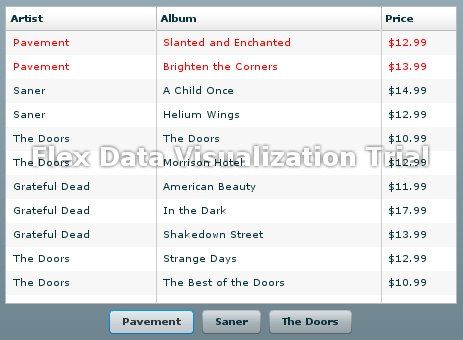【Flex3】 advancedDataGrid的使用(一)
[转载:原创保留一切权力 http://hi.baidu.com/lz0830/blog/item/b17dcc3433170d325bb5f589.html ]
Flex3 已经开始公测,其带来了诸多变化,所以由今天开始,我们将陆续和大家一起来学习其中的新特性,进行我们的Flex 3发现之旅。
今天我们要说的是官方文档中用了整章介绍的AdvancedDataGrid,AdvancedDataGrid是DataGrid的高级版本
相对DataGrid组件,AdvancedDataGrid主要有以下几个高级之处:
- 多列排序:按住Control键在点击某一列的表头来实现多列排序。
- 自定义行和列样式:通过设置行和列的styleFunction指向一个函数来样式化行列
- 自定义行和列样式:通过设置行和列的styleFunction指向一个函数来样式化行列
- 显示分层数据:在组件的第一列显示一个可缩放的导航数来控制表格行的显示
- 创建多列分组:将多列汇聚到同一列表头下
- 使用单元渲染器(renderers):跨越多栏使用同一渲染器或者一列使用多个渲染器
1. 多列排序
缺省的情况下,AdvancedDataGrid是按数据添加到它的DataProvider的顺序显示数据,和DataGrid组件一样,AdvancedDataGrid也允许您在数据显示后对数据进行排序。不同的是DataGrid只能基于单列排序,而AdvancedDataGrid支持基于多列的排序。
以下是多列排序的示例:
<?xml version="1.0"?> <mx:Application xmlns:mx="http://www.adobe.com/2006/mxml"> <mx:Script> <![CDATA[ import mx.collections.ArrayCollection; [Bindable] private var dpADG:ArrayCollection = new ArrayCollection([ {Artist:'Pavement', Album:'Slanted and Enchanted', Price:12.99}, {Artist:'Pavement', Album:'Brighten the Corners', Price:13.99}, {Artist:'Saner', Album:'A Child Once', Price:14.99}, {Artist:'Saner', Album:'Helium Wings', Price:12.99}, {Artist:'The Doors', Album:'The Doors', Price:10.99}, {Artist:'The Doors', Album:'Morrison Hotel', Price:12.99}, {Artist:'Grateful Dead', Album:'American Beauty', Price:11.99}, {Artist:'Grateful Dead', Album:'In the Dark', Price:17.99}, {Artist:'Grateful Dead', Album:'Shakedown Street', Price:13.99}, {Artist:'The Doors', Album:'Strange Days', Price:12.99}, {Artist:'The Doors', Album:'The Best of the Doors', Price:10.99} ]); ]]> </mx:Script> <mx:AdvancedDataGrid width="100%" height="100%" dataProvider="{dpADG}"> <mx:columns> <mx:AdvancedDataGridColumn dataField="Artist" /> <mx:AdvancedDataGridColumn dataField="Album" /> <mx:AdvancedDataGridColumn dataField="Price" /> </mx:columns> </mx:AdvancedDataGrid> </mx:Application>
运行以上示例,如下进行排序:
点击AdvancedDataGrid组件的任意列表头对任意列进行排序,例如点击Artist列的列表头Artist列将升序进行排序,再次点击的话将按降序排序。
按住Control键,点击其他任意的列头,例如点击Price列头,将在保持Artist列降序排列的情况下,将Price列按升序排列。现在你可以从中发现某一艺术家最便宜的专辑。
再次点击Price列头,Price列将按降序排列
按住Control键,点击任意其他列,将其加入排序条件中。
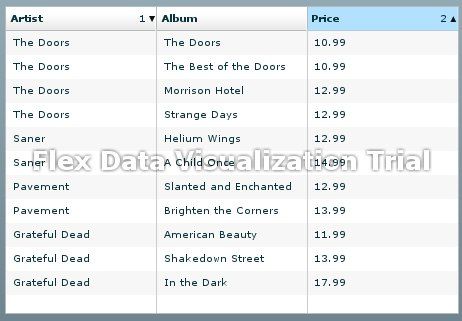
2. 自定义行列样式
通过使用AdvancedDataGrid组件的回调(callback)函数来自定义表格行列的样式,要控制某一行的样式,使用AdvancedDataGrid.styleFunction属性,要自定义某一列的样式,使用AdvancedDataGridColumn.styleFunction属性,AdvancedDataGrid.styleFunction指定的回调函数先执行,接着才执行AdvancedDataGridColumn.styleFunction属性指定的函数。
回调函数必须要有如下声明:
public function myStyleFunction(data:Object,column:SuperDataGridColumn):Object该函数返回一个包含用于表示样式设置的styleName:value对的完整对象,或者null。styleName为样式属性的名称,如Color,而value为样式属性的值,如0x00FF00。
AdvancedDataGrid会在更新显示时调用回调函数,如应用启动时该组件第一次会绘制的时候,或者在您调用invalidateList()来刷新组件所有行的显示时。
本节的示例将使用回调函数来定义AdvancedDataGrid的样式,本节中所有的示例都使用以下StyleData.as文件中的数据:
[Bindable] private var dpADG:ArrayCollection = new ArrayCollection([ {Artist:'Pavement', Album:'Slanted and Enchanted', Price:12.99}, {Artist:'Pavement', Album:'Brighten the Corners', Price:13.99}, {Artist:'Saner', Album:'A Child Once', Price:14.99}, {Artist:'Saner', Album:'Helium Wings', Price:12.99}, {Artist:'The Doors', Album:'The Doors', Price:10.99}, {Artist:'The Doors', Album:'Morrison Hotel',Price:12.99}, {Artist:'Grateful Dead', Album:'American Beauty', Price:11.99}, {Artist:'Grateful Dead', Album:'In the Dark', Price:17.99}, {Artist:'Grateful Dead', Album:'Shakedown Street', Price:13.99}, {Artist:'The Doors', Album:'Strange Days', Price:12.99}, {Artist:'The Doors', Album:'The Best of the Doors', Price:10.99} ]);
定义行样式
以下示例使用AdvancedDataGrid.styleFunction属性指定一个回调函数来定义表格行样式。在该示例中,您可以使用Button控件来选择AdvancedDataGrid.styleFunction中的artist,然后回调函数将会红色高亮显示所有被选择的行。
<?xml version="1.0"?> <mx:Application xmlns:mx="http://www.adobe.com/2006/mxml"> <mx:Script> <![CDATA[ import mx.collections.ArrayCollection; import mx.controls.advancedDataGridClasses.AdvancedDataGridColumn; // Include the data for the AdvancedDataGrid control. include "StyleData.as" // Artist name to highlight. protected var artistName:String; // Event handler to set the selected artist's name // based on the selected Button control. public function setArtistName(event:Event):void { artistName=Button(event.currentTarget).label; // Refresh row display. myADG.invalidateList(); } // Callback function that hightlights in red // all rows for the selected artist. public function myStyleFunc(data:Object, col:AdvancedDataGridColumn):Object { if (data["Artist"] == artistName) return {color:0xFF0000}; // Return null if the Artist name does not match. return null; } ]]> </mx:Script> <mx:AdvancedDataGrid id="myADG" width="100%" height="100%" dataProvider="{dpADG}" styleFunction="myStyleFunc"> <mx:columns> <mx:AdvancedDataGridColumn dataField="Artist"/> <mx:AdvancedDataGridColumn dataField="Album"/> <mx:AdvancedDataGridColumn dataField="Price"/> </mx:columns> </mx:AdvancedDataGrid> <mx:HBox> <mx:Button label="Pavement" click="setArtistName(event);"/> <mx:Button label="Saner" click="setArtistName(event);"/> <mx:Button label="The Doors" click="setArtistName(event);"/> </mx:HBox> </mx:Application>
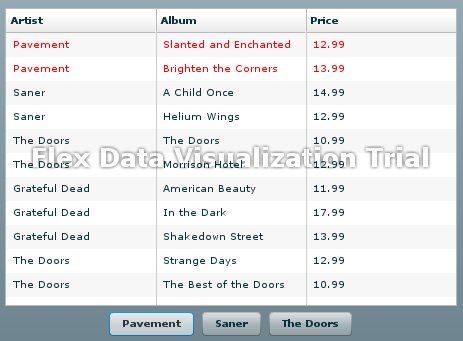
定义列样式
以下示例修改上节的示例来定义AdvancedDataGrid的行和列样式。在该示例中,所有价格小于$11.00的单元都将显示为绿色。
<?xml version="1.0"?> <mx:Application xmlns:mx="http://www.adobe.com/2006/mxml"> <mx:Script> <![CDATA[ import mx.collections.ArrayCollection; import mx.controls.advancedDataGridClasses.AdvancedDataGridColumn; // Include the data for the AdvancedDataGrid control. include "StyleData.as" // Artist name to highlight. protected var artistName:String; // Event handler to set the selected artist's name // based on the selected Button control. public function setArtistName(event:Event):void { artistName=Button(event.currentTarget).label; // Refresh row display. myADG.invalidateList(); } // Callback function that hightlights in red // all rows for the selected artist. public function myStyleFunc(data:Object, col:AdvancedDataGridColumn):Object { if (data["Artist"] == artistName) return {color:0xFF0000}; // Return null if the Artist name does not match. return null; } // Callback function that hightlights in green // all entries in the Price column // with a value less than $11.00. public function myColStyleFunc(data:Object, col:AdvancedDataGridColumn):Object { if(data["Price"] <= 11.00) return {color:0x00FF00}; return null; } ]]> </mx:Script> <mx:AdvancedDataGrid id="myADG" width="100%" height="100%" dataProvider="{dpADG}" styleFunction="myStyleFunc"> <mx:columns> <mx:AdvancedDataGridColumn dataField="Artist"/> <mx:AdvancedDataGridColumn dataField="Album"/> <mx:AdvancedDataGridColumn dataField="Price" styleFunction="myColStyleFunc"/> </mx:columns> </mx:AdvancedDataGrid> <mx:HBox> <mx:Button label="Pavement" click="setArtistName(event);"/> <mx:Button label="Saner" click="setArtistName(event);"/> <mx:Button label="The Doors" click="setArtistName(event);"/> </mx:HBox> </mx:Application>
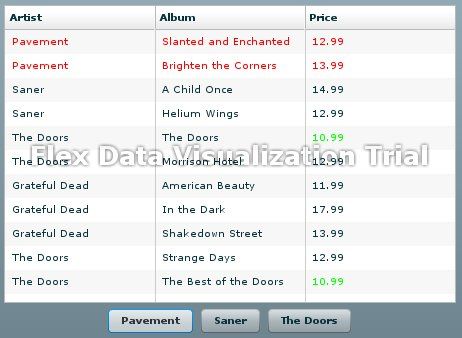
3. 在列中使用数据格式器(formatter)
AdvancedDataGridColumn有一个formatter属性,通过它,您可以向列传递一个Formatter类,或者Formatter子类的实例。格式器类可以将数据转换为自定义的字符串。例如您可以使用CurrencyFormatter类在Price列值的加上美元符($)前缀。
格式器类可以和labelFunction属性或styleFunction属性设定的回调函数一起使用,如果您指定了一个回调函数,Flex在回调函数值返回后调用格式器类。
以下示例在修改自自定义行样式章节示例,在Price列增加了一个货币格式器以在价格前显示$前缀:
<?xml version="1.0"?> <mx:Application xmlns:mx="http://www.adobe.com/2006/mxml"> <mx:Script> <![CDATA[ import mx.collections.ArrayCollection; import mx.controls.advancedDataGridClasses.AdvancedDataGridColumn; // Include the data for the AdvancedDataGrid control. include "StyleData.as" // Artist name to highlight. protected var artistName:String; // Event handler to set the selected artist's name // based on the selected Button control. public function setArtistName(event:Event):void { artistName=Button(event.currentTarget).label; // Refresh row display. myADG.invalidateList(); } // Callback function that hightlights in red // all rows for the selected artist. public function myStyleFunc(data:Object, col:AdvancedDataGridColumn):Object { if (data["Artist"] == artistName) return {color:0xFF0000}; // Return null if the Artist name does not match. return null; } ]]> </mx:Script> <mx:AdvancedDataGrid id="myADG" width="100%" height="100%" dataProvider="{dpADG}" styleFunction="myStyleFunc"> <mx:columns> <mx:AdvancedDataGridColumn dataField="Artist"/> <mx:AdvancedDataGridColumn dataField="Album"/> <mx:AdvancedDataGridColumn width="75" dataField="Price"> <mx:formatter> <mx:CurrencyFormatter/> </mx:formatter> </mx:AdvancedDataGridColumn> </mx:columns> </mx:AdvancedDataGrid> <mx:HBox> <mx:Button label="Pavement" click="setArtistName(event);"/> <mx:Button label="Saner" click="setArtistName(event);"/> <mx:Button label="The Doors" click="setArtistName(event);"/> </mx:HBox> </mx:Application>