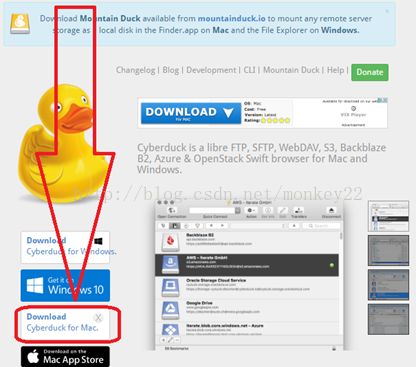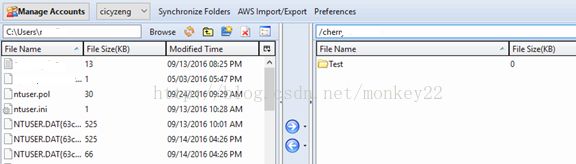AWS S3 三个常用的客户端软件使用方式Cloudberry, CyberDuck, S3Fox
CloudBerry S3 Explorer Freeware
http://www.cloudberrylab.com/free-amazon-s3-explorer-cloudfront-IAM.aspx
Support OS: Microsoft Windows
1. File -> Amazon S3 Account

2. Add -> Enter Username/Access Key/SecretKey -> OK
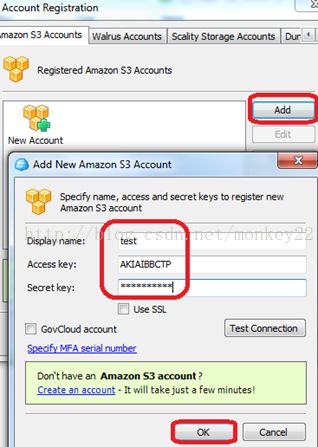
3. Source -> select your username -> address bar: enter BucketName (i.e. Abcd) -> click Star to add to favorite

4. To download or upload files just drag-n-drop the file to the specific folder you need between Source My Computer and Source Your S3 account folder
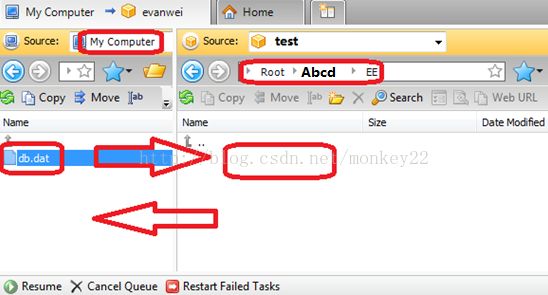
Cyberduck S3
Support OS: Mac and Windows
Download from: https://cyberduck.io/
And settings as below:

S3Fox (Firefox Plugin)
Support OS: All
Navigate to http://www.s3fox.net/DownloadPage.aspx on Firefox
Click on “Allow”
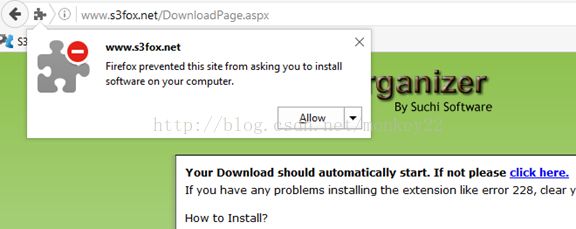
Then you will be getting this error below:
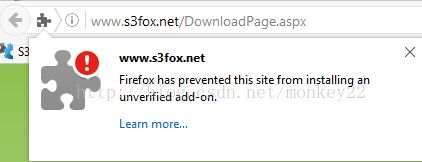
Just ignore it and close this pop up window out
Then go to “Add-Ons”
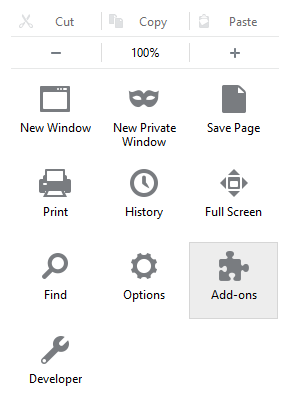
Search “S3fox” as keyword

Then to install this add-on, after that, restart the Firefoxto make it effect
By now, you have get S3Fox add-on installed successfully,but we still need some actions a little bit
Just go to customized page of Firefox
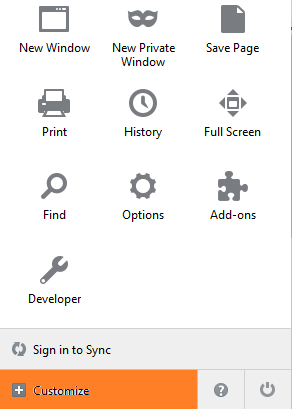
Move the S3Fox to the toolbar
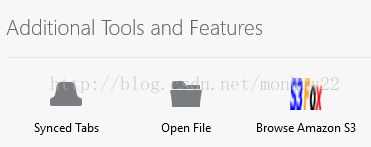
The Toolbar next to the Address Bar
Right now, you are all set for S3Fox. Ready for use now
Click on “S3Fox”
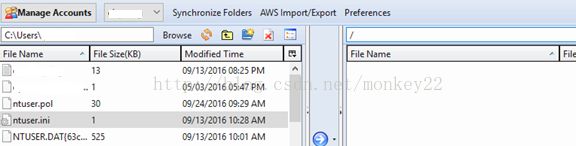
Click on “Manage Accounts” to edit your account
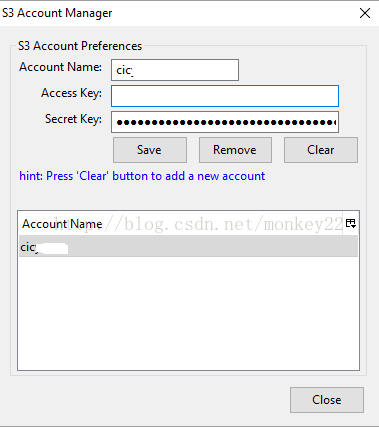
If would pop up for Access Denied error message, just ignore it, it's a bug of the app.
Then go to the bucket you are granted, bucket name should start with /