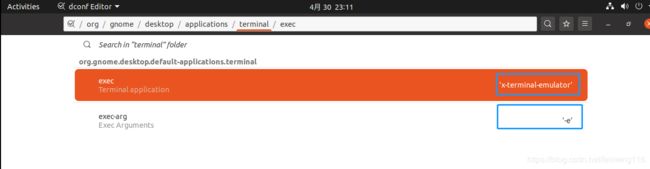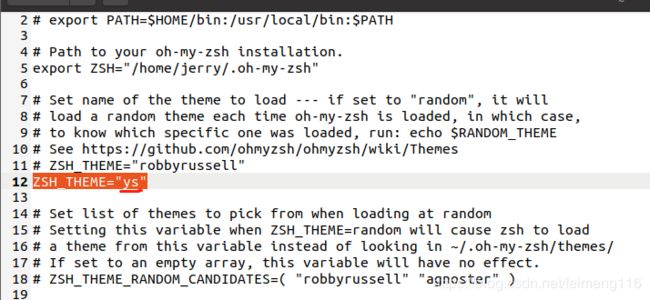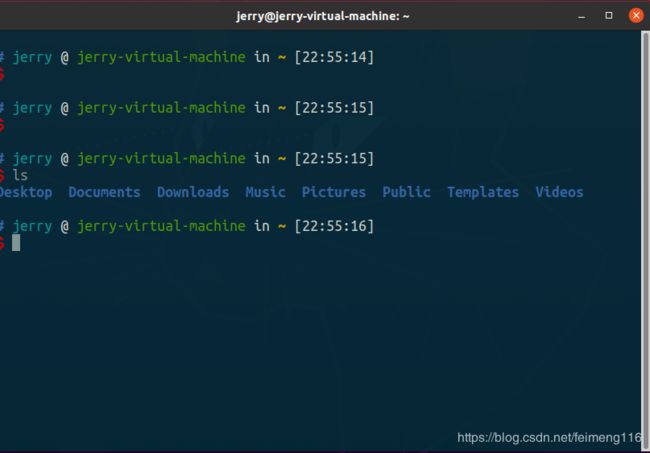在Ubuntu 20.04中安装常用的工具1 (git, Terminator, zsh, oh-my-zsh, typora, ifconfig, minicom)
git
git 是软件版本管理的利器。想起当年陈同学给我展示 git 的情形,简直目瞪口呆,直呼神奇,从此受不释手。
jerry@jerry-virtual-machine:~/Desktop$ sudo apt install git
jerry@jerry-virtual-machine:~/Desktop$ git --version
git version 2.25.1
一行代码搞定安装,简单不~~
以后也会开个专题记录一下 git 的简单使用。
Terminator
Ubuntu 自带的终端不太好用,可以安装这个强大的终端,从名字就知道它的野心~~
安装 Terminator
jerry@jerry-virtual-machine:~/Desktop$ sudo apt-get install terminator
又一行代码搞定安装,有没有感觉比在 Windows 的还要爽?好了,不拉仇恨了,我同时使用 Windows 和 Ubuntu的,大家各有各的好处,充分利用。
建立 Terminator 的快捷方式
因为要经常使用终端的,有必要为它设置一个 Dock 中的快捷方式:

我们双击就要可以进入这个终端,这里演示一下分屏的效果(一个终端可以打开N个终端):

优化 Terminator
上面可以看到,Terminator 的界面也不咋的,我们来弄个养眼的方案:
jerry@jerry-virtual-machine:~$ cd .config/terminator/
jerry@jerry-virtual-machine:~/.config/terminator$ gedit config
打开的文档,我的配置如下(看个人的喜好来修改):
[global_config]
suppress_multiple_term_dialog = True
[keybindings]
[profiles]
[[default]]
background_color = "#002b36"
background_darkness = 0.92
background_type = transparent
cursor_color = "#3036ec"
font = Ubuntu Mono 15
foreground_color = "#839496"
show_titlebar = False
login_shell = True
custom_command = tmux
use_system_font = False
[layouts]
[[default]]
[[[window0]]]
type = Window
parent = ""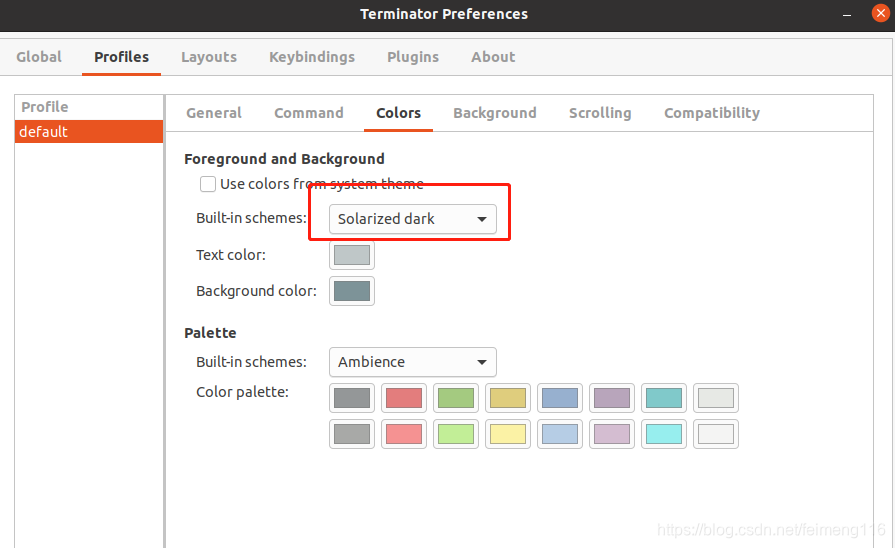
[[[child1]]]
type = Terminal
parent = window0
[plugins]
另外,我还选择了好看的颜色方案, 右键->Preferences->profiles->colors:
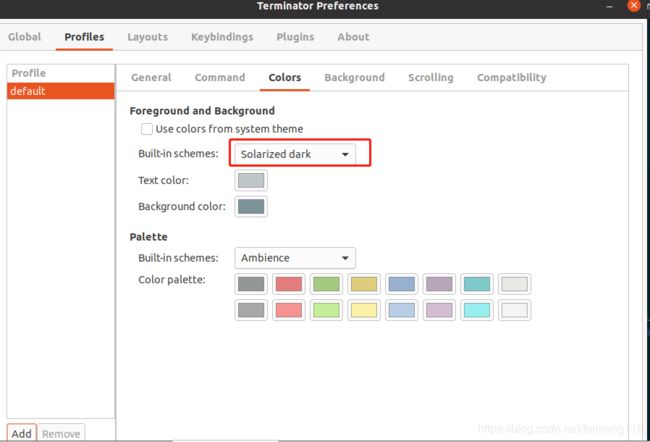
最终的效果图如下:

将 Terminator 设置为默认的终端
(1)首先安装 dconf-editor
jerry@jerry-virtual-machine:~$ sudo apt-get install dconf-editor
(2)用命令行打开 dconf-editor 进行设置
jerry@jerry-virtual-machine:~$ dconf-editor

依次打开 org --> gnome --> desktop --> terminal, 输入以下内容:
exec: x-terminal-emulator
exec-arg: -e
(3)设置完成了,我们以后可以直接使用快捷键 “Ctrl + Alt + T” 启动 Terminator 了
zsh
zsh是一种十分好用的 shell, 号称可以替代 bash
安装 zsh
jerry@jerry-virtual-machine:~$ sudo apt-get install zsh
jerry@jerry-virtual-machine:~$ zsh --version
zsh 5.8 (x86_64-ubuntu-linux-gnu)
设置 zsh 为默认的 shell
# 这里不用sudo
jerry@jerry-virtual-machine:~$ chsh -s /bin/zsh
接着注销重新登录后,我们看看是否成功地将 zsh 设置为默认的 shell:
jerry@jerry-virtual-machine:~$ echo $SHELLL
/usr/bin/zsh
安装 oh-my-zsh
配置 zsh 还是比较麻烦的,我们直接使用大神造好的轮子。
# 先安装 curl
sudo apt install curl
# 安装 oh-my-zsh
sh -c "$(curl -fsSL https://raw.github.com/robbyrussell/oh-my-zsh/master/tools/install.sh)"
oh-my-zsh 的默认主题也不好看,我喜欢"ys"和"jtriley", 配置文件在 ~/.zshrc:
$ gedit .zshrc
zsh 插件
可以安装一些插件,让 zsh 更好使
语法高亮插件 zsh-syntax-highlighting
git clone https://github.com/zsh-users/zsh-syntax-highlighting.git ${ZSH_CUSTOM:-~/.oh-my-zsh}/plugins/zsh-syntax-highlighting
自动提示插件 zsh-autosuggestions
git clone https://github.com/zsh-users/zsh-autosuggestions ${ZSH_CUSTOM:-~/.oh-my-zsh}/plugins/zsh-autosuggestions
在 .zshrc 文件添加插件
plugins=(git zsh-syntax-highlighting zsh-autosuggestions)
最好 source 一下,使配置生效:
$ source .zshrc
typora
Markdown作为传统文字处理软件的替代方法正变得越来越流行, 而Typora是一种Markdown的编辑器,所见所得,十分的好用。
$ wget -qO - https://typora.io/linux/public-key.asc | sudo apt-key add -
# add Typora's repository
$ sudo add-apt-repository 'deb https://typora.io/linux ./'
$ sudo apt-get update
# install typora
$ sudo apt-get install typora
ifconfig
ifconfig 可以很方便地查看网络信息,但在 Ubuntu 20.04 中,是没有安装 ifconfig 工具的:

安装下面的软件包即可同时安装 ifconfig:
$ sudo apt-get install net-tools
minicom
minicom是一个串口通信工具,调试嵌入式系统必备的一个工具:
sudo apt install minicom
汇总文章
请看 在Ubuntu 20.04中安装常用的工具0 (前言和汇总)