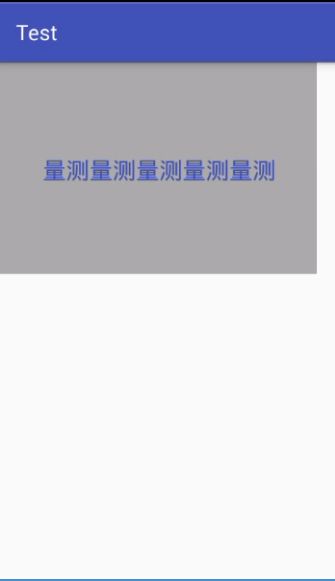在现实生活中,我们想要画一个图形,要知道他的大小和绘制,才回去进行绘画。同样,在Android系统中,绘制View前,也需要知道View的大小和位置,即告诉系统该画一个多大的View(onMeasure),在哪个位置绘画(onLayout),今天主要了解view的测量。
为了更好地理解View的测量,我分别打印出不同的宽、高和模式
@Override
protected void onMeasure(int widthMeasureSpec, int heightMeasureSpec) {
super.onMeasure(widthMeasureSpec, heightMeasureSpec);
int widthSize=MeasureSpec.getSize(widthMeasureSpec);
int widthMode=MeasureSpec.getMode(widthMeasureSpec);
int heightSize=MeasureSpec.getSize(heightMeasureSpec);
int heightMode=MeasureSpec.getMode(heightMeasureSpec);
Log.e("tag","widthMode:"+widthSize+"\nwidthSize:"+widthMode+"\nheightMode:"+heightMode+"\nheightSize:"+heightSize);
}
布局文件:
效果图:
Log打印输出:
E/tag: widthMode:300
widthSize:1073741824
heightMode:1073741824
heightSize:300
布局文件:
Log打印输出:
E/tag: widthMode:480
widthSize:1073741824
heightMode:1073741824
heightSize:732
布局文件:
效果图:
![NEJF$ZCJWO_$FN%K$AMR]{X.png](http://upload-images.jianshu.io/upload_images/2129339-0b76974301b1a6d1.png?imageMogr2/auto-orient/strip%7CimageView2/2/w/1240)
Log打印输出:
E/tag:widthMode:480
widthSize:1073741824
heightMode:-2147483648
heightSize:732
总结:
SpecMode有三类
EXACTLY 父容器已经检测出view的大小,View的大小就是SpecSize所指定的值
AT_MOST 父容器指定了可用的大小即SpecSize,View的带下不能超过这个值
UNSPECIFIED 父容器不对View有任何的限制,要多大有多大,一般用于系统内部测量
但是,为什么上面的自定义view的width和height设置为wrap_content仍然是填充整个屏幕,来看一下onMeausre源码
protected void onMeasure(int widthMeasureSpec, int heightMeasureSpec) {
setMeasuredDimension(getDefaultSize(getSuggestedMinimumWidth(), widthMeasureSpec),
getDefaultSize(getSuggestedMinimumHeight(), heightMeasureSpec));
}
public static int getDefaultSize(int size, int measureSpec) {
int result = size;
int specMode = MeasureSpec.getMode(measureSpec);
int specSize = MeasureSpec.getSize(measureSpec);
switch (specMode) {
case MeasureSpec.UNSPECIFIED:
result = size;
break;
case MeasureSpec.AT_MOST:
case MeasureSpec.EXACTLY:
result = specSize;
break;
}
return result;
}
通过源码发现onMeasure方法最终调用了setMeasuredDimension(int measuredWidth, int measuredHeight)方法,而传入的参数已经是测量过的默认宽和高的值了;我们看看getDefaultSize 方法是怎么计算测量宽高的。根据父控件给予的约束,发现AT_MOST (相当于wrap_content )和EXACTLY (相当于match_parent )两种情况返回的测量宽高都是specSize,而这个specSize正是我们上面说的父控件剩余的宽高,所以默认onMeasure方法中wrap_content 和match_parent 的效果是一样的。
下面重写onMeasure方法,通过判断测量的模式,给出不同的测量值。当specMode为EXACTLY时,直接使用指定的specSize即可,当specMode为其他两种模式时,如果是AT_MOST(wrap_content)模式时,要计算控件的尺寸,控件带下=文本的尺寸+左边距+右边距
@Override
protected void onMeasure(int widthMeasureSpec, int heightMeasureSpec) {
super.onMeasure(widthMeasureSpec, heightMeasureSpec);
int widthSize=MeasureSpec.getSize(widthMeasureSpec);
int widthMode=MeasureSpec.getMode(widthMeasureSpec);
int heightSize=MeasureSpec.getSize(heightMeasureSpec);
int heightMode=MeasureSpec.getMode(heightMeasureSpec);
Log.e("tag","widthMode"+widthSize+"\nwidthSize"+widthMode+"\nheightMode"+heightMode+"\nheightSize"+heightSize);
int width=0;
int height=0;
if(widthMode==MeasureSpec.AT_MOST){
width=mRect.width()+getPaddingLeft()+getPaddingRight();
Log.e("tag","text width"+width);
}else{
width=widthSize;
}
if(heightMode==MeasureSpec.AT_MOST){
height=mRect.height()+getPaddingBottom()+getPaddingTop();
Log.e("tag","text height"+height);
}else{
height=heightSize;
}
setMeasuredDimension(width,height);
}
Log打印输出:
E/tag: widthMode480
widthSize-2147483648
heightMode-2147483648
heightSize732
text width63
text height31
效果如图所示:
![H6{(YS]H)7NX$CZ0}FAR_IB.png](http://upload-images.jianshu.io/upload_images/2129339-924c3a4d29bffe5d.png?imageMogr2/auto-orient/strip%7CimageView2/2/w/1240)
好了,暂时就写到这吧。