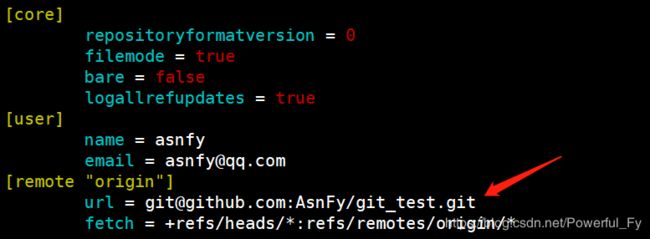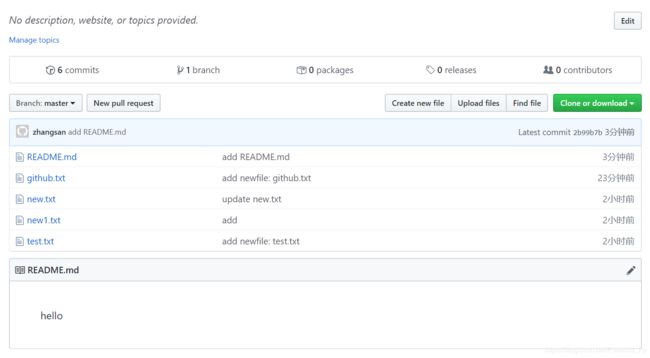git安装、使用、建立github远程仓库、克隆远程仓库
文章目录
- 安装git
- 单机上使用git
- 建立GitHub远程仓库
- 克隆GitHub远程仓库
安装git
[root@linux ~]# yum -y install git
单机上使用git
创建仓库目录:
[root@linux ~]# mkdir /data/git
初始化仓库:
[root@linux ~]# cd !$
[root@linux git]# git init
初始化空的 Git 版本库于 /data/git/.git/
定义使用者身份(用户名和邮箱):
[root@linux git]# git config user.name "asnfy"
[root@linux git]# git config user.email "[email protected]"
添加新文件到仓库:
#创建新文件
[root@linux git]# cat /etc/passwd > test.txt
#添加add标记
[root@linux git]# git add test.txt
#使用commit处理添加了标记的文件
[root@linux git]# git commit -m " add newfile: test.txt "
[master(根提交) 425d26f] add newfile: test.txt
1 file changed, 33 insertions(+)
create mode 100644 test.txt
#与svn用法想通,先对文件添加指定的标记,再通过commit命令执行,-m指定自定义说明,便于日志查看
查看当前仓库中的状态:
[root@linux git]# git status
# 位于分支 master
无文件要提交,干净的工作区
当新增一个文件但未提交到仓库时,状态显示为:
[root@linux git]# echo "123" > new.txt
[root@linux git]# git status
# 位于分支 master
# 未跟踪的文件:
# new.txt
提交为空,但是存在尚未跟踪的文件(使用 "git add" 建立跟踪)
#当产生新文件但未进行标记时,会显示为未跟踪文件
添加add标记后显示为:
[root@linux git]# git add new.txt
[root@linux git]# git status
# 位于分支 master
# 要提交的变更:
# 新文件: new.txt
#当文件被标记后,会显示为待提交的变更
对比文件本次修改内容与仓库中的区别:
[root@linux git]# echo "aaaaaaaaaa" >> new.txt
[root@linux git]# git diff new.txt
diff --git a/new.txt b/new.txt
index 190a180..34483aa 100644
--- a/new.txt
+++ b/new.txt
@@ -1 +1,2 @@
123
+aaaaaaaaaa
#当前修改的new.txt文件相比较于仓库中的new.txt,有新增内容,会在新增内容行首显示+号,有删减内容,会在行首显示-号
撤销标记:
[root@linux git]# git add 1.txt
[root@linux git]# git reset HEAD 1.txt
重置后撤出暂存区的变更:
M new1.txt
查看git提交记录:
[root@linux git]# git log
commit 277075277c442544ac98f07f2d5f87197ee34f5b
Author: asnfy <[email protected]>
Date: Mon Dec 23 14:31:24 2019 +0800
update new.txt
commit 3c0b9eaae1984220fb73d20f54a653932e939c5a
Author: asnfy <[email protected]>
Date: Mon Dec 23 14:27:51 2019 +0800
update new.txt
commit f1eaf59a52b65c512d53487db383e80e0b5f9386
Author: asnfy <[email protected]>
Date: Mon Dec 23 14:14:17 2019 +0800
新文件: new.txt
#git日志显示所有变更记录(变更编号,操作用户,时间,自定义的变更说明),空格向下翻页,b键向上翻页,q退出,用法与less命令类似
一行显示git日志(提交记录):
[root@linux git]# git log --pretty=oneline
277075277c442544ac98f07f2d5f87197ee34f5b update new.txt
3c0b9eaae1984220fb73d20f54a653932e939c5a update new.txt
f1eaf59a52b65c512d53487db383e80e0b5f9386 add new.txt
git版本回滚:
[root@linux git]# git reset --hard 3c0b9eaae1984220fb73d20f54a653932e939c5a
HEAD 现在位于 3c0b9ea update new.txt
[root@linux git]# git log --pretty=oneline
3c0b9eaae1984220fb73d20f54a653932e939c5a update new.txt
f1eaf59a52b65c512d53487db383e80e0b5f9386 add new.txt
#回滚版本使用reset - -hard指定变更编码即可,回滚后再次查看提交记录日志,上次的提交记录已消失,当回滚后又想回滚到上次提交的最新版本,可是日志中已经没有那条记录,需要使用reflog命令,查看所有历史变更
查看所有历史变更:
[root@linux git]# git reflog
3c0b9ea HEAD@{0}: reset: moving to 3c0b9eaae1984220fb73d20f54a653932e939c5a
2770752 HEAD@{1}: commit: update new.txt
3c0b9ea HEAD@{2}: commit: update new.txt
f1eaf59 HEAD@{3}: commit: add new.txt
#编号2770752的变更就是之前最新提交的变更,通过git reset --hard 2770752即可回滚到之前提交的最新版本
git撤销删除:
[root@linux git]# ls
1.txt new.txt test.txt
[root@linux git]# rm -f new.txt
[root@linux git]# ls
1.txt test.txt
[root@linux git]# git checkout -- new.txt
[root@linux git]# ls
1.txt new.txt test.txt
#当误删后可以通过checkout指定文件名将误删的文件从git仓库恢复,也可以用于将修改过的文件回退到上一次提交的状态
建立GitHub远程仓库
[root@linux ~]# ssh-keygen
Generating public/private rsa key pair.
Enter file in which to save the key (/root/.ssh/id_rsa):
Enter passphrase (empty for no passphrase):
Enter same passphrase again:
Your identification has been saved in /root/.ssh/id_rsa.
Your public key has been saved in /root/.ssh/id_rsa.pub.
The key fingerprint is:
SHA256:PN7KUkW6ZJxXyGbgk1MJ1zLEsYcnqf4QsRk24b9zm+8 root@linux
The key's randomart image is:
+---[RSA 2048]----+
| +*== |
| o =@+o |
| .@*=+o |
| o*@o+ |
| oS+. |
| oo+ . |
| .+ + . |
| .. + o o |
| .o . ooE |
+----[SHA256]-----+
[root@linux ~]# cat /root/.ssh/id_rsa.pub
ssh-rsa AAAAB3NzaC1yc2EAAAADAQABAAABAQDzAgtbiq1f73Cwxm9ra+Z+e5Ki03VFZbn2EhjpDkzjVL7l7Yeux0nJBriM3xjeJHhysFrrbacvMBfaqXpin7i7MQ8+ugGRFSQeSoXlgSq0X7u05LKhLx/Qbut0brBWaI10WchobbjOGsTLoeE0HzaiZj4muFhtAsN8Yvm9BhIfbLPq255s0c4ESLpXqi6gjBDnHaUdLpnD5mqRmyEjhEGiLqnvTNOtMX9Zf5sFi1lwTahvToeMfuQfgC8QgTCXMGGxVafF6uFof4X4TY7B0Fvj05X1Qsoz9+XcWBk4jxOnGeRB8iYxWoupYQQ14cPAYTa+kYqkoGVThA/ru8lv0N// root@linux
在GitHub点击右上角头像旁边的箭头,选择setting,选择SSH and GPG keys创建ssh秘钥:
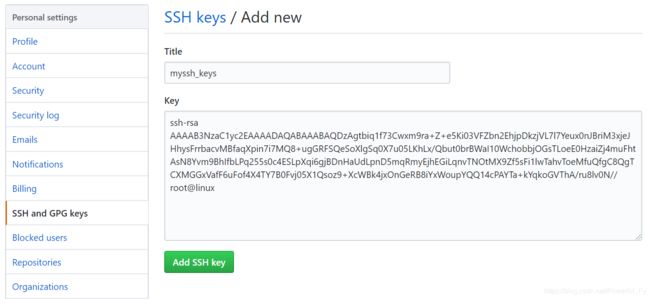
修改本地git仓库配置文件:
[root@linux ~]# vim /data/git/.git/config
修改url地址为ssh协议地址:
[root@linux ~]# cd /data/git/
[root@linux git]# git remote add origin https://github.com/AsnFy/git_test.git
[root@linux git]# git push -u origin master
The authenticity of host 'github.com (13.229.188.59)' can't be established.
RSA key fingerprint is SHA256:nThbg6kXUpJWGl7E1IGOCspRomTxdCARLviKw6E5SY8.
RSA key fingerprint is MD5:16:27:ac:a5:76:28:2d:36:63:1b:56:4d:eb:df:a6:48.
Are you sure you want to continue connecting (yes/no)? yes
Warning: Permanently added 'github.com,13.229.188.59' (RSA) to the list of known hosts.
Counting objects: 11, done.
Compressing objects: 100% (8/8), done.
Writing objects: 100% (11/11), 1.58 KiB | 0 bytes/s, done.
Total 11 (delta 0), reused 0 (delta 0)
To [email protected]:AsnFy/git_test.git
* [new branch] master -> master
分支 master 设置为跟踪来自 origin 的远程分支 master。
之后推送执行git push即可:
[root@linux git]# touch github.txt
[root@linux git]# git add github.txt
[root@linux git]# git commit -m "add newfile: github.txt"
[master 3c0a54d] add newfile: github.txt
1 file changed, 0 insertions(+), 0 deletions(-)
create mode 100644 github.txt
[root@linux git]# git push
补充:如果需要使用https验证方式,本地仓库配置文件保持默认即可,只是推送本地仓库文件到GitHub需要验证GitHub用户名和密码
克隆GitHub远程仓库
在GitHub仓库中点击Clone or download获取https/ssh地址:
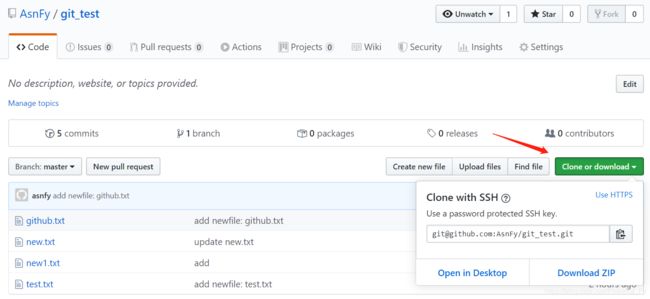
克隆远程仓库到本地:
[root@linux ~]# git clone https://github.com/AsnFy/git_test.git
正克隆到 'git_test'...
remote: Enumerating objects: 14, done.
remote: Counting objects: 100% (14/14), done.
remote: Compressing objects: 100% (10/10), done.
remote: Total 14 (delta 1), reused 13 (delta 0), pack-reused 0
Unpacking objects: 100% (14/14), done.
#此步骤不需要验证用户账号密码或ssh秘钥
进入目录即可看到远程仓库中的文件:
[root@linux ~]# cd git_test/
[root@linux git_test]# ls
github.txt new1.txt new.txt test.txt
定义使用者身份:
[root@linux git_test]# git config --global user.name "zhangsan"
[root@linux git_test]# git config --global user.email "[email protected]"
推送新文件到GitHub:
[root@linux git_test]# echo "hello" > README.md
[root@linux git_test]# git add README.md
[root@linux git_test]# git commit -m "add README.md"
[root@linux git_test]# git push
#此步骤需要验证用户名密码或ssh秘钥,默认是https验证,如需ssh免密认证,参考前面的步骤修改当前仓库下的.git/config文件
在GitHub创建新文件:
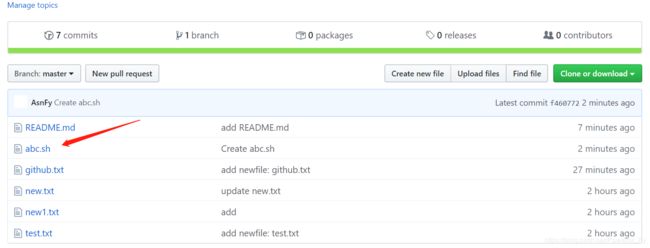
在本地仓库拉取GitHub仓库的新文件:
[root@linux git_test]# git pull
[root@linux git_test]# ls
abc.sh github.txt new1.txt new.txt README.md test.txt
#新文件abc.sh拉取成功