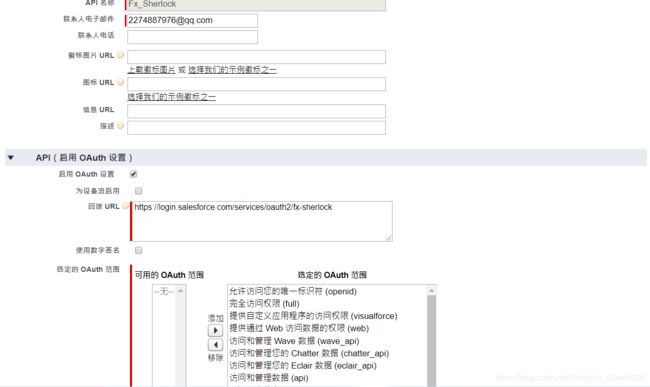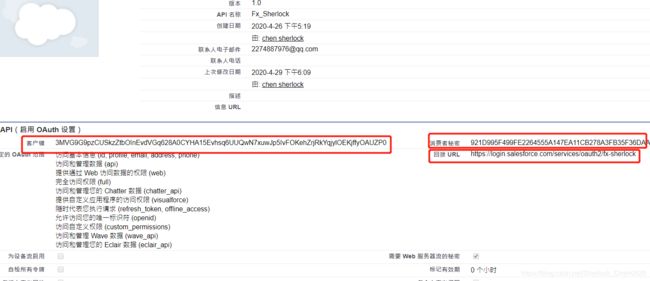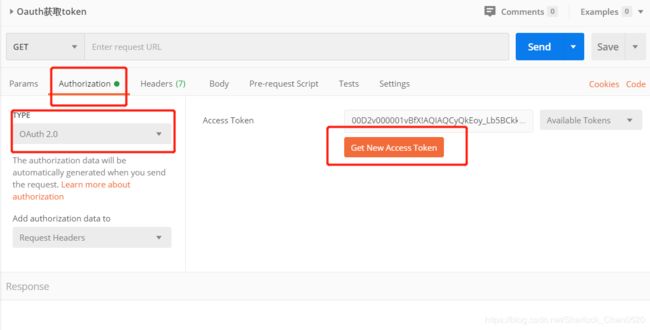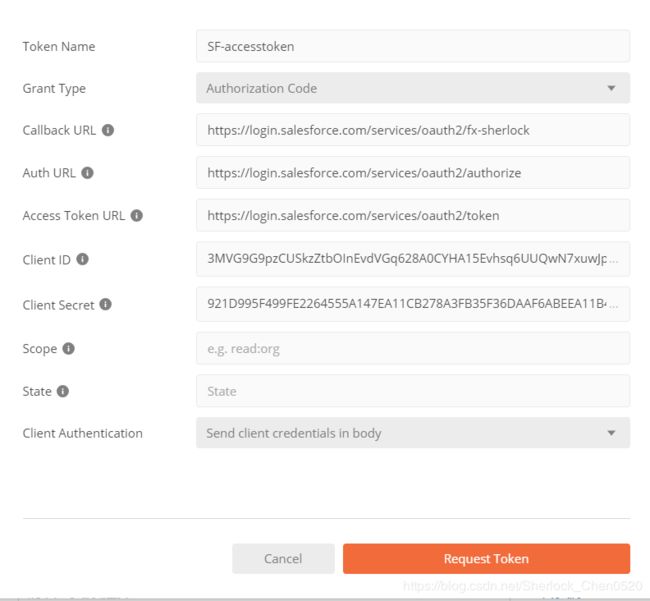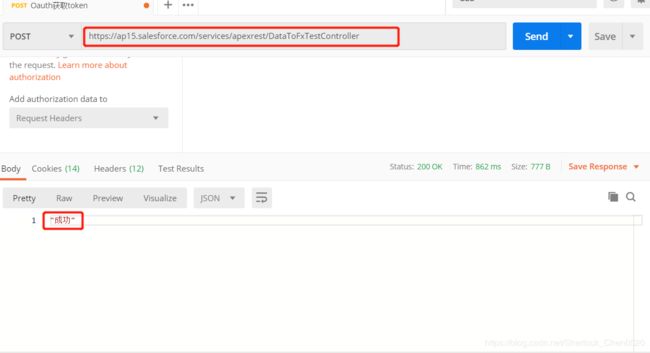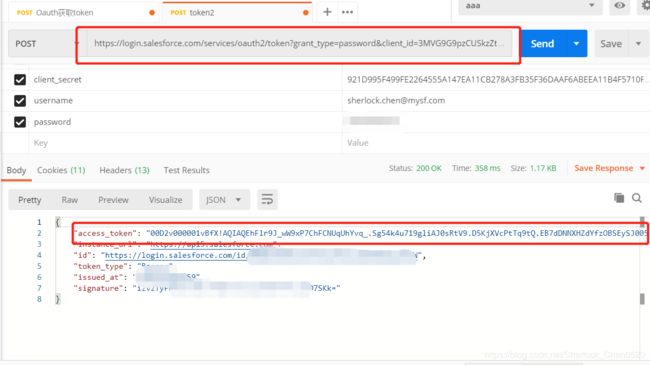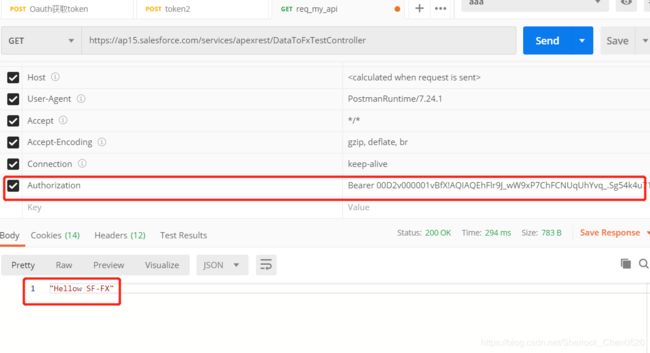- Maven详解:从入门到进阶
CarlowZJ
mavenjava
前言Maven是一款广泛应用于Java项目的构建和管理工具,通过标准化的项目结构和生命周期管理,极大地简化了项目构建过程。本文将从Maven的基础知识讲起,逐步深入到其核心概念、常用命令、依赖管理、插件使用以及实战应用,帮助读者全面掌握Maven。1.Maven概述1.1为什么使用Maven在传统的Java项目开发中,开发者需要手动下载依赖包、管理包的版本以及解决依赖冲突。Maven的出现解决了这
- JS获取时间戳的五种方法
暴怒的代码
#JavaScriptjavascript开发语言ecmascript
一、JavasCRIPT时间转时间戳JavaScript获得时间戳的方法有五种,后四种都是通过实例化时间对象newDate()来进一步获取当前的时间戳,JavaScript处理时间主要使用时间对象Date。方法一:Date.now()Date.now()可以获得当前的时间戳:console.log(Date.now())//1642471441587方法二:Date.parse()Date.par
- 什么是通配符证书
ssl证书数字证书
在网络安全领域,SSL证书是保障数据传输安全的重要工具,而通配符证书是其中一种特殊类型的证书,下面我们就来详细了解一下它。一、通配符证书的定义通配符证书是一种SSL/TLS证书,其特点在于可以保护一个主域名及其所有的子域名。简单来说,当你拥有一个通配符证书时,它能够为诸如主域名下的等任意子域名提供安全加密保护。证书中使用通配符“*”来表示匹配该主域名下的所有子域名,这使得它在管理多个子域名的安全时
- 软件测试全流程工具链:从用例管理到缺陷跟踪的完整方案
程序员
软件测试是软件开发过程中至关重要的环节,它确保软件产品的质量和稳定性。而在软件测试全流程中,从用例管理到缺陷跟踪,跨部门协作工具的选择和使用起着关键作用。本文将为您介绍软件测试全流程工具链中涉及的跨部门协作工具,包括三类实时沟通工具和文档共享系统,并为您提供详细的指南和推荐。实时沟通工具的重要性在软件测试过程中,跨部门的实时沟通是确保项目顺利进行的关键。有效的沟通可以及时解决问题、协调工作、提高效
- Golang之Context详解
高冷小伙
Golang语言golang开发语言后端设计规范性能
引言之前对context的了解比较浅薄,只知道它是用来传递上下文信息的对象;对于Context本身的存储、类型认识比较少。最近又正好在业务代码中发现一种用法:在每个协程中都会复制一份新的局部context对象,想探究下这种写法在性能上有没有弊端。jobList:=[]func()error{s.task1,s.task2,s.task3,s.task4,}iferr:=gconc.GConcurr
- Python实现观察者模式
麦田里走一夜
PYTHONpython观察者模式开发语言
请关注【来玩AI】公众号体验人工智能来玩AI>>>Python实现观察者模式观察者模式python代码实现说明应用场景观察者模式模式是一种常用的设计模式,可以在对象之间建立一对多的依赖关系。Python中实现观察者模式有多种方式,下面给出一种基于类和装饰器的实现方式:python代码实现classObserver:defupdate(self,observable,*args,**kwargs):
- 介绍下不同语言的异常处理机制
高冷小伙
异常错误GolangJavaPHPRust
Golang在Go语言中,有两种用于处于异常的机制,分别是error和panic;panicpanic是Go中处理异常情况的机制,用于表示程序遇到了无法恢复的错误,需要终止执行。使用场景程序出现严重的不符合预期的问题,比如数组越界访问、map并发操作;程序的初始化或关键部分出现问题,比如配置文件丢失或数据库连接失败。示例代码packagemainimport("fmt")//会引发panic的函数
- Day30 第八章 贪心算法 part03
TAK_AGI
贪心算法算法
一.学习文章及资料1005.K次取反后最大化的数组和134.加油站135.分发糖果二.学习内容1.K次取反后最大化的数组和(1)贪心策略:使用了两次贪心局部最优:让绝对值大的负数变为正数,当前数值达到最大全局最优:整个数组和达到最大如果将负数都转变为正数了,K依然大于0,此时的问题是一个有序正整数序列,如何转变K次正负,让数组和达到最大局部最优:只找数值最小的正整数进行反转,当前数值和可以达到最大
- redis架构系列——Cluster集群模式详解
庄隐
#组件redis架构
设计的主要特点和基本原理Redis集群目标高性能和线性可扩展性,最多可达1000个节点。没有代理,使用异步复制,并且不对值执行合并操作。可接受的写入安全程度:系统尝试(尽最大努力)保留来自与大多数主节点连接的客户端的所有写入。通常,有一些小窗口可能会丢失确认的写入。当客户端位于少数分区中时,丢失确认写入的窗口会更大。可用性:Redis集群能够在大多数主节点可访问的分区中继续存在,并且每个主节点至少
- 【随手笔记】嵌入式项目开发流程(欢迎指正补充)
LongRunning
笔记笔记单片机
1.产品需求-竞品分析一般研发的需求都是市场部或者高层评估过利润和销量或者前景才会到研发的研发开始研究需求,分析竞品优缺点,一般会选用竞品前三名的产品进行分析分析竞品的功能,竞品的硬件方案和物料成本,功能优点和缺点,把硬件成本给到市场,为后面做的产品硬件成本做参考,避免后面硬件方案价格无优势的情况进行产品功能细致的梳理和过滤确定好规格性能参数等等查询对应的强制标准或行业标准考虑功能异常的补救逻辑项
- web前端常见面试题
JackieDYH
程序猿面试题前端javascriptvue面试题
html文件开头DOCTYPE作用DOCTYPE(文档类型)是HTML文档的开头,它指定了HTML文档使用的HTML版本及文档类型,告诉浏览器以哪种规范来解析HTML文档。它的作用有以下几个方面:声明HTML版本:DOCTYPE声明可以让浏览器知道使用哪个HTML版本来解析当前文档,从而根据规范来处理文档中的元素和属性。帮助浏览器正确解析文档:DOCTYPE声明可以确保浏览器以标准模式渲染页面,而
- C++ 设计模式——代理模式
小冰子X
设计模式代理模式c++
代理模式指代理控制对其他对象的访问,也就是代理对象控制对原对象的引⽤。在某些情况下,⼀个对象不适合或者不能直接被引⽤访问,而代理对象可以在客⼾端和⽬标对象之间起到中介的作⽤。代理模式的结构包括⼀个是真正的你要访问的对象(目标类)、⼀个是代理对象。目标对象与代理对象实现同⼀个接口,先访问代理类再通过代理类访问目标对象。代理模式分为静态代理、动态代理:•静态代理指的是,在编译时就已经确定好了代理类和被
- JavaSE : 注解 Annotation
Edenyt
java-eejava
注解Java中的注解(Annotation)是一种元数据形式,用于向编译器或JVM提供有关程序元素(如类、方法、变量、参数和包)的附加信息。注解不会直接影响程序的行为或结构,但它们可以被编译器、开发工具或运行时环境用于生成代码、进行验证、执行处理或提供信息。以下是关于Java注解的几个关键点:1.注解的种类1.1.内置标准注解:@Override:指示一个方法覆盖了超类中的方法。@Deprecat
- C++设计模式|结构型 代理模式
只需倾听
C++设计模式c++设计模式代理模式
1.什么是代理模式?代理模式ProxyPattern是一种结构型设计模式,用于控制对其他对象的访问。在代理模式中,允许一个对象(代理)充当另一个对象(真实对象)的接口,以控制对这个对象的访问。通常用于在访问某个对象时引入一些间接层(中介的作用),这样可以在访问对象时添加额外的控制逻辑,比如限制访问权限,延迟加载。比如说有一个文件加载的场景,为了避免直接访问“文件”对象,我们可以新增一个代理对象,代
- 自然语言处理系列(5)——情感分析的原理与实战
DoYangTan
自然语言处理人工智能
自然语言处理系列(5)——情感分析的原理与实战情感分析(SentimentAnalysis)是自然语言处理中的一项经典任务,目的是通过分析文本,判断其表达的情感倾向性。情感分析广泛应用于社交媒体监控、市场调研、客户服务等领域,帮助企业和机构快速了解用户的情感态度。在本文中,我们将深入探讨情感分析的基本概念、常用方法,并展示如何使用Python和现代NLP工具实现情感分析任务。1.情感分析的基本概念
- C进阶 自定义类型
一只自律的鸡
C进阶c语言开发语言
目录前言一结构体二结构体的存储三位段四枚举五联合体总结前言我们之前学习的intchardouble......都是内置类型,但是我们今天所学习的是自定义类型,比如联合体,结构体,枚举一结构体结构体是一些值的集合,这些值统称为成员变量,每个成员都是可以用不同的的基本数据类型结构体的使用场景:结构体的意义在于可以进行封装一个整体的所有变量,这个是十分便捷的,这样就可以不用重复的操作进行重复的定义相同的
- C 语言文件操作详解
15Moonlight
c语言开发语言
目录1.什么是文件1.1文件名1.2程序文件1.3数据文件2.文件的打开和关闭2.1流和标准流2.1.1流2.1.2标准流2.2文件指针2.3文件的打开和关闭3.文件的顺序读写3.1顺序读写函数3.2使用示例3.2.1fgetc和fputc3.2.2fgets和fputs3.2.3fscanf和fprintf3.2.4fread和fwrite3.3功能对比3.4scanf/fscanf/sscan
- SQL笔记#数据更新
月吟荧静
SQL笔记sql笔记数据库
一、数据的插入(INSERT语句的使用方法)1、什么是INSERT首先通过CREATETABLE语句创建表,但创建的表中没有数据;再通过INSERT语句向表中插入数据。--创建表ProductInsCREATETABLEProductIns(product_idCHAR(4)NOTNULL,product_nameVARCHAR(100)NOTNULL,product_typeVARCHAR(32
- SQLite自增列相关内容
秦时明月之君临天下
SQLitesqlitejvm数据库
文章目录相关知识创建表插入数据查看自增列重置自增列注意事项参考文档相关知识SQLite的自增用法和MySQL类似:使用的关键字是AUTOINCREMENT(MySQL用的是AUTO_INCREMENT)。AUTOINCREMENT关键字会增加额外的CPU、内存、磁盘空间和磁盘I/O开销,如果不是严格需要的话,应该避免使用。它通常是不需要的。在SQLite中,具有INTEGERPRIMARYKEY类
- 【现代前端框架中本地图片资源的处理方案】
Gazer_S
前端框架前端缓存javascriptchrome
现代前端框架中本地图片资源的处理方案前言在前端开发中,正确引用本地图片资源是一个常见但容易被忽视的问题。我们不能像在HTML中那样简单地使用相对路径,因为JavaScript模块中的路径解析规则与HTML不同,且现代构建工具对静态资源有特殊的处理机制。本文将详细探讨在webpack和Vite等构建工具中处理本地图片引用的各种方法。传统方式的局限性在传统开发中,我们可能习惯这样引用图片:constl
- Mysql疑难报错排查 - Field ‘XXX‘ doesn‘t have a default value
m0_74823408
面试学习路线阿里巴巴mysql数据库
项目场景:数据库环境:mysql8;工程使用:MyBatisPlus表情况:问题描述某一个插入语句使用了MyBatisPlus的save方法,因为end_time1end_time2都并没有值,所以在MyBatisPlus默认情况下,并不会在插入语句中提及,最终提取其SQL:INSERTINTOaaaa(serial_no,business_date,market_no,report_code)V
- hivePB级迁移方案
我要用代码向我喜欢的女孩表白
数据库bigdata-大数据专栏hive
1、评估磁盘空间大小、调整副本数、设置heapsize大小2、distcp-i-skipcrccheck源端到目标端,迁移3、元数据迁移,建表,替换location地址,或者导出db4、表分区修复5、配置增量T-1迁移或者T-26、校验历史分区脚本,表结构,大小,文件数7、根据ditcp不对的,进行补数脚本,删分区,重拉8、任务校验,客户跑完任务后,校验指定分区的count数和内容的md59、任务
- 解锁高效开发新姿势:Trae AI编辑器深度体验
Williams10
AI工具集人工智能编辑器
解锁高效开发新姿势:TraeAI编辑器深度体验在软件开发领域,效率就是生命。字节跳动新推出的AI编辑器Trae,就像一把神奇的钥匙,为开发者打开了高效开发的大门。最近我深入体验了Trae,今天就来和大家分享一下使用感受。文章目录解锁高效开发新姿势:TraeAI编辑器深度体验Trae是什么?核心功能大揭秘实际使用场景展示实用使用教程安装与初始设置项目导入与创建日常使用技巧Trae是什么?Trae是字
- transformer中seq_len参数的设置
yuweififi
transformer深度学习人工智能
在Transformer模型中,seq_len(序列长度)是一个关键的超参数,下面从不同方面详细介绍它的具体含义和作用:一、基本定义seq_len表示输入到Transformer模型中的序列所允许的最大长度。在自然语言处理任务里,文本会被拆分成一个个的单词、子词或者字符,这些元素构成了一个序列。seq_len就是对这个序列中元素数量的上限规定,它决定了模型输入和输出的维度。二、具体使用输入处理文本
- pytorch基础-layernormal 与 batchnormal
yuweififi
pytorch人工智能python
nn.LayerNorm(层归一化)和nn.BatchNorm(批量归一化)是深度学习中常用的两种归一化方法,都有助于提高模型的训练效率和稳定性,但它们在归一化维度、应用场景、计算方式等方面存在明显区别,以下为你详细介绍:1、归一化维度nn.LayerNorm:对单个样本的特征维度进行归一化。无论输入数据的形状如何,它会计算每个样本在特征维度上的均值和方差,然后进行归一化。例如,对于一个形状为(b
- 通俗理解闭包
yuren_xia
前端技术javascript
JavaScript在ES6之前并没有类的概念,但通过原型链和闭包,开发者可以实现类似继承和封装的功能(原型链实现继承,闭包实现封装)。ES6引入了类语法,但闭包仍然是实现私有数据封装的重要手段之一。另外,使用闭包还可用于保存上下文信息等场景。一、定义从函数角度闭包是指有权访问另一个函数作用域中的变量的函数。即使外部函数已经返回,闭包仍然可以访问外部函数内部的变量。例如:functionouter
- 【Multipath网络层协议】MPTCP工作原理
码上为赢
Multipath精通之路multipathMPTCP
常见网络层多路径协议介绍MPTCP(MultipathTCP)MPTCP是在传统TCP基础上进行扩展的协议,它允许在源端和目的端之间建立多个TCP子流,这些子流可以通过不同的网络路径传输数据。例如,一台笔记本电脑同时连接了Wi-Fi网络和以太网网络,当使用MPTCP进行数据传输时,它可以将数据分别通过Wi-Fi和以太网这两条不同的路径发送到目标服务器,从而充分利用两条链路的带宽。LISP(Loca
- 最好Wordpree+Apache+PHP安装教程
伶星37
apachephp开发语言
前提需要PHP的安装最少需要7.4以上Mysql的安装,直接默认最新版就行APache服务器(HTTP服务器,只有用这个你的软件才能在服务器上运行)安装apache安装sudoaptinstallapache2查看防火墙sudoufwapplist如果有Apache那么就可以直接访问安装PHP版本7.4就可以sudoaptinstallphp-mysqlsudosystemctlrestartap
- 后端开发技巧:提升代码质量与系统性能
wenbin_java
javaspringbootmavenmybatis
引言后端开发是构建高效、稳定应用的核心环节。无论是处理复杂的业务逻辑,还是优化系统性能,后端开发者都需要掌握一系列技巧和最佳实践。本文将分享一些实用的后端开发技巧,帮助你提升代码质量、优化系统性能并确保应用的安全性。1.提升代码质量的技巧1.1遵循编码规范统一风格:使用工具(如Checkstyle、ESLint)确保代码风格一致。命名规范:变量、函数、类名应具有描述性,避免使用缩写。1.2模块化与
- c++_sort函数
惊讶的猫
c语言算法c++
sort介绍在C/C++中,要想应用排序算法,可以使用c语言的qsort,也可以使用c++的sort。1)qsort是C标准库提供的一个通用排序函数,位于stdlib.h头文件中。qsort适用于C语言中的数组。2)sort是C++中STL的泛型算法(即函数)sort可以排数组,vector(以及其他的容器)sort可以自定义排序规则。引入:#include排静态数组c语言中arr是一个数组名作为
- jdk tomcat 环境变量配置
Array_06
javajdktomcat
Win7 下如何配置java环境变量
1。准备jdk包,win7系统,tomcat安装包(均上网下载即可)
2。进行对jdk的安装,尽量为默认路径(但要记住啊!!以防以后配置用。。。)
3。分别配置高级环境变量。
电脑-->右击属性-->高级环境变量-->环境变量。
分别配置 :
path
&nbs
- Spring调SDK包报java.lang.NoSuchFieldError错误
bijian1013
javaspring
在工作中调另一个系统的SDK包,出现如下java.lang.NoSuchFieldError错误。
org.springframework.web.util.NestedServletException: Handler processing failed; nested exception is java.l
- LeetCode[位运算] - #136 数组中的单一数
Cwind
java题解位运算LeetCodeAlgorithm
原题链接:#136 Single Number
要求:
给定一个整型数组,其中除了一个元素之外,每个元素都出现两次。找出这个元素
注意:算法的时间复杂度应为O(n),最好不使用额外的内存空间
难度:中等
分析:
题目限定了线性的时间复杂度,同时不使用额外的空间,即要求只遍历数组一遍得出结果。由于异或运算 n XOR n = 0, n XOR 0 = n,故将数组中的每个元素进
- qq登陆界面开发
15700786134
qq
今天我们来开发一个qq登陆界面,首先写一个界面程序,一个界面首先是一个Frame对象,即是一个窗体。然后在这个窗体上放置其他组件。代码如下:
public class First { public void initul(){ jf=ne
- Linux的程序包管理器RPM
被触发
linux
在早期我们使用源代码的方式来安装软件时,都需要先把源程序代码编译成可执行的二进制安装程序,然后进行安装。这就意味着每次安装软件都需要经过预处理-->编译-->汇编-->链接-->生成安装文件--> 安装,这个复杂而艰辛的过程。为简化安装步骤,便于广大用户的安装部署程序,程序提供商就在特定的系统上面编译好相关程序的安装文件并进行打包,提供给大家下载,我们只需要根据自己的
- socket通信遇到EOFException
肆无忌惮_
EOFException
java.io.EOFException
at java.io.ObjectInputStream$PeekInputStream.readFully(ObjectInputStream.java:2281)
at java.io.ObjectInputStream$BlockDataInputStream.readShort(ObjectInputStream.java:
- 基于spring的web项目定时操作
知了ing
javaWeb
废话不多说,直接上代码,很简单 配置一下项目启动就行
1,web.xml
<?xml version="1.0" encoding="UTF-8"?>
<web-app xmlns:xsi="http://www.w3.org/2001/XMLSchema-instance"
xmlns="h
- 树形结构的数据库表Schema设计
矮蛋蛋
schema
原文地址:
http://blog.csdn.net/MONKEY_D_MENG/article/details/6647488
程序设计过程中,我们常常用树形结构来表征某些数据的关联关系,如企业上下级部门、栏目结构、商品分类等等,通常而言,这些树状结构需要借助于数据库完成持久化。然而目前的各种基于关系的数据库,都是以二维表的形式记录存储数据信息,
- maven将jar包和源码一起打包到本地仓库
alleni123
maven
http://stackoverflow.com/questions/4031987/how-to-upload-sources-to-local-maven-repository
<project>
...
<build>
<plugins>
<plugin>
<groupI
- java IO操作 与 File 获取文件或文件夹的大小,可读,等属性!!!
百合不是茶
类 File
File是指文件和目录路径名的抽象表示形式。
1,何为文件:
标准文件(txt doc mp3...)
目录文件(文件夹)
虚拟内存文件
2,File类中有可以创建文件的 createNewFile()方法,在创建新文件的时候需要try{} catch(){}因为可能会抛出异常;也有可以判断文件是否是一个标准文件的方法isFile();这些防抖都
- Spring注入有继承关系的类(2)
bijian1013
javaspring
被注入类的父类有相应的属性,Spring可以直接注入相应的属性,如下所例:1.AClass类
package com.bijian.spring.test4;
public class AClass {
private String a;
private String b;
public String getA() {
retu
- 30岁转型期你能否成为成功人士
bijian1013
成长励志
很多人由于年轻时走了弯路,到了30岁一事无成,这样的例子大有人在。但同样也有一些人,整个职业生涯都发展得很优秀,到了30岁已经成为职场的精英阶层。由于做猎头的原因,我们接触很多30岁左右的经理人,发现他们在职业发展道路上往往有很多致命的问题。在30岁之前,他们的职业生涯表现很优秀,但从30岁到40岁这一段,很多人
- 【Velocity四】Velocity与Java互操作
bit1129
velocity
Velocity出现的目的用于简化基于MVC的web应用开发,用于替代JSP标签技术,那么Velocity如何访问Java代码.本篇继续以Velocity三http://bit1129.iteye.com/blog/2106142中的例子为基础,
POJO
package com.tom.servlets;
public
- 【Hive十一】Hive数据倾斜优化
bit1129
hive
什么是Hive数据倾斜问题
操作:join,group by,count distinct
现象:任务进度长时间维持在99%(或100%),查看任务监控页面,发现只有少量(1个或几个)reduce子任务未完成;查看未完成的子任务,可以看到本地读写数据量积累非常大,通常超过10GB可以认定为发生数据倾斜。
原因:key分布不均匀
倾斜度衡量:平均记录数超过50w且
- 在nginx中集成lua脚本:添加自定义Http头,封IP等
ronin47
nginx lua csrf
Lua是一个可以嵌入到Nginx配置文件中的动态脚本语言,从而可以在Nginx请求处理的任何阶段执行各种Lua代码。刚开始我们只是用Lua 把请求路由到后端服务器,但是它对我们架构的作用超出了我们的预期。下面就讲讲我们所做的工作。 强制搜索引擎只索引mixlr.com
Google把子域名当作完全独立的网站,我们不希望爬虫抓取子域名的页面,降低我们的Page rank。
location /{
- java-3.求子数组的最大和
bylijinnan
java
package beautyOfCoding;
public class MaxSubArraySum {
/**
* 3.求子数组的最大和
题目描述:
输入一个整形数组,数组里有正数也有负数。
数组中连续的一个或多个整数组成一个子数组,每个子数组都有一个和。
求所有子数组的和的最大值。要求时间复杂度为O(n)。
例如输入的数组为1, -2, 3, 10, -4,
- Netty源码学习-FileRegion
bylijinnan
javanetty
今天看org.jboss.netty.example.http.file.HttpStaticFileServerHandler.java
可以直接往channel里面写入一个FileRegion对象,而不需要相应的encoder:
//pipeline(没有诸如“FileRegionEncoder”的handler):
public ChannelPipeline ge
- 使用ZeroClipboard解决跨浏览器复制到剪贴板的问题
cngolon
跨浏览器复制到粘贴板Zero Clipboard
Zero Clipboard的实现原理
Zero Clipboard 利用透明的Flash让其漂浮在复制按钮之上,这样其实点击的不是按钮而是 Flash ,这样将需要的内容传入Flash,再通过Flash的复制功能把传入的内容复制到剪贴板。
Zero Clipboard的安装方法
首先需要下载 Zero Clipboard的压缩包,解压后把文件夹中两个文件:ZeroClipboard.js
- 单例模式
cuishikuan
单例模式
第一种(懒汉,线程不安全):
public class Singleton { 2 private static Singleton instance; 3 pri
- spring+websocket的使用
dalan_123
一、spring配置文件
<?xml version="1.0" encoding="UTF-8"?><beans xmlns="http://www.springframework.org/schema/beans" xmlns:xsi="http://www.w3.or
- 细节问题:ZEROFILL的用法范围。
dcj3sjt126com
mysql
1、zerofill把月份中的一位数字比如1,2,3等加前导0
mysql> CREATE TABLE t1 (year YEAR(4), month INT(2) UNSIGNED ZEROFILL, -> day
- Android开发10——Activity的跳转与传值
dcj3sjt126com
Android开发
Activity跳转与传值,主要是通过Intent类,Intent的作用是激活组件和附带数据。
一、Activity跳转
方法一Intent intent = new Intent(A.this, B.class); startActivity(intent)
方法二Intent intent = new Intent();intent.setCla
- jdbc 得到表结构、主键
eksliang
jdbc 得到表结构、主键
转自博客:http://blog.csdn.net/ocean1010/article/details/7266042
假设有个con DatabaseMetaData dbmd = con.getMetaData(); rs = dbmd.getColumns(con.getCatalog(), schema, tableName, null); rs.getSt
- Android 应用程序开关GPS
gqdy365
android
要在应用程序中操作GPS开关需要权限:
<uses-permission android:name="android.permission.WRITE_SECURE_SETTINGS" />
但在配置文件中添加此权限之后会报错,无法再eclipse里面正常编译,怎么办?
1、方法一:将项目放到Android源码中编译;
2、方法二:网上有人说cl
- Windows上调试MapReduce
zhiquanliu
mapreduce
1.下载hadoop2x-eclipse-plugin https://github.com/winghc/hadoop2x-eclipse-plugin.git 把 hadoop2.6.0-eclipse-plugin.jar 放到eclipse plugin 目录中。 2.下载 hadoop2.6_x64_.zip http://dl.iteye.com/topics/download/d2b
- 如何看待一些知名博客推广软文的行为?
justjavac
博客
本文来自我在知乎上的一个回答:http://www.zhihu.com/question/23431810/answer/24588621
互联网上的两种典型心态:
当初求种像条狗,如今撸完嫌人丑
当初搜贴像条犬,如今读完嫌人软
你为啥感觉不舒服呢?
难道非得要作者把自己的劳动成果免费给你用,你才舒服?
就如同 Google 关闭了 Gooled Reader,那是
- sql优化总结
macroli
sql
为了是自己对sql优化有更好的原则性,在这里做一下总结,个人原则如有不对请多多指教。谢谢!
要知道一个简单的sql语句执行效率,就要有查看方式,一遍更好的进行优化。
一、简单的统计语句执行时间
declare @d datetime ---定义一个datetime的变量set @d=getdate() ---获取查询语句开始前的时间select user_id
- Linux Oracle中常遇到的一些问题及命令总结
超声波
oraclelinux
1.linux更改主机名
(1)#hostname oracledb 临时修改主机名
(2) vi /etc/sysconfig/network 修改hostname
(3) vi /etc/hosts 修改IP对应的主机名
2.linux重启oracle实例及监听的各种方法
(注意操作的顺序应该是先监听,后数据库实例)
&nbs
- hive函数大全及使用示例
superlxw1234
hadoophive函数
具体说明及示例参 见附件文档。
文档目录:
目录
一、关系运算: 4
1. 等值比较: = 4
2. 不等值比较: <> 4
3. 小于比较: < 4
4. 小于等于比较: <= 4
5. 大于比较: > 5
6. 大于等于比较: >= 5
7. 空值判断: IS NULL 5
- Spring 4.2新特性-使用@Order调整配置类加载顺序
wiselyman
spring 4
4.1 @Order
Spring 4.2 利用@Order控制配置类的加载顺序
4.2 演示
两个演示bean
package com.wisely.spring4_2.order;
public class Demo1Service {
}
package com.wisely.spring4_2.order;
public class