(一)Docker的安装及基本命令
一、安装环境
CentOS7 root用户
二、安装docker
1、将yum包更新到最新
yum update
2、安装需要的软件包
yum-utils提供yum-config-manager功能,另外两个devicece mapper是驱动依赖的包
yum install -y yum-utils device-mapper-persistent-data lvm2
3、设置yum源
yum-config-manager --add-repo https://download.docker.com/linux/centos/docker-ce.repo
4、安装docker
yum install -y docker-ce
docker -v
Docker version 19.03.6, build 369ce74a3c
5、配置阿里云加速器
登录阿里云,根据下图箭头所指操作:
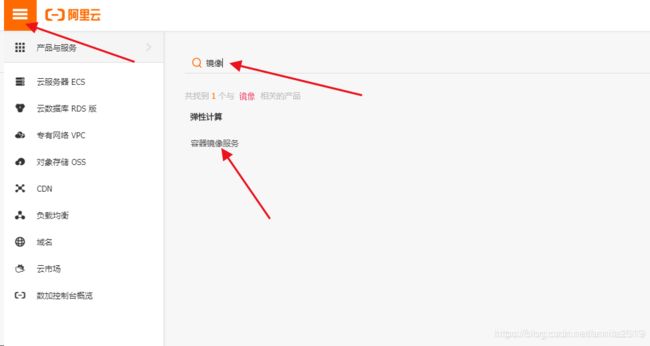
以下获取到的代码就是你的加速代码:
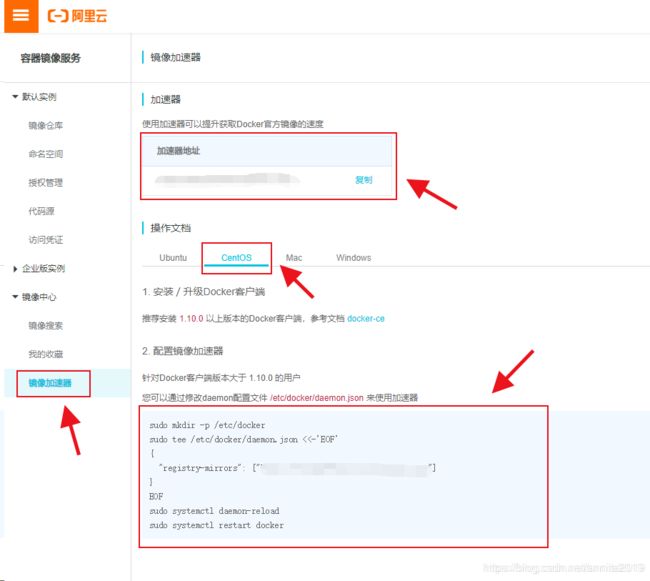
以下获取到的代码就是你的加速代码:
mkdir -p /etc/docker
tee /etc/docker/daemon.json <<-'EOF'
{
"registry-mirrors": ["你的加速器地址"]
}
EOF
重启docker
systemctl daemon-reload
systemctl restart docker
直接粘贴即可。
粘贴完之后验证一下:
cat /etc/docker/daemon.json #查看这个文件
{
"registry-mirrors": ["https://*******.mirror.aliyuncs.com"]
}
三、docker服务的管理
systemctl start docker #开启
systemctl stop docker #停止
systemctl restart docker #重启
systemctl enable docker #开机启动
systemctl status docker #查看状态
#查看状态结果演示:running
[root@localhost ~]# systemctl status docker
● docker.service - Docker Application Container Engine
Loaded: loaded (/usr/lib/systemd/system/docker.service; disabled; vendor preset: disabled)
Active: active (running) since 日 2020-02-23 13:59:36 CST; 8min ago
Docs: https://docs.docker.com
Main PID: 11579 (dockerd)
Tasks: 8
Memory: 46.3M
CGroup: /system.slice/docker.service
└─11579 /usr/bin/dockerd -H fd:// --containerd=/run/containerd/containerd.sock
2月 23 13:59:35 localhost.localdomain dockerd[11579]: time="2020-02-23T13:59:35.076937797+08:00" le...rpc
2月 23 13:59:35 localhost.localdomain dockerd[11579]: time="2020-02-23T13:59:35.076951996+08:00" le...rpc
2月 23 13:59:35 localhost.localdomain dockerd[11579]: time="2020-02-23T13:59:35.076959177+08:00" le...rpc
2月 23 13:59:35 localhost.localdomain dockerd[11579]: time="2020-02-23T13:59:35.162544901+08:00" le...t."
2月 23 13:59:36 localhost.localdomain dockerd[11579]: time="2020-02-23T13:59:36.329348664+08:00" le...ss"
2月 23 13:59:36 localhost.localdomain dockerd[11579]: time="2020-02-23T13:59:36.829029223+08:00" le...e."
2月 23 13:59:36 localhost.localdomain dockerd[11579]: time="2020-02-23T13:59:36.891769205+08:00" le...3.6
2月 23 13:59:36 localhost.localdomain dockerd[11579]: time="2020-02-23T13:59:36.891982409+08:00" le...on"
2月 23 13:59:36 localhost.localdomain dockerd[11579]: time="2020-02-23T13:59:36.917905174+08:00" le...ck"
2月 23 13:59:36 localhost.localdomain systemd[1]: Started Docker Application Container Engine.
Hint: Some lines were ellipsized, use -l to show in full.
四、docker相关命令
1、docker info 守护进程的系统资源设置
[root@pokes03 ~]# docker info
Client:
Debug Mode: false
Server:
Containers: 2
Running: 2 #运行的容器数量
Paused: 0
Stopped: 0
Images: 4 #共有几个镜像
Server Version: 19.03.11 #docker版本
Storage Driver: overlay2 #存储驱动,如果你的这里是dm说明你的内核版本太低。overlay远比dm强大
Backing Filesystem: xfs #文件系统
Supports d_type: true
Native Overlay Diff: true
Logging Driver: json-file
Cgroup Driver: cgroupfs
Plugins:
Volume: local
Network: bridge host ipvlan macvlan null overlay
Log: awslogs fluentd gcplogs gelf journald json-file local logentries splunk syslog
Swarm: inactive
Runtimes: runc
Default Runtime: runc
Init Binary: docker-init
containerd version: 7ad184331fa3e55e52b890ea95e65ba581ae3429
runc version: dc9208a3303feef5b3839f4323d9beb36df0a9dd
init version: fec3683
Security Options:
seccomp
Profile: default
Kernel Version: 3.10.0-1127.8.2.el7.x86_64 #内核版本
Operating System: CentOS Linux 7 (Core)
OSType: linux
Architecture: x86_64
CPUs: 1
Total Memory: 468.4MiB #资源数
Name: pokes03
ID: J2RQ:MO7G:TEZO:UIRQ:NJDJ:XCSH:X7MN:KYJE:BBOE:GP5F:WT4S:HVOE
Docker Root Dir: /var/lib/docker
Debug Mode: false
Registry: https://index.docker.io/v1/
Labels:
Experimental: false
Insecure Registries:
127.0.0.0/8
Registry Mirrors:
https://tue4pc99.mirror.aliyuncs.com/ #加速的镜像站点
Live Restore Enabled: false
WARNING: bridge-nf-call-iptables is disabled
WARNING: bridge-nf-call-ip6tables is disabled
以上你只需要注意你的存储驱动即可,其他都只是了解。
2、docker search 搜索远程仓库镜像
NAME(名称), DESCRIPTION(描述),STARS(点赞数)OFFICIAL(是否官方),AUTOMATED(是否自动流程构建)
[root@localhost ~]# docker search mysql
NAME DESCRIPTION STARS OFFICIAL AUTOMATED
mysql MySQL is a widely used, open-source relation… 9152 [OK]
mariadb MariaDB is a community-developed fork of MyS… 3248 [OK]
mysql/mysql-server Optimized MySQL Server Docker images. Create… 676 [OK]
centos/mysql-57-centos7 MySQL 5.7 SQL database server 69
mysql/mysql-cluster Experimental MySQL Cluster Docker images. Cr… 62
centurylink/mysql Image containing mysql. Optimized to be link… 61 [OK]
deitch/mysql-backup REPLACED! Please use http://hub.docker.com/r… 41 [OK]
bitnami/mysql Bitnami MySQL Docker Image 36 [OK]
tutum/mysql Base docker image to run a MySQL database se… 34
schickling/mysql-backup-s3 Backup MySQL to S3 (supports periodic backup… 29 [OK]
prom/mysqld-exporter 26 [OK]
linuxserver/mysql A Mysql container, brought to you by LinuxSe… 24
centos/mysql-56-centos7 MySQL 5.6 SQL database server 19
circleci/mysql MySQL is a widely used, open-source relation… 18
mysql/mysql-router MySQL Router provides transparent routing be… 14
arey/mysql-client Run a MySQL client from a docker container 13 [OK]
databack/mysql-backup Back up mysql databases to... anywhere! 10
openshift/mysql-55-centos7 DEPRECATED: A Centos7 based MySQL v5.5 image… 6
fradelg/mysql-cron-backup MySQL/MariaDB database backup using cron tas… 5 [OK]
genschsa/mysql-employees MySQL Employee Sample Database 4 [OK]
devilbox/mysql Retagged MySQL, MariaDB and PerconaDB offici… 2
ansibleplaybookbundle/mysql-apb An APB which deploys RHSCL MySQL 2 [OK]
jelastic/mysql An image of the MySQL database server mainta… 1
monasca/mysql-init A minimal decoupled init container for mysql 0
widdpim/mysql-client Dockerized MySQL Client (5.7) including Curl… 0 [OK]
[root@localhost ~]#
除了上面的方法搜索镜像之外,你还可以访问官网:hub.docker.com
3、docker pull 下载镜像
以下载MySQL为例。
3.1、下载MySQL最新版
不用加任何版本号,默认就是最新版。最新版latest版本
[root@localhost ~]# docker pull mysql
Using default tag: latest
latest: Pulling from library/mysql
619014d83c02: Pull complete
9ced578c3a5f: Pull complete
731f6e13d8ea: Pull complete
3c183de42679: Pull complete
6de69b5c2f3c: Pull complete
122a561a4196: Pull complete
1abf8e9f34f0: Pull complete
1e5887414166: Pull complete
95adaca07078: Pull complete
42c8c6542347: Pull complete
0ae93d9077ae: Pull complete
42131d6ef54e: Pull complete
Digest: sha256:c7c6c5beb312fd2eb21af4f144d14b6ef29c9c2f9c5e1f3f74ffa75e38fad1f4
Status: Downloaded newer image for mysql:latest
docker.io/library/mysql:latest
[root@localhost ~]# docker images
REPOSITORY TAG IMAGE ID CREATED SIZE
mysql latest afaec1334369 2 days ago 471MB
3.2、下载指定版本MySQL5.5
下载mysql5.5的镜像
docker pull mysql:5.5
下载前线查询一下有没有
#先查看一下有没有mysql5.5
[root@localhost ~]# docker search mysql5.5
NAME DESCRIPTION STARS OFFICIAL AUTOMATED
micktwomey/mysql5.5 1 [OK]
717160040/mysql5.5 MySQL5.5root带远程连接权限 1
andreiqw/mysql5.5.22 mysql 5.5.22 based on debian:jessie. Repo: h… 0
gaumire/mysql5.5 Custom MySQL image version 5.5. 0
phox/mysql5.5 0 [OK]
jmw1/mysql5.5 Default .cnf MySQL Server 0
prodaptimages/mysql5.5 0
shrebo/mysql5.5 0
etsbim/mysql5.5 0
lopydev/mysql5.5 mysql5.5 0
pengfeifan/mysql5.5.53 0
jiezhiz/mysql5.5 0
smartatech/mysql5.5 0
adolgarev/mysql5.5 0
461525162/mysql5.5 mysql 5.5 for centos7 0
kyawphyonaing/mysql5.5 0
vikasmunjal25/mysql5.5 0
cwa302/mysql5.5 0
lujieni/mysql5.5 0
luohua2018/mysql5.5 0
zm274310577/mysql5.5 0
silkesrp/mysql5.5.55 0
maitarek/mysql5.5 0
alcionemorais/mysql5.5 Instala mysql5.5 0
gilra200/mysql5.5 0
#下载mysql:5.5
[root@localhost ~]# docker pull mysql:5.5
5.5: Pulling from library/mysql
743f2d6c1f65: Pull complete
3f0c413ee255: Pull complete
aef1ef8f1aac: Pull complete
f9ee573e34cb: Pull complete
3f237e01f153: Pull complete
03da1e065b16: Pull complete
04087a801070: Pull complete
7efd5395ab31: Pull complete
1b5cc03aaac8: Pull complete
2b7adaec9998: Pull complete
385b8f96a9ba: Pull complete
Digest: sha256:12da85ab88aedfdf39455872fb044f607c32fdc233cd59f1d26769fbf439b045
Status: Downloaded newer image for mysql:5.5
docker.io/library/mysql:5.5
#下载成功
4、docker images 查看本地镜像
上面我们下载成功了MySQL5.5,我们需要查看本地的镜像
[root@localhost ~]# docker images
REPOSITORY TAG IMAGE ID CREATED SIZE
mysql latest afaec1334369 2 days ago 471MB
mysql 5.5 d404d78aa797 9 months ago 205MB
查询本地镜像的所有ID号
docker images -q
5、docker run 运行镜像生成容器
doker run --name mywordpress --link db:mysql -p 8080:80 -d wordpress
运行容器 给容器起个名字 连接MySQL 映射端口 使用的镜像
后续详细讲解,这里先提一下。
6、docker ps 查看容器的进程
[root@pokes03 ~]# docker ps
CONTAINER ID IMAGE COMMAND CREATED STATUS PORTS NAMES
1c81ec9d37fe wordpress:latest "docker-entrypoint.s…" About an hour ago Up About an hour 0.0.0.0:8000->80/tcp root_wordpress_1
1daf35d8d135 mysql:5.7 "docker-entrypoint.s…" About an hour ago Up About an hour 3306/tcp, 33060/tcp root_db_1
[root@pokes03 ~]#
7、docker stop 停止容器
docker stop 容器名称版本号或者容器ID号
最好是使用ID,如果使用名称则还需要加上版本号
停止所有运行的容器
docker stop $(docker ps -aq)
docker stop `docker ps -aq`
以上两个命令是等价的。
8、docker rmi 删除容器
docker+rmi+镜像ID或者名称和版本号
删除容器之前,必须先停止容器,否则无法删除。
docker rmi `docker images -q`
docker rm $(docker ps -aq)
9、docker inspect 查看容器所有基本信息
[root@pokes03 ~]# docker inspect wordpress:latest
[
{
"Id": "sha256:2c9350d16623803c9bcfa58973b9bdba18e06d3107b15ba8090c09db946c27bf",
"RepoTags": [
"wordpress:latest"
],
"RepoDigests": [
"wordpress@sha256:602ea0959040cd101e5e6923474612a15f9dd330ab45ceaec4e07dc762d6
],
"Parent": "",
"Comment": "",
"Created": "2020-06-12T00:07:55.207481684Z",
"Container": "a5b6cd410c01c96a947c5e32490970812359d7cee4baeedffbfb28c39b7a0e23",
"ContainerConfig": {
"Hostname": "a5b6cd410c01",
"Domainname": "",
"User": "",
"AttachStdin": false,
"AttachStdout": false,
"AttachStderr": false,
"ExposedPorts": {
"80/tcp": {}
},
"Tty": false,
"OpenStdin": false,
"StdinOnce": false,
"Env": [
"PATH=/usr/local/sbin:/usr/local/bin:/usr/sbin:/usr/bin:/sbin:/bin",
"PHPIZE_DEPS=autoconf \t\tdpkg-dev \t\tfile \t\tg++ \t\tgcc \t\tlibc-dev \
"PHP_INI_DIR=/usr/local/etc/php",
"APACHE_CONFDIR=/etc/apache2",
"APACHE_ENVVARS=/etc/apache2/envvars",
"PHP_EXTRA_BUILD_DEPS=apache2-dev",
"PHP_EXTRA_CONFIGURE_ARGS=--with-apxs2 --disable-cgi",
"PHP_CFLAGS=-fstack-protector-strong -fpic -fpie -O2 -D_LARGEFILE_SOURCE -
"PHP_CPPFLAGS=-fstack-protector-strong -fpic -fpie -O2 -D_LARGEFILE_SOURCE
"PHP_LDFLAGS=-Wl,-O1 -pie",
"GPG_KEYS=CBAF69F173A0FEA4B537F470D66C9593118BCCB6 F38252826ACD957EF380D39
"PHP_VERSION=7.3.19",
"PHP_URL=https://www.php.net/distributions/php-7.3.19.tar.xz",
"PHP_ASC_URL=https://www.php.net/distributions/php-7.3.19.tar.xz.asc",
"PHP_SHA256=6402faa19b1a8c4317c7612632bce985684a5bbae0980a5779a40194398824
"PHP_MD5=",
"WORDPRESS_VERSION=5.4.2",
"WORDPRESS_SHA1=e5631f812232fbd45d3431783d3db2e0d5670d2d"
],
"Cmd": [
"/bin/sh",
"-c",
"#(nop) ",
"CMD [\"apache2-foreground\"]"
],
"ArgsEscaped": true,
"Image": "sha256:c10a2278bd33b371ee332f97d8eea4b18b297e7eb6ee086e4b829ff224640
"Volumes": {
"/var/www/html": {}
},
"WorkingDir": "/var/www/html",
"Entrypoint": [
"docker-entrypoint.sh"
],
"OnBuild": null,
"Labels": {},
"StopSignal": "SIGWINCH"
},
"DockerVersion": "18.09.7",
"Author": "",
"Config": {
"Hostname": "",
"Domainname": "",
"User": "",
"AttachStdin": false,
"AttachStdout": false,
"AttachStderr": false,
"ExposedPorts": {
"80/tcp": {}
},
"Tty": false,
"OpenStdin": false,
"StdinOnce": false,
"Env": [
"PATH=/usr/local/sbin:/usr/local/bin:/usr/sbin:/usr/bin:/sbin:/bin",
"PHPIZE_DEPS=autoconf \t\tdpkg-dev \t\tfile \t\tg++ \t\tgcc \t\tlibc-dev \
"PHP_INI_DIR=/usr/local/etc/php",
"APACHE_CONFDIR=/etc/apache2",
"APACHE_ENVVARS=/etc/apache2/envvars",
"PHP_EXTRA_BUILD_DEPS=apache2-dev",
"PHP_EXTRA_CONFIGURE_ARGS=--with-apxs2 --disable-cgi",
"PHP_CFLAGS=-fstack-protector-strong -fpic -fpie -O2 -D_LARGEFILE_SOURCE -
"PHP_CPPFLAGS=-fstack-protector-strong -fpic -fpie -O2 -D_LARGEFILE_SOURCE
"PHP_LDFLAGS=-Wl,-O1 -pie",
"GPG_KEYS=CBAF69F173A0FEA4B537F470D66C9593118BCCB6 F38252826ACD957EF380D39
"PHP_VERSION=7.3.19",
"PHP_URL=https://www.php.net/distributions/php-7.3.19.tar.xz",
"PHP_ASC_URL=https://www.php.net/distributions/php-7.3.19.tar.xz.asc",
"PHP_SHA256=6402faa19b1a8c4317c7612632bce985684a5bbae0980a5779a40194398824
"PHP_MD5=",
"WORDPRESS_VERSION=5.4.2",
"WORDPRESS_SHA1=e5631f812232fbd45d3431783d3db2e0d5670d2d"
],
"Cmd": [
"apache2-foreground"
],
"ArgsEscaped": true,
"Image": "sha256:c10a2278bd33b371ee332f97d8eea4b18b297e7eb6ee086e4b829ff224640
"Volumes": {
"/var/www/html": {}
},
"WorkingDir": "/var/www/html",
"Entrypoint": [
"docker-entrypoint.sh"
],
"OnBuild": null,
"Labels": null,
"StopSignal": "SIGWINCH"
},
"Architecture": "amd64",
"Os": "linux",
"Size": 540262290,
"VirtualSize": 540262290,
"GraphDriver": {
"Data": {
"LowerDir": "/var/lib/docker/overlay2/d0d5e484c0b2d7c53a387f32034d1a76c823774e59c46666c160b89dc940c4fceef6aaf52b09ffbef0495a37895f/diff:/var/lib/docker/overlay2/7da/var/lib/docker/overlay2/d30bd98850c4db91ad8f3a2304bb2861e828c20d1f50f6b1b385ec0600f8399d/95fb7f1c62e43b13de672108a55/diff:/var/lib/docker/overlay2/63c0b97bb2a0578a66fb5c3f3eb13ae7e1177c9abc306fd151fb83c48581a7f4fbe88b82ac456efc083645d327bd/diff:/var/lib/docker/overlay2iff:/var/lib/docker/overlay2/82f426dee1fcf26b0cd754d89c4dbf7be83e7ac6a342d5796f79b8e8d9b030b9fd3ad9dd3f71a52ee9ec37eeb857/diff:/var/lib/docker/overlay2/90492d2f9575c394aaeecf40c31c34b71a96a10696c7706f05a21fe11957e1e4427e2d2f52995d78bcacc5fd71a5/diff:/var/lib/docker/over16/diff:/var/lib/docker/overlay2/94502395d936aa593d4575cebc7feaa39f361e07ac0661ef30aea379154cb345475703ded124b8343fa5fc26a564/diff:/var/lib/docker/overlay2/48ae99b670235cb9a6b05e51ay2/213e63785f45838a744391f25e3874480202e41e26faa54cc784a00a2e3330a9/diff:/var/lib/docker/4b0e70/diff:/var/lib/docker/overlay2/0d4b21ac998b9a81f0e3f9fe6ebafa41c657fb1bff36f0634555723f9f7f3e501f71ab286639f8a4979cae93e3b3/diff",
"MergedDir": "/var/lib/docker/overlay2/ccafc8b7d78d176f58b618c0744455292e7
"UpperDir": "/var/lib/docker/overlay2/ccafc8b7d78d176f58b618c0744455292e7f
"WorkDir": "/var/lib/docker/overlay2/ccafc8b7d78d176f58b618c0744455292e7fe
},
"Name": "overlay2"
},
"RootFS": {
"Type": "layers",
"Layers": [
"sha256:13cb14c2acd34e45446a50af25cb05095a17624678dbafbcc9e26086547c1d74",
"sha256:4e53c951cb3be8dd433b04b4baaf5d7e3d28b8769e8ee695f9168b256e85754f",
"sha256:a5df928da0a7242fe40ea6375f20d8434e1a5b88ad6453c3e4e1196d46a55187",
"sha256:db497de51efd83c51695b81f35d1e73e3d6d99f645cad9e26777a474abe9f660",
"sha256:fe216093409999341449fdc24c41bf40e73dd165f1df2e1616de862e6f9400a0",
"sha256:5be09852131792826711673c0b2ee7abde7d52ada63c74de1c7f812182604106",
"sha256:32e2a84acc26eaa3a3afaed80376a67c8498ddc6825622ac1c81ed7376741215",
"sha256:cd275085ca7adac1147329b75445799a169d87c19c6fa84c1c62ac7d148248d5",
"sha256:331aeb83b78f90b8d549e951d766d51b97c87c34a53d5336b9e1f1d59d4b164e",
"sha256:e4039a54cf07b15bfd65fd073911e7f0bd3b50733f7d68af2883e3abe701563d",
"sha256:4f34bd1e5854798e75cb689c46a34c33d02d27902a5741e1845fccaad22b11c9",
"sha256:fa0bdf5f6bfd63960ee85c04d1c52ba6c96778ed6bfc539aa81ae06e0ad43137",
"sha256:0838256aa71b34314a47ea271ba905b87fe6ad6f903f7c6d3aaa03254323d1ad",
"sha256:c2fa989035223ec633a53ca0a557e6272103187411a5a2bf394fe27f55cb191b",
"sha256:7483f924f7529904ea2cd84072f0ebd3bd200b974aaaf14bfb5bd547026a0ee3",
"sha256:aa70623a5747f22f4072ae0697286feeae4e59d684b934bff1ada7df1960dbee",
"sha256:8f8d6a24a5f1876a6f97b6af4c10af7302372dbb6f92216e01a4d98276386c4b",
"sha256:37659df06d3e1c46605bd735f85b1c943e61f59483ce719dcbbb2ae48bfdfe80",
"sha256:b440f9ae1d4caa4451ca6518082d85c114e1739191dc46077210a0ec3f2d198e",
"sha256:267d60806e3ed912c3418f6a9da30058667d3b7b2a22ca2f4c8c4fab4200db9f",
"sha256:b2cb1046d1ea9e0f935e9ab56241404bbfd8c4ed566da5b2bd45879bf3a8f622"
]
},
"Metadata": {
"LastTagTime": "0001-01-01T00:00:00Z"
}
}
]
10、docker logs 查看容器日志
docker logs 容器ID
11、docker commit 制作镜像
docker commit -a="lonely" -m="test commit" 原容器id lonely/mytomcat:1.0
commit:提交镜像,将容器id对应的镜像修改后,使用commit生产 自定义镜像
lonely/mytomcat 表示镜像名
1.0 : 表示镜像版本
-a= : 表明作者
-m=:新镜像的描述信息