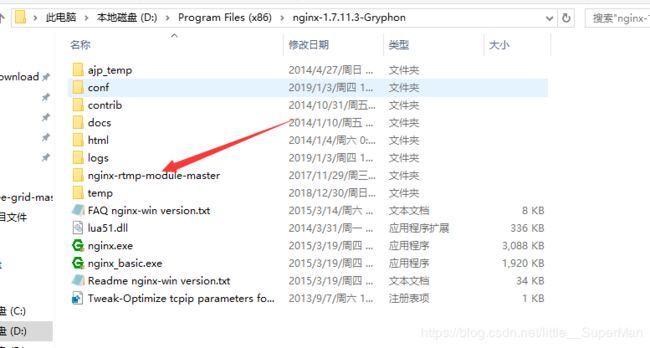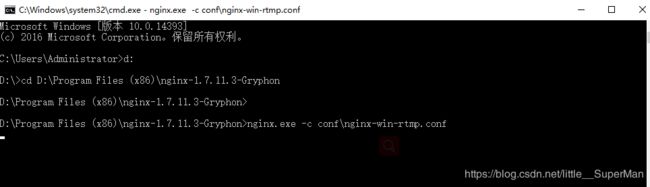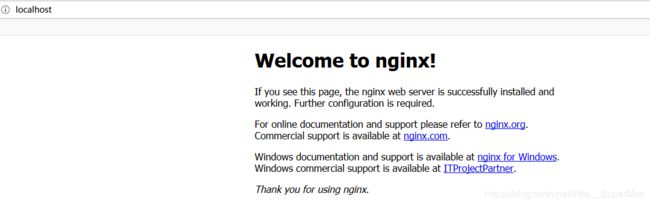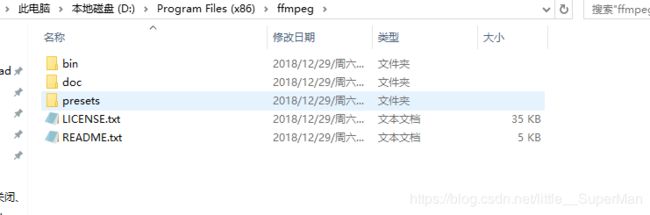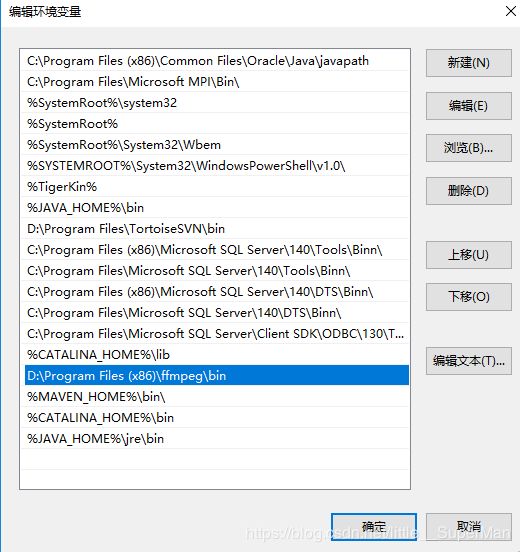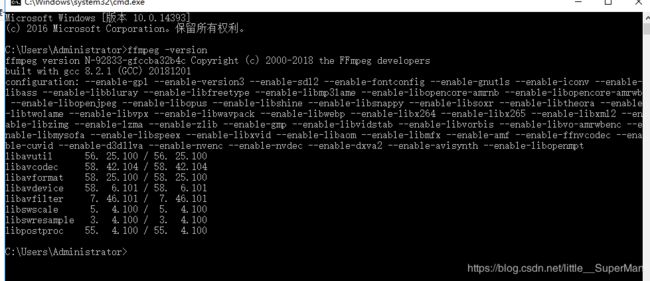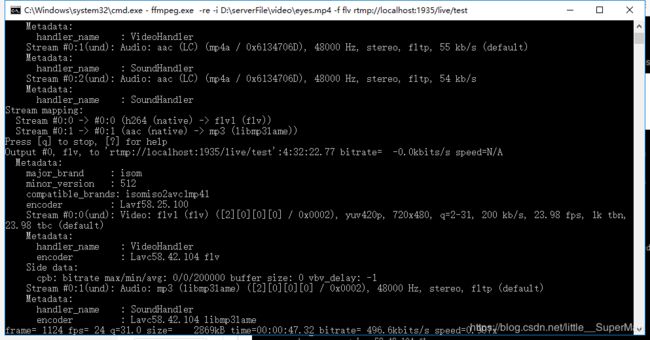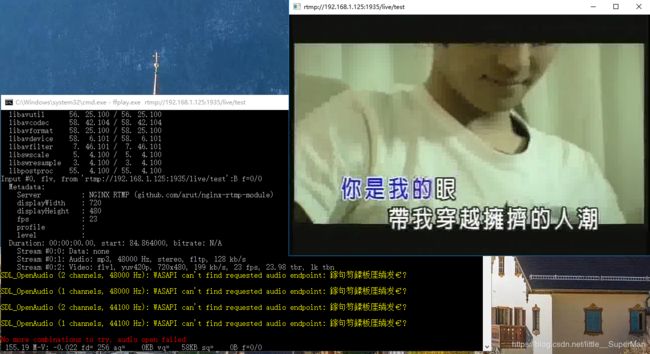Windows10下搭建nginx-rtmp流媒体服务器
所用相关技术:
FFmpeg是一套可以用来记录、转换数字音频、视频,并能将其转化为流的开源计算机程序。采用LGPL或GPL许可证。它提供了录制、转换以及流化音视频的完整解决方案。它包含了非常先进的音频/视频编解码库libavcodec,能够解码、编码、转码、复用、解复用、流化、滤波和播放几乎任何人类和机器创造的多媒体文件。它具有高可移植性、高性能、高度安全、高度易用性、支持的格式多样性、高度可扩展等特点。
Nginx本身是一个非常出色的HTTP服务器,ffmpeg是非常好的音视频解决方案.这两个东西通过一个nginx的模块nginx-rtmp-module,组合在一起即可以搭建一个功能相对比较完善的流媒体服务器.这个流媒体服务器可以支持RTMP和HLS(Live Http Stream)。
nginx配合ffmpeg做流媒体服务器的原理是:
nginx通过rtmp模块提供rtmp服务, ffmpeg推送一个rtmp流到nginx, 然后客户端通过访问nginx来收看实时视频流. HLS也是差不多的原理,只是最终客户端是通过HTTP协议来访问的,但是ffmpeg推送流仍然是rtmp的.
1、下载nginx
下载链接: http://nginx-win.ecsds.eu/download/nginx 1.7.11.3 Gryphon.zip,下载完成后解压到需要盘符, 将解压后的目录命名为nginx-1.7.11.3-Gryphon
2、下载nginx-rtmp-module插件
下载地址https://github.com/arut/nginx-rtmp-module/
下载完成后解压到刚刚解压的nginx-1.7.11.3-Gryphon目录中
3、配置nginx-1.7.11.3-Gryphon文件下 conf\nginx-win-rtmp.conf 内容如下:
#user nobody;
# multiple workers works !
worker_processes 2;
#error_log logs/error.log;
#error_log logs/error.log notice;
#error_log logs/error.log info;
#pid logs/nginx.pid;
events {
worker_connections 8192;
# max value 32768, nginx recycling connections+registry optimization =
# this.value * 20 = max concurrent connections currently tested with one worker
# C1000K should be possible depending there is enough ram/cpu power
# multi_accept on;
}
rtmp {
server {
listen 1935;
chunk_size 4000;
application live {
live on;
# record first 1K of stream
record all;
record_path /tmp/av;
record_max_size 1K;
# append current timestamp to each flv
record_unique on;
# publish only from localhost
allow publish 127.0.0.1;
deny publish all;
#allow play all;
}
}
}
http {
#include /nginx/conf/naxsi_core.rules;
include mime.types;
default_type application/octet-stream;
#log_format main '$remote_addr:$remote_port - $remote_user [$time_local] "$request" '
# '$status $body_bytes_sent "$http_referer" '
# '"$http_user_agent" "$http_x_forwarded_for"';
#access_log logs/access.log main;
# # loadbalancing PHP
# upstream myLoadBalancer {
# server 127.0.0.1:9001 weight=1 fail_timeout=5;
# server 127.0.0.1:9002 weight=1 fail_timeout=5;
# server 127.0.0.1:9003 weight=1 fail_timeout=5;
# server 127.0.0.1:9004 weight=1 fail_timeout=5;
# server 127.0.0.1:9005 weight=1 fail_timeout=5;
# server 127.0.0.1:9006 weight=1 fail_timeout=5;
# server 127.0.0.1:9007 weight=1 fail_timeout=5;
# server 127.0.0.1:9008 weight=1 fail_timeout=5;
# server 127.0.0.1:9009 weight=1 fail_timeout=5;
# server 127.0.0.1:9010 weight=1 fail_timeout=5;
# least_conn;
# }
sendfile off;
#tcp_nopush on;
server_names_hash_bucket_size 128;
## Start: Timeouts ##
client_body_timeout 10;
client_header_timeout 10;
keepalive_timeout 30;
send_timeout 10;
keepalive_requests 10;
## End: Timeouts ##
#gzip on;
server {
listen 80;
server_name localhost;
location /stat {
rtmp_stat all;
rtmp_stat_stylesheet stat.xsl;
}
location /stat.xsl {
root nginx-rtmp-module/;
}
location /control {
rtmp_control all;
}
#charset koi8-r;
#access_log logs/host.access.log main;
## Caching Static Files, put before first location
#location ~* \.(jpg|jpeg|png|gif|ico|css|js)$ {
# expires 14d;
# add_header Vary Accept-Encoding;
#}
# For Naxsi remove the single # line for learn mode, or the ## lines for full WAF mode
location / {
#include /nginx/conf/mysite.rules; # see also http block naxsi include line
##SecRulesEnabled;
##DeniedUrl "/RequestDenied";
##CheckRule "$SQL >= 8" BLOCK;
##CheckRule "$RFI >= 8" BLOCK;
##CheckRule "$TRAVERSAL >= 4" BLOCK;
##CheckRule "$XSS >= 8" BLOCK;
root html;
index index.html index.htm;
}
# For Naxsi remove the ## lines for full WAF mode, redirect location block used by naxsi
##location /RequestDenied {
## return 412;
##}
## Lua examples !
# location /robots.txt {
# rewrite_by_lua '
# if ngx.var.http_host ~= "localhost" then
# return ngx.exec("/robots_disallow.txt");
# end
# ';
# }
#error_page 404 /404.html;
# redirect server error pages to the static page /50x.html
#
error_page 500 502 503 504 /50x.html;
location = /50x.html {
root html;
}
# proxy the PHP scripts to Apache listening on 127.0.0.1:80
#
#location ~ \.php$ {
# proxy_pass http://127.0.0.1;
#}
# pass the PHP scripts to FastCGI server listening on 127.0.0.1:9000
#
#location ~ \.php$ {
# root html;
# fastcgi_pass 127.0.0.1:9000; # single backend process
# fastcgi_pass myLoadBalancer; # or multiple, see example above
# fastcgi_index index.php;
# fastcgi_param SCRIPT_FILENAME $document_root$fastcgi_script_name;
# include fastcgi_params;
#}
# deny access to .htaccess files, if Apache's document root
# concurs with nginx's one
#
#location ~ /\.ht {
# deny all;
#}
}
# another virtual host using mix of IP-, name-, and port-based configuration
#
#server {
# listen 8000;
# listen somename:8080;
# server_name somename alias another.alias;
# location / {
# root html;
# index index.html index.htm;
# }
#}
# HTTPS server
#
#server {
# listen 443 ssl spdy;
# server_name localhost;
# ssl on;
# ssl_certificate cert.pem;
# ssl_certificate_key cert.key;
# ssl_session_timeout 5m;
# ssl_prefer_server_ciphers On;
# ssl_protocols TLSv1 TLSv1.1 TLSv1.2;
# ssl_ciphers ECDH+AESGCM:ECDH+AES256:ECDH+AES128:ECDH+3DES:RSA+AESGCM:RSA+AES:RSA+3DES:!aNULL:!eNULL:!MD5:!DSS:!EXP:!ADH:!LOW:!MEDIUM;
# location / {
# root html;
# index index.html index.htm;
# }
#}
}4.、打开cmd窗口进入D:\Program Files (x86)\nginx-1.7.11.3-Gryphon目录输入
nginx.exe -c conf\nginx-win-rtmp.conf启动服务器
5、打开浏览器输入http://localhost出现下图就说明启动成功
6、nginx常用命令(需要进入到nginx安装目录执行命令)
1)、启动:start nginx或nginx.exe
2)、停止:nginx.exe -s stop或nginx.exe -s quit
注:stop是快速停止nginx,可能并不保存相关信息;quit是完整有序的停止nginx,并保存相关信息。
3)、重新载入Nginx:nginx.exe -s reload
当配置信息修改,需要重新载入这些配置时使用此命令。
7、下载ffmpeg解压到需要的盘符
下载地址:https://ffmpeg.zeranoe.com/builds/win64/static/ffmpeg-20190323-5fceac1-win64-static.zip
8、配置环境变量
右键我的电脑,点击1、属性 --》2、高级系统设置---》3、高级---》4、环境变量---》5、编辑Path变量---》增加ffmpeg到bin的目录
9、打开cmd窗口输入“ffmpeg”或者“ffmpeg -version”验证安装是否成功,如出现下图ffmpeg版本信息则ok
10、打开cmd窗口进入到到ffmpeg.exe目录下,输入ffmpeg命令进行推流
ffmpeg.exe -re -i D:\serverFile\video\eyes.mp4 -f flv rtmp://localhost:1935/live/test出现下图说明推流成功
11、打开VLC播放器可以从你自己的流媒体服务器上拉流观看
12、再打开一个cmd窗口,进入ffmpeg目录,使用ffplay命令进行拉流
好了rtmp流媒体服务器及ffmpeg搭建完成,推流和拉流一切正常工作。