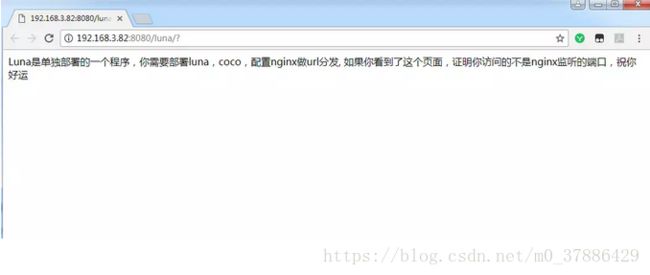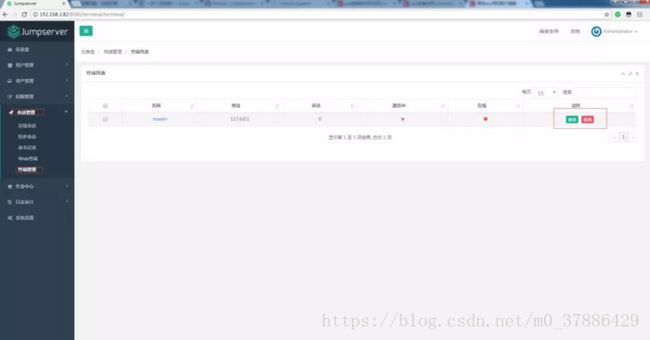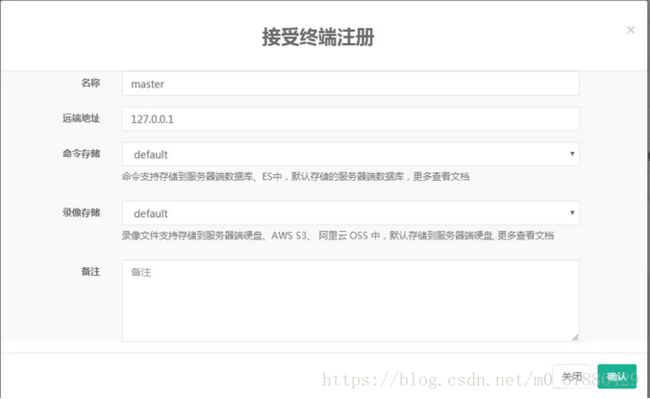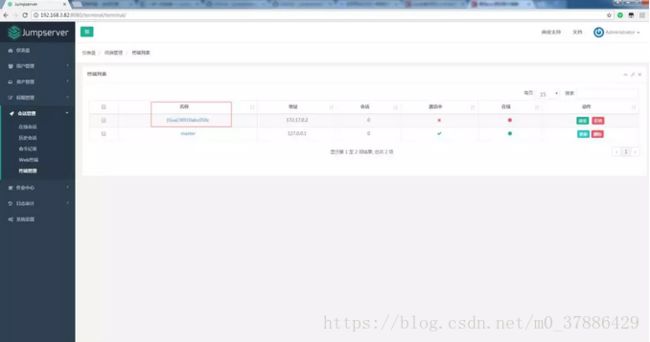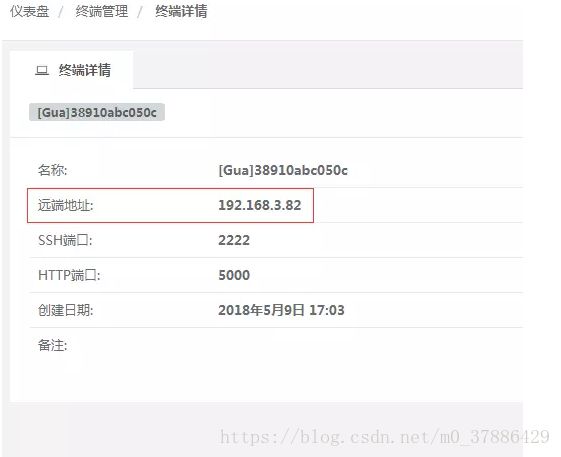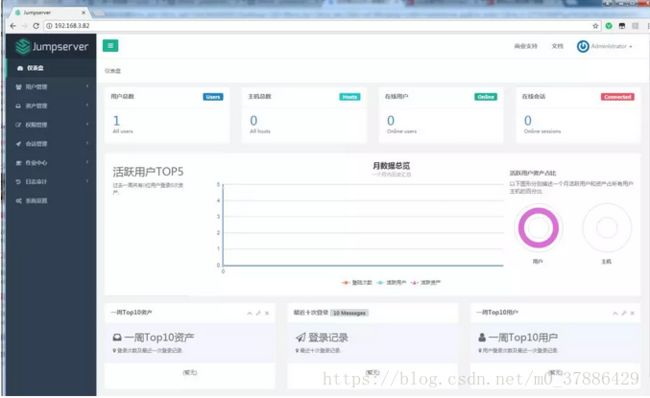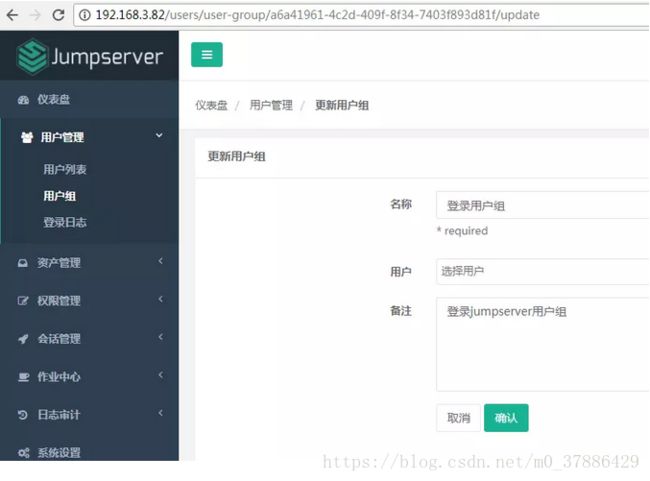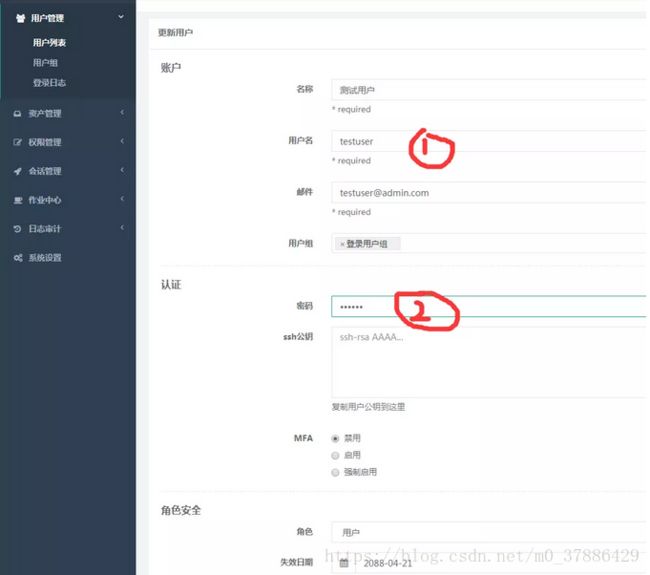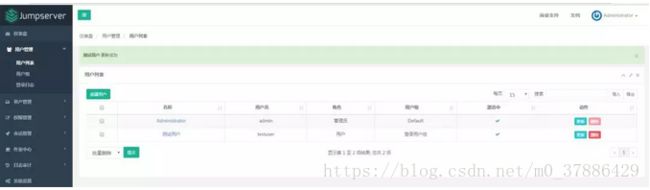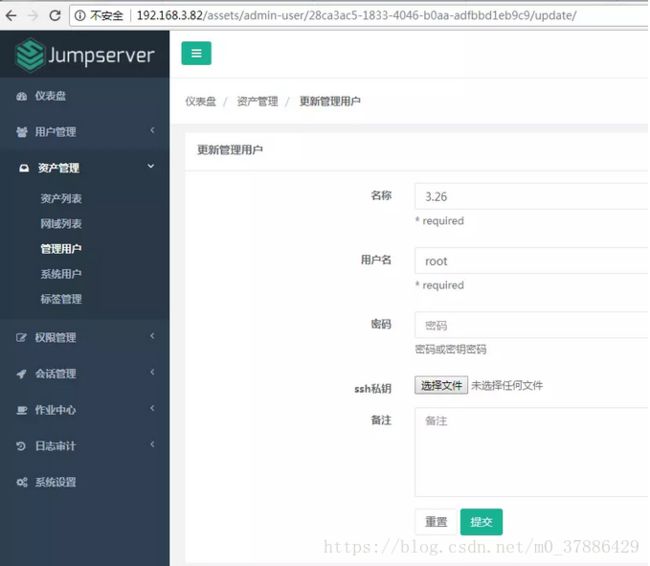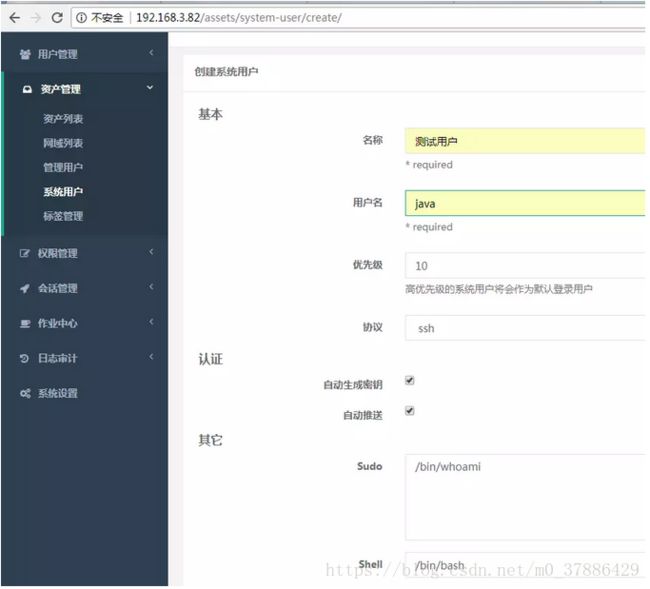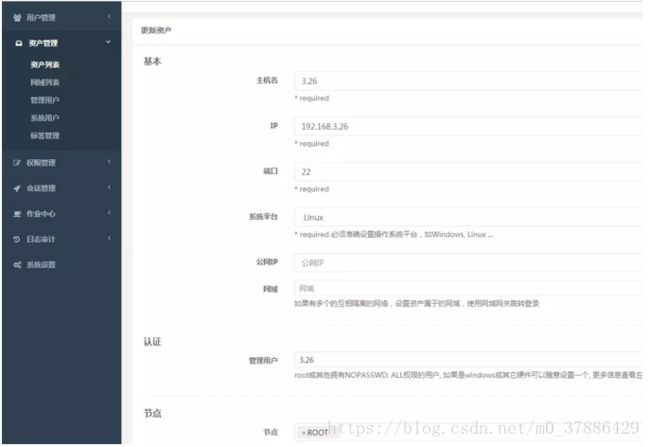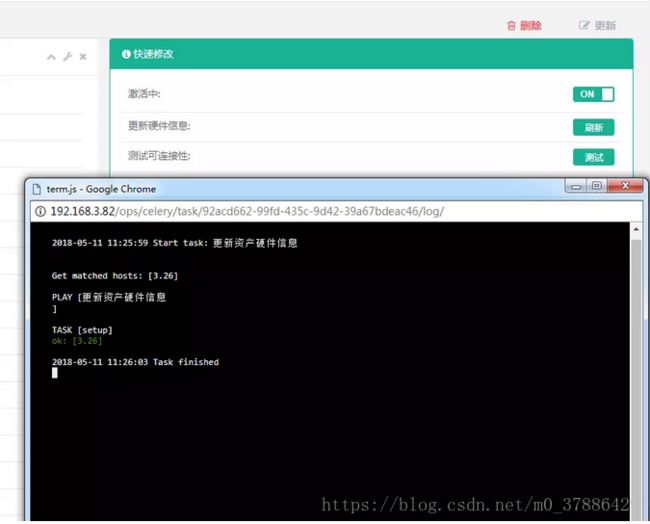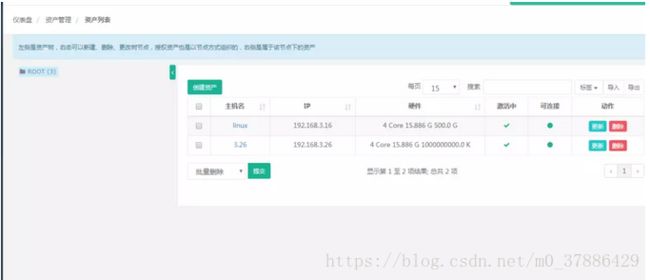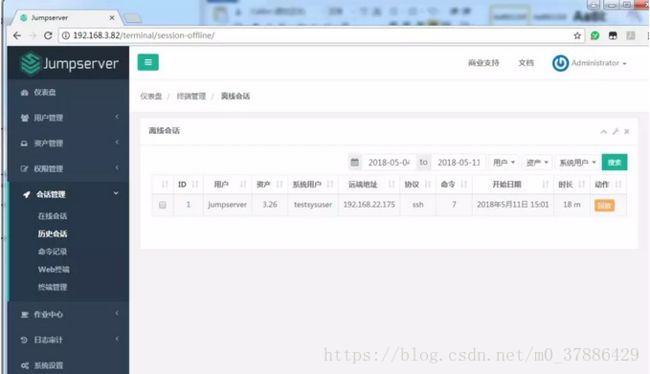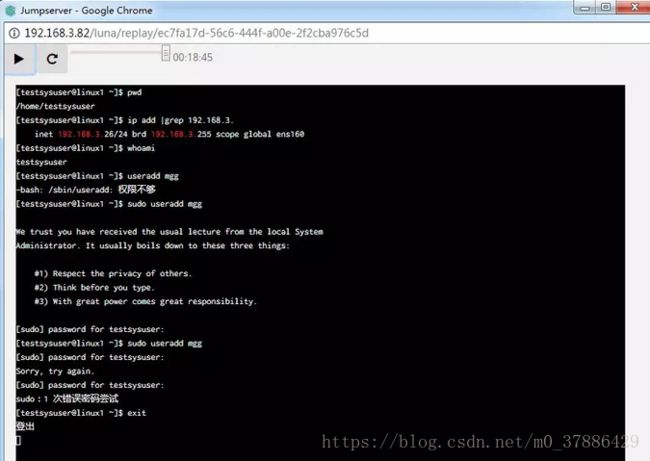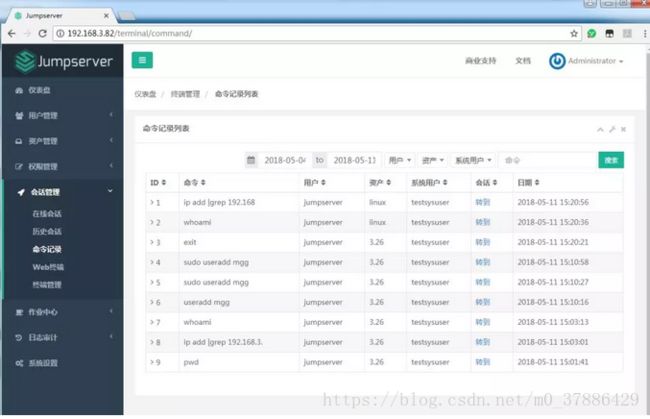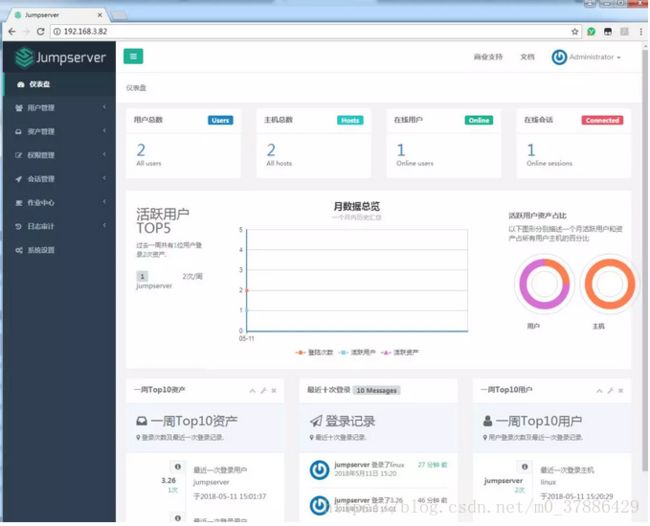堡垒机-jumpserver环境搭建
一、Jumpserver简单介绍
Jumpserver 是全球首款完全开源的堡垒机,使用 GNU GPL v2.0 开源协议,是符合 4A 的专业运维审计系统。Jumpserver 使用 Python / Django 进行开发,遵循 Web 2.0 规范,配备了业界领先的 Web Terminal 解决方案,交互界面美观、用户体验好。
Jumpserver 采纳分布式架构,支持多机房跨区域部署,中心节点提供 API,各机房部署登录节点,可横向扩展、无并发访问限制。
二、架构图如下
三、组件说明
1、Jumpserver
现指 Jumpserver 管理后台,是核心组件(Core), 使用 Django Class Based View 风格开发,支持 Restful API。
2、Coco
实现了 SSH Server 和 Web Terminal Server 的组件,提供 SSH 和 WebSocket 接口, 使用 Paramiko 和 Flask 开发。
3、Luna
现在是 Web Terminal 前端,计划前端页面都由该项目提供,Jumpserver 只提供 API,不再负责后台渲染html等。
4、Guacamole
Apache 跳板机项目,Jumpserver 使用其组件实现 RDP 功能,Jumpserver 并没有修改其代码而是添加了额外的插件,支持 Jumpserver 调用。
5、Jumpserver-Python-SDK
Jumpserver API Python SDK,Coco 目前使用该 SDK 与 Jumpserver API 交互。
参考文章:http://docs.jumpserver.org/zh/latest/admin_instruction.html
四、安装环境准备
1、系统环境说明
[root@test ~]# cat /etc/redhat-release
CentOS Linux release 7.4.1708 (Core)
[root@test ~]# uname -r
3.10.0-693.el7.x86_64
[root@test ~]# ip add|grep 192.168.22
inet 192.168.22.175/24 brd 192.168.22.255 scope global ens322、关闭防火墙与selinux
[root@test ~]# systemctl stop firewalld
[root@test ~]# systemctl disable firewalld
[root@test ~]# sed -i "s#SELINUX=enforcing#SELINUX=disabled#g" /etc/selinux/config
[root@master ~]# grep "SELINUX=" /etc/selinux/config
# SELINUX= can take one of these three values:
SELINUX=disabled
[root@test ~]# reboot3、准备 Python3 和 Python 虚拟环境
① 安装依赖包
[root@test ~]# yum -y install wget sqlite-devel xz gcc automake zlib-devel openssl-devel epel-release git② 编译安装python
[root@test ~]# wget https://www.python.org/ftp/python/3.6.1/Python-3.6.1.tar.xz
[root@test ~]# tar xf Python-3.6.1.tar.xz
[root@test ~]# cd Python-3.6.1
[root@test Python-3.6.1]# ./configure
[root@test Python-3.6.1]# echo $?
0
[root@test Python-3.6.1]# make && make install
-------------------过程部分省略
fi
Collecting setuptools
Collecting pip
Installing collected packages: setuptools, pip
Successfully installed pip-9.0.1 setuptools-28.8.0
[root@test Python-3.6.1]# echo $?
0③ 建立 Python 虚拟环境
因为 CentOS 6/7 自带的是 Python2,而 Yum 等工具依赖原来的 Python,为了不扰乱原来的环境我们来使用 Python 虚拟环境
[root@test Python-3.6.1]# cd /opt/
[root@test opt]# python3 -m venv py3
[root@test opt]# source /opt/py3/bin/activate
(py3) [root@test opt]#
# 看到上面的提示符代表成功,以后运行 Jumpserver 都要先运行以上 source 命令,以下所有命令均在该虚拟环境中运行(py3)
[root@localhost py3]五、安装jumpserver
1、克隆代码
(py3) [root@test opt]# pwd
/opt
(py3) [root@test opt]# git clone --depth=1 https://github.com/jumpserver/jumpserver.git
Cloning into 'jumpserver'...
remote: Counting objects: 718, done.
remote: Compressing objects: 100% (652/652), done.
remote: Total 718 (delta 95), reused 380 (delta 22), pack-reused 0
Receiving objects: 100% (718/718), 5.31 MiB | 440.00 KiB/s, done.
Resolving deltas: 100% (95/95), done.
(py3) [root@test opt]# cd jumpserver/
(py3) [root@test jumpserver]# git checkout master
Already on 'master'2、安装依赖 RPM 包
(py3) [root@test jumpserver]# cd /opt/jumpserver/requirements/
(py3) [root@test requirements]# yum -y install $(cat rpm_requirements.txt)
#无任何报错即可完成3、安装 Python 库依赖
(py3) [root@test requirements]# pip install -r requirements.txt
这里官方比较坑,说不要指定源,不指定源根本装不了,可根据实际情况指定相关的新pip源进行安装,实在安装不了的,下载源码包手工安装。4、安装 Redis
Jumpserver 使用 Redis 做 cache 和 celery broke
(py3) [root@master opt]# yum -y install redis
(py3) [root@master opt]# service redis start
Redirecting to /bin/systemctl start redis.service
(py3) [root@master opt]# lsof -i :6379
COMMAND PID USER FD TYPE DEVICE SIZE/OFF NODE NAME
redis-ser 22530 redis 4u IPv4 71615 0t0 TCP localhost:6379 (LISTEN)5、安装 MySQL
具体可参考之前的文章
(py3) [root@master opt]# /etc/init.d/mysqld start
Starting MySQL SUCCESS!
(py3) [root@master opt]# lsof -i :3306
COMMAND PID USER FD TYPE DEVICE SIZE/OFF NODE NAME
mysqld 23081 mysql 17u IPv6 73467 0t0 TCP *:mysql (LISTEN)6、创建数据库 Jumpserver 并授权
(py3) [root@master opt]# mysql -uroot -p
Enter password:
Welcome to the MariaDB monitor. Commands end with ; or \g.
Your MySQL connection id is 4
Server version: 5.7.17 MySQL Community Server (GPL)
Copyright (c) 2000, 2017, Oracle, MariaDB Corporation Ab and others.
Type 'help;' or '\h' for help. Type '\c' to clear the current input statement.
MySQL [(none)]> create database jumpserver default charset 'utf8';
Query OK, 1 row affected (0.00 sec)
MySQL [(none)]> grant all on jumpserver.* to 'jumpserver'@'localhost' identified by '123456';
Query OK, 0 rows affected, 1 warning (0.00 sec)
MySQL [(none)]> flush privileges;
Query OK, 0 rows affected (0.00 sec)7、修改 Jumpserver 配置文件
(py3) [root@master opt]# cd /opt/jumpserver/
(py3) [root@master jumpserver]# cp config_example.py config.py
(py3) [root@master jumpserver]# vim config.py
--------------------
# Default using Config settings, you can write if/else for different env
class DevelopmentConfig(Config):
DEBUG = True
DB_ENGINE = 'mysql'
DB_HOST = '127.0.0.1'
DB_PORT = 3306
DB_USER = 'jumpserver'
DB_PASSWORD = '123456'
DB_NAME = 'jumpserver'
config = DevelopmentConfig()
#增加上面的内容8、生成数据库表结构和初始化数据
(py3) [root@master jumpserver]# cd /opt/jumpserver/utils/
(py3) [root@master utils]# bash make_migrations.sh
2018-05-09 13:51:48 [signals_handler DEBUG] Receive django ready signal
2018-05-09 13:51:48 [signals_handler DEBUG] - fresh all settings
Migrations for 'assets':
/opt/jumpserver/apps/assets/migrations/0002_auto_20180509_1351.py
--------------------中间省略
Running migrations:
Applying assets.0001_initial... OK
Applying assets.0002_auto_20180509_1351... OK
Applying audits.0001_initial... OK
Applying contenttypes.0001_initial... OK
Applying contenttypes.0002_remove_content_type_name... OK
Applying auth.0001_initial... OK
Applying auth.0002_alter_permission_name_max_length... OK
Applying auth.0003_alter_user_email_max_length... OK
Applying auth.0004_alter_user_username_opts... OK
Applying auth.0005_alter_user_last_login_null... OK
Applying auth.0006_require_contenttypes_0002... OK
Applying auth.0007_alter_validators_add_error_messages... OK
Applying auth.0008_alter_user_username_max_length... OK
Applying captcha.0001_initial... OK
Applying common.0001_initial... OK
Applying django_celery_beat.0001_initial... OK
Applying django_celery_beat.0002_auto_20161118_0346... OK
Applying django_celery_beat.0003_auto_20161209_0049... OK
Applying django_celery_beat.0004_auto_20170221_0000... OK
Applying django_celery_beat.0005_add_solarschedule_events_choices... OK
Applying django_celery_beat.0006_auto_20180210_1226... OK
Applying ops.0001_initial... OK
Applying ops.0002_celerytask... OK
Applying users.0001_initial... OK
Applying users.0002_auto_20171225_1157... OK
Applying users.0003_auto_20180509_1351... OK
Applying perms.0001_initial... OK
Applying perms.0002_auto_20180509_1351... OK
Applying sessions.0001_initial... OK
Applying terminal.0001_initial... OK
Applying terminal.0002_auto_20180509_1351... OK9、运行jumpserver
(py3) [root@master utils]# cd /opt/jumpserver/
(py3) [root@master jumpserver]# python run_server.py all
Wed May 9 13:53:15 2018
Jumpserver version 1.3.0, more see https://www.jumpserver.org
- Start Gunicorn WSGI HTTP Server
Check database structure change ...
2018-05-09 13:53:17 [signals_handler DEBUG] Receive django ready signal
2018-05-09 13:53:17 [signals_handler DEBUG] - fresh all settings
---------------
Task terminal.tasks.clean_orphan_session[eb960461-07a0-4b42-a5bb-96fdd94fabcd] succeeded in 0.11468194000190124s: None10、运行之后没有报错信息,就可以使用浏览器访问了http://server_ip:8080
默认用户名/密码:admin/admin 此时运行的只是jumpserver的WEB端,如果需要访问访问 Web Terminal 会报错如下
六、安装 SSH Server 和 WebSocket Server: Coco
新打开一个 SSH终端连接去安装
1、下载项目文件
[root@master ~]# source /opt/py3/bin/activate
(py3) [root@master ~]# cd /opt/
(py3) [root@master opt]# git clone https://github.com/jumpserver/coco.git
Cloning into 'coco'...
remote: Counting objects: 1276, done.
remote: Total 1276 (delta 0), reused 0 (delta 0), pack-reused 1276
Receiving objects: 100% (1276/1276), 272.18 KiB | 39.00 KiB/s, done.
Resolving deltas: 100% (901/901), done.
(py3) [root@master opt]# cd coco && git checkout master
Already on 'master'2、安装依赖
(py3) [root@master coco]# cd /opt/coco/requirements/
(py3) [root@master requirements]# yum -y install $(cat rpm_requirements.txt)
(py3) [root@master requirements]# pip install -r requirements.txt
(py3) [root@master requirements]# echo $?
0
(py3) [root@master requirements]# cd /opt/coco/
(py3) [root@master coco]# cp conf_example.py conf.py
(py3) [root@master coco]# python run_server.py
Start coco process
2018-05-09 14:19:44 [service DEBUG] Initial app service
2018-05-09 14:19:44 [service DEBUG] Load access key
2018-05-09 14:19:44 [service INFO] No access key found, register it
2018-05-09 14:19:44 [service INFO] "Terminal was not accepted yet"
2018-05-09 14:19:48 [service INFO] "Terminal was not accepted yet"
#此时需要去WEB管理后台确认注册信息3、点击确认之后会出现下面的提示
2018-05-09 14:21:23 [service DEBUG] Set app service auth: 9f13a90b-80e4-47ae-b0ad-d825cff70ff0
2018-05-09 14:21:23 [service DEBUG] Service http auth: at 0x7f5d1b18de10>
2018-05-09 14:21:23 [app DEBUG] Loading config from server: {"COMMAND_STORAGE": {"TYPE": "server"}, "REPLAY_STORAGE": {"TYPE": "server"}}
Wed May 9 14:21:23 2018
Coco version 1.3.0, more see https://www.jumpserver.org
Quit the server with CONTROL-C.
Starting ssh server at 0.0.0.0:2222
WebSocket transport not available. Install eventlet or gevent and gevent-websocket for improved performance.
* Running on http://0.0.0.0:5000/ (Press CTRL+C to quit)
#出现上面的提示表示成功 4、测试连接
[root@testLinux1 ~]# ssh -p2222 [email protected]
The authenticity of host '[192.168.3.82]:2222 ([192.168.3.82]:2222)' can't be established.
RSA key fingerprint is SHA256:Dw9BcxNFFZtgc1EpavxUeamzKT1VoX6UAPNIyzaEhpw.
RSA key fingerprint is MD5:16:d8:05:5e:12:9d:e5:54:ee:96:97:21:ab:33:2c:7e.
Are you sure you want to continue connecting (yes/no)? yes
Warning: Permanently added '[192.168.3.82]:2222' (RSA) to the list of known hosts.
admin@192.168.3.82's password:
Administrator, 欢迎使用Jumpserver开源跳板机系统
1) 输入 ID 直接登录 或 输入部分 IP,主机名,备注 进行搜索登录(如果唯一).
2) 输入 / + IP, 主机名 or 备注 搜索. 如: /ip
3) 输入 P/p 显示您有权限的主机.
4) 输入 G/g 显示您有权限的主机组.
5) 输入 G/g + 组ID 显示该组下主机. 如: g1
6) 输入 H/h 帮助.
0) 输入 Q/q 退出.
Opt>
#能成功登录的表示安装部署成功七、安装 Web Terminal 前端: Luna
Luna 已改为纯前端,需要 Nginx 来运行访问,访问(https://github.com/jumpserver/luna/releases)下载对应版本的 release 包,直接解压,不需要编译。
(py3) [root@master opt]# docker run --name jms_guacamole -d \
-p 8081:8080 -v /opt/guacamole/key:/config/guacamole/key \
-e JUMPSERVER_KEY_DIR=/config/guacamole/key \
-e JUMPSERVER_SERVER=http://192.168.3.82:8080 \
registry.jumpserver.org/public/guacamole:1.0.0
Unable to find image 'registry.jumpserver.org/public/guacamole:1.0.0' locally
Trying to pull repository registry.jumpserver.org/public/guacamole ...
1.0.0: Pulling from registry.jumpserver.org/public/guacamole
723254a2c089: Pull complete
abe15a44e12f: Pull complete
409a28e3cc3d: Pull complete
a9511c68044a: Pull complete
9d1b16e30bc8: Pull complete
0fc5a09c9242: Pull complete
d34976006493: Pull complete
3b70003f0c10: Pull complete
bc7887582e2e: Pull complete
d2ab4f165865: Pull complete
3882b23577d6: Pull complete
9f8b758ebfa6: Pull complete
ef5d2d838878: Pull complete
310fa32446d6: Pull complete
a23204f32cd2: Pull complete
f3cba08c8ef8: Pull complete
59073672f2e3: Pull complete
86d50039bf5c: Pull complete
7041bb4312f0: Pull complete
ca5c931789c9: Pull complete
cef49dddf00f: Pull complete
3535ea408862: Pull complete
2dd70d9a46ce: Pull complete
Digest: sha256:ea862bb2e83b648701655c27900bca14b0ab7ab9d4572e716c25a816dc55307b
Status: Downloaded newer image for registry.jumpserver.org/public/guacamole:1.0.0
38910abc050cea50fa03acc913e4916f17726820de9d6a1274f6e37a9131ba31
#然后去后台接受注册信息需要注意的是修改默认IP如下图
八、配置 Nginx 整合各组件
1、启动nginx
(py3) [root@master opt]# yum install nginx -y
(py3) [root@master opt]# cd /etc/nginx/
(py3) [root@master nginx]# cp nginx.conf nginx.conf.bak
(py3) [root@master nginx]# vim nginx.conf
server {
listen 80;
proxy_set_header X-Real-IP $remote_addr;
proxy_set_header Host $host;
proxy_set_header X-Forwarded-For $proxy_add_x_forwarded_for;
location /luna/ {
try_files $uri / /index.html;
alias /opt/luna/;
}
location /media/ {
add_header Content-Encoding gzip;
root /opt/jumpserver/data/;
}
location /static/ {
root /opt/jumpserver/data/;
}
location /socket.io/ {
proxy_pass http://localhost:5000/socket.io/;
proxy_buffering off;
proxy_http_version 1.1;
proxy_set_header Upgrade $http_upgrade;
proxy_set_header Connection "upgrade";
}
location /guacamole/ {
proxy_pass http://localhost:8081/;
proxy_buffering off;
proxy_http_version 1.1;
proxy_set_header X-Forwarded-For $proxy_add_x_forwarded_for;
proxy_set_header Upgrade $http_upgrade;
proxy_set_header Connection $http_connection;
access_log off;
}
location / {
proxy_pass http://localhost:8080;
}
}
}
(py3) [root@master nginx]# nginx -t
nginx: the configuration file /etc/nginx/nginx.conf syntax is ok
nginx: configuration file /etc/nginx/nginx.conf test is successful
(py3) [root@master nginx]# nginx
(py3) [root@master nginx]# lsof -i :80
COMMAND PID USER FD TYPE DEVICE SIZE/OFF NODE NAME
nginx 24269 root 6u IPv4 100705 0t0 TCP *:http (LISTEN)
nginx 24270 nginx 6u IPv4 100705 0t0 TCP *:http (LISTEN)2、通过nginx直接访问如下
九、简单使用配置
1、系统几个用户的区别
用户:是指你在web上创建的用户,会在跳板机上创建这个用户,作用就是用于登录跳板机,另外用户分为普通用户和超级管理员,后者可以审计查看用户登陆记录、命令历史等
管理用户:是指客户端上的如root等高权限账号(或普通用户拥有NOPASSWD: ALL sudo权限), 作用用于推送系统用户,注意是已经在客户端用户上存在的用户。
系统用户:是指要在客户端上创建这个系统用户,通过推送来实现,作用就是登录客户端。
管理用户和系统用户的关系:
2、两者都是客户端上的用户,后者涉及到一个推送动作
比如推送test系统用户,也就是在客户端上创建test用户,那么创建用户需要有权限
有没有权限创建就要看你是用客户端的root用户还是普通用户做为管理用户
如果后者做为管理用户就需要添加sudo权限又是NOPASSWD: ALL
3、添加用户组
4、添加用户
这个用户是用于登录 jumpsesrver 的用户,与后面的管理用户、系统用户没有关联
5、添加完成
6、创建管理用户
这个用户必须具备客户端管理权限,否则后面会有问题,这里我以管理用户为例创建
7、添加系统用户
系统用户是Jumpserver跳转登录资产时使用的用户,可以理解为登录资产用户,如 web, sa, dba(ssh web@some-host), 而不是使用某个用户的用户名跳转登录服务器(ssh xiaoming@some-host); 简单来说是 用户使用自己的用户名登录Jumpserver, Jumpserver使用系统用户登录资产。 系统用户创建时,如果选择了自动推送 Jumpserver会使用ansible自动推送系统用户到资产中,如果资产(交换机、windows)不支持ansible, 请手动填写账号密码。 目前还不支持Windows的自动推送.
注:这个系统在创建时,是可以配置sudo权限的
8、创建资产
9、创建完成后,可以在下面的界面测试连接性
①点击更新硬件信息
②点击测试可连接性
③表示正常连接,返回资产列表如下图
十、测试登录效果
[root@test ~]# ssh -p2222 [email protected]
jumpserver@192.168.3.82's password:
登录到jumpserver, 欢迎使用Jumpserver开源跳板机系统
1) 输入 ID 直接登录 或 输入部分 IP,主机名,备注 进行搜索登录(如果唯一).
2) 输入 / + IP, 主机名 or 备注 搜索. 如: /ip
3) 输入 P/p 显示您有权限的主机.
4) 输入 G/g 显示您有权限的主机组.
5) 输入 G/g + 组ID 显示该组下主机. 如: g1
6) 输入 H/h 帮助.
0) 输入 Q/q 退出.
Opt> p
ID Hostname IP LoginAs Comment
1 3.26 192.168.3.26 [3.16用户]
2 linux 192.168.3.16 [3.16用户]
总共: 2 匹配: 2
Opt> 1
Connecting to testsysuser@3.26 0.6
[testsysuser@linux1 ~]$ pwd
/home/testsysuser
[testsysuser@linux1 ~]$ ip add |grep 192.168.1.
inet 192.168.3.26/24 brd 192.168.3.255 scope global ens160
#可以正常用系统用户来登录客户端主机了1、WEB端也可以看到在线的会话
2、历史会话
3、回放功能,点击回放可查看登录用户的操作过程
4、命令记录
5、整体仪表盘