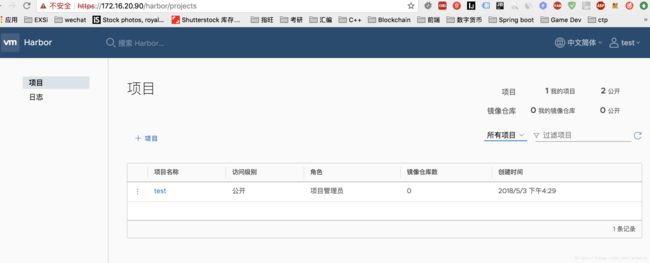CentOS7.4 Docker Harbor + docker-registry基于Http方式安全认证私有仓库搭建
准备工作
项 |
版本 |
更新或下载URL |
CentOS |
7.4 64位 |
yum -y update && yum -y upgrade |
依赖项(不分先后顺序) |
||
docker |
1.13.1, build 774336d/1.13.1 |
yum install -y docker systemctl start docker.service |
docker-compose |
docker-compose version 1.21.2, build a133471 |
pip install docker-compose |
go |
1.7.5 |
yum install -y golang |
python |
2.7.5 |
yum install -y python |
python-pip |
9.0.1 |
yum install -y epel-release python-pip pip install --upgrade pip backports.ssl_match_hostname |
openssl |
OpenSSL version: OpenSSL 1.0.1e-fips 11 Feb 2013 | yum install -y openssl |
1.安装前置组件
yum -y update && yum -y upgrade && yum -y install wget python-devel libevent-devel epel-release python-pip gcc gcc-c++ xz-devel
yum -y upgrade kernel && yum -y reinstall kernel
2.创建证书存放目录
mkdir -p /data/cert
cd /data/cert/
2.1 创建 CA 根证书
openssl req -newkey rsa:4096 \
-nodes -sha256 -keyout ca.key -x509 -days 365 \
-out ca.crt -subj "/C=CN/L=shanghai/O=baoshan/CN=harbor-registry"
2.2 生成一个证书签名, 设置访问域名为 [你的域名]
openssl req -newkey rsa:4096 \
-nodes -sha256 -keyout server.key \
-out server.csr -subj "/C=CN/L=shanghai/O=baoshan/CN=docker-hub.onechain.com"
2.3 生成主机的证书
openssl x509 -req -days 365 \
-in server.csr -CA ca.crt -CAkey ca.key \
-CAcreateserial -out server.crt
3. 安装docker
yum -y install docker
3.1 设置docker为开启启动
systemctl enable docker.service
3.2 启动 docker 服务
systemctl start docker.service
3.3 安装 docker-compose
预先安装epel-release后方可安装python-pip[在前置条件中已安装,此处可不执行]
yum -y install epel-release python-pip
pip install --upgrade pip
pip install docker-compose
pip install --upgrade backports.ssl_match_hostname
yum clean all
python-pip其他安装方法:
curl "https://bootstrap.pypa.io/get-pip.py" -o "get-pip.py"
python get-pip.py
pip -V
4.安装harbor
4.1 下载harbor离线版
wget https://github.com/vmware/harbor/releases/download/v1.1.2/harbor-offline-installer-v1.1.2.tgztar xvf harbor-offline-installer-v1.1.2.tgz
4.2 修改habor配置
hostname = docker-hub.onechain.com
# 指定私有仓库的主机名,可以是IP地址,也可以是域名
ui_url_protocol = https
# 用户访问私仓时使用的协议,默认时http,配置成https
db_password = root123
# 指定mysql数据库管理员密码
harbor_admin_password:Harbor12345
# harbor的管理员账户密码
ssl_cert = /data/cert/server.crt
# 设置证书文件路径
ssl_cert_key = /data/cert/server.key
# 设置证书密钥文件路径
4.3
通过自带脚本一键安装(在harbor目录下)
[root@harbor harbor]# ./prepare
[root@harbor harbor]#
./install.sh
4.4 通过浏览器访问管理
[提前设置本地 hosts文件本地重定向至harbor服务器IP ]
vi /etc/hosts
添加
127.0.0.1 localhost docker-hub.onechain.com
4.5 开启80/443端口
firewall-cmd --zone=public --add-port=80/tcp --permanent
firewall-cmd --zone=public --add-port=443/tcp --permanent
firewall-cmd --reload
firewall-cmd --query-port=80/tcp
firewall-cmd --query-port=443/tcp
firewall-cmd --list-all
https://docker-hub.onechain.com
用户默认为admin
密码默认为Harbor12345 [可通过安装前 harbor.cfg 配置文件修改 harbor_admin_password 指定 ]
测试登陆