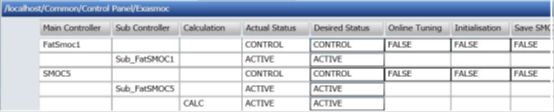B4.1 任务趋势
通过单击如下条目,在应用程序窗格上显示每个任务(控制器/估算器)的执行状态:
• Common tree(通用) ~ Scheduler(任务) ~ TaskTrend,
■查看配置
■任务趋势上的条目说明
表4.1任务趋势图上的条目
|条目名 |描述|
| ------------- |:-------------:| -----:|
|Task Information(任务信息)|
|Task Name(任务名称)| Exasmoc / Exarqe / Exaitg应用名;|
|Execution period(执行周期) |每个应用的执行周期(秒);|
|Execution trend (执行趋势)| 显示任务的执行状态。0: Stopped;1: Initialization(初始化);2: On execution(正在执行);3: On calculation(正在计算)|
|Time scale (时间刻度)| X轴为时间刻度。|
|Setting button (设置按钮)| 调用设置对话框以指定显示的配置。|
表4.2设置对话框中的条目
| 条目名 | 描述|
| ------------- |:-------------:| -----:|
| 任务信息|
| Select displaying Task(选择显示任务)| 列表上显示了已注册的应用。可以选择绘制哪个任务趋势。|
| Display setting of Period(显示周期设置)| 指定是否显示执行周期。|
| Display setting of Scale(显示刻度设置)| 指定是否显示x轴上的时间刻度。|
■操作
单击task trend(任务趋势)视图右侧的“Setting(设置)”按钮时,将显示设置对话框。通过单击每个任务的复选框,选择要显示在任务趋势视图上的任务。默认情况下所有任务都被选中。
当APC HMI关闭时,选中的任务趋势将被删除。因此当再次调用APC HMI时,默认设置生效。
B5 控制视图
Control view(控制视图)一目了然地显示了所有控制器及其状态。它还具有本节所述的操作功能。
通过展开Navigation Pane(导航窗格)的“Control Panel(控制面板)”并单击“Exasmoc”,将显示Exasmoc控制面板。
每个应用程序可以从Control Panel(控制面板)初始化,可以执行初始化操作,SMOC文件保存和Debugging(调试)文件输出等。
控制视图中条目的说明
表B 5.1控制视图
主控制器
|条目| 描述 |操作员模式 |工程师模式|
| ------------- |:-------------:| -----:|
|Main Controller (主控制器)| Exasmoc控制器的唯一位号名(10个字符以内)。| R| R|
|Sub Controller(子控制器)| Exasmoc子控制器的唯一位号名。 |R| R|
|Actual Status(实际状态)| 当前控制器状态。| R | R|
|Desired Status(期望状态)| 在此条目下组合框的帮助下,可以选择/更改单个控制器的状态。 点击组合框,菜单将出现: OFF/STANDBY/CONTROL/OPTIMISE 根据下述描述为控制器选择一个操作模式。 OFF- 完全没有计算。 STANDBY(挂起)-(默认) 仅对模型更新执行观察。计算的控制动作仅用于HMI。不会向过程发送任何操作。 CONTROL(控制)-控制动作被计算并输出到过程和HMI。 OPTIMISE(优化)-控制动作被计算并输出到过程和HMI。当用户选择了经济函数时,控制目标还包括经济优化。 在OPE模式下,用户不能将状态更改为“OFF”。事实上,“OFF”不会出现在下拉菜单中。 仅在ENG模式下,用户能将状态更改为“OFF”。 当处于“STANDBY(挂起)”模式时,如果模式是“CONTROL”或“OPTIMISE”, 下拉菜单将不显示“OFF” 。用户必须首先将状态更改为“STANDBY”。| R R/W R/W R/W |R R/W R/W R/W|
原文:
B4.1. Task Trend
Execution status of each task (Controller / Estimators) is displayed on the application pane, by clicking as follows:
Common tree ~ Scheduler ~ TaskTrend,
■ View configuration
■ Description of items on Task Trend
Table 4.1 Items on the Task Trend
|Item Name| Description|
| ------------- |:-------------:| -----:|
|Task Information|
|Task Name | Exasmoc/Exarqe/Exaitg application name.|
|Execution period| Execution period of each application. Second|
|Execution trend | Task execution status is displayed. 0: Stopped;1: Initialization;2: On execution;3: On calculation|
|Time scale | Time scale in X-axis|
|Setting button |Call the setting dialog to specify the display configuration.|
Table 4.2 Items on the Setting Dialog
|Item Name| Description|
| ------------- |:-------------:| -----:|
|Task Information|
|Select displaying Task| Assigned application names are display on the list. It is selectable which task trend is plotted.|
|Display setting of Period| Specifies if execution period is shown or not.|
|Display setting of Scale|Specifies if time scale on X-axis is shown or not.|
■ Operation
On clicking "Setting" button on the right of the task trend view, the setting dialog is shown. Select a task to be displayed on the task tend view by clicking the check box of each task. As default, all tasks are selected.
When the APC HMI is closed, the selection of the task trend is removed. So the default setting becomes effective when APC HMI is called again.
B5. Control View
The Control view shows all the controllers and their status at a glance. It also has operational capability described in this section.
By expanding "Control Panel" of Navigation Pane and clicking "Exasmoc", the Exasmoc control panel is displayed.
Each Application can be initialized from the Control panel, The operations of initialization, SMOC file saving, and Debugging file output, etc. be executed.
Description of items on Control View
Table B 5.1 Control view
Main Controller
| Item | Description | Operator mode | Engineer mode|
| ------------- |:-------------:| -----:|
| Main Controller | Exasmoc Controller’s unique Tag Name (10 Characters) | R| R|
| Sub Controller| Exasmoc Sub Controller’s unique Tag Name | R | R|
| Actual Status | Current control status| R| R|
|Desired Status|With the help of Combo box under this item individual controller’s Status can be selected/changed Click Combo box and drop out menu will appear. OFF/STANDBY/CONTROL/OPTIMISE. Select one of the modes for Controller’s action as described below. OFF- No Calculation at all. STANDBY - (Default) Only observation is performed for model updating. Control actions are computed only for HMI purposes; no action is sent to the process. CONTROL - Control actions are computed and output to the process and HMI. OPTIMISE - Control actions are computed and output to the process and HMI The controller objective also includes the economic optimization when an economic function is selected by the user. In OPE mode user cannot change status to “OFF”. In fact “OFF does not appear in pull down menu. In ENG mode user can change status to “OFF” but only when mode is “STANDBY”. If the mode is “CONTROL” or “OPTIMISE”, “OFF” does not appear in pull down menu. User has to change the status to “STANDBY” first. |R R/W R/W R/W |R R/W R/W R/W|
2016.12.31