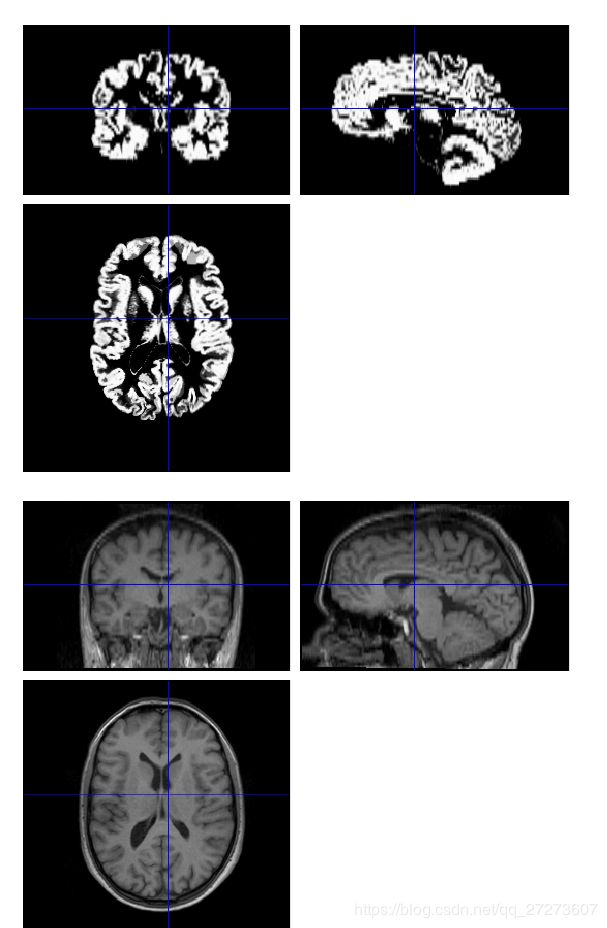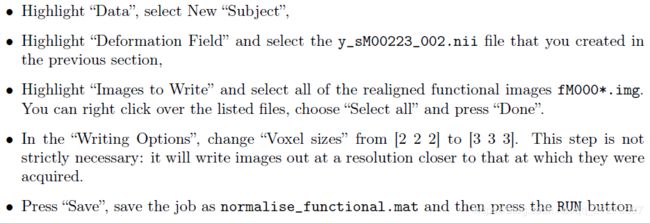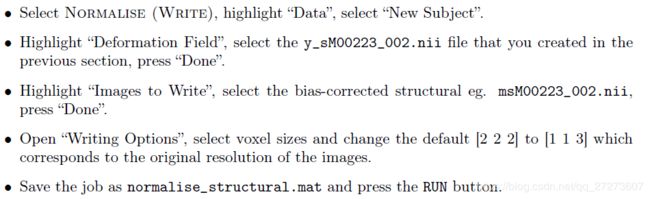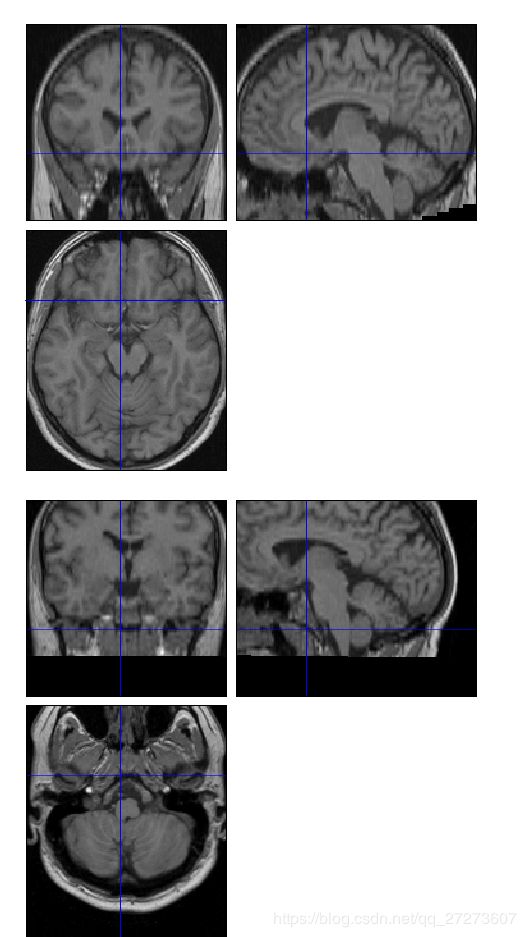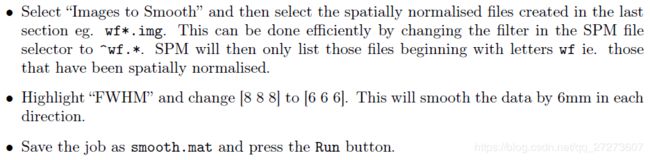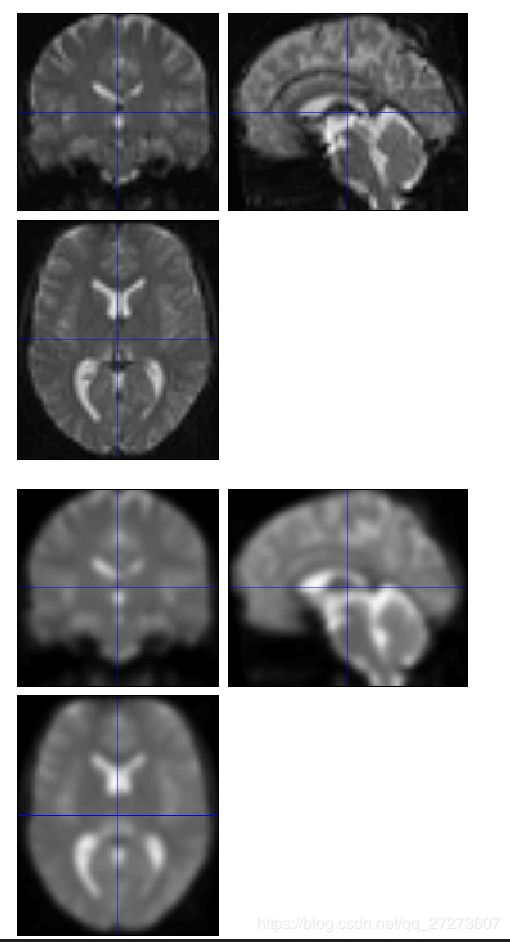- OpenCV开源机器视觉软件
视觉人机器视觉
杂说opencv开源人工智能
OpenCV(OpenSourceComputerVisionLibrary)是一个开源的计算机视觉和机器学习软件库,广泛应用于实时图像处理、视频分析、物体检测、人脸识别等领域。它由英特尔实验室于1999年发起,现已成为计算机视觉领域最流行的工具之一,支持多种编程语言(如C++、Python、Java)和操作系统(Windows、Linux、macOS、Android、iOS)。核心功能图像处理基
- Python 分词解析+词云可视化(含停用词文件)
布凯彻-劳斯基
数学建模python学习pycharm中文分词词云自然语言处理算法
代码:importre#导入正则表达式库importjieba#导入结巴分词库importcollections#导入集合库importnumpy#导入numpy库importwordcloud#导入词云库fromPILimportImage#导入PIL图像处理库importmatplotlib.pyplotasplt#导入matplotlib绘图库fromwordcloudimportImage
- UNet:UNet在自然环境监测中的应用案例_2024-07-24_09-14-11.Tex
chenjj4003
游戏开发2深度学习计算机视觉人工智能性能优化游戏前端javascript
UNet:UNet在自然环境监测中的应用案例UNet模型概述UNet是一种广泛应用于图像分割任务的卷积神经网络模型,由OlafRonneberger、PhilippFischer和ThomasBrox在2015年提出。其设计初衷是为了在生物医学图像分析中进行细胞和组织的精确分割,但因其高效性和准确性,迅速在自然环境监测、遥感图像分析、卫星图像处理等领域找到了应用。架构原理UNet模型采用了一个编码
- 【CodeBlocks】搭建OpenCV环境指南
万众珩
【CodeBlocks】搭建OpenCV环境指南CodeBlocks搭建OpenCV环境项目地址:https://gitcode.com/Resource-Bundle-Collection/e1e1a本资源提供了详细的教程,帮助您在CodeBlocks集成开发环境中顺利搭建OpenCV环境。OpenCV是一个开源的计算机视觉和机器学习软件库,广泛应用于图像处理和视频分析领域。通过这篇指南,即便是
- Accord.NET框架功能介绍
绀目澄清
Accord.NETAccord.NET
机器学习组件Accord.NET框架功能介绍1.基本功能与介绍Accord.NET为.NET应用程序提供了统计分析、机器学习、图像处理、计算机视觉相关的算法。Accord.NET框架扩展了AForge.NET框架,提供了一些新功能。同时为.NET环境下的科学计算提供了一个完整的开发环境。该框架被分成了多个程序集,可以直接从官网下载安装文件或者使用NuGet得到。可以参考以下链接:https://g
- Sobel边缘检测算法:图像处理的关键技术
Fkvision
本文还有配套的精品资源,点击获取简介:Sobel算子是图像处理中用于边缘检测的经典方法,通过计算图像的梯度强度和方向来识别边界。本文详细介绍了Sobel算子的设计原理和实现步骤,包括图像的灰度转换、梯度计算、幅值和方向的确定,以及阈值处理和边缘细化。Sobel算子通过卷积操作实现对水平和垂直方向的边缘检测,被广泛应用于各种图像处理场景。文章还将涉及如何使用编程语言和库来实现Sobel边缘检测算法,
- 彻底理解数字图像处理中的卷积-以Sobel算子为例
守得云开现月明
图像处理图像处理
链接:原文出处作者:FreeBlues概述卷积在信号处理领域有极其广泛的应用,也有严格的物理和数学定义.本文只讨论卷积在数字图像处理中的应用.在数字图像处理中,有一种基本的处理方法:线性滤波.待处理的平面数字图像可被看做一个大矩阵,图像的每个像素对应着矩阵的每个元素,假设我们平面的分辨率是1024*768,那么对应的大矩阵的行数=1024,列数=768.用于滤波的是一个滤波器小矩阵(也叫卷积核),
- 常见的图像处理算法:Sobel边缘检测
资深流水灯工程师
机器视觉图像处理算法计算机视觉
Sobel算子是一个主要用于边缘检测的离散微分算子。它结合了高斯平滑和微分求导,用来计算灰度图像的近似梯度。Sobel算子是一个主要用于边缘检测的离散微分算子(discretedifferentiationoperator)。它结合了高斯平滑和微分求导,用来计算图像灰度函数的近似梯度。在图像的任何一点使用此算子,都将会产生对应的梯度矢量或是其法矢量。Sobel算子的两个3*3内核为:
- 基于matlab的帧间差法进行视频目标检测系统
挂科边缘
MATLAB项目实战matlab人工智能计算机视觉
文章目录前言一、理论基础1.帧间差分法2.背景差分法3.光流法二、程序实现总结源码下载前言运动目标自动检测是对运动目标进行检测、提取、识别和跟踪的技术。基于视频序列的运动目标检测,一直以来都是机器视觉、智能监控系统、视频跟踪系统等领域的研究重点,是整个计算机视觉的研究难点之一。运动目标检测的结果正确性对后续的图像处理、图像理解等工作的顺利开展具有决定性的作用,所以能否将运动物体从视频序列中准确地检
- 基于Matlab实现汽车远近光灯识别的详细步骤及代码示例
go5463158465
matlab算法机器学习matlab汽车开发语言
以下是一个基于Matlab实现汽车远近光灯识别的详细步骤及代码示例,主要通过图像处理技术来区分远光灯和近光灯。整体思路图像预处理:包括读取图像、灰度化、去噪等操作,以提高后续处理的准确性。边缘检测:找出图像中的边缘信息,有助于定位灯光区域。特征提取:提取灯光区域的特征,如亮度、面积、形状等。模式识别:根据提取的特征,利用阈值或机器学习方法进行远近光灯的分类。代码实现%读取图像image=imrea
- 启智畅想集装箱箱号识别算法,2台相机即可实现较高识别率
启智畅想
集装箱号码识别集装箱号OCR识别集装箱识别数码相机集装箱号码识别计算机视觉ocr算法深度学习
启智畅想集装箱箱号识别算法,在货车通道中使用时,一般配备2台相机即可。启智畅想集装箱箱号识别算法,在货车通道中使用时,一般配备2台相机即可实现对集装箱箱号的精准捕捉与识别。这两台相机分别安装在货车通道的后侧和随意侧面,确保能够捕捉到集装箱的后面以及侧面图像。通过先进的图像处理技术,算法能够自动从拍摄到的图像中提取出箱号信息,两者OCR识别后的信息进行比对,一般能够达到99.99%的识别率,从而实现
- 【人工智能数学基础篇】线性代数基础学习:深入解读矩阵及其运算
猿享天开
人工智能基础知识学习线性代数人工智能学习矩阵及其运算
矩阵及其运算:人工智能入门数学基础的深入解读引言线性代数是人工智能(AI)和机器学习的数学基础,而矩阵作为其核心概念之一,承担着数据表示、变换和运算的重任。矩阵不仅在数据科学中广泛应用,更是神经网络、图像处理、自然语言处理等领域的重要工具。本文将深入探讨矩阵的基本概念、性质及其运算,通过详细的数学公式、推导过程和代码示例,帮助读者更好地理解矩阵在AI中的应用。第一章:矩阵的基本概念1.1矩阵的定义
- CSS3 圆角:实现与优化指南
froginwe11
开发语言
CSS3圆角:实现与优化指南随着网页设计的发展,CSS3圆角已经成为了现代网页设计中不可或缺的元素之一。本文将详细讲解CSS3圆角的基本用法、实现方式以及优化技巧,帮助您在网页设计中更好地运用这一功能。一、CSS3圆角基本用法1.1基本概念CSS3圆角指的是网页元素边角的弯曲程度,通过修改元素的边框属性来实现。在CSS3之前,实现圆角主要依赖于图像处理或JavaScript。1.2选择器CSS3圆
- FastSAM:高效图像分割算法详解与实战
阿qi 爱喝拿铁
本文还有配套的精品资源,点击获取简介:图像分割在图像处理领域中起着至关重要的作用,而FastSAM作为一种高效的图像分割算法,结合了像素的局部特征与全局信息,以自适应聚类方式实现了快速且精确的像素级别分割。其采用基于密度的空间聚类方法处理噪声和不规则形状,自适应策略调整聚类参数以增强泛化能力,并优化计算流程实现并行化处理以提升运行速度。FastSAM算法在医疗、自动驾驶等多个领域具有广泛应用前景。
- Opencv之图像SIFT 特征检测与Harris角点检测
是十一月末
opencvopencv计算机视觉人工智能python特征检测
图像SIFT特征检测与Harris角点检测目录图像SIFT特征检测与Harris角点检测1SIFT特征检测1.1概念1.2主要步骤1.3优缺点1.4函数及参数2Harris角点检测2.1概念2.2**算法思想**2.3特点2.4函数及参数3角点、特征检测3.1焦点、特征检测代码及结果1SIFT特征检测1.1概念SIFT(尺度不变特征变换)是一种用于图像处理中检测和描述图像中局部结构的算法。它是由D
- 【matlab数学建模项目】matlab实现HSV空间的森林火灾监测系统——森林火灾监测系统
阿里matlab建模师
matlab精品科研项目数学建模matlab开发语言科研项目算法美赛全国大学生数学建模竞赛
MATLAB实现HSV空间森林火灾监测系统1、项目下载:本项目完整讲解和全套实现源码见下资源,有需要的朋友可以点击进行下载说明文档(点击下载)全套源码+学术论文基于MATLAB的HSV空间森林火灾监测系统的技术实现与应用-机器学习-HSV色彩空间-图像处理-森林火灾监测-matlab更多阿里matlab精品数学建模项目可点击下方文字链接直达查看:matlab精品数学建模项目合集(算法+源码+论文)
- 图像配准的方法
wangtaohappy
迄今为止,在国内外的图像处理研究领域,已经报道了相当多的图像配准研究工作,产生了不少图像配准方法。总的来说,各种方法都是面向一定范围的应用领域,也具有各自的特点。比如计算机视觉中的景物匹配和飞行器定位系统中的地图匹配,依据其完成的主要功能而被称为目标检测与定位,根据其所采用的算法称之为图像相关等等。图像配准的方式可以概括为相对配准和绝对配准两种:相对配准是指选择多图像中的一张图像作为参考图像,将其
- RTX 3090图形处理巅峰性能解析
智能计算研究中心
其他
内容概要作为NVIDIA面向专业创作者与发烧级玩家的旗舰产品,RTX3090重新定义了图形处理的性能边界。本文将以Ampere架构的技术演进为切入点,系统性解构该显卡在显存配置、运算单元协作及图像处理技术方面的创新设计。通过对比测试数据与工程原理分析,重点探讨24GBGDDR6X显存在8K分辨率场景下的带宽利用率,以及10496个CUDA核心在光线追踪与深度学习超采样(DLSS)任务中的动态负载分
- SAM应用:医学图像和视频中的任何内容分割中的基准测试与部署
烧技湾
AI&ComputerVisionSAMMED2SAN医学图像分割分割一切
医学图像和视频中的任何内容分割:基准测试与部署目录摘要:一、引言1.1SAM2在医学图像和视频中的应用二.结果2.1数据集和评估协议2.2二维图像分割的评估结果三讨论四局限性和未来的工作五、方法5.1数据来源和预处理5.2微调协议5.3评估指标总结关键字:SAM、分割一切基础模型、医学图像、视频、多模态最近医学分割模型发展迅速,基于SAM的医学图像处理得到了进一步的发展。为了追踪医学图像处理的最新
- Topaz Photo AI 人工智能图像处理 降噪
甜于酸
图像处理人工智能图像处理
介绍TopazPhotoAIMac版是一款人工智能图像处理软件,利用先进的AI技术为图像作品带来前所未有的提升。核心功能在于其智能降噪与细节增强能力,能够自动识别并去除照片中的噪点,同时保留并增强图像的细节和纹理,使照片更加清晰、细腻。具备图像分辨率提升特性,利用机器学习技术,分析并重建图像的细节,从而保持图像质量同时,显著提高图像的分辨率。提供自动调整色彩分布与对比度优化功能,使照片的色彩更加饱
- hi3516cv610的isp调试专业名词
张海森-168820
音视频
hi3516cv610的isp调试专业名词isp的drc模块ISP(图像信号处理)中的DRC(动态范围压缩)模块1.什么是DRC(DynamicRangeCompression)?DRC(DynamicRangeCompression,动态范围压缩)是一种图像处理技术,主要用于增强图像的细节,尤其是在高对比度场景下。例如:•在强光与暗部同时存在的场景中(如逆光),DRC通过压缩亮部和提升暗部,使整
- OpenCV-Python实战(4)——OpenCV常见图像处理技术_opencv图像处理实战简答
2401_84281648
程序员opencvpython图像处理
OpenCV-Python实战(4)——OpenCV常见图像处理技术0.前言1.拆分与合并通道2.图像的几何变换2.1缩放图像2.2平移图像2.3旋转图像2.4图像的仿射变换2.5图像的透视变换2.6裁剪图像3.图像滤波如何自学黑客&网络安全黑客零基础入门学习路线&规划初级黑客1、网络安全理论知识(2天)①了解行业相关背景,前景,确定发展方向。②学习网络安全相关法律法规。③网络安全运营的概念。④等
- 【OpenCV】OpenCV 中各模块及其算子的详细分类
de之梦-御风
OpenCV4Net.net技术opencv分类人工智能
OpenCV的最新版本包含了500多个算子,这些算子覆盖了图像处理、计算机视觉、机器学习、深度学习、视频分析等多个领域。为了方便使用,OpenCV将这些算子分为多个模块,每个模块承担特定的功能。以下是OpenCV中各模块及其算子的详细分类:1.核心模块(Core)功能:提供基础数据结构(如Mat)、数学运算、内存管理、输入输出等基本操作。常用算子:数学运算:cv::add,cv::subtract
- Selenium+OpenCV处理滑块验证问题
刽子手发艺
志愿填报项目seleniumopencvwebpack
两个文件的主要目的是通过Selenium、ChromeDriver和OpenCV来实现自动化解决滑块验证码的问题。滑块验证码通常要求用户拖动一个滑块到正确的位置,以验证用户是否为真人。下面我将详细讲解这两个文件的工作流程和具体功能的原理。1.cvdemo.java文件这个文件主要包含了一个使用OpenCV进行图像处理的方法getPos,用于检测滑块图像中目标区域的位置。1.1工作流程加载OpenC
- 三维扫描自动化智能检测系统:为品质护航,为效率加速
CASAIM
人工智能3d计算机视觉
产品质量是企业的生命线。然而,传统的检测方式往往依赖人工操作,不仅效率低下,还容易因人为因素导致检测结果不准确。自动化智能检测系统是一种集成了先进传感器技术、图像处理算法和人工智能的高科技设备。它能够自动识别和检测物体的尺寸、形状质量指标,并实时生成检测报告。通过智能化的检测流程,企业可以实现生产过程的全自动化质量控制,确保每一项产品都符合高标准的质量要求。CASAIM作为快速批量处理的自动化智能
- 图像处理:模拟色差的生成
何以为皇
图像处理人工智能
图像处理:模拟色差的实战案例在做瓷砖瑕疵检测的过程中,需要检测色差。但在实际生产环境中,瓷砖色差检测的数据量较少,无法直接获取足够的数据来训练和优化深度学习模型。于是就考虑通过人为生成色差数据的方式来扩充数据集,进行色差的模拟。1.什么是色差?色差(ColorDifference)是指两种颜色之间的视觉差异。在色彩科学中,CIEDE2000是目前最先进的色差计算方法之一。然而,CIEDE1976也
- C语言图像处理技术:从基础到高级应用
南城游子
本文还有配套的精品资源,点击获取简介:C语言在图像处理领域拥有丰富的应用,涉及计算机视觉和数字信号处理。本课程深入探讨C语言进行图像处理的各项核心技术,包括像素操作、色彩模型理解、滤波算法、色彩空间转换、边缘检测、以及图像变换等。通过详细解析,学习者将掌握如何使用C语言和OpenCV库来实现高效的图像处理,并能够解决实际问题。1.像素操作与图像基本组成数字图像处理是现代计算机视觉和图像理解的基础,
- 不要再搜索字符画了,手把手教你自己使用Python实现图片转字符画
Haku Coder
python开发语言
Python实现图片转字符画本文所涉及以下知识点:Windows命令行操作Python基础pillow库的使用argparse库的使用(官方参考文献)PIL是一个python图像处理库,是本次使用的重点工具,可以使用pipinstallpillow命令来安装pillow(PIL)库。图片转字符画的原理字符画是一系列字符的组合,我们可以把字符看作是比较大块的像素,一个字符能表现一种颜色(为了简化可以
- 机器学习库
Welosthesightof
笔记
机器学习一個很棒的機器學習框架、庫和軟件的精選列表(按語言)。靈感來自於awesome-php。计算机视觉Scikit-Image-Python中图像处理算法的集合。Scikit-Opt-Python中的群智能(Python中的遗传算法、粒子群优化、模拟退火、蚁群算法、免疫算法、人工鱼群算法)SimpleCV-一个开源计算机视觉框架,可以访问多个高性能计算机视觉库,例如OpenCV。用Python
- 直播美颜SDK的底层技术解析:图像处理与深度学习的结合
美狐美颜sdk
美颜API直播美颜SDK美颜SDK图像处理深度学习人工智能美颜API视频美颜SDK直播美颜SDK滤镜sdk
直播美颜SDK通过高效的图像处理技术和深度学习算法,使得用户在直播过程中可以获得更为自然、精致的美颜效果。本文将深入解析直播美颜SDK的底层技术,探讨图像处理与深度学习如何在这一领域实现完美结合,提升用户体验并推动行业创新。一、直播美颜SDK的基本概述图像处理是直播美颜SDK的核心技术之一,它主要负责对图像进行预处理、特征提取以及美颜效果的实时合成。在直播美颜SDK中,图像处理技术包含多个关键步骤
- JAVA中的Enum
周凡杨
javaenum枚举
Enum是计算机编程语言中的一种数据类型---枚举类型。 在实际问题中,有些变量的取值被限定在一个有限的范围内。 例如,一个星期内只有七天 我们通常这样实现上面的定义:
public String monday;
public String tuesday;
public String wensday;
public String thursday
- 赶集网mysql开发36条军规
Bill_chen
mysql业务架构设计mysql调优mysql性能优化
(一)核心军规 (1)不在数据库做运算 cpu计算务必移至业务层; (2)控制单表数据量 int型不超过1000w,含char则不超过500w; 合理分表; 限制单库表数量在300以内; (3)控制列数量 字段少而精,字段数建议在20以内
- Shell test命令
daizj
shell字符串test数字文件比较
Shell test命令
Shell中的 test 命令用于检查某个条件是否成立,它可以进行数值、字符和文件三个方面的测试。 数值测试 参数 说明 -eq 等于则为真 -ne 不等于则为真 -gt 大于则为真 -ge 大于等于则为真 -lt 小于则为真 -le 小于等于则为真
实例演示:
num1=100
num2=100if test $[num1]
- XFire框架实现WebService(二)
周凡杨
javawebservice
有了XFire框架实现WebService(一),就可以继续开发WebService的简单应用。
Webservice的服务端(WEB工程):
两个java bean类:
Course.java
package cn.com.bean;
public class Course {
private
- 重绘之画图板
朱辉辉33
画图板
上次博客讲的五子棋重绘比较简单,因为只要在重写系统重绘方法paint()时加入棋盘和棋子的绘制。这次我想说说画图板的重绘。
画图板重绘难在需要重绘的类型很多,比如说里面有矩形,园,直线之类的,所以我们要想办法将里面的图形加入一个队列中,这样在重绘时就
- Java的IO流
西蜀石兰
java
刚学Java的IO流时,被各种inputStream流弄的很迷糊,看老罗视频时说想象成插在文件上的一根管道,当初听时觉得自己很明白,可到自己用时,有不知道怎么代码了。。。
每当遇到这种问题时,我习惯性的从头开始理逻辑,会问自己一些很简单的问题,把这些简单的问题想明白了,再看代码时才不会迷糊。
IO流作用是什么?
答:实现对文件的读写,这里的文件是广义的;
Java如何实现程序到文件
- No matching PlatformTransactionManager bean found for qualifier 'add' - neither
林鹤霄
java.lang.IllegalStateException: No matching PlatformTransactionManager bean found for qualifier 'add' - neither qualifier match nor bean name match!
网上找了好多的资料没能解决,后来发现:项目中使用的是xml配置的方式配置事务,但是
- Row size too large (> 8126). Changing some columns to TEXT or BLOB
aigo
column
原文:http://stackoverflow.com/questions/15585602/change-limit-for-mysql-row-size-too-large
异常信息:
Row size too large (> 8126). Changing some columns to TEXT or BLOB or using ROW_FORMAT=DYNAM
- JS 格式化时间
alxw4616
JavaScript
/**
* 格式化时间 2013/6/13 by 半仙
[email protected]
* 需要 pad 函数
* 接收可用的时间值.
* 返回替换时间占位符后的字符串
*
* 时间占位符:年 Y 月 M 日 D 小时 h 分 m 秒 s 重复次数表示占位数
* 如 YYYY 4占4位 YY 占2位<p></p>
* MM DD hh mm
- 队列中数据的移除问题
百合不是茶
队列移除
队列的移除一般都是使用的remov();都可以移除的,但是在昨天做线程移除的时候出现了点问题,没有将遍历出来的全部移除, 代码如下;
//
package com.Thread0715.com;
import java.util.ArrayList;
public class Threa
- Runnable接口使用实例
bijian1013
javathreadRunnablejava多线程
Runnable接口
a. 该接口只有一个方法:public void run();
b. 实现该接口的类必须覆盖该run方法
c. 实现了Runnable接口的类并不具有任何天
- oracle里的extend详解
bijian1013
oracle数据库extend
扩展已知的数组空间,例:
DECLARE
TYPE CourseList IS TABLE OF VARCHAR2(10);
courses CourseList;
BEGIN
-- 初始化数组元素,大小为3
courses := CourseList('Biol 4412 ', 'Psyc 3112 ', 'Anth 3001 ');
--
- 【httpclient】httpclient发送表单POST请求
bit1129
httpclient
浏览器Form Post请求
浏览器可以通过提交表单的方式向服务器发起POST请求,这种形式的POST请求不同于一般的POST请求
1. 一般的POST请求,将请求数据放置于请求体中,服务器端以二进制流的方式读取数据,HttpServletRequest.getInputStream()。这种方式的请求可以处理任意数据形式的POST请求,比如请求数据是字符串或者是二进制数据
2. Form
- 【Hive十三】Hive读写Avro格式的数据
bit1129
hive
1. 原始数据
hive> select * from word;
OK
1 MSN
10 QQ
100 Gtalk
1000 Skype
2. 创建avro格式的数据表
hive> CREATE TABLE avro_table(age INT, name STRING)STORE
- nginx+lua+redis自动识别封解禁频繁访问IP
ronin47
在站点遇到攻击且无明显攻击特征,造成站点访问慢,nginx不断返回502等错误时,可利用nginx+lua+redis实现在指定的时间段 内,若单IP的请求量达到指定的数量后对该IP进行封禁,nginx返回403禁止访问。利用redis的expire命令设置封禁IP的过期时间达到在 指定的封禁时间后实行自动解封的目的。
一、安装环境:
CentOS x64 release 6.4(Fin
- java-二叉树的遍历-先序、中序、后序(递归和非递归)、层次遍历
bylijinnan
java
import java.util.LinkedList;
import java.util.List;
import java.util.Stack;
public class BinTreeTraverse {
//private int[] array={ 1, 2, 3, 4, 5, 6, 7, 8, 9 };
private int[] array={ 10,6,
- Spring源码学习-XML 配置方式的IoC容器启动过程分析
bylijinnan
javaspringIOC
以FileSystemXmlApplicationContext为例,把Spring IoC容器的初始化流程走一遍:
ApplicationContext context = new FileSystemXmlApplicationContext
("C:/Users/ZARA/workspace/HelloSpring/src/Beans.xml&q
- [科研与项目]民营企业请慎重参与军事科技工程
comsci
企业
军事科研工程和项目 并非要用最先进,最时髦的技术,而是要做到“万无一失”
而民营科技企业在搞科技创新工程的时候,往往考虑的是技术的先进性,而对先进技术带来的风险考虑得不够,在今天提倡军民融合发展的大环境下,这种“万无一失”和“时髦性”的矛盾会日益凸显。。。。。。所以请大家在参与任何重大的军事和政府项目之前,对
- spring 定时器-两种方式
cuityang
springquartz定时器
方式一:
间隔一定时间 运行
<bean id="updateSessionIdTask" class="com.yang.iprms.common.UpdateSessionTask" autowire="byName" />
<bean id="updateSessionIdSchedule
- 简述一下关于BroadView站点的相关设计
damoqiongqiu
view
终于弄上线了,累趴,戳这里http://www.broadview.com.cn
简述一下相关的技术点
前端:jQuery+BootStrap3.2+HandleBars,全站Ajax(貌似对SEO的影响很大啊!怎么破?),用Grunt对全部JS做了压缩处理,对部分JS和CSS做了合并(模块间存在很多依赖,全部合并比较繁琐,待完善)。
后端:U
- 运维 PHP问题汇总
dcj3sjt126com
windows2003
1、Dede(织梦)发表文章时,内容自动添加关键字显示空白页
解决方法:
后台>系统>系统基本参数>核心设置>关键字替换(是/否),这里选择“是”。
后台>系统>系统基本参数>其他选项>自动提取关键字,这里选择“是”。
2、解决PHP168超级管理员上传图片提示你的空间不足
网站是用PHP168做的,反映使用管理员在后台无法
- mac 下 安装php扩展 - mcrypt
dcj3sjt126com
PHP
MCrypt是一个功能强大的加密算法扩展库,它包括有22种算法,phpMyAdmin依赖这个PHP扩展,具体如下:
下载并解压libmcrypt-2.5.8.tar.gz。
在终端执行如下命令: tar zxvf libmcrypt-2.5.8.tar.gz cd libmcrypt-2.5.8/ ./configure --disable-posix-threads --
- MongoDB更新文档 [四]
eksliang
mongodbMongodb更新文档
MongoDB更新文档
转载请出自出处:http://eksliang.iteye.com/blog/2174104
MongoDB对文档的CURD,前面的博客简单介绍了,但是对文档更新篇幅比较大,所以这里单独拿出来。
语法结构如下:
db.collection.update( criteria, objNew, upsert, multi)
参数含义 参数
- Linux下的解压,移除,复制,查看tomcat命令
y806839048
tomcat
重复myeclipse生成webservice有问题删除以前的,干净
1、先切换到:cd usr/local/tomcat5/logs
2、tail -f catalina.out
3、这样运行时就可以实时查看运行日志了
Ctrl+c 是退出tail命令。
有问题不明的先注掉
cp /opt/tomcat-6.0.44/webapps/g
- Spring之使用事务缘由(3-XML实现)
ihuning
spring
用事务通知声明式地管理事务
事务管理是一种横切关注点。为了在 Spring 2.x 中启用声明式事务管理,可以通过 tx Schema 中定义的 <tx:advice> 元素声明事务通知,为此必须事先将这个 Schema 定义添加到 <beans> 根元素中去。声明了事务通知后,就需要将它与切入点关联起来。由于事务通知是在 <aop:
- GCD使用经验与技巧浅谈
啸笑天
GC
前言
GCD(Grand Central Dispatch)可以说是Mac、iOS开发中的一大“利器”,本文就总结一些有关使用GCD的经验与技巧。
dispatch_once_t必须是全局或static变量
这一条算是“老生常谈”了,但我认为还是有必要强调一次,毕竟非全局或非static的dispatch_once_t变量在使用时会导致非常不好排查的bug,正确的如下: 1
- linux(Ubuntu)下常用命令备忘录1
macroli
linux工作ubuntu
在使用下面的命令是可以通过--help来获取更多的信息1,查询当前目录文件列表:ls
ls命令默认状态下将按首字母升序列出你当前文件夹下面的所有内容,但这样直接运行所得到的信息也是比较少的,通常它可以结合以下这些参数运行以查询更多的信息:
ls / 显示/.下的所有文件和目录
ls -l 给出文件或者文件夹的详细信息
ls -a 显示所有文件,包括隐藏文
- nodejs同步操作mysql
qiaolevip
学习永无止境每天进步一点点mysqlnodejs
// db-util.js
var mysql = require('mysql');
var pool = mysql.createPool({
connectionLimit : 10,
host: 'localhost',
user: 'root',
password: '',
database: 'test',
port: 3306
});
- 一起学Hive系列文章
superlxw1234
hiveHive入门
[一起学Hive]系列文章 目录贴,入门Hive,持续更新中。
[一起学Hive]之一—Hive概述,Hive是什么
[一起学Hive]之二—Hive函数大全-完整版
[一起学Hive]之三—Hive中的数据库(Database)和表(Table)
[一起学Hive]之四-Hive的安装配置
[一起学Hive]之五-Hive的视图和分区
[一起学Hive
- Spring开发利器:Spring Tool Suite 3.7.0 发布
wiselyman
spring
Spring Tool Suite(简称STS)是基于Eclipse,专门针对Spring开发者提供大量的便捷功能的优秀开发工具。
在3.7.0版本主要做了如下的更新:
将eclipse版本更新至Eclipse Mars 4.5 GA
Spring Boot(JavaEE开发的颠覆者集大成者,推荐大家学习)的配置语言YAML编辑器的支持(包含自动提示,