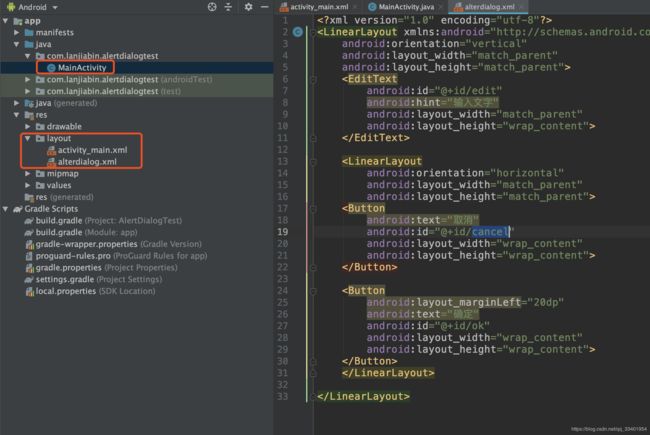Android自定义AlertDialog的使用
文章目录
- 前言
- 一、最基础的AlertDialog
- 二、自定义布局的AlertDialog
- 1.创建自定义布局文件
- 2.获得布局和控件实例
- 3.关联布局文件
- 4.完整代码
- 三、效果图
前言
我们经常使用到提示框,最简单的提示框就是那种添加标题和内容,再加上取消和确定按钮。
而在这里就来实现丰富的自定义AlertDialog提示框。
一、最基础的AlertDialog
直接代码布局文件activity_main.xml
<?xml version="1.0" encoding="utf-8"?>
<LinearLayout xmlns:android="http://schemas.android.com/apk/res/android"
xmlns:app="http://schemas.android.com/apk/res-auto"
xmlns:tools="http://schemas.android.com/tools"
android:layout_width="match_parent"
android:layout_height="match_parent"
tools:context=".MainActivity"
android:orientation="vertical">
<Button
android:text="启动AlertDialog"
android:id="@+id/launchAlertDialog"
android:layout_width="wrap_content"
android:layout_height="wrap_content">
</Button>
</LinearLayout>
然后就是Java代码
public class MainActivity extends AppCompatActivity {
private Button mlaunchButon;
@Override
protected void onCreate(Bundle savedInstanceState) {
super.onCreate(savedInstanceState);
setContentView(R.layout.activity_main);
initView();
OnClick();
}
//加载布局
public void initView(){
mlaunchButon=findViewById(R.id.launchAlertDialog);
}
//点击事件管理
public void OnClick(){
mlaunchButon.setOnClickListener(new View.OnClickListener() {
@Override
public void onClick(View v) {
showAlertDialog();
}
});
}
//创建并显示AlertDialog
public void showAlertDialog(){
AlertDialog.Builder builder =new AlertDialog.Builder(this);
builder.setTitle("提示");
builder.setMessage("确定是这个吗?");
builder.setPositiveButton("确定", new DialogInterface.OnClickListener(){
@Override
public void onClick(DialogInterface dialog,int which){
//点击确定执行的事件
}
});
builder.setNegativeButton("取消", new DialogInterface.OnClickListener()
{
@Override
public void onClick(DialogInterface dialog, int which) {
//点击取消执行的事件
}
});
builder.create().show();
}
}
二、自定义布局的AlertDialog
1.创建自定义布局文件
在layout下创建alterdialog.xml布局文件。
<?xml version="1.0" encoding="utf-8"?>
<LinearLayout xmlns:android="http://schemas.android.com/apk/res/android"
android:orientation="vertical"
android:layout_width="match_parent"
android:layout_height="match_parent">
<EditText
android:id="@+id/edit"
android:hint="输入文字"
android:layout_width="match_parent"
android:layout_height="wrap_content">
</EditText>
<LinearLayout
android:orientation="horizontal"
android:layout_width="match_parent"
android:layout_height="match_parent">
<Button
android:text="取消"
android:id="@+id/cancel"
android:layout_width="wrap_content"
android:layout_height="wrap_content">
</Button>
<Button
android:layout_marginLeft="20dp"
android:text="确定"
android:id="@+id/ok"
android:layout_width="wrap_content"
android:layout_height="wrap_content">
</Button>
</LinearLayout>
</LinearLayout>
2.获得布局和控件实例
获得alterdialog.xml文件的实例,再从中得到控件的实例,这样就可以跟正常的控件一样,添加监听方法和其它操作。
private Button mlaunchButon,mCancel,mOK;
private View mView;
private EditText mEditText;
//获得布局文件实例
mView=View.inflate(this,R.layout.alterdialog,null);
//获得控件实例
mEditText=mView.findViewById(R.id.edit);
mCancel=mView.findViewById(R.id.cancel);
mOK=mView.findViewById(R.id.ok);
3.关联布局文件
//关联自定义布局文件
builder.setView(mView);
4.完整代码
activity_main.xml
<?xml version="1.0" encoding="utf-8"?>
<LinearLayout xmlns:android="http://schemas.android.com/apk/res/android"
xmlns:app="http://schemas.android.com/apk/res-auto"
xmlns:tools="http://schemas.android.com/tools"
android:layout_width="match_parent"
android:layout_height="match_parent"
tools:context=".MainActivity"
android:orientation="vertical">
<Button
android:text="启动AlertDialog"
android:id="@+id/launchAlertDialog"
android:layout_width="wrap_content"
android:layout_height="wrap_content"
android:textAllCaps="false">
</Button>
</LinearLayout>
MainActivity.java
public class MainActivity extends AppCompatActivity {
private Button mlaunchButon,mCancel,mOK;
private View mView;
private EditText mEditText;
@Override
protected void onCreate(Bundle savedInstanceState) {
super.onCreate(savedInstanceState);
setContentView(R.layout.activity_main);
initView();
OnClick();
}
public void initView(){
mlaunchButon=findViewById(R.id.launchAlertDialog);
//获得布局文件实例
mView=View.inflate(this,R.layout.alterdialog,null);
//获得控件实例
mEditText=mView.findViewById(R.id.edit);
mCancel=mView.findViewById(R.id.cancel);
mOK=mView.findViewById(R.id.ok);
}
public void OnClick(){
mlaunchButon.setOnClickListener(new View.OnClickListener() {
@Override
public void onClick(View v) {
setAlterdia();
}
});
}
public void setAlterdia(){
AlertDialog.Builder builder =new AlertDialog.Builder(this);
builder.setTitle("提示");
builder.setMessage("确定是这个吗?");
//关联自定义布局文件
builder.setView(mView);
builder.setPositiveButton("确定", new DialogInterface.OnClickListener()
{
@Override
public void onClick(DialogInterface dialog,int which)
{
}
});
builder.setNegativeButton("取消", new DialogInterface.OnClickListener()
{
@Override
public void onClick(DialogInterface dialog, int which) {
}
});
//提示框消失时执行的方法
builder.setOnDismissListener(new DialogInterface.OnDismissListener() {
@Override
public void onDismiss(DialogInterface dialog) {
if (mView.getParent()!=null){
((ViewGroup)mView.getParent()).removeView(mView);
}
}
});
builder.create().show();
}
}
alterdialog.xml
<?xml version="1.0" encoding="utf-8"?>
<LinearLayout xmlns:android="http://schemas.android.com/apk/res/android"
android:orientation="vertical"
android:layout_width="match_parent"
android:layout_height="match_parent">
<EditText
android:id="@+id/edit"
android:hint="输入文字"
android:layout_width="match_parent"
android:layout_height="wrap_content">
</EditText>
<LinearLayout
android:orientation="horizontal"
android:layout_width="match_parent"
android:layout_height="match_parent">
<Button
android:text="取消"
android:id="@+id/cancel"
android:layout_width="wrap_content"
android:layout_height="wrap_content">
</Button>
<Button
android:layout_marginLeft="20dp"
android:text="确定"
android:id="@+id/ok"
android:layout_width="wrap_content"
android:layout_height="wrap_content">
</Button>
</LinearLayout>
</LinearLayout>
三、效果图
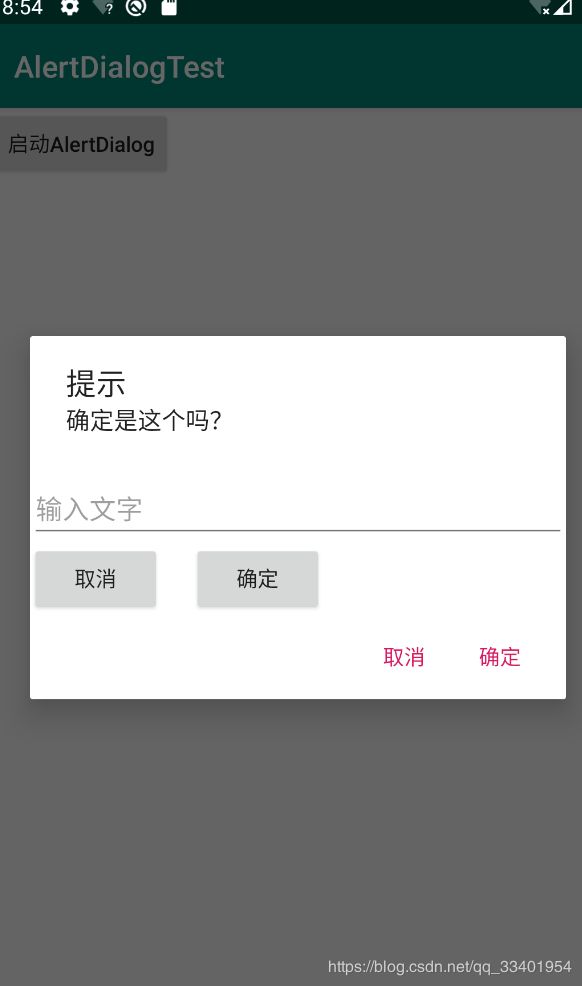
可以把原有的取消和确定按钮去掉,用自定义的布局构造,会更美观。
还有看到里面有这段代码
if (mView.getParent()!=null){
((ViewGroup)mView.getParent()).removeView(mView);
}
这是因为操作mView=View.inflate(this,R.layout.alterdialog,null);有父布局,也就是activity_main这个布局,我们要先移除掉activity_main下的子布局,才可以正常回到activity_main这个主布局,不然会报错。会报The specified child already has a parent. You must call removeView() on the child's parent first.这个错误。