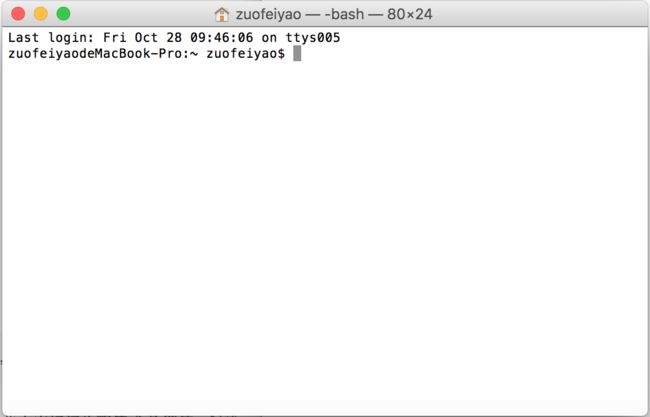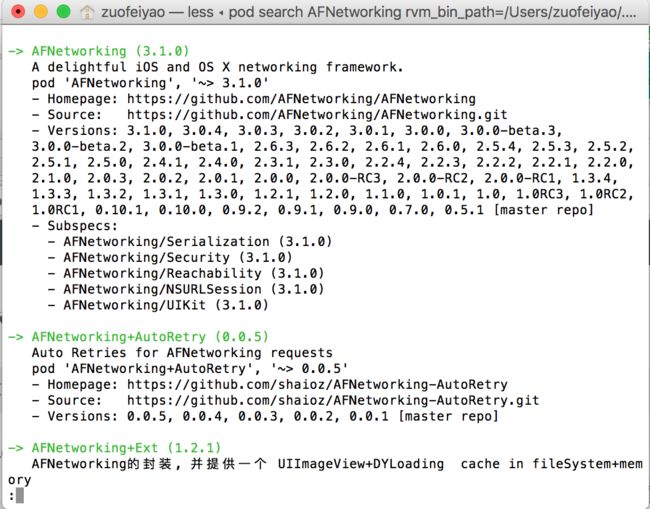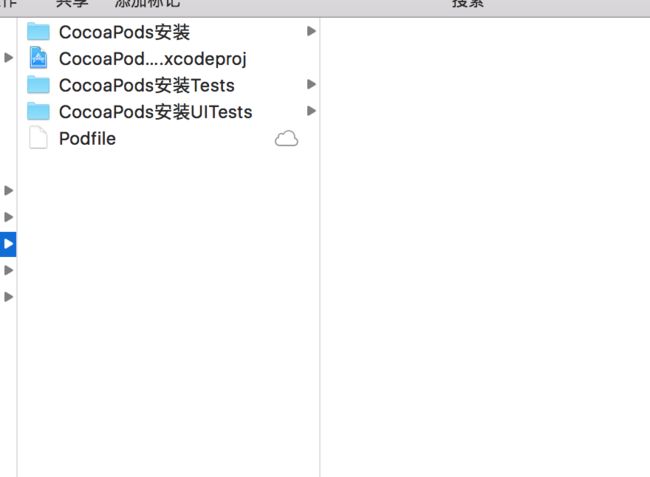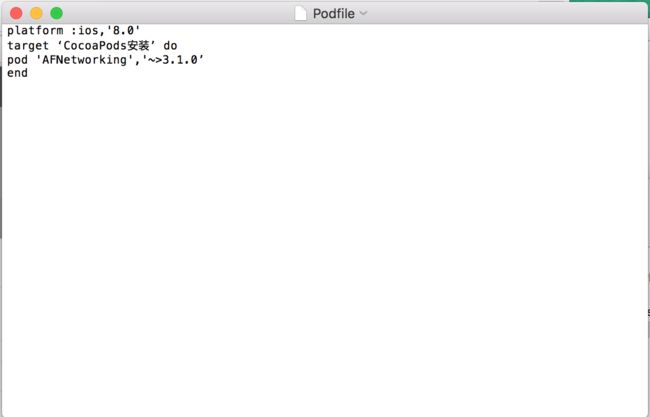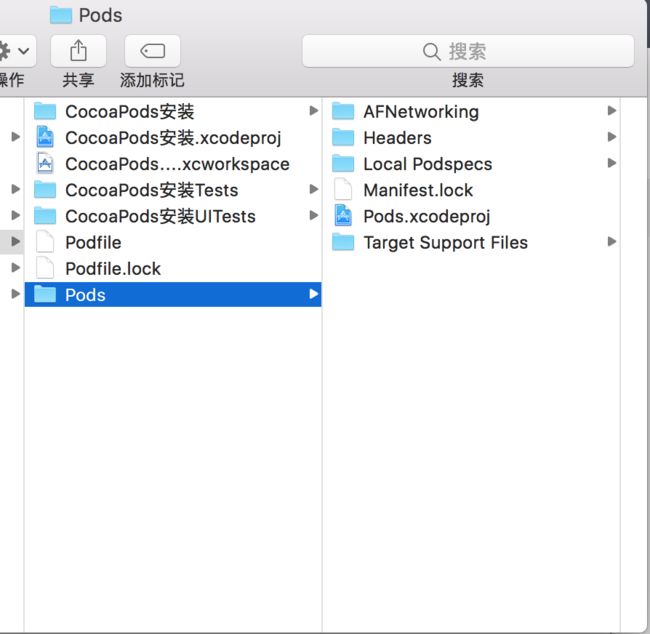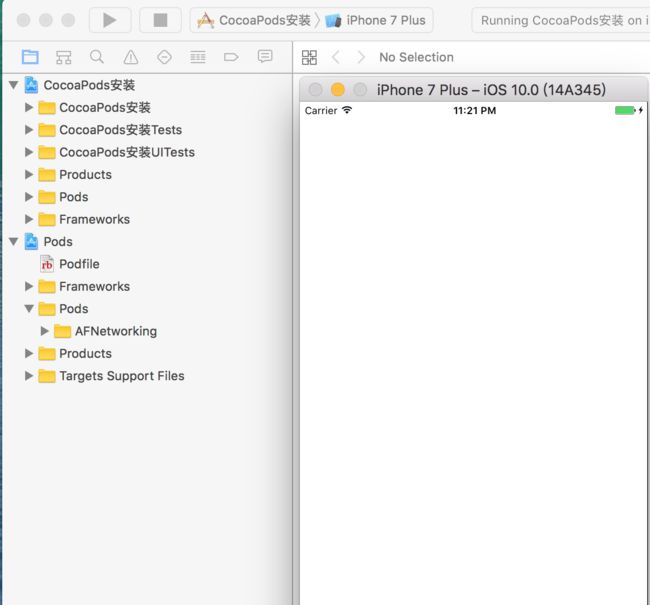- python合并多个pdf_Python实现按序合并多个pdf文件
weixin_39647458
python合并多个pdf
技术交流QQ群:1027579432,欢迎你的加入!欢迎关注我的微信公众号:CurryCoder的程序人生1.整体实现步骤在日常办公中,我们可能会有一个需求,需要将多个pdf文件合并成一个文件。例如:需要将每个章节的pdf文件学习资料合并成一个pdf文件,便于我们进行学习资料的归档与整理。如何才能合并多个pdf文件呢?我查了一下网上现有的资料(详见参考资料1),发现python中有一个第三方库Py
- 神通数据库ShenTong7在CentOS7上的安装与MySQL迁移遇到的兼容性问题
Heartsuit
运维Database国产化迁移适配问题解决记录1024程序员节神通数据库数据迁移find_in_setCentOS7
背景最近接触了个项目,数据库用的是国产数据库:神通数据库ShenTong7。简单总结下ShenTong7在CentOS7上的安装与使用。此外,在开发环境使用的是MySQL数据库,部署时需要迁移到神通数据库ShenTong7,并且记录了在迁移过程中以及迁移之后遇到的问题及解决方法。以下信息是在安装过程中关于神通数据库ShenTong7的官方介绍:神通数据库是天津神舟通用数据技术有限公司(以下简称“神
- 在 MySQL 中,删除数据库和表后,自动递增的值通常会被重置为初始值,一般是 1。但如果自动递增不为零,可能有以下原因及解决办法:
无聊大侠hello world
数据库mysql
在MySQL中,删除数据库和表后,自动递增的值通常会被重置为初始值,一般是1。但如果自动递增不为零,可能有以下原因及解决办法:原因数据文件残留:MySQL的数据存储在数据文件中,虽然删除了数据库或表,但相关的数据文件可能没有被完全清理,其中可能保留了之前自动递增列的最大值记录等信息。当重新创建相同结构的表时,MySQL可能会根据这些残留信息来设置自动递增的起始值。缓存或元数据问题:MySQL的缓存
- Ubuntu中 json 打包数据的使用
猫猫的小茶馆
嵌入式软件开发ubuntujsonlinux服务器网络mcu
1.JSON的概念和作用为了避免不同平台下的字节对齐、类型大小不统一的问题,json库把数据封装成具有一定格式的字符流数据,进行传输。json格式:把数据与键值一一对应,数据传输双方约定好同一键值,使用接口API根据键值操作json对象(json_object)存储或取得数据。一般使用:数据-->(封装)json对象-->String格式-->...传输。。。-->String格式-->(解析)j
- 提升物流效率,减少错误:板栗看板为你打造完美物流管理体验
项目管理软件
利用板栗看板优化物流管理,可以通过其可视化的任务管理、团队协作和实时跟踪功能,提升物流效率、减少错误并增强团队协作。以下是具体的优化方法和步骤:明确物流管理流程在开始使用板栗看板之前,先梳理企业的物流管理流程,明确各个环节(如订单接收、库存管理、运输调度、配送跟踪等)。将这些环节映射到看板中,形成清晰的工作流。示例看板列:○待处理订单○库存准备中○运输中○已送达○问题处理创建任务卡片将每个物流任务
- 从云端到私有:智慧任务管理工具的私有化转型之路
项目管理软件
智慧任务管理工具私有化是指将智慧任务管理工具部署在组织内部的私有服务器或云环境中,以确保数据的安全性、隐私性和完全控制权。以下是对智慧任务管理工具私有化的详细解析:一、私有化的优势●数据安全:私有化部署确保所有数据存储在组织内部的服务器或私有云中,避免数据泄露或被第三方访问,特别适合处理敏感信息或需要遵守数据保护法规(如GDPR、HIPAA等)的组织。●定制化开发:组织可以完全控制系统的配置、更新
- 构建专属工作流:私有化部署下的数据安全与效率双赢
项目管理软件
工作流管理软件私有化是指将工作流管理软件部署在组织内部的私有服务器或专有云环境中,以确保数据的安全性、隐私性和组织的完全控制权。以下是对工作流管理软件私有化的详细分析:一、私有化的优势数据安全:○私有化部署确保所有数据存储在组织内部的服务器或私有云中,避免了数据泄露或被第三方访问的风险。○特别适合处理敏感信息或需要遵守数据保护法规(如GDPR、HIPAA等)的组织。定制化开发:○组织可以完全控制系
- 打造卓越工程:工程管理工具如何重塑工作流程
团队协作工具
板栗看板作为一款工程管理软件,在项目管理、任务协同、知识笔记以及个人待办等多个方面展现出其独特的优势。以下是对板栗看板在工程管理方面的详细分析:一、核心功能任务可视化管理○板栗看板采用可视化的看板系统,用户可以将任务以卡片的形式展示在看板上,并轻松拖动卡片以显示任务的不同状态(如“待办”、“进行中”、“已完成”等)。○每个任务卡片都可以包含详细的描述、责任人、截止日期、优先级等关键信息,使得团队成
- Excel的两个小问题解决
怜渠客
实用技巧excel
(一)因为合并单元格存在,无法使用下拉自动填充公式。解决方案:使用Ctrl+Enter组合键选中目标区域:选中需要应用公式的所有合并单元格区域,这些单元格可能是由2行或3行等合并而成。输入公式:在编辑栏中输入所需的公式,例如,如果要对C列和D列对应合并单元格区域进行乘法运算,在编辑栏输入=C2*D2,此时不要按回车键。填充公式:按下Ctrl+Enter组合键,Excel会将公式同时应用到选中的所有
- SQLite Select 语句详解
lsx202406
开发语言
SQLiteSelect语句详解引言SQLite是一款轻量级的数据库管理系统,以其小巧的体积、易于使用和跨平台的特点受到广泛欢迎。在SQLite中,SELECT语句是最基本的数据查询操作,用于从数据库表中检索数据。本文将详细介绍SQLite的SELECT语句,包括其语法、功能以及一些高级用法。1.SELECT语句基础SELECT语句的基本语法如下:SELECTcolumn1,column2,...
- C# Socket网络通信【高并发场景】
阿波茨的鹅
C#开发c#网络开发语言
用途在C#中,Socket类是用于在网络上进行低级别通信的核心类。它提供了对TCP、UDP等协议的支持,可以实现服务器和客户端之间的数据传输。Socket提供了比TcpClient、UdpClient等更细粒度的控制,因此通常用于需要更多控制的场景。使用服务器usingSystem;usingSystem.Net;usingSystem.Net.Sockets;usingSystem.Text;c
- kafka-关于ISR-概述
xiao-xiang
kafka分布式
一.什么是ISR?Kafka中通常每个分区都有多个副本,其中一个副本被选举为Leader,其他副本为Follower。ISR是指与Leader副本保持同步的Follower副本集合。ISR机制的核心是确保数据在多个副本之间的一致性和可靠性,同时在Leader副本出现故障时能够快速进行故障转移,保证服务的可用性。二.ISR基本原理:1.数据同步过程:首先:生产者发送的消息首先会被leader副本接收
- Python中dataframe的to_list和to_list()差距
emmmmXxxy
pythonlist
先新建一个dataframe数据框df=pd.DataFrame({'a':[1,2,3],'b':[3,4,5],'c':[5,6,7]})df结果然后看一下两者的区别dataframe的to_list1df['b']结果031425Name:b,dtype:int642df['b'].to_list结果3看一下数据类型type(df['b'].to_list)结果methoddataframe
- Maven详解:从入门到进阶
CarlowZJ
mavenjava
前言Maven是一款广泛应用于Java项目的构建和管理工具,通过标准化的项目结构和生命周期管理,极大地简化了项目构建过程。本文将从Maven的基础知识讲起,逐步深入到其核心概念、常用命令、依赖管理、插件使用以及实战应用,帮助读者全面掌握Maven。1.Maven概述1.1为什么使用Maven在传统的Java项目开发中,开发者需要手动下载依赖包、管理包的版本以及解决依赖冲突。Maven的出现解决了这
- 软件测试全流程工具链:从用例管理到缺陷跟踪的完整方案
程序员
软件测试是软件开发过程中至关重要的环节,它确保软件产品的质量和稳定性。而在软件测试全流程中,从用例管理到缺陷跟踪,跨部门协作工具的选择和使用起着关键作用。本文将为您介绍软件测试全流程工具链中涉及的跨部门协作工具,包括三类实时沟通工具和文档共享系统,并为您提供详细的指南和推荐。实时沟通工具的重要性在软件测试过程中,跨部门的实时沟通是确保项目顺利进行的关键。有效的沟通可以及时解决问题、协调工作、提高效
- Python实现观察者模式
麦田里走一夜
PYTHONpython观察者模式开发语言
请关注【来玩AI】公众号体验人工智能来玩AI>>>Python实现观察者模式观察者模式python代码实现说明应用场景观察者模式模式是一种常用的设计模式,可以在对象之间建立一对多的依赖关系。Python中实现观察者模式有多种方式,下面给出一种基于类和装饰器的实现方式:python代码实现classObserver:defupdate(self,observable,*args,**kwargs):
- 介绍下不同语言的异常处理机制
高冷小伙
异常错误GolangJavaPHPRust
Golang在Go语言中,有两种用于处于异常的机制,分别是error和panic;panicpanic是Go中处理异常情况的机制,用于表示程序遇到了无法恢复的错误,需要终止执行。使用场景程序出现严重的不符合预期的问题,比如数组越界访问、map并发操作;程序的初始化或关键部分出现问题,比如配置文件丢失或数据库连接失败。示例代码packagemainimport("fmt")//会引发panic的函数
- redis架构系列——Cluster集群模式详解
庄隐
#组件redis架构
设计的主要特点和基本原理Redis集群目标高性能和线性可扩展性,最多可达1000个节点。没有代理,使用异步复制,并且不对值执行合并操作。可接受的写入安全程度:系统尝试(尽最大努力)保留来自与大多数主节点连接的客户端的所有写入。通常,有一些小窗口可能会丢失确认的写入。当客户端位于少数分区中时,丢失确认写入的窗口会更大。可用性:Redis集群能够在大多数主节点可访问的分区中继续存在,并且每个主节点至少
- C++设计模式|结构型 代理模式
只需倾听
C++设计模式c++设计模式代理模式
1.什么是代理模式?代理模式ProxyPattern是一种结构型设计模式,用于控制对其他对象的访问。在代理模式中,允许一个对象(代理)充当另一个对象(真实对象)的接口,以控制对这个对象的访问。通常用于在访问某个对象时引入一些间接层(中介的作用),这样可以在访问对象时添加额外的控制逻辑,比如限制访问权限,延迟加载。比如说有一个文件加载的场景,为了避免直接访问“文件”对象,我们可以新增一个代理对象,代
- FPC在智能眼镜中的应用探索【新立电子】
珠海新立电子科技有限公司
智能眼镜fpc柔性线路板fpc软板
在智能穿戴设备领域,智能眼镜具有独特的便携性、交互性和功能性等特点,智能眼镜的设计追求轻薄、美观与高度集成化。传统刚性电路板因体积庞大、难以弯曲,无法满足智能眼镜的复杂结构需求,而FPC其轻薄、柔软、可弯曲的特性,成为智能眼镜电路板的理想选择。在智能眼镜中,FPC的应用无处不在。它不仅是连接显示屏、摄像头、传感器、电池等关键组件,同时还承担着信号传输、电源管理等。例如,在摄像头模块中,FPC将摄像
- C进阶 自定义类型
一只自律的鸡
C进阶c语言开发语言
目录前言一结构体二结构体的存储三位段四枚举五联合体总结前言我们之前学习的intchardouble......都是内置类型,但是我们今天所学习的是自定义类型,比如联合体,结构体,枚举一结构体结构体是一些值的集合,这些值统称为成员变量,每个成员都是可以用不同的的基本数据类型结构体的使用场景:结构体的意义在于可以进行封装一个整体的所有变量,这个是十分便捷的,这样就可以不用重复的操作进行重复的定义相同的
- SQL笔记#数据更新
月吟荧静
SQL笔记sql笔记数据库
一、数据的插入(INSERT语句的使用方法)1、什么是INSERT首先通过CREATETABLE语句创建表,但创建的表中没有数据;再通过INSERT语句向表中插入数据。--创建表ProductInsCREATETABLEProductIns(product_idCHAR(4)NOTNULL,product_nameVARCHAR(100)NOTNULL,product_typeVARCHAR(32
- Java-- 异常--try/catch/finally 的执行顺序
刘小炮吖i
Java后端开发面试题Javajava开发语言面试
直接说结论:当catch或者finally中有return语句时,catch和finally代码块之后的程序部分将不会被执行到。如果catch和finally中都存在return语句,最终的返回值将是finally中的return语句所指定的值。无论try代码块中是否出现异常,只要try或catch执行到了return之前,finally代码块都会被执行。为了代码的可读性和健壮性,尽量避免在try
- Java中字符流和字节流的区别
刘小炮吖i
Java后端开发面试题Javajava开发语言
相同点在Java的I/O体系中,字节流和字符流都配备了缓冲机制的实现类,以此显著提升数据读写的效率。字符流:借助BufferedReader和BufferedWriter,它们在处理字符数据时,会将数据先缓存起来,减少与底层数据源或目标的交互次数,从而加速操作。例如,当逐行读取大文本文件时,BufferedReader的缓冲功能能避免频繁的磁盘I/O操作。字节流:BufferedInputStre
- SQLite自增列相关内容
秦时明月之君临天下
SQLitesqlitejvm数据库
文章目录相关知识创建表插入数据查看自增列重置自增列注意事项参考文档相关知识SQLite的自增用法和MySQL类似:使用的关键字是AUTOINCREMENT(MySQL用的是AUTO_INCREMENT)。AUTOINCREMENT关键字会增加额外的CPU、内存、磁盘空间和磁盘I/O开销,如果不是严格需要的话,应该避免使用。它通常是不需要的。在SQLite中,具有INTEGERPRIMARYKEY类
- 【现代前端框架中本地图片资源的处理方案】
Gazer_S
前端框架前端缓存javascriptchrome
现代前端框架中本地图片资源的处理方案前言在前端开发中,正确引用本地图片资源是一个常见但容易被忽视的问题。我们不能像在HTML中那样简单地使用相对路径,因为JavaScript模块中的路径解析规则与HTML不同,且现代构建工具对静态资源有特殊的处理机制。本文将详细探讨在webpack和Vite等构建工具中处理本地图片引用的各种方法。传统方式的局限性在传统开发中,我们可能习惯这样引用图片:constl
- Redis Cluster集群详解
高冷小伙
redis数据库缓存
数据分片(Sharding)哈希槽(HashSlot)机制:集群将数据划分为16384个哈希槽,每个键通过CRC16(key)%16384计算归属的槽。槽分配给多个主节点,每个节点负责一部分槽(例如:3节点集群中,每个节点可能管理约5461个槽)。动态槽分配:节点增减时,槽可动态迁移,支持在线扩容/缩容(如CLUSTERADDSLOTS命令)。跨槽操作限制:事务、Lua脚本需确保所有键在同一槽(可
- 深入探讨Ceph:分布式存储架构的未来
深度Linux
ceph分布式架构C/C++
在数字化浪潮汹涌澎湃的当下,数据量呈爆发式增长,传统存储系统在应对海量数据存储、高并发访问以及灵活扩展等方面,逐渐显得力不从心。分布式存储技术应运而生,成为解决现代数据存储难题的关键方案,而Ceph作为分布式存储领域的佼佼者,正日益受到广泛关注和应用。Ceph以其卓越的性能、高可靠性、强大的扩展性以及开源的特性,在众多分布式存储系统中脱颖而出,被广泛应用于云计算、大数据、人工智能等前沿领域。无论是
- STL两级空间配置器<128kb(内存池+自由链表)与一级空间配置器(mmap(),allocate())
zjkzjk7711
c++链表开发语言
STL的两级空间配置器(Two-LevelAllocator)STL(标准模板库)中的两级空间配置器(Two-LevelAllocator)是SGISTL(SiliconGraphicsSTL)设计的内存管理机制,用于提高小对象(≤128B)和大对象(>128B)的分配效率。1.什么是两级空间配置器?在SGISTL的__default_alloc_template(SGISTL的默认分配器)中,采
- transformer中seq_len参数的设置
yuweififi
transformer深度学习人工智能
在Transformer模型中,seq_len(序列长度)是一个关键的超参数,下面从不同方面详细介绍它的具体含义和作用:一、基本定义seq_len表示输入到Transformer模型中的序列所允许的最大长度。在自然语言处理任务里,文本会被拆分成一个个的单词、子词或者字符,这些元素构成了一个序列。seq_len就是对这个序列中元素数量的上限规定,它决定了模型输入和输出的维度。二、具体使用输入处理文本
- 分享100个最新免费的高匿HTTP代理IP
mcj8089
代理IP代理服务器匿名代理免费代理IP最新代理IP
推荐两个代理IP网站:
1. 全网代理IP:http://proxy.goubanjia.com/
2. 敲代码免费IP:http://ip.qiaodm.com/
120.198.243.130:80,中国/广东省
58.251.78.71:8088,中国/广东省
183.207.228.22:83,中国/
- mysql高级特性之数据分区
annan211
java数据结构mongodb分区mysql
mysql高级特性
1 以存储引擎的角度分析,分区表和物理表没有区别。是按照一定的规则将数据分别存储的逻辑设计。器底层是由多个物理字表组成。
2 分区的原理
分区表由多个相关的底层表实现,这些底层表也是由句柄对象表示,所以我们可以直接访问各个分区。存储引擎管理分区的各个底层
表和管理普通表一样(所有底层表都必须使用相同的存储引擎),分区表的索引只是
- JS采用正则表达式简单获取URL地址栏参数
chiangfai
js地址栏参数获取
GetUrlParam:function GetUrlParam(param){
var reg = new RegExp("(^|&)"+ param +"=([^&]*)(&|$)");
var r = window.location.search.substr(1).match(reg);
if(r!=null
- 怎样将数据表拷贝到powerdesigner (本地数据库表)
Array_06
powerDesigner
==================================================
1、打开PowerDesigner12,在菜单中按照如下方式进行操作
file->Reverse Engineer->DataBase
点击后,弹出 New Physical Data Model 的对话框
2、在General选项卡中
Model name:模板名字,自
- logbackのhelloworld
飞翔的马甲
日志logback
一、概述
1.日志是啥?
当我是个逗比的时候我是这么理解的:log.debug()代替了system.out.print();
当我项目工作时,以为是一堆得.log文件。
这两天项目发布新版本,比较轻松,决定好好地研究下日志以及logback。
传送门1:日志的作用与方法:
http://www.infoq.com/cn/articles/why-and-how-log
上面的作
- 新浪微博爬虫模拟登陆
随意而生
新浪微博
转载自:http://hi.baidu.com/erliang20088/item/251db4b040b8ce58ba0e1235
近来由于毕设需要,重新修改了新浪微博爬虫废了不少劲,希望下边的总结能够帮助后来的同学们。
现行版的模拟登陆与以前相比,最大的改动在于cookie获取时候的模拟url的请求
- synchronized
香水浓
javathread
Java语言的关键字,可用来给对象和方法或者代码块加锁,当它锁定一个方法或者一个代码块的时候,同一时刻最多只有一个线程执行这段代码。当两个并发线程访问同一个对象object中的这个加锁同步代码块时,一个时间内只能有一个线程得到执行。另一个线程必须等待当前线程执行完这个代码块以后才能执行该代码块。然而,当一个线程访问object的一个加锁代码块时,另一个线程仍然
- maven 简单实用教程
AdyZhang
maven
1. Maven介绍 1.1. 简介 java编写的用于构建系统的自动化工具。目前版本是2.0.9,注意maven2和maven1有很大区别,阅读第三方文档时需要区分版本。 1.2. Maven资源 见官方网站;The 5 minute test,官方简易入门文档;Getting Started Tutorial,官方入门文档;Build Coo
- Android 通过 intent传值获得null
aijuans
android
我在通过intent 获得传递兑现过的时候报错,空指针,我是getMap方法进行传值,代码如下 1 2 3 4 5 6 7 8 9
public
void
getMap(View view){
Intent i =
- apache 做代理 报如下错误:The proxy server received an invalid response from an upstream
baalwolf
response
网站配置是apache+tomcat,tomcat没有报错,apache报错是:
The proxy server received an invalid response from an upstream server. The proxy server could not handle the request GET /. Reason: Error reading fr
- Tomcat6 内存和线程配置
BigBird2012
tomcat6
1、修改启动时内存参数、并指定JVM时区 (在windows server 2008 下时间少了8个小时)
在Tomcat上运行j2ee项目代码时,经常会出现内存溢出的情况,解决办法是在系统参数中增加系统参数:
window下, 在catalina.bat最前面
set JAVA_OPTS=-XX:PermSize=64M -XX:MaxPermSize=128m -Xms5
- Karam与TDD
bijian1013
KaramTDD
一.TDD
测试驱动开发(Test-Driven Development,TDD)是一种敏捷(AGILE)开发方法论,它把开发流程倒转了过来,在进行代码实现之前,首先保证编写测试用例,从而用测试来驱动开发(而不是把测试作为一项验证工具来使用)。
TDD的原则很简单:
a.只有当某个
- [Zookeeper学习笔记之七]Zookeeper源代码分析之Zookeeper.States
bit1129
zookeeper
public enum States {
CONNECTING, //Zookeeper服务器不可用,客户端处于尝试链接状态
ASSOCIATING, //???
CONNECTED, //链接建立,可以与Zookeeper服务器正常通信
CONNECTEDREADONLY, //处于只读状态的链接状态,只读模式可以在
- 【Scala十四】Scala核心八:闭包
bit1129
scala
Free variable A free variable of an expression is a variable that’s used inside the expression but not defined inside the expression. For instance, in the function literal expression (x: Int) => (x
- android发送json并解析返回json
ronin47
android
package com.http.test;
import org.apache.http.HttpResponse;
import org.apache.http.HttpStatus;
import org.apache.http.client.HttpClient;
import org.apache.http.client.methods.HttpGet;
import
- 一份IT实习生的总结
brotherlamp
PHPphp资料php教程php培训php视频
今天突然发现在不知不觉中自己已经实习了 3 个月了,现在可能不算是真正意义上的实习吧,因为现在自己才大三,在这边撸代码的同时还要考虑到学校的功课跟期末考试。让我震惊的是,我完全想不到在这 3 个月里我到底学到了什么,这是一件多么悲催的事情啊。同时我对我应该 get 到什么新技能也很迷茫。所以今晚还是总结下把,让自己在接下来的实习生活有更加明确的方向。最后感谢工作室给我们几个人这个机会让我们提前出来
- 据说是2012年10月人人网校招的一道笔试题-给出一个重物重量为X,另外提供的小砝码重量分别为1,3,9。。。3^N。 将重物放到天平左侧,问在两边如何添加砝码
bylijinnan
java
public class ScalesBalance {
/**
* 题目:
* 给出一个重物重量为X,另外提供的小砝码重量分别为1,3,9。。。3^N。 (假设N无限大,但一种重量的砝码只有一个)
* 将重物放到天平左侧,问在两边如何添加砝码使两边平衡
*
* 分析:
* 三进制
* 我们约定括号表示里面的数是三进制,例如 47=(1202
- dom4j最常用最简单的方法
chiangfai
dom4j
要使用dom4j读写XML文档,需要先下载dom4j包,dom4j官方网站在 http://www.dom4j.org/目前最新dom4j包下载地址:http://nchc.dl.sourceforge.net/sourceforge/dom4j/dom4j-1.6.1.zip
解开后有两个包,仅操作XML文档的话把dom4j-1.6.1.jar加入工程就可以了,如果需要使用XPath的话还需要
- 简单HBase笔记
chenchao051
hbase
一、Client-side write buffer 客户端缓存请求 描述:可以缓存客户端的请求,以此来减少RPC的次数,但是缓存只是被存在一个ArrayList中,所以多线程访问时不安全的。 可以使用getWriteBuffer()方法来取得客户端缓存中的数据。 默认关闭。 二、Scan的Caching 描述: next( )方法请求一行就要使用一次RPC,即使
- mysqldump导出时出现when doing LOCK TABLES
daizj
mysqlmysqdump导数据
执行 mysqldump -uxxx -pxxx -hxxx -Pxxxx database tablename > tablename.sql
导出表时,会报
mysqldump: Got error: 1044: Access denied for user 'xxx'@'xxx' to database 'xxx' when doing LOCK TABLES
解决
- CSS渲染原理
dcj3sjt126com
Web
从事Web前端开发的人都与CSS打交道很多,有的人也许不知道css是怎么去工作的,写出来的css浏览器是怎么样去解析的呢?当这个成为我们提高css水平的一个瓶颈时,是否应该多了解一下呢?
一、浏览器的发展与CSS
- 《阿甘正传》台词
dcj3sjt126com
Part Ⅰ:
《阿甘正传》Forrest Gump经典中英文对白
Forrest: Hello! My names Forrest. Forrest Gump. You wanna Chocolate? I could eat about a million and a half othese. My momma always said life was like a box ochocol
- Java处理JSON
dyy_gusi
json
Json在数据传输中很好用,原因是JSON 比 XML 更小、更快,更易解析。
在Java程序中,如何使用处理JSON,现在有很多工具可以处理,比较流行常用的是google的gson和alibaba的fastjson,具体使用如下:
1、读取json然后处理
class ReadJSON
{
public static void main(String[] args)
- win7下nginx和php的配置
geeksun
nginx
1. 安装包准备
nginx : 从nginx.org下载nginx-1.8.0.zip
php: 从php.net下载php-5.6.10-Win32-VC11-x64.zip, php是免安装文件。
RunHiddenConsole: 用于隐藏命令行窗口
2. 配置
# java用8080端口做应用服务器,nginx反向代理到这个端口即可
p
- 基于2.8版本redis配置文件中文解释
hongtoushizi
redis
转载自: http://wangwei007.blog.51cto.com/68019/1548167
在Redis中直接启动redis-server服务时, 采用的是默认的配置文件。采用redis-server xxx.conf 这样的方式可以按照指定的配置文件来运行Redis服务。下面是Redis2.8.9的配置文
- 第五章 常用Lua开发库3-模板渲染
jinnianshilongnian
nginxlua
动态web网页开发是Web开发中一个常见的场景,比如像京东商品详情页,其页面逻辑是非常复杂的,需要使用模板技术来实现。而Lua中也有许多模板引擎,如目前我在使用的lua-resty-template,可以渲染很复杂的页面,借助LuaJIT其性能也是可以接受的。
如果学习过JavaEE中的servlet和JSP的话,应该知道JSP模板最终会被翻译成Servlet来执行;而lua-r
- JZSearch大数据搜索引擎
颠覆者
JavaScript
系统简介:
大数据的特点有四个层面:第一,数据体量巨大。从TB级别,跃升到PB级别;第二,数据类型繁多。网络日志、视频、图片、地理位置信息等等。第三,价值密度低。以视频为例,连续不间断监控过程中,可能有用的数据仅仅有一两秒。第四,处理速度快。最后这一点也是和传统的数据挖掘技术有着本质的不同。业界将其归纳为4个“V”——Volume,Variety,Value,Velocity。大数据搜索引
- 10招让你成为杰出的Java程序员
pda158
java编程框架
如果你是一个热衷于技术的
Java 程序员, 那么下面的 10 个要点可以让你在众多 Java 开发人员中脱颖而出。
1. 拥有扎实的基础和深刻理解 OO 原则 对于 Java 程序员,深刻理解 Object Oriented Programming(面向对象编程)这一概念是必须的。没有 OOPS 的坚实基础,就领会不了像 Java 这些面向对象编程语言
- tomcat之oracle连接池配置
小网客
oracle
tomcat版本7.0
配置oracle连接池方式:
修改tomcat的server.xml配置文件:
<GlobalNamingResources>
<Resource name="utermdatasource" auth="Container"
type="javax.sql.DataSou
- Oracle 分页算法汇总
vipbooks
oraclesql算法.net
这是我找到的一些关于Oracle分页的算法,大家那里还有没有其他好的算法没?我们大家一起分享一下!
-- Oracle 分页算法一
select * from (
select page.*,rownum rn from (select * from help) page
-- 20 = (currentPag