Vscode C环境配置
Vscode C环境配置
最近迷上了vscode这款编译器,小巧美观,用起来也很顺手,最主要的是全平台。
环境:
WIN10 64 专业版
vscode版本:1.24.1
launch.json版本:0.2.0
tasks.json版本:2.0.0
mingw-w64版本:8.1.0
配置过程:
一、 安装vscode
vscode官网下载安装包直接安装即可
二、 vscode内安装C/C++ 插件
vscode内按快捷组合键Ctrl+Shift+X(或如图点击[拓展]按钮)打开拓展分页,在搜索栏输入” C “,查找到如图的第一个插件,安装并重新加载之。再推荐几个插件,包括彩虹括号和汉化。
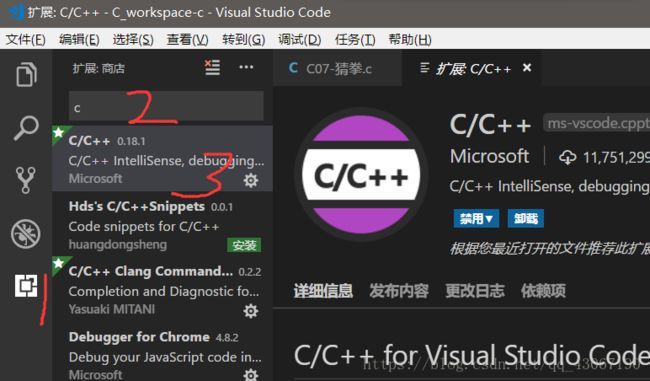

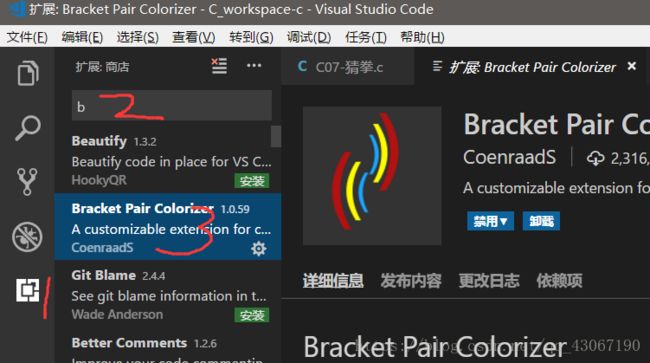

三、 安装mingw-w64(具体安装与环境变量配置可以查看这里)
在mingw-w64官网下载64位的mingw-w64离线包
https://sourceforge.net/projects/mingw-w64/files/?source=navbar
根据系统选择合适的安装包进行下载(win10_64位选择如图标签)

下载完成后出现安装包
安装该包,在Setting 界面将Architecture选项改为x86_64,其他不变,选择合适的安装路径(默认或重新指定都可以,路径中不要有中文)
也可以直接下载文件压缩包(我是下载文件压缩包直接解压就可以用了)


配置计算机环境变量如图(我的解压路径是C:\Program Files\mingw-w64\x86_64-8.1.0-release-posix-sjlj-rt_v6-rev0,因此环境变量这么加)

安装完成后打开控制台,分别输入 g++ -v 和 gcc -v、gdb -v 查看环境是否安装成功(是否有当前版本号)


四、重启电脑(重要)。
五、配置运行环境
打开vscode,选择或新建一个空文件夹目录打开作为项目目录。
点击“文件”按钮,再点击“新建文件夹”按钮,并重命名为”.vscode”。
在该文件夹内,在点击“新建文件”按钮,建launch.json,settings.json,tasks.json三个.json文件。如图所示。

launch.json的文件内容如下:
可以直接复制,并修改有注释的一段
{
"version": "0.2.0",
"configurations": [
{
"name": "(gdb) Launch",
"preLaunchTask": "build",
"type": "cppdbg",
"request": "launch",
"program": "${fileDirname}/${fileBasenameNoExtension}.exe",
"args": [],
"stopAtEntry": false,
"cwd": "${workspaceFolder}",
"environment": [],
"externalConsole": true,
"MIMode": "gdb",
"miDebuggerPath": "C:/Program Files/mingw-w64/x86_64-8.1.0-release-posix-sjlj-rt_v6-rev0/mingw64/bin/gdb.exe", // 这里修改GDB路径为安装的mingw64的bin下的gdb.exe路径
"setupCommands": [
{
"description": "Enable pretty-printing for gdb",
"text": "-enable-pretty-printing",
"ignoreFailures": true,
}
]
}]
}tasks.json的文件内容如下:
{
"version": "2.0.0",
"tasks": [
{
"label": "build",
"type": "shell",
"group": {
"kind": "build",
"isDefault": true
},
"presentation": {
"echo": true,
"reveal": "always",
"focus": false,
"panel": "shared"
},
"windows": {
"command": "g++",
"args": [
"-ggdb",
"\"${file}\"",
"--std=c++11",
"-o",
"\"${fileDirname}\\${fileBasenameNoExtension}.exe\"",
"-finput-charset=UTF-8",//输入编译器文本编码 默认为UTF-8
"-fexec-charset=GBK"//编译器输出文本编码 自行选择
]
}
}
]
}settings.json的文件内容如下:
用户设置为:
// Configuring tasks.json for C/C++ debugging
// author: huihut
// repo: https://gist.github.com/huihut/887d3c28db92617bd5148c20a5ff112a
// Available variables which can be used inside of strings.
// ${workspaceRoot}: the root folder of the team
// ${file}: the current opened file
// ${fileBasename}: the current opened file's basename
// ${fileDirname}: the current opened file's dirname
// ${fileExtname}: the current opened file's extension
// ${cwd}: the current working directory of the spawned process
{
"version": "2.0.0",
"tasks": [
{
"label": "build",
"type": "shell",
"group": {
"kind": "build",
"isDefault": true
},
"presentation": {
"echo": true,
"reveal": "always",
"focus": false,
"panel": "shared"
},
"windows": {
"command": "g++",
"args": [
"-ggdb",
"\"${file}\"",
"--std=c++11",
"-o",
"\"${fileDirname}\\${fileBasenameNoExtension}.exe\""
]
}
}
],
"files.autoSave": "afterDelay",
"[c]": {
},
"files.encoding": "utf8",
"files.autoGuessEncoding": true,
"explorer.confirmDragAndDrop": false,
"workbench.colorTheme": "Visual Studio Dark",
"team.showWelcomeMessage": false
}工作区设置:
{
"C_Cpp.errorSquiggles": "Disabled",
"files.associations": {
"stdlib.h": "c",
"time.h": "c"
}
}至此,环境配置完成。
六、运行C代码
新建helloworld.c文件,键入或粘贴C语言的helloworld代码,按F5调试运行。
#include 