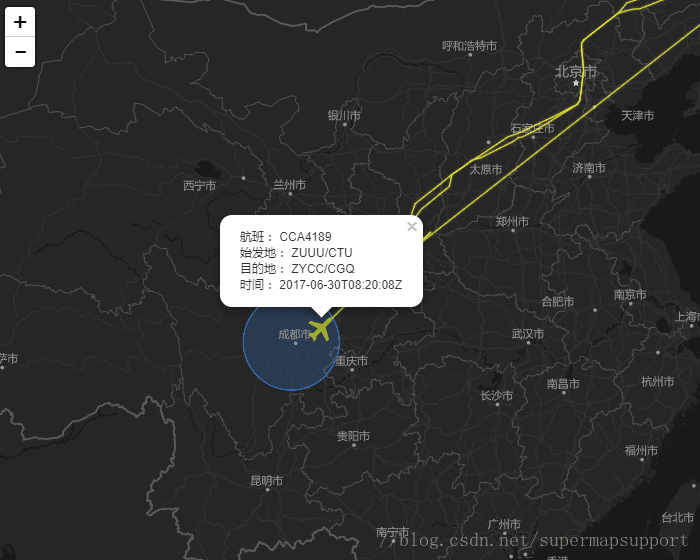ElasticSearch数据导入
作者:dominating
本文将介绍通过logstash收集.csv文件,oracle数据库数据再导入到ElasticSearch中,以及SuperMap iClient for JavaScript 9D与ElasticSearch的结合使用。
###安装logstash
1、官网下载logstash-6.1.2.tar.gz,https://www.elastic.co/downloads/logstash
解压到/opt下
2、测试
运行logstash
bin/logstash -e 'input { stdin { } } output { stdout {} }'
输入hello world,logstash将会输出内容到控制台
2018-01-29T16 :36:49,507 +0000 0.0.0.0 hello world
###导入.csv文件
编写配置文件
收集和导入数据需要借助logstash的input,filter,output插件来编写配置文件:
input {
file {
path => ["/opt/flights2.csv"]
start_position => "beginning"
}
}
filter {
csv {
separator => ","
columns => ["ident","lon","lat","temp","origin","destination"]
}
}
output {
elasticsearch {
hosts => ["192.168.255.143:9200"]
index => "flight"
}
}
参数说明:
input插件
file:数据来源为文件型
path:#必选项,配置文件路径.如我使用的以下.csv文件

start_position:logstash从哪个位置读取文件数据,默认从尾部,值为:end,如果要导入历史数据则设置成:beginning
filter插件
csv:csv文件过滤器
separator:定义列分割符值。默认为逗号’,’
columns:定义一个列名称列表,按照在CSV中出现的顺序
output插件
elasticsearch输出目标为elasticsearch,配置host和index索引名
运行logstash
/opt/logstash-6.1.2/bin/logstash -f /opt/test.conf
"took": 9,
"timed_out": false,
"_shards": {
"total": 5,
"successful": 5,
"skipped": 0,
"failed": 0
},
"hits": {
"total": 100,
"max_score": 1.0,
"hits": [{
"_index": "flight",
"_type": "doc",
"_id": "9pMPQWEBy48LTNYe0eDu",
"_score": 1.0,
"_source": {
"temp": "1.49E+12",
"@timestamp": "2018-01-29T08:36:50.287Z",
"host": "ubuntu-node3",
"lat": "29.824944",
"ident": "T0000",
"origin": "Lishe",
"destination": "Jiangbei",
"message": "T0000,121.465069,29.824944,1.49E+12,Lishe,Jiangbei\r",
"@version": "1",
"path": "/opt/flights2.csv",
"lon": "121.465069"
}
}]
}
可以看到导入了100条数据,并且能够被查询到。
###导入oracle数据
需要在logstash所在机器上提前安装oracle客户端,并且配置好oracle的环境变量
测试oracle数据库是否能正常通讯
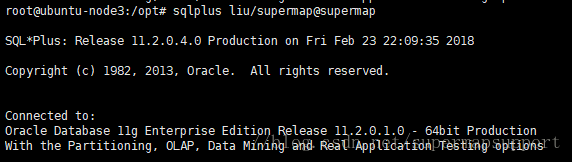
编写logstash配置文件
需要导入的oracle数据
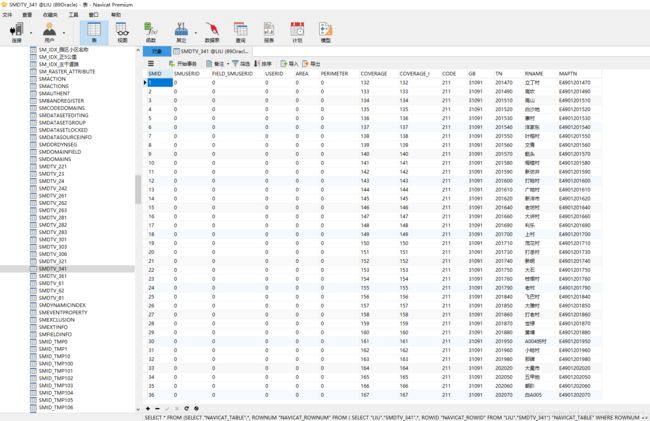
input {
jdbc {
jdbc_driver_library => "/opt/ojdbc6.jar"
jdbc_driver_class => "Java::oracle.jdbc.driver.OracleDriver"
jdbc_connection_string => "jdbc:oracle:thin:@//192.168.15.89:1521/supermap"
jdbc_user => "liu"
jdbc_password => "supermap"
schedule => "* * * * *"
statement => "select * from SMDTV_341"
type => "jdbc"
last_run_metadata_path => "/home/elsearch/logstash-oradb.lastrun"
}
}
filter {
}
output {
elasticsearch {
hosts => ["192.168.255.143:9200"]
index => "test"
}
}
参数说明:
jdbc_driver_library:在oracle目录下,如我的在D:\app\wangwu\product\11.2.0\dbhome_1\jdbc\lib下面,复制到指定目录
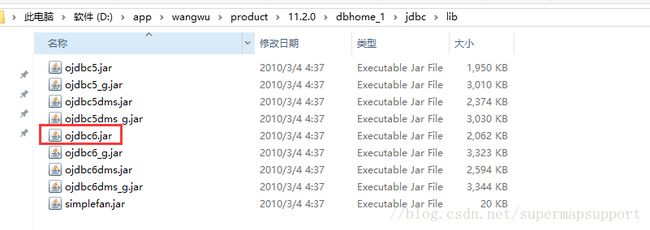
schedule:查询间隔,"* * * * *"每分钟查询一次,不设置则只执行一次
last_run_metadata_path:最后更新时间文件位置
statement:SQL查询语句
index: 索引,可以先创建一个索引再导入
将文件保存为jdbc.conf放在logstash所在机器,运行
/opt/logstash-6.1.2/bin/logstash -f /opt/jdbc.conf

查看结果

说明数据已经导入成功,并且能够被查询到。
###导入地理坐标点数据
ElasticSearch提供了地理位置功能,并且能够把地理位置、全文搜索、结构化搜索和分析结合到一起。
ElasticSearch中存储地理坐标数据需要使用geo-point类型,并且必须提前显式声明
1、创建索引,并且声明location为geo-point类型
curl -XPUT '192.168.255.143:9200/test3?pretty' -H 'Content-Type: application/json' -d'
{
"mappings": {
"capital" : {
"properties" : {
"location" : {
"type" : "geo_point"
}
}
}
}
}
'
创建索引test3,映射字段location,并且声明为geo-point类型
2、编写配置文件
将带地理坐标的数据导入到ElasticSearch中
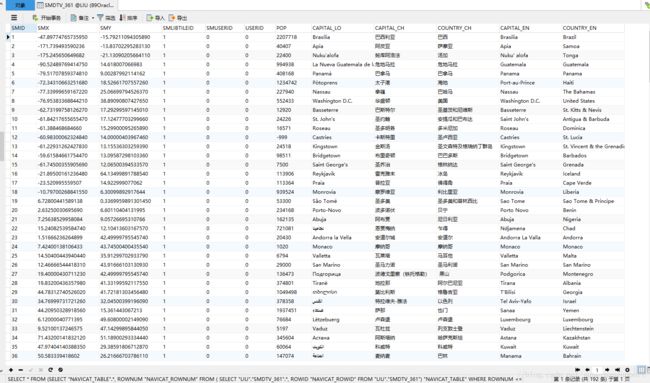
input {
jdbc {
jdbc_driver_library => "/opt/ojdbc6.jar"
jdbc_driver_class => "Java::oracle.jdbc.driver.OracleDriver"
jdbc_connection_string => "jdbc:oracle:thin:@//192.168.15.89:1521/supermap"
jdbc_user => "liu"
jdbc_password => "supermap"
statement => "select * from SMDTV_361"
type => "jdbc"
last_run_metadata_path => "/home/elsearch/logstash-oradb.lastrun"
}
}
filter {
mutate {
add_field => {"location" => "%{smy},%{smx}"}
}
}
output {
elasticsearch {
hosts => ["192.168.255.143:9200"]
index => "test3"
document_type => "capital"
}
}
由于原表中并没有location字段,所以filter中使用mutate插件给收集到的数据添加字段location
3、执行导入命令
/opt/logstash-6.1.2/bin/logstash -f /opt/jdbc.conf
4、网格聚合
将地理位置数据导入成功之后,我们就可以使用ElasticSearch提供的地理位置功能了,以下我们将执行Geohash网格聚合:
curl -XGET '192.168.255.143:9200/test3/capital/_search?pretty' -H 'Content-Type: application/json' -d'
{
"query": {
"constant_score": {
"filter": {
"geo_bounding_box": {
"location": {
"top_left": {
"lat": 90,
"lon": -180
},
"bottom_right": {
"lat": -90,
"lon": 180
}
}
}
}
}
},
"aggs": {
"world": {
"geohash_grid": {
"field": "location",
"precision": 1
}
}
}
}
'

如果对Geohash不太明白,可以参考官方的文档:https://www.elastic.co/guide/cn/elasticsearch/guide/current/geohash-grid-agg.html
###SuperMap iClient for JavaScript 9D和ElasticSearch的结合使用
SuperMap iClient for JavaScript 9D封装了ElasticSearch的JavaScript API,我们以for Leaflet为例查询之前导入的数据。
1、 定义服务
liveESService = new SuperMap.ElasticSearch("http://192.168.255.143:9200");
2、 传入查询条件,成功回调函数
function loadLiveData() {
var liveParameters = [];
liveParameters.push({index: "flight"});
liveParameters.push({
"query": {
"match_all":{}
},
"from": 0,
"size": 100
});
liveESService.msearch({body: liveParameters}, function (error, result) {
if (error) {
widgets.alert.showAlert(JSON.stringify(error), false);
return;
}
renderLive(result.responses);
});
}
使用new SuperMap.ElasticSearch(url).msearch(params,callback)方法,传入查询参数,定义回调函数
3、 处理数据添加到地图

4、更多关于SuperMap iClient for JavaScript 9D和ElasticSearch的结合使用的例子
http://iclient.supermap.io/examples/leaflet/examples.html#Elasticsearch
热力/网格图