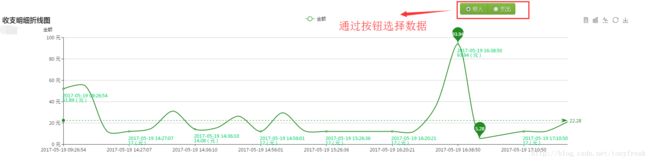Echarts折线图动态获取数据实例(附java后台代码)
前一段时间项目中要做数据统计,最后采用百度的echarts来做。之前写了一篇柱状图的用法,今天把折线图的写法分享一下。当时也是跳了很多坑参考了不少大神的文章,不过许多只是把jsp页面的js代码贴了出来没有java后台的,而我的项目需求是要能动态获取后台写法只能自己慢慢琢磨,虽然过程有点波折好在是按时完成需求,为了以后使用echarts动态获取数据的同学少跳坑我把代码分享出来,以供参考。
先前根据demo先做了一个静态数据的柱状图展示,静态图表展示是纯js代码,只要把后台el表达式${param}展示出来。折线图需求是要根据输入的查询时间,动态到数据库中查询数据,然后再展示到页面上。这就需要在后台增加两个java工具类来动态从后台获取横纵坐标的值,在controller中获取数据,jsp页面通过Ajax来传递数据,并把数据用echarts展示。
———————————————分割线————————————————————
先展示一下页面效果:用户选择查询的时间,根据时间默认查询出收入的数据,把查询到的数据展示给用户,用户可以点击按钮切换数据源
![]()
图表上的这些功能是由如下js代码控制的
jsp页面前台代码
echarts展示,Ajax获取数据
这里是两个按钮,切换收入、支出的数据显示
class="btn-group" data-toggle="buttons" style="margin-left: 70%">
下面是echarts折线图的代码
<div id="line" style="width: 95%; height: 400px;">div>
<script type="text/javascript">
// 基于准备好的dom,初始化echarts实例
var myChart = echarts.init(document.getElementById('line'));
// 指定图表的配置项和数据
var option = {
title : {
text : '收支明细折线图',
subtext : 'demo'
},
tooltip : {
show : true,
trigger : 'axis'
},
legend : {
data : [ "金额" ]
//图例
},
dataZoom : [ {
type : 'inside', //支持鼠标滚动缩放
start : 0, //默认数据初始缩放范围为10%到90%
end : 100
} ],
toolbox : {
show : true,
feature : {
mark : {
show : true
},
dataView : {
show : true,
readOnly : false
},
magicType : {
show : true,
type : [ 'bar', 'line' ]
},
restore : {
show : true
},
saveAsImage : {
show : true
}
}
},
calculable : true,
xAxis : [ {
type : 'category',
boundaryGap : false,
data : []
} ],
yAxis : [ {
name : '金额 ', //Y轴提示
type : 'value',
//min: 0,
//max: 30,
// interval: 1, //Y轴数据跨度
axisLabel : {
formatter : '{value} 元' //Y轴单位
}
} ],
series : [ {
"name" : "金额",
"type" : "line",
"data" : [],
"smooth" : true, //主题--线条平滑
"barWidth" : "70", //柱子宽度
"symbol" : 'emptycircle', //设置折线图中表示每个坐标点的符号;emptycircle:空心圆;emptyrect:空心矩形;circle:实心圆;emptydiamond:菱形
"markPoint" : {
data : [ {
type : 'max',
name : '最大值'
}, {
type : 'min',
name : '最小值'
} ]
},
"markLine" : {
data : [ {
type : 'average',
name : '平均值'
} ]
},
//设置柱状图和节点的颜色
itemStyle : {
normal : {
color : '#228B22',
//设置折线的颜色
lineStyle : {
color : '#228B22'
},
//以下为柱状图顶部是否显示,显示位置和显示格式的设置了
label : {
show : true,
textStyle : {
color : '#00CD66'
},
position : 'botton',
formatter : '\n{b}\n{c}(元)'
}
}
}
} //第一条折线
]
};
// 使用刚指定的配置项和数据显示图表。
myChart.setOption(option);
//myChart.showLoading();
var come = 1;
getData(come);
function getInfo() {
var income = $("input[id='option1']:checked").val();
var outcome = $("input[id='option2']:checked").val();
if (income != null && outcome == null) {
come = income;
}
if (income == null && outcome != null) {
come = outcome;
}
if (income != null && outcome != null) {
alert("只能选一种查看!");
}
getData(come);
}
function getData(come) {
var b ="${orderCount.beginCreateDate}";
var e ="${orderCount.endCreateDate}";
var begin = new Date(b).toString();
var end = new Date(e).toString();
var option = myChart.getOption();
$.ajax({
type : "post",
async : false, //同步执行
url : "${ctx}/order/orderCount/Echarts",
data : {
isIncome : come,
id : "${orderCount.accountid}",
type : "${orderCount.accountType}",
beginTime:begin,
endTime:end
},
dataType : "json", //返回数据形式为json
success : function(result) {
if (result) {
option.legend.data = result.legend;
option.xAxis[0].data = result.category;
option.series[0].data = result.series[0].data;
myChart.hideLoading();
myChart.setOption(option);
myChart.hideLoading();
}
},
error : function(errorMsg) {
alert("图表请求数据失败!");
//myChart.hideLoading();
myChart.showLoading();
}
});
}
script> 后台java代码,先配置两个工具类
1.Echarts.java
import java.util.ArrayList;
import java.util.List;
public class Echarts {
public List<String> legend = new ArrayList<String>();//数据分组
public List<String> category = new ArrayList<String>();//横坐标
public List<Series> series = new ArrayList<Series>();//纵坐标
public Echarts(List<String> legendList, List<String> categoryList, List<Series> seriesList) {
super();
this.legend = legendList;
this.category = categoryList;
this.series = seriesList;
}
}2.Series.java
import java.math.BigDecimal;
import java.util.List;
public class Series {
public String name;
public String type;
public List<BigDecimal> data;
public Series( String name, String type, List<BigDecimal> data) {
super();
this.name = name;
this.type = type;
this.data = data;
}
}
贴出后台controller中代码
/**
* echarts图表--查看收支金额
* 2017.3.3
* zz
* **/
@SuppressWarnings("deprecation")
@RequiresPermissions("user")
@ResponseBody
@RequestMapping(value="Echarts")
public Echarts lineData(String id,String type,String isIncome,String beginTime,String endTime) {
OrderCountBo orderCount = new OrderCountBo();
orderCount.setAccountid(id);
orderCount.setAccountType(type);
orderCount.setIsIncome(isIncome); //“1”是收入,“2”是支出
orderCount.setBeginCreateDate(new Date(beginTime));
orderCount.setEndCreateDate(new Date(endTime));
//为时间设置,则自动赋值
if(null==orderCount.getBeginCreateDate()||null==orderCount.getEndCreateDate()){
orderCount.setEndCreateDate(new Date());
Calendar calendar = Calendar.getInstance(); //得到日历
calendar.setTime(new Date()); //把当前时间赋给日历
calendar.add(Calendar.DAY_OF_MONTH, -1); //设置为前一天
Date date = calendar.getTime(); //得到前一天的时间
orderCount.setBeginCreateDate(date);
}
List getList = orderCountService.getList(orderCount); //查询获取数据
List category = new ArrayList();
List index = new ArrayList();
String getDate = null;
BigDecimal getPrice = null;
for(int i=0;i//循环获取数据
OrderCountBo getOrderCount = getList.get(i);
getDate = DateUtils.formatDateTime(getOrderCount.getCreateLogDate());
getPrice = getOrderCount.getPrice();
category.add(getDate);
index.add(getPrice);
}
List legend = new ArrayList(Arrays.asList(new String[]{"金额"}));//数据分组
List series = new ArrayList();
series.add(new Series("金额", "line",index));
Echarts data=new Echarts(legend, category, series);
return data;
}