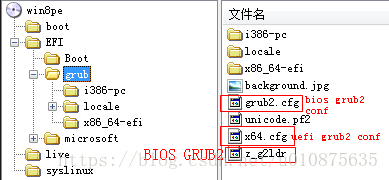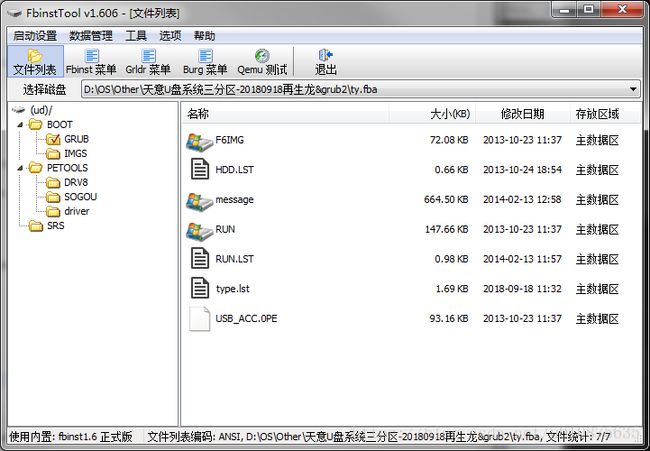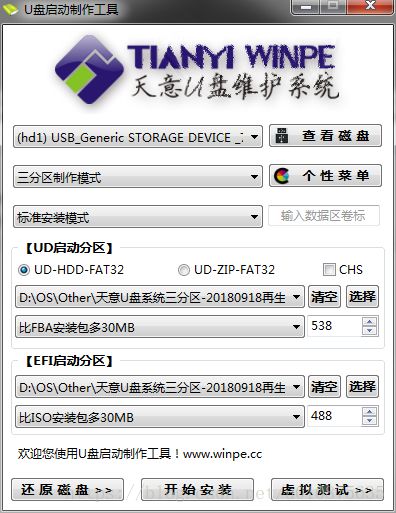【Grub & Grub2】万能优盘启动盘 (WinPE、LinuxPE)-- 方法1 U盘三分区法(不推荐,供参考)
由于工作需要,经常使用Windows和Linux双系统,系统使用过程中,个人涉及到的开发软件过多(光基于Eclipse的IDE就有好几个),经常过度安装软件,有时会越来越庞大,越来越不稳定,定期要重新安装配置,但是又不想重头安装,基本软件最好先配置好备份一下,然后直接恢复。
Windows下使用Ghost即可,Linux下之前使用dd以及tar备份过,前者磁盘限制较大,后者效果很不好,后来使用了CloneZilla做备份,注意恢复时需要修改引导,所以为了避免引导被破坏,可以参考以下方式分配硬盘。
| 分区 | 描述 | 大小 | 备注 |
|---|---|---|---|
| 第1分区 | 【GRUB2 分区】 | 约250MB fat/fat32格式 |
放GRUB2配置文件,如何制作BIOS或者UEFI的GRUB2引导,请参考: BIOS:https://blog.csdn.net/u010875635/article/details/82584644 UEFI:https://blog.csdn.net/u010875635/article/details/74289971 |
| 第2分区 | 【Win7 NTFS分区】 | 约100GB NTFS格式 |
Windows安装时,引导选择在本分区,且不新建引导,这样不会破坏整体GRUB2引导,对于有多个Windows,可以多建几个分区,统一使用GRUB2引导 |
| 第3分区 | 【文件分区1】 | 自定义 | |
| …… | …… | 自定义 | |
| 第3+n分区 | 【文件分区n】 | 自定义 | |
| 第4+n分区 | 【Linux ext4分区】 | Windows安装时,引导选择在本分区,不能选择磁盘,这样不会破坏整体GRUB2引导,对于有多个Linux,可以多建几个分区,统一使用GRUB2引导 |
以上属于题外话,下面讲述U盘万能启动盘的制作,万能启动盘有以下特性
- 同时使用GRUB和GRUB2(因为GRUB2不支持UD分区)
- 支持UD分区
- 支持BIOS和UEFI
- 含WinPE(含aomei无损windows分区)
- 含LinuxPE如Slitaz及Ubuntu Live CD(含gparted无损Linux分区)
- 含CloneZilla(支持Linux系统备份)
整个优盘的分区分布如下:
| 分区 | 描述 | 大小 | 备注 |
|---|---|---|---|
| 第1分区 | 【UD分区】隐藏 |
根据WinPE大小确定,一般500MB | 放置bios版的grub,以及winpe |
| 第2分区 | 【数据分区】可见 | 正常U盘拷贝文件的区域 | 可将Ubuntu镜像拷贝进去 |
| 第3分区 | 【EFI分区】高端隐藏 | 根据UEFI版本WinPE和CloneZilla大小决定,500MB左右 | BIOS及UEFI版本GRUB2,以及EFI WinPE,CloneZilla等 |
制作需要原料(由于文件太大,我就不上传一键制作软件了)
1、U盘三分区一键制作软件(例如天意优盘三分区,我们在这个基础上改就好了)
2、制作好的BIOS及UEFI版本的GRUB2
3、Ubuntu镜像
4、CloneZilla镜像
5、UltraISO以及FbinstTool两个编辑软件
6、U盘一个(2G以上,若Ubuntu较大,则需更大优盘)
解压已有的U盘三分区压缩包,会发现三个文件,ty.fba、ty.exe、ty.iso,fba对应UD分区,ISO对应EFI分区。
一、制作步骤
1、解压CloneZilla,提取 live、syslinux文件夹以及CloneZilla-Live-Version和GPL文件
2、使用UltraISO编辑ty.iso,将live、syslinux文件夹以及CloneZilla-Live-Version和GPL文件添加到根目录
3、将BIOS和UEFI的GRUB2添加到ty.iso的对应目录(根据制作是参数确定)
3、编辑GRUB2的配置菜单(提取CloneZilla下EFI/boot/grub.conf的menuentry菜单,集成进入我们的菜单),GRUB2原生支持UEFI,所以部分BIOS菜单也可添加到UEFI版本GRUB2菜单。
BIOS版GRUB2菜单范例(grub.cfg)
注意:XUbuntu镜像的路径为/OS/Linux下,所以我们后面要将镜像放到对应的可见区域内,名称一定要确保完全一致。
insmod echo
insmod part_msdos
insmod fat
#background
insmod jpeg
insmod gfxmenu
insmod gfxterm
insmod gfxterm_background
insmod gfxterm_menu
insmod true
#adjust the screen resolution
terminal_output gfxterm
set background_image=$prefix/background.jpg
# set menu_color_normal=white/black
# set menu_color_highlight=black/light-gray
# background_color 255,255,155,0; then
#default select menu index
set default=0
#timeout
set timeout_style=menu
set timeout=5
menuentry "Win7" --class windows --class os {
insmod ntfs
insmod chain
insmod echo
set root=(hd1,msdos2)
echo "Start Windows"
chainloader +1
}
menuentry "Install XUbuntu18.04" --class ubuntu --class os {
insmod ext2
insmod linux
insmod loopback
insmod ntfs
insmod echo
search.file /OS/Linux/xubuntu-18.04-desktop-amd64.iso root
loopback loop0 /OS/Linux/xubuntu-18.04-desktop-amd64.iso
linux (loop0)/casper/vmlinuz ro boot=casper iso-scan/filename=/OS/Linux/xubuntu-18.04-desktop-amd64.iso ro splash
initrd (loop0)/casper/initrd.lz
echo "Install XUbuntu 18.04"
}
menuentry "Clonezilla live (Default settings, VGA 800x600)"{
insmod linux
search --set -f /live/vmlinuz
linux /live/vmlinuz boot=live union=overlay username=user hostname=bionic config quiet components noswap edd=on nomodeset locales= keyboard-layouts= ocs_live_run="ocs-live-general" ocs_live_extra_param="" ocs_live_batch="no" vga=788 ip= net.ifnames=0 splash i915.blacklist=yes radeonhd.blacklist=yes nouveau.blacklist=yes vmwgfx.enable_fbdev=1
initrd /live/initrd.img
}
menuentry "Clonezilla live (Default settings, VGA 1024x768)"{
insmod linux
search --set -f /live/vmlinuz
linux /live/vmlinuz boot=live union=overlay username=user hostname=bionic config quiet components noswap edd=on nomodeset locales= keyboard-layouts= ocs_live_run="ocs-live-general" ocs_live_extra_param="" ocs_live_batch="no" vga=791 ip= net.ifnames=0 splash i915.blacklist=yes radeonhd.blacklist=yes nouveau.blacklist=yes vmwgfx.enable_fbdev=1
initrd /live/initrd.img
}
menuentry "Clonezilla live (Default settings, VGA 640x480)"{
insmod linux
search --set -f /live/vmlinuz
linux /live/vmlinuz boot=live union=overlay username=user hostname=bionic config quiet components noswap edd=on nomodeset locales= keyboard-layouts= ocs_live_run="ocs-live-general" ocs_live_extra_param="" ocs_live_batch="no" vga=785 ip= net.ifnames=0 splash i915.blacklist=yes radeonhd.blacklist=yes nouveau.blacklist=yes vmwgfx.enable_fbdev=1
initrd /live/initrd.img
}
menuentry "Clonezilla live (Default settings, KMS)"{
insmod linux
search --set -f /live/vmlinuz
linux /live/vmlinuz boot=live union=overlay username=user hostname=bionic config quiet components noswap edd=on locales= keyboard-layouts= ocs_live_run="ocs-live-general" ocs_live_extra_param="" ocs_live_batch="no" vga=791 ip= net.ifnames=0 splash
initrd /live/initrd.img
}
menuentry "Clonezilla live (To RAM, boot media can be removed later)"{
insmod linux
search --set -f /live/vmlinuz
linux /live/vmlinuz boot=live union=overlay username=user hostname=bionic config quiet components noswap edd=on nomodeset locales= keyboard-layouts= ocs_live_run="ocs-live-general" ocs_live_extra_param="" ocs_live_batch="no" vga=788 toram=live,syslinux ip= net.ifnames=0 splash i915.blacklist=yes radeonhd.blacklist=yes nouveau.blacklist=yes vmwgfx.enable_fbdev=1
initrd /live/initrd.img
}
menuentry "Clonezilla live Safe graphic settings (vga=normal)"{
insmod linux
search --set -f /live/vmlinuz
linux /live/vmlinuz boot=live union=overlay username=user hostname=bionic config quiet components noswap edd=on nomodeset locales= keyboard-layouts= ocs_live_run="ocs-live-general" ocs_live_extra_param="" ocs_live_batch="no" ip= net.ifnames=0 nomodeset vga=normal nosplash
initrd /live/initrd.img
}
menuentry "Clonezilla live (Failsafe mode)"{
insmod linux
search --set -f /live/vmlinuz
linux /live/vmlinuz boot=live union=overlay username=user hostname=bionic config quiet components noswap edd=on nomodeset locales= keyboard-layouts= ocs_live_run="ocs-live-general" ocs_live_extra_param="" ocs_live_batch="no" acpi=off irqpoll noapic noapm nodma nomce nolapic nosmp ip= net.ifnames=0 nomodeset vga=normal nosplash
initrd /live/initrd.img
}
menuentry --hotkey=s "Clonezilla live (speech synthesis)"{
insmod linux
search --set -f /live/vmlinuz
linux /live/vmlinuz boot=live union=overlay username=user hostname=bionic config quiet components noswap edd=on nomodeset locales= keyboard-layouts= ocs_live_run="ocs-live-general" ocs_live_extra_param="" ocs_live_batch="no" vga=788 ip= net.ifnames=0 splash i915.blacklist=yes radeonhd.blacklist=yes nouveau.blacklist=yes vmwgfx.enable_fbdev=1 speakup.synth=soft ---
initrd /live/initrd.img
}
#menuentry "memtest"{
# search --set -f /live/memtest
# linux16 /live/memtest
#}
#menuentry "FreeDOS"{
# linux16 memdisk
# initrd /live/freedos.img
#}
menuentry "iPXE"{
search --no-floppy --set=root -f /live/ipxe.efi
chainloader /live/ipxe.efi + 1
}
menuentry "-------------------" --class ubuntu --class os{
set root=(hd0,gpt1)
}
menuentry "reboot" --class windows --class os{
insmod reboot
reboot
}
menuentry "halt" --class windows --class os{
insmod halt
halt
}
UEFI版GRUB2,菜单
function load_video {
if [ x$feature_all_video_module = xy ]; then
insmod all_video
else
insmod efi_gop
insmod efi_uga
insmod ieee1275_fb
insmod vbe
insmod vga
insmod video_bochs
insmod video_cirrus
fi
}
insmod part_msdos
insmod fat
#set font
font="$prefix/unicode.pf2"
if loadfont $font ; then
set gfxmode=auto
load_video
insmod gfxterm
set locale_dir=$prefix/locale
set lang=zh_CN
insmod gettext
fi
#adjust the screen resolution
terminal_output gfxterm
#background
insmod jpeg
if background_image $prefix/background.jpg; then
true
else
set menu_color_normal=white/black
set menu_color_highlight=black/light-gray
if background_color 255,255,155,0; then
clear
fi
fi
#default select menu index
set default=0
#timeout
set timeout_style=menu
set timeout=5
menuentry "start win8 pe" --class windows --class os {
set efifile=/EFI/Boot/win8pe.efi
search.file $efifile root
echo "Start Windows"
chainloader $efifile
}
menuentry "start windows" --class windows --class os {
insmod ntfs
set efifile=/EFI/Microsoft/Boot/bootmgfw.efi
search.file $efifile root
echo "Start Windows"
chainloader $efifile}
menuentry "start ubuntu" --class ubuntu --class os {
insmod ext2
set kernelfile=/vmlinuz
set initrdfile=/initrd.img
search.file $kernelfile root
linux $kernelfile ro root=/dev/sda2
initrd $initrdfile
echo "Start Ubuntu"
}
menuentry "-------------------" --class ubuntu --class os{
set root=(hd0,gpt1)
}
menuentry "install ubuntu" --class ubuntu --class os {
insmod ext2
insmod loopback
set isofile=/OS/Linux/xubuntu-16.04.3-desktop-amd64.iso
search.file $isofile root
loopback loop $isofile
linux (loop)/casper/vmlinuz.efi boot=casper iso-scan/filename=$isofile
initrd (loop)/casper/initrd.lz
}
menuentry "-------------------" --class ubuntu --class os{
set root=(hd0,gpt1)
}
menuentry "reboot" --class windows --class os{
insmod reboot
reboot
}
menuentry "halt" --class windows --class os{
insmod halt
halt
}
4、使用FbinstTool修改UD分区grub菜单,增加启动grub2菜单(grub2不支持ud分区,所以bios版本grub2放到了EFI分区镜像)。
从grub启动grub2。
title GRUB2 Menu
find --set-root /efi/grub/z_g2ldr
kernel /efi/grub/z_g2ldr
至此,定制版万能启动优盘制作完毕,插入U盘,使用ty.exe开始制作,制作完毕后,将Ubuntu镜像放到可见区菜单中设置的目录中,开机从U盘启动即可。
二、相关文件修改
1、GRUB菜单修改,使用FbinstTool工具即可
2、GRUB2菜单修改,使用由于EFI分区是隐藏的,所以需要使用工具(例如Bootice的分区管理)显示分区,然后使用记事本修改菜单即可,若是在Linux下则更简单,直接挂载分区,然后修改。
3、若是觉得Ubuntu放在外部麻烦,可以下载精简版的将其打包进ISO中,然后重新制作U盘即可隐藏。一般来说太大会不方便更换。
4、升级CloneZilla和Ubuntu,替换文件夹及文件即可,若是有菜单修改需求,修改菜单。
5、若是不希望使用grub,可以不用UD分区,将所有文件制作到一个ISO中,然后写入U盘,写完之后将grub2的BIOS引导使用扇区工具(BootIce)写入mbr,这里使用UD分区目的就是直接使用ty.exe工具一键制作而已。