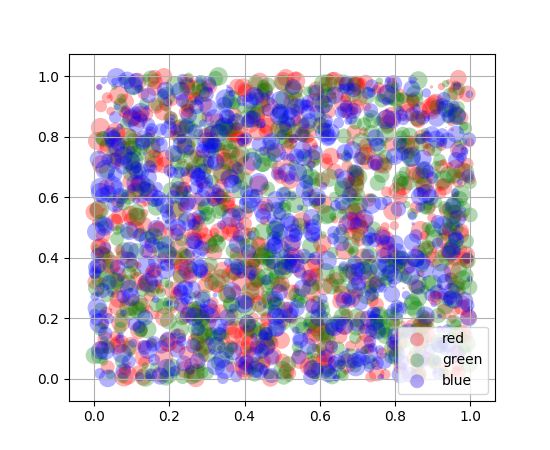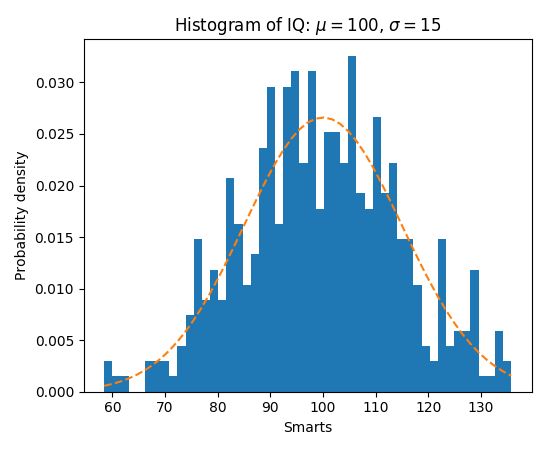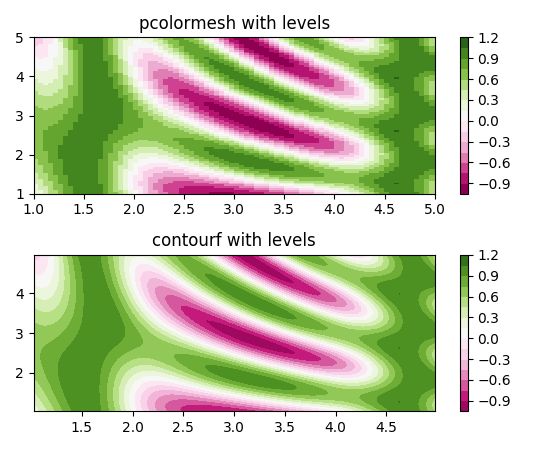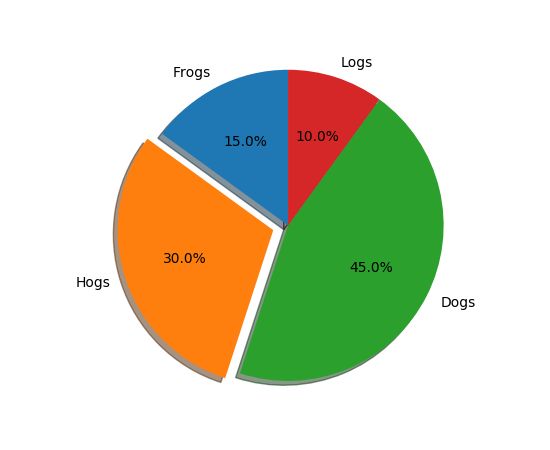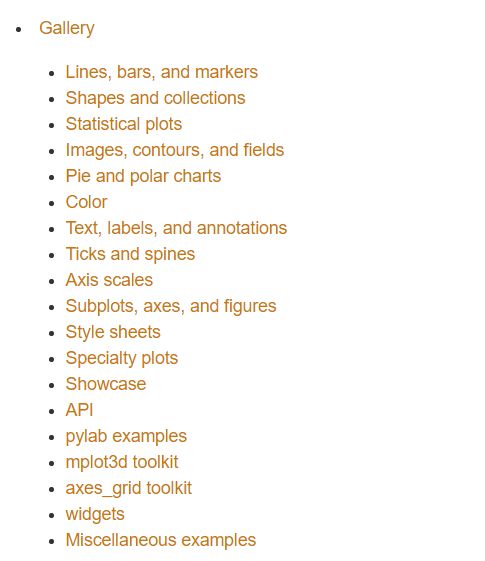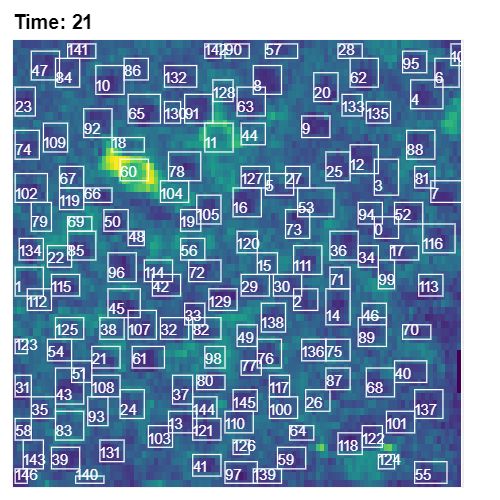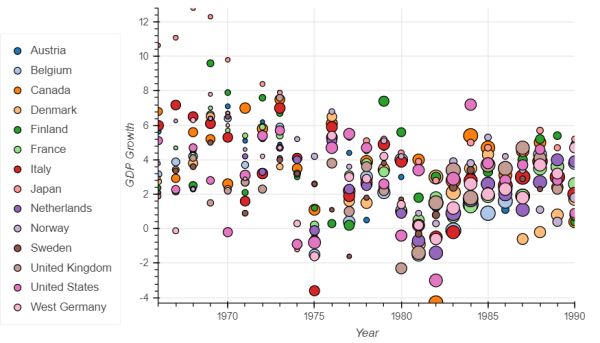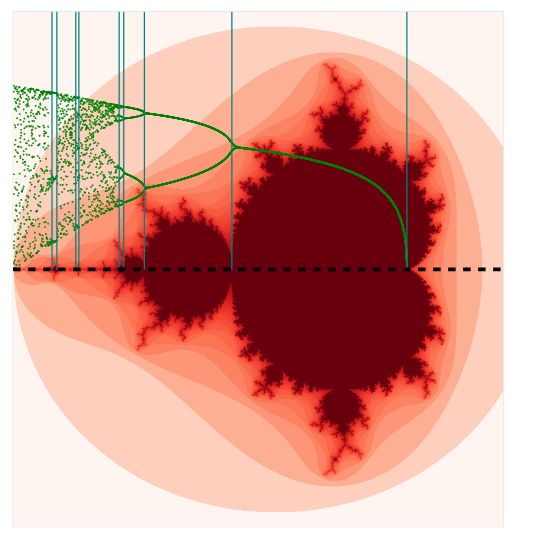作者:造数科技
链接:https://www.zhihu.com/question/21395276/answer/219747752
使用Python绘图
我们先来看看,能画出哪样的图
<img src="https://pic2.zhimg.com/v2-a8031dd3c7b213eba1f5b2530d3d79f5_b.png" data-rawwidth="550" data-rawheight="450" class="origin_image zh-lightbox-thumb" width="550" data-original="https://pic2.zhimg.com/v2-a8031dd3c7b213eba1f5b2530d3d79f5_r.png">
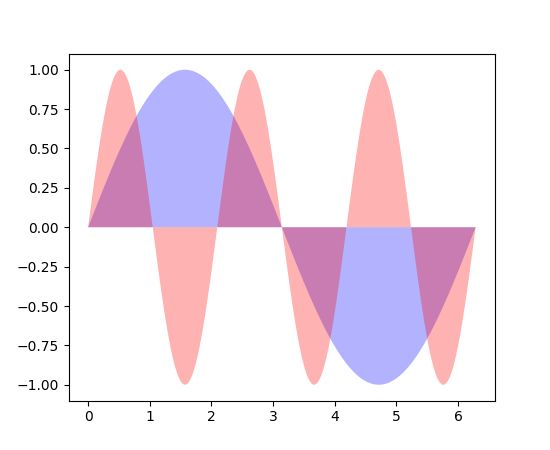
更强大的是,每张图片下都有提供源代码,可以直接拿来用,修改参数即可。
""" =============== Basic pie chart =============== Demo of a basic pie chart plus a few additional features. In addition to the basic pie chart, this demo shows a few optional features: * slice labels * auto-labeling the percentage * offsetting a slice with "explode" * drop-shadow * custom start angle Note about the custom start angle: The default ``startangle`` is 0, which would start the "Frogs" slice on the positive x-axis. This example sets ``startangle = 90`` such that everything is rotated counter-clockwise by 90 degrees, and the frog slice starts on the positive y-axis. """ import matplotlib.pyplot as plt # Pie chart, where the slices will be ordered and plotted counter-clockwise: labels = 'Frogs', 'Hogs', 'Dogs', 'Logs' sizes = [15, 30, 45, 10] explode = (0, 0.1, 0, 0) # only "explode" the 2nd slice (i.e. 'Hogs') fig1, ax1 = plt.subplots() ax1.pie(sizes, explode=explode, labels=labels, autopct='%1.1f%%', shadow=True, startangle=90) ax1.axis('equal') # Equal aspect ratio ensures that pie is drawn as a circle. plt.show()
<img src="https://pic3.zhimg.com/v2-f85e431df208c510be1c4a1ef579aaea_b.png" data-rawwidth="800" data-rawheight="900" class="origin_image zh-lightbox-thumb" width="800" data-original="https://pic3.zhimg.com/v2-f85e431df208c510be1c4a1ef579aaea_r.png">
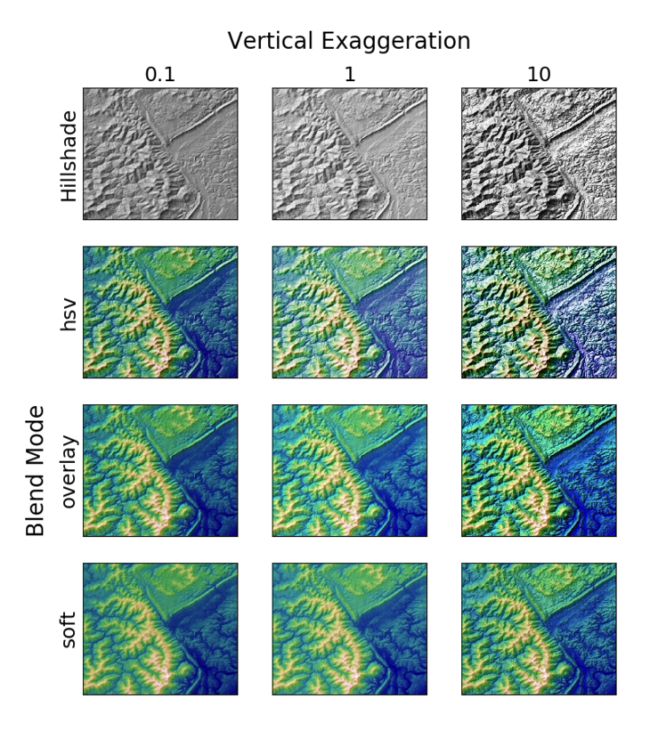
""" Demonstrates the visual effect of varying blend mode and vertical exaggeration on "hillshaded" plots. Note that the "overlay" and "soft" blend modes work well for complex surfaces such as this example, while the default "hsv" blend mode works best for smooth surfaces such as many mathematical functions. In most cases, hillshading is used purely for visual purposes, and *dx*/*dy* can be safely ignored. In that case, you can tweak *vert_exag* (vertical exaggeration) by trial and error to give the desired visual effect. However, this example demonstrates how to use the *dx* and *dy* kwargs to ensure that the *vert_exag* parameter is the true vertical exaggeration. """ import numpy as np import matplotlib.pyplot as plt from matplotlib.cbook import get_sample_data from matplotlib.colors import LightSource dem = np.load(get_sample_data('jacksboro_fault_dem.npz')) z = dem['elevation'] #-- Optional dx and dy for accurate vertical exaggeration -------------------- # If you need topographically accurate vertical exaggeration, or you don't want # to guess at what *vert_exag* should be, you'll need to specify the cellsize # of the grid (i.e. the *dx* and *dy* parameters). Otherwise, any *vert_exag* # value you specify will be relative to the grid spacing of your input data # (in other words, *dx* and *dy* default to 1.0, and *vert_exag* is calculated # relative to those parameters). Similarly, *dx* and *dy* are assumed to be in # the same units as your input z-values. Therefore, we'll need to convert the # given dx and dy from decimal degrees to meters. dx, dy = dem['dx'], dem['dy'] dy = 111200 * dy dx = 111200 * dx * np.cos(np.radians(dem['ymin'])) #----------------------------------------------------------------------------- # Shade from the northwest, with the sun 45 degrees from horizontal ls = LightSource(azdeg=315, altdeg=45) cmap = plt.cm.gist_earth fig, axes = plt.subplots(nrows=4, ncols=3, figsize=(8, 9)) plt.setp(axes.flat, xticks=[], yticks=[]) # Vary vertical exaggeration and blend mode and plot all combinations for col, ve in zip(axes.T, [0.1, 1, 10]): # Show the hillshade intensity image in the first row col[0].imshow(ls.hillshade(z, vert_exag=ve, dx=dx, dy=dy), cmap='gray') # Place hillshaded plots with different blend modes in the rest of the rows for ax, mode in zip(col[1:], ['hsv', 'overlay', 'soft']): rgb = ls.shade(z, cmap=cmap, blend_mode=mode, vert_exag=ve, dx=dx, dy=dy) ax.imshow(rgb) # Label rows and columns for ax, ve in zip(axes[0], [0.1, 1, 10]): ax.set_title('{0}'.format(ve), size=18) for ax, mode in zip(axes[:, 0], ['Hillshade', 'hsv', 'overlay', 'soft']): ax.set_ylabel(mode, size=18) # Group labels... axes[0, 1].annotate('Vertical Exaggeration', (0.5, 1), xytext=(0, 30), textcoords='offset points', xycoords='axes fraction', ha='center', va='bottom', size=20) axes[2, 0].annotate('Blend Mode', (0, 0.5), xytext=(-30, 0), textcoords='offset points', xycoords='axes fraction', ha='right', va='center', size=20, rotation=90) fig.subplots_adjust(bottom=0.05, right=0.95) plt.show()
图片来自Matplotlib官网 Thumbnail gallery
这是图片的索引,可以看看有没有自己需要的
<img src="https://pic1.zhimg.com/v2-1be30f4fb48a08d508a8c354d540dea0_b.png" data-rawwidth="485" data-rawheight="561" class="origin_image zh-lightbox-thumb" width="485" data-original="https://pic1.zhimg.com/v2-1be30f4fb48a08d508a8c354d540dea0_r.png">
然后在Github上有非常漂亮的可视化作品 ioam/holoviews
Stop plotting your data - annotate your data and let it visualize itself.
http://holoviews.org/getting_started/Gridded_Datasets.html
http://holoviews.org/gallery/demos/bokeh/scatter_economic.html
http://holoviews.org/gallery/demos/bokeh/verhulst_mandelbrot.html
<img src="https://pic4.zhimg.com/v2-d305a75b64dcd09e4c889b84d333ca37_b.png" data-rawwidth="500" data-rawheight="500" class="origin_image zh-lightbox-thumb" width="500" data-original="https://pic4.zhimg.com/v2-d305a75b64dcd09e4c889b84d333ca37_r.png">
http://holoviews.org/gallery/apps/bokeh/nytaxi_hover.html
同样每张图都有代码讲解,相信你一定可以看懂。
Python可以做的事情真的太多了,不要犹豫,赶紧画起来吧。
更多精彩,关注造数