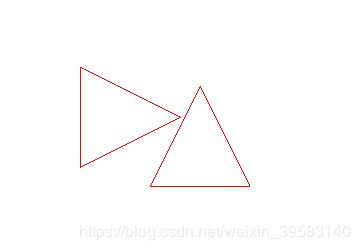QT自定义图形项中的boundingRect()和shape()函数的理解
QT自定义图形项中的boundingRect()和shape()函数的理解
实现自定义图形项经常需要重绘的函数有boundingRect()、paint()、shape()。
针对霍亚飞的Qt creator中所说,boundingRect()函数具有以下特点:
1.paint绘制的图像必须在boundingRect()函数之中。
2.用来确定哪些区域需要重构(repaint)。
3.用来检测碰撞
其中第二个功能在帮助文档中没有看到(可能英语水平不过关),故而通过一次小测试借以理解以上函数:
对第一点和第二点的理解:为什么图像的绘制必须在boundingRect()函数所确定的Rect之中。
第一个测试:我们把图像画到boundingRect()的所设置的矩形外边,并且想办法观察到重绘的情况
项目建立之类的就不说了,自行参照书本。
首先搭建个测试的框架:
添加一个继承自QGraphicsItem的MyIetm和继承自QGraphicssView的MyView,两个类的内容如下:
//myitem.h内容如下
#ifndef MYITEM_H
#define MYITEM_H
#include
class MyItem : public QGraphicsItem
{
public:
MyItem();
QRectF boundingRect()const override;
void paint(QPainter *painter,const QStyleOptionGraphicsItem *option,QWidget *widget)override;
private:
void drawRectPath(QPainter *painter);
};
#endif // MYITEM_H
//myitem.cpp内容如下:
#include "myitem.h"
#include
MyItem::MyItem()
{
}
QRectF MyItem::boundingRect()const {
qreal penwidth=1;
return QRectF(-50-penwidth/2,-50-penwidth/2,100+penwidth,100+penwidth);
}
void MyItem::drawRectPath(QPainter *painter){
QPainterPath rectPath;
rectPath.moveTo(-50,-50);
rectPath.lineTo(50,-50);
rectPath.lineTo(50,50);
rectPath.lineTo(-50,50);
rectPath.closeSubpath();//返回绘图开始点
painter->setPen(QPen(Qt::red,20,Qt::SolidLine,Qt::SquareCap,Qt::MiterJoin));//pen参数别设置错了,要不不好看出来
painter->drawPath(rectPath);
//在之前的绘图上我们绘制出QboundingRect的虚线方框
painter->setPen(QPen(Qt::black,1,Qt::DotLine,Qt::SquareCap,Qt::MiterJoin));
painter->drawRect(-50,-50,100,100);
}
void MyItem::paint(QPainter *painter
,const QStyleOptionGraphicsItem *,QWidget *){
drawRectPath(painter);
}
//myview.h什么也不需要改动
#ifndef MYVIEW_H
#define MYVIEW_H
#include
class MyView : public QGraphicsView
{
public:
MyView();
};
#endif // MYVIEW_H
//myview.cpp内容如下:
#include "myview.h"
MyView::MyView()
{
}
//main.cpp文件
#include
#include "myitem.h"
#include
#include "myview.h"
int main(int argv,char* argc[]){
QApplication app(argv,argc);
MyItem *item1=new MyItem;
MyItem *item2=new MyItem;
item1->setPos(0,0);
item2->setPos(150,150);
QGraphicsScene scene;
scene.addItem(item1);
scene.addItem(item2);
MyView view;
view.setScene(&scene);
view.resize(600,600);
view.show();
return app.exec();
}
绘制的图形如下:
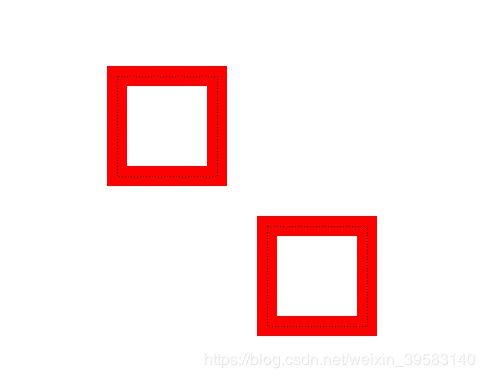
由上图,虽然我们绘制的图像和boundingRect返回的QRect是一样大的,但是因为我们的pen宽度,绘制的图形已经超出了boudingRect.
为了看到视图更新的效果,我们为图形项添加移动效果:
//在myitem.h中:
//添加
protected:
void keyPressEvent(QKeyEvent *event)override;
void mousePressEvent(QGraphicsSceneMouseEvent *event)override;
//在myitem.cpp中:
//更改MyItem()函数为:
MyItem::MyItem()
{
//设置可以被移动以及获得焦点,缺一不可
setFlag(QGraphicsItem::ItemIsMovable);
setFlag(QGraphicsItem::ItemIsFocusable);
}
//添加
//上下左右移动图形项
void MyItem::keyPressEvent(QKeyEvent *event){
switch (event->key()) {
case Qt::Key_Left:{
moveBy(-1,0);
break;
}
case Qt::Key_Up:{
moveBy(0,-1);
break;
}
case Qt::Key_Right:{
moveBy(1,0);
break;
}
case Qt::Key_Down:{
moveBy(0,1);
break;
}
}
}
//鼠标点击获得焦点
void MyItem::mousePressEvent(QGraphicsSceneMouseEvent *){
setFocus();
}
好了,点中方框图形(点击在虚线里边),就可以上下左右键移动了,试一试吧,也许我们已经可以猜到结果了:
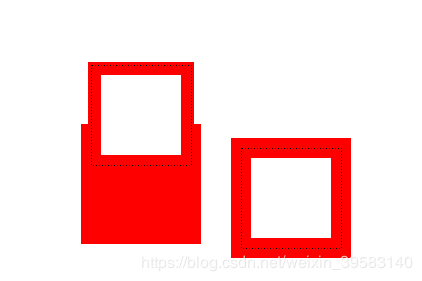
理解这一点基础在于QGraphicsView的一个属性ViewportUpdateMode,可以通过
void setViewportUpdateMode(QGraphicsView::ViewportUpdateMode mode)
进行设定:
总共有五种模式,很容易理解:
QGraphicsView::FullViewportUpdate 全视口更新,整体都更新的意思啦
QGraphicsView::MinimalViewportUpdate 最小更新,哪里有变动更新哪里
QGraphicsView::SmartViewportUpdate 智能选择,它要自己选
QGraphicsView::BoundingRectViewportUpdate 来了,来了,它就是我们要注意的。
QGraphicsView::NoViewportUpdate 不更新
其中默认为QGraphicsView::MinimalViewportUpdate,也就是上例中我们没有进行设置的情况。事实上除了设置为FullViewportUpdate 其余四种皆会出现问题,不妨试一试。
我们可以通过在MyView的构造函数中设置为FullViewportUpdate 的全视口更新得到我们想要的结果,但是却是以牺牲性能为代价的。
理解第三点,用来检测碰撞
第二个测试:
在第一个测试基础上做以下更改:
MyItem.h中做添加
private:
void drawRectPath(QPainter *painter);//绘制矩形不在使用
void drawtTriangle(QPainter *painter);//添加绘制三角形
在MyItem.cpp中更改三处
//第一处,实现drawtTriangle(QPainter *painter)
void MyItem::drawtTriangle(QPainter *painter){
QPainterPath trianglePath;
trianglePath.moveTo(0,-50);
trianglePath.lineTo(50,50);
trianglePath.lineTo(-50,50);
trianglePath.closeSubpath();
painter->setPen(QPen(Qt::red,1,Qt::SolidLine,Qt::SquareCap,Qt::MiterJoin));
painter->drawPath(trianglePath);
}
//第二处 重新实现paint
void MyItem::paint(QPainter *painter
,const QStyleOptionGraphicsItem *,QWidget *){
//绘制boundingRect的QRect以方便查看
painter->setPen(QPen(Qt::black,1,Qt::DotLine,Qt::SquareCap,Qt::MiterJoin));
painter->drawRect(-50,-50,100,100);
if(hasFocus()&&!collidingItems().isEmpty()){ //判断是否有在获得焦点的同时有碰撞
painter->setBrush(QColor(Qt::black)); //若有碰撞则绘制的图形将以黑色作为画刷填充
}
drawtTriangle(painter);//这次是三角形
}
//第三处:在keyPressEvent()函数中添加一个旋转的响应(按下R键)
void MyItem::keyPressEvent(QKeyEvent *event){
switch (event->key()) {
case Qt::Key_Left:{
moveBy(-1,0);
break;
}
case Qt::Key_Up:{
moveBy(0,-1);
break;
}
case Qt::Key_Right:{
moveBy(1,0);
break;
}
case Qt::Key_Down:{
moveBy(0,1);
break;
}
case Qt::Key_R:{ //按下R键旋转90度
setRotation(90);
break;
}
}
}
结果如下:
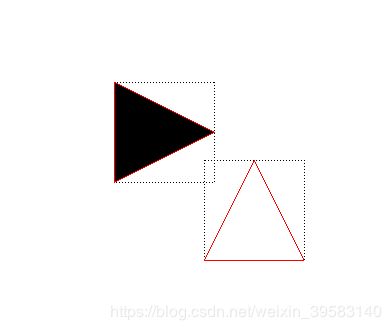
虚线接触时发生了碰撞,为了避免绘制的虚线对结果的影响,我们注释掉虚线部分
void MyItem::paint(QPainter *painter
,const QStyleOptionGraphicsItem *,QWidget *){
// painter->setPen(QPen(Qt::black,1,Qt::DotLine,Qt::SquareCap,Qt::MiterJoin));
// painter->drawRect(-50,-50,100,100);
if(hasFocus()&&!collidingItems().isEmpty()){
painter->setBrush(QColor(Qt::black));
.............
结果如下:
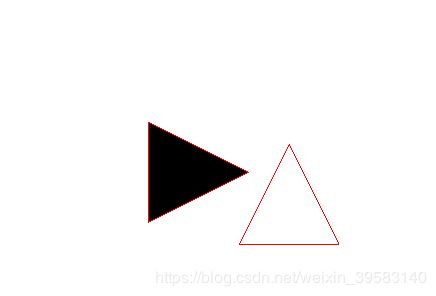
还没碰到呢,就已经变黑了(检测到碰撞了),可以得出结论了:
boundingRect与碰撞检测很明显是相关的 ;
但boundingRect返回的是矩形框,很明显不符合我们三角形碰撞的需求;
这就到了shape函数了,它返回的是QPainterPath故而可以是任何形状
myItem.h函数中添加新函数shape
//myitem.h
.........
protected:
void keyPressEvent(QKeyEvent *event)override;
void mousePressEvent(QGraphicsSceneMouseEvent *event)override;
QPainterPath shape()const override;//重写shape函数
shape函数的实现
//myitem.cpp
......
QPainterPath MyItem::shape()const{ //shape()函数返回一个一样的三角形路径
QPainterPath trianglePath;
trianglePath.moveTo(0,-50);
trianglePath.lineTo(50,50);
trianglePath.lineTo(-50,50);
trianglePath.closeSubpath();
return trianglePath;
}