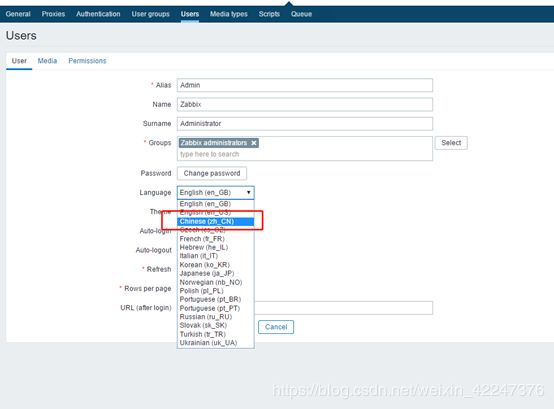基于Centos 7.4 搭建zabbix4.2
这里写自定义目录标题
- 基于Centos 7.4 搭建zabbix4.2
基于Centos 7.4 搭建zabbix4.2
1.设置阿里源
备份yum源
cp /etc/yum.repos.d/CentOS-Base.repo /etc/yum.repos.d/CentOS-Base.repo.bak
cd /etc/yum.repos.d
设置aliyun的yum源
wget -O /etc/yum.repos.d/CentOS-Base.repo http://mirrors.aliyun.com/repo/Centos-7.repo
添加EPEL源
wget -P /etc/yum.repos.d/ http://mirrors.aliyun.com/repo/epel-7.repo
清理缓存并生成新的缓存
yum clean all
yum makecache
cd /root 回至根目录
2.关闭防火墙
systemctl stop firewalld.service #关闭防火墙
systemctl disable firewalld.service #开机不启动防火墙
3.关闭selinux
sed -i ‘s/SELINUX=enforcing/SELINUX=disabled/’ /etc/selinux/config
#在/etc/selinux/config 把SELNUX=enforcing换成SELINUX=disabled
setenforce 0 #清空selinux的配置
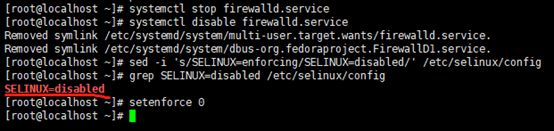
4.配置NTP时间同步
Zabbix Server对时间的精确要求比较高,时间对数据的计算等都有影响。
因此,可以自建NTP服务器,或同步网络时间。如下,使用Crontab同步网络时间。
yum install -y ntp
ntpdate -u asia.pool.ntp.org > /dev/null 2>&1
systemctl start ntpd
systemctl enable ntpd
echo ‘*/30 * * * * /usr/sbin/ntpdate -u asia.pool.ntp.org >/dev/null 2>&1’>>/var/spool/cron/root
5.部署PHP环境:
安装所需所有软体仓库
yum install -y httpd mariadb-server mariadb php php-mysql php-gd libjpeg* php-ldap php-odbc php-pear php-xml php-xmlrpc php-mhash php-fpm php-bcmath php-mbstring
在/etc/php.ini文件中,修改 PHP 参数以安装 ZABBIX 的安装需求:
vim /etc/php.ini
date.timezone = Asia/Shanghai
max_execution_time = 300
post_max_size = 32M
max_input_time = 300
memory_limit = 128M
编辑httpd
vi /etc/httpd/conf/httpd.conf
添加
ServerName zabbix #修改为主机名
DirectoryIndex index.html index.php # 添加首页支持格式
具体添加位置:

编辑配置php,配置中国时区
vi /etc/php.ini
date.timezone = Asia/Shanghai # 配置时区
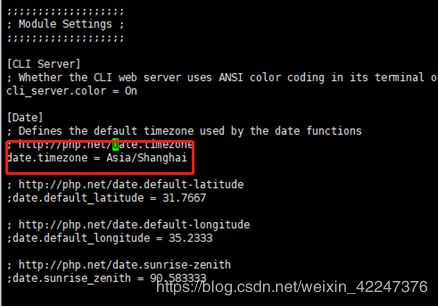
6.启动httpd,mariadb
systemctl start httpd #启动并加入开机自启动httpd
systemctl enable httpd
systemctl start mariadb #启动并加入开机自启动mysqld
systemctl enable mariadb
ss -anplt | grep httpd #查看httpd启动情况,80端口监控表示httpd已启动
ss -naplt | grep mysqld #查看mysqld启动情况,3306端口监控表示mysqld已启动
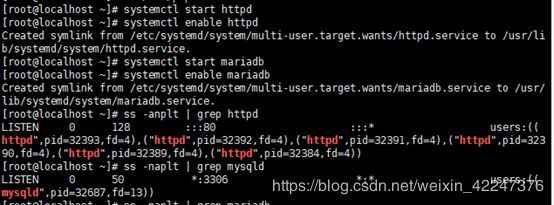
7.创建一个测试页,测试LAMP是否搭建成功
vi /var/www/html/index.php #创建一个测试页,并编辑
8.初始化数据库信息
[root@localhost ~]# mysql_secure_installation
NOTE: RUNNING ALL PARTS OF THIS SCRIPT IS RECOMMENDED FOR ALL MySQL
SERVERS IN PRODUCTION USE! PLEASE READ EACH STEP CAREFULLY!
In order to log into MySQL to secure it, we’ll need the current
password for the root user. If you’ve just installed MySQL, and
you haven’t set the root password yet, the password will be blank,
so you should just press enter here.
Enter current password for root (enter for none): //回车
OK, successfully used password, moving on…
Setting the root password ensures that nobody can log into the MySQL
root user without the proper authorisation.
Set root password? [Y/n] y
New password:
Re-enter new password:
Password updated successfully!
Reloading privilege tables…
… Success!
By default, a MySQL installation has an anonymous user, allowing anyone
to log into MySQL without having to have a user account created for
them. This is intended only for testing, and to make the installation
go a bit smoother. You should remove them before moving into a
production environment.
Remove anonymous users? [Y/n] y
… Success!
Normally, root should only be allowed to connect from ‘localhost’. This
ensures that someone cannot guess at the root password from the network.
Disallow root login remotely? [Y/n] n
… skipping.
By default, MySQL comes with a database named ‘test’ that anyone can
access. This is also intended only for testing, and should be removed
before moving into a production environment.
Remove test database and access to it? [Y/n] y
- Dropping test database…
ERROR 1008 (HY000) at line 1: Can’t drop database ‘test’; database doesn’t exist
… Failed! Not critical, keep moving… - Removing privileges on test database…
… Success!
Reloading the privilege tables will ensure that all changes made so far
will take effect immediately.
Reload privilege tables now? [Y/n] y
… Success!
All done! If you’ve completed all of the above steps, your MySQL
installation should now be secure.
Thanks for using MySQL!
Cleaning up…
mysql -u root -p #root用户登陆数据库
CREATE DATABASE zabbix character set utf8 collate utf8_bin; #创建zabbix数据库(中文编码格式)
GRANT all ON zabbix.* TO ‘zabbix’@’%’ IDENTIFIED BY ‘*********’; #授予zabbix用户zabbix数据库的所有权限,**********为你的密码,自己设置
flush privileges; #刷新权限
quit #退出数据库

vi /var/www/html/index.php #修改测试页内容,测试zabbix用户是否能够登陆数据库,这个环节很重要
Success!!"; #显示Success表示连接数据库成功 else echo "Fail!!"; mysql_close(); ?>9.安装依赖包 + 组件
yum -y install net-snmp net-snmp-devel curl curl-devel libxml2 libxml2-devel libevent-devel.x86_64 javacc.noarch javacc-javadoc.noarch javacc-maven-plugin.noarch javacc*
yum -y install zabbix-agent #安装zabbix-agent
10.下载zabbix编译安装
rpm -ivh https://repo.zabbix.com/zabbix/4.2/rhel/7/x86_64/zabbix-release-4.2-1.el7.noarch.rpm
yum install zabbix-server-mysql zabbix-web-mysql zabbix-agent -y #安装zabbix组件
zcat /usr/share/doc/zabbix-server-mysql-4.2.4/create.sql.gz | mysql -uzabbix -p -h 10.0.51.180 zabbix
#导入数据到数据库zabbix中(最后一个zabbix是数据库zabbix),且因为用户zabbix是%(任意主机),所以登录时需要加上当前主机ip(-h 172.18.20.224),密码是用户zabbix,提示登陆密码
vi /etc/zabbix/zabbix_server.conf #配置数据库用户及密码

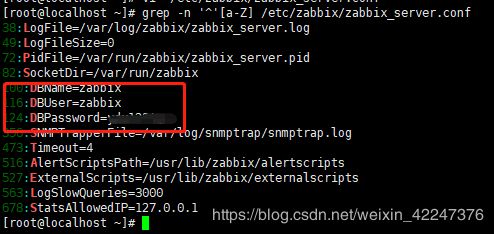
vi /etc/httpd/conf.d/zabbix.conf //修改zabbix时区
将# php_value date.timezone Europe/Riga 变更成php_value date.timezone Asia/Shanghai
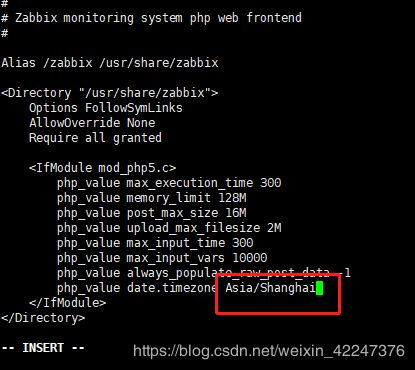
systemctl start zabbix-server zabbix-agent httpd
systemctl enable zabbix-server zabbix-agent httpd
netstat -anpt | grep zabbix //监听在10051端口上,如果没监听成功,可重启zabbix-server服务试试
11.至此,安装完毕。
打开浏览器访问
http://ip/zabbix
完成web界面设置。

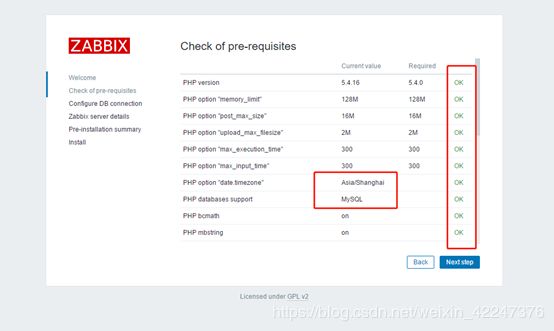
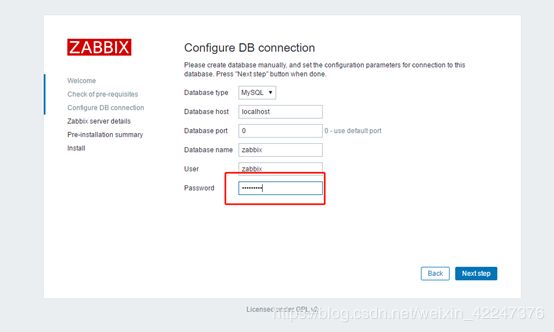

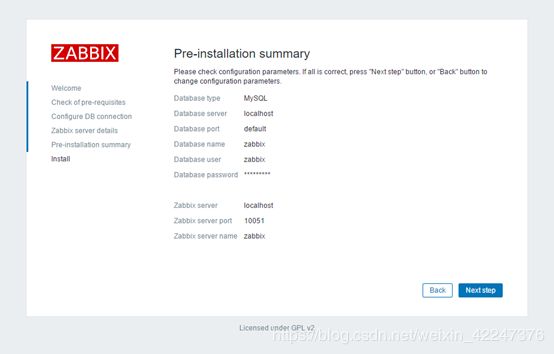
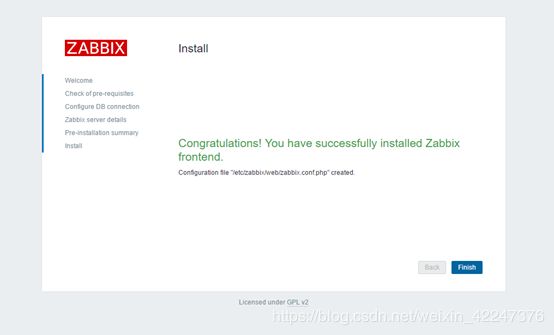
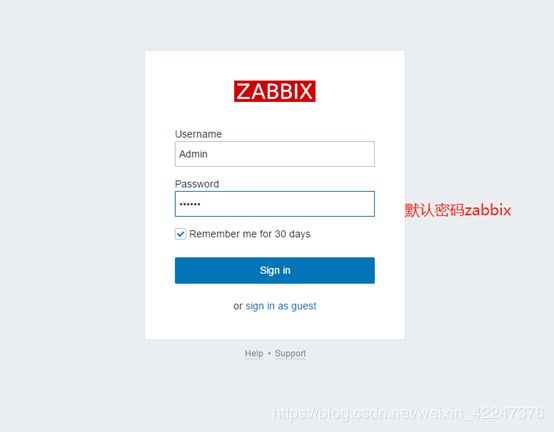
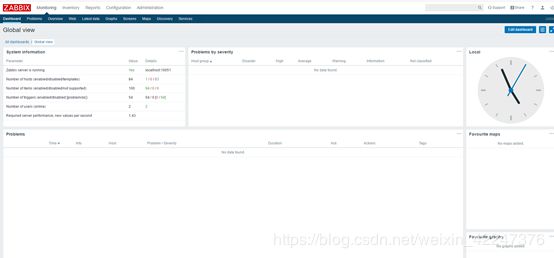
12.修改zabbix中文显示