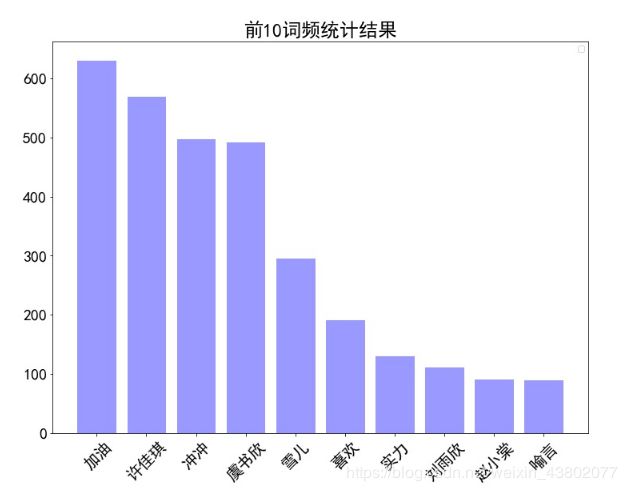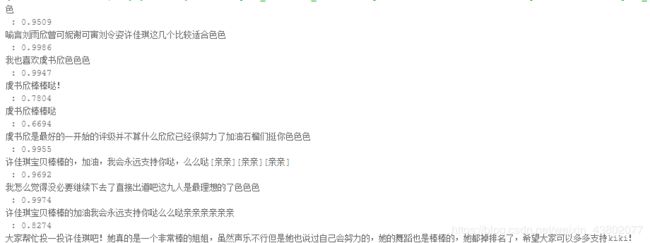飞桨深度学习学院-Python小白逆袭大神Day(5)笔记
Day5-综合大作业
作业:
1.完成爱奇艺《青春有你2》评论数据爬取爬取任意一期正片视频下评论,评论条数不少于1000条 2、词频统计并可视化展示 3、绘制词云 4、结合PaddleHub,对评论进行内容审核
步骤一
安装必要的模块,字体等并导入
下边的代码主要是图片中所需要的字体设置(字体可在day3作业中下载simhei.ttf,并在day5中上传即可)
!mkdir .fonts
# 复制字体文件到该路径
!cp simhei.ttf .fonts/
#复制字体到当前使用的conda环境中的matplotlib下的指定路径
!cp simhei.ttf /opt/conda/envs/python35-paddle120-env/lib/python3.7/site-packages/matplotlib/mpl-data/fonts/ttf/
# Linux系统默认字体文件路径
# ls /usr/share/fonts/
# 查看系统可用的ttf格式中文字体
!fc-list :lang=zh | grep ".ttf"
from __future__ import print_function
import requests
import json
import re #正则匹配
import time #时间处理模块
import jieba #中文分词
import numpy as np
import matplotlib
import matplotlib.pyplot as plt
import matplotlib.font_manager as font_manager
from PIL import Image
from wordcloud import WordCloud #绘制词云模块
import paddlehub as hub
import collections
注意其中多导入了collections,这个后边统计词频会用到,主要是由于python自带的字典是无序的,这个是有序的,所以比较方便。
步骤二
爱奇艺信息爬取,与解析
#请求爱奇艺评论接口,返回response信息
def getMovieinfo(url):
'''
请求爱奇艺评论接口,返回response信息
参数 url: 评论的url
:return: response信息
'''
# url = r"https://sns-comment.iqiyi.com/v3/comment/get_comments.action?agent_type=118&agent_version=9.11.5&authcookie=null&business_type=17&content_id=15068699100&hot_size=0&last_id=241062754621&page=&page_size=40"
headers = {
'User-Agent': 'Mozilla/5.0 (Windows NT 10.0; WOW64) AppleWebKit/537.36 (KHTML, like Gecko) Chrome/67.0.3396.99 Safari/537.36'
}
try:
response = requests.get(url,headers=headers)
# print(response.status_code)
if response.status_code == 200:
# 状态码为200时表示成功, 服务器已成功处理了请求
json_text = json.loads(response.text)
return json_text
# print(json_text)
except Exception as e:
print(e)
return None
#解析json数据,获取评论
def saveMovieInfoToFile(json_text):
'''
解析json数据,获取评论
参数 lastId:最后一条评论ID arr:存放文本的list
:return: 新的lastId
'''
arr = []
for i in range(40):
# json_text.get('data').get('comments')得到的结果是列表
# 由于page_size的值为40,因此需要循环40次
comment = json_text.get('data').get('comments')[i].get('content')
arr.append(comment)
# lastId 的获取
lastId = json_text.get('data').get('comments')[39].get('id')
# print('comment获取成功,lastId:%s' % lastId)
return arr,lastId
这段主要是评论抓取以及解析获取的json格式的评论(json对应的是python中的字典格式,可使用value = dict.get(key)。
首先是对URL的解析:
url = r"https://sns-comment.iqiyi.com/v3/comment/get_comments.action?agent_type=118&agent_version=9.11.5&authcookie=null&business_type=17&content_id=15068699100&hot_size=0&last_id=241062754621&page=&page_size=40"
可以看到其中主要修改的部分为last_id与page_size,page_size经过测试后发现最大值为40,因此设置为40;last_id每次都在改变,根据网页的源码可以发现,只要获取每次最后一个评论的id即可。
步骤三
定义clear_special_char(),去除文本中的特殊字符
#去除文本中特殊字符
def clear_special_char(content):
'''
正则处理特殊字符
参数 content:原文本
return: 清除后的文本
'''
s = r'[^\u4e00-\u9fa5a-zA-Z0-9]'
# 用空格替换文本中特殊字符
content= re.sub(s,'',content)
return content
这步主要是对正则表达式的使用,以及re模块的使用。
步骤四
利用jieba进行分词
def fenci(text):
'''
利用jieba进行分词
参数 text:需要分词的句子或文本
return:分词结果
'''
words = [i for i in jieba.lcut(text)]
return words
这步主要是对jieba的使用
步骤五
创建停用词list,主要数对文档的读操作
def stopwordslist(file_path):
'''
创建停用词表
参数 file_path:停用词文本路径
return:停用词list
'''
with open(file_path, encoding='UTF-8') as words:
stopwords = [i.strip() for i in words.readlines()]
return stopwords
这里停用词的txt文档可以在网上随便下载一个上传即可。之后需要对停用词进行扩充,因为对评论的分词结果可能不正确,所以需要将这些不正确的词放入停用词中。(言喻、欣书等)

步骤六
去除停用词,统计词频
def movestopwords(file_path):
'''
去除停用词,统计词频
参数 file_path:停用词文本路径 stopwords:停用词list counts: 词频统计结果
return:None
'''
clean_word_list = []
# 使用set集合可以更快的查找某元素是否在这个集合中
stopwords = set(stopwordslist(file_path))
# 遍历获取到的分词结果,去除停用词
for word in all_words:
if word not in stopwords and len(word) > 1:
clean_word_list.append(word)
# 由于没有返回值的限制,所以此处现在main()中定义counts变量,再使用全局变量counts,此句是对counts为全局变量的声明
global counts
# collections.Counter(clean_word_list)就是前边多导入的一个package,返回的值是一个有序字典,并且带有词频
counts = collections.Counter(clean_word_list)
return None
这步主要是对collections.Counter()的使用,collections.Counter(clean_word_list)就是前边多导入的一个package,返回的值是一个有序字典,并且带有词频
步骤七
绘制词频统计表
def drawcounts(counts,topN):
'''
绘制词频统计表
参数 counts: 词频统计结果 num:绘制topN
return:none
'''
# counts.most_common(topN)返回的是一个列表,并且每个元素是一个元组,元组中的第一个元素是词,第二个元素是词频
word_counts_topN = counts.most_common(topN) # 获取前topN最高频的词
word_counts = []
labels = []
# 对列表进行遍历,获取词频word_counts 和该词的labels
for ele in word_counts_topN:
labels.append(ele[0])
word_counts.append(ele[1])
plt.rcParams['font.sans-serif'] = ['SimHei'] # 指定默认字体
plt.figure(figsize=(12,9))
plt.bar(range(topN), word_counts,color='r',tick_label=labels,facecolor='#9999ff',edgecolor='white')
# 这里是调节横坐标的倾斜度,rotation是度数,以及设置刻度字体大小
plt.xticks(rotation=45,fontsize=20)
plt.yticks(fontsize=20)
plt.legend()
plt.title('''前%d词频统计结果''' % topN,fontsize = 24)
plt.savefig('/home/aistudio/work/result/bar_result.jpg')
plt.show()
return
这步主要是对counts.most_common(topN)以及之前学过的matplotlib的使用,counts.most_common(topN)返回的是前topN词频的列表,并且每个元素是一个元组,元组中的第一个元素是词,第二个元素是词频
步骤八
根据词频绘制词云图,需要注意的是背景图的尺寸大小,如果太大会导致词云图片生成的非常慢;词云的词数和字体大小的设置需要根据背景图的大小来进行调整;scale值也不易过大,会使得生成的图片达到10M以上
def drawcloud(word_f):
'''
根据词频绘制词云图
参数 word_f:统计出的词频结果
return:none
'''
mask = np.array(Image.open('/home/aistudio/work/result/background.jpg')) # 定义词频背景
wc = WordCloud(
background_color='white', # 设置背景颜色
font_path='/home/aistudio/simhei.ttf', # 设置字体格式
mask=mask, # 设置背景图
max_words=150, # 最多显示词数
max_font_size=100 , # 字体最大值
min_font_size = 10,
width = 400,
scale=2 # 调整图片清晰度,值越大越清楚
)
wc.generate_from_frequencies(word_f) # 从字典生成词云
wc.to_file('/home/aistudio/pic.png') # 将图片输出为文件
这步主要是对WordCloud的使用,主要的参数如下所示:
font_path : string #字体路径,需要展现什么字体就把该字体路径+后缀名写上,如:font_path = ‘黑体.ttf’
width : int (default=400) #输出的画布宽度,默认为400像素
height : int (default=200) #输出的画布高度,默认为200像素
mask : nd-array or None (default=None) #如果参数为空,则使用二维遮罩绘制词云。如果 mask 非空,设置的宽高值将被忽略,遮罩形状被 mask 取代。除全白(#FFFFFF)的部分将不会绘制,其余部分会用于绘制词云。如:bg_pic = imread(‘读取一张图片.png’),背景图片的画布一定要设置为白色(#FFFFFF),然后显示的形状为不是白色的其他颜色。可以用ps工具将自己要显示的形状复制到一个纯白色的画布上再保存,就ok了。
scale : float (default=1) #按照比例进行放大画布,如设置为1.5,则长和宽都是原来画布的1.5倍
min_font_size : int (default=4) #显示的最小的字体大小
max_words : number (default=200) #要显示的词的最大个数
stopwords : set of strings or None #设置需要屏蔽的词,如果为空,则使用内置的STOPWORDS
background_color : color value (default=”black”) #背景颜色,如background_color=‘white’,背景颜色为白色
max_font_size : int or None (default=None) #显示的最大的字体大小
步骤九
使用hub对评论进行内容分析
def text_detection():
'''
使用hub对评论进行内容分析
return:分析结果
'''
test_text = []
# 配置hub模型
porn_detection_lstm = hub.Module(name='porn_detection_lstm')
# 读取评论,并存入test_text 下
with open("./dataset/comments.txt", "r") as f:
for line in f:
if len(line) <= 1:
continue
else:
test_text.append(line)
input_dict = {'text':test_text}
results = porn_detection_lstm.detection(data=input_dict,use_gpu=True,batch_size=1)
for index,item in enumerate(results):
if item['porn_detection_key'] == 'porn':
print(item['text'], ':', item['porn_probs'])
这步主要是对hub的使用,也就是调用hub.Module(name=‘porn_detection_lstm’)进行评论的色情检测。具体参数可以自行查阅
步骤10
输出结果
#评论是多分页的,得多次请求爱奇艺的评论接口才能获取多页评论,有些评论含有表情、特殊字符之类的
#num 是页数,一页10条评论,假如爬取1000条评论,设置num=100
if __name__ == "__main__":
text_list = []
# 起始url
url = r"https://sns-comment.iqiyi.com/v3/comment/get_comments.action?agent_type=118&agent_version=9.11.5&authcookie=null&business_type=17&content_id=15068699100&hot_size=0&last_id=241062754621&page=&page_size=40"
# 停用词路径
file_path = r'./dataset/mystopwords.txt'
# 停用词list
topN = 10
counts = None
stopwords = stopwordslist(file_path)
# 评论获取
for i in range(30):
json_text = getMovieinfo(url)
arr,lastId = saveMovieInfoToFile(json_text)
text_list.extend(arr)
time.sleep(0.5)
# print('lastId:%s,评论抓取成功' %lastId)
# 去除特殊字符
for text in arr:
# 去除文本中特殊字符
if text and len(text) > 2:
content = clear_special_char(text)
text_list.append(content)
# print('数据获取成功')
url = r"https://sns-comment.iqiyi.com/v3/comment/get_comments.action?agent_type=118&agent_version=9.11.5&authcookie=null&business_type=17&content_id=15068699100&hot_size=0&last_id=" +lastId+ "&page=&page_size=40"
with open("./dataset/comments.txt", "w") as f:
# 评论写入txt文档
for line in text_list:
if line != None:
f.writelines(line)
# print(line)
f.writelines("\n")
print('*' * 50)
print('写入完成')
print('共爬取评论:%d' %len(text_list))
# 评论分词
all_words = []
for text in text_list:
if text:
all_words.extend(fenci(text))
# 分词结果 去除停用词
movestopwords(file_path)
# 绘制词频展示图
drawcounts(counts,topN)
# 绘制词云
drawcloud(counts)
display(Image.open('pic.png')) #显示生成的词云图像
text_detection()#显示色情评论及其概率
这步主要是对之前定义函数的调用,需要了解每个子函数的入参已经输出。
总结
经过深度学习7日打卡营Python小白逆袭大神的这个活动,系统的了解了机器学习的主要步骤,初步会使用paddle,学习到了网页爬取、数据可视化展示、图片分类、文本分类等。虽然时间很短,但是收获颇丰。希望以后还能参加类似活动,最后感谢飞桨深度学习学院举办这次活动。