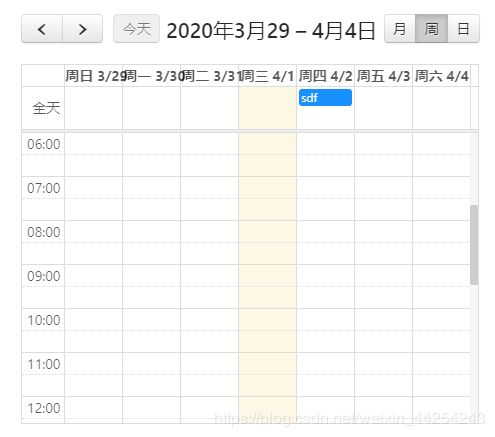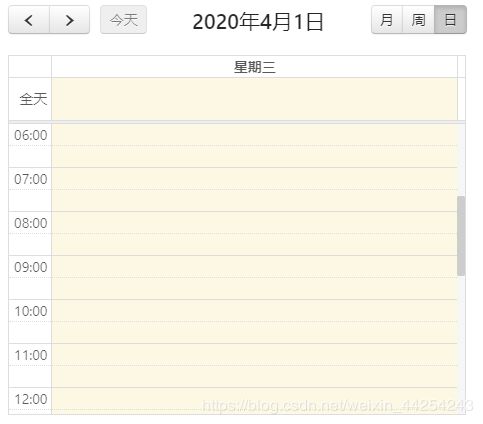vue-full-calendar 用法详解 (vue 2.5.2的日历插件)
vue-full-calendar版本: "2.7.0"
- 1.效果图
- 2.上代码
- (1).安装依赖
- (2).文件中导入依赖
- (3).开发
- (3). 开始运行
1.效果图
具体demo,下方连接,下载即可运行。
fullcalendar_demo
2.上代码
需要创建一个vue脚手架,不会的可以百度下,这里就不说了,直接上主题。
(1).安装依赖
npm install vue-full-calendar
安装好此依赖,如果提示安装jquery,请安装下,因为这个插件依赖了,jquery
npm install jquery
因为这是日历插件用到了时间工具类 === moment
npm install moment
(2).文件中导入依赖
在想要用此插件的文件中导入依赖
import { FullCalendar } from 'vue-full-calendar'
import "fullcalendar/dist/fullcalendar.css";
注册到组件中
components: { FullCalendar },
这时候我们需要在主js(main.js)入口引入全局的moment
Vue.prototype.$moment = moment;//赋值使用
Vue.config.productionTip = false
(3).开发
在导入依赖的文件中(html模板)
<template>
<div>
<full-calendar
ref="calendar"
:config="config"
:events="events"
></full-calendar>
</div>
</template>
在js中
<script>
import { FullCalendar } from 'vue-full-calendar'
import "fullcalendar/dist/fullcalendar.css";
export default {
name:'hello',
components: { FullCalendar },
data() {
return {
config: {
header:{
left: 'prev,next today',
center: 'title',
right: 'month,agendaWeek,agendaDay,list'
},
buttonText: {today: "今天", month: "月", week: "周", day: "日",list: "日程" },
locale: "zh-cn",
defaultView: "month", //显示默认视图
//weekMode: 'liquid',
// weekNumbers: true,
// height: 'auto',
timeFormat: 'HH:mm',
navLinks: true, // can click day/week names to navigate views
eventLimit: 3, // 限制一天中显示的事件数,默认false
allDayText: '排班', // 日历上显示全天的文本
selectable: true, // 允许用户通过单击或拖动选择日历中的对象,包括天和时间。
selectHelper: false, // 当点击或拖动选择时间时,显示默认加载的提示信息,该属性只在周/天视图里可用。
unselectAuto: true, // 当点击页面日历以外的位置时,自动取消当前的选中状态。
eventBackgroundColor: '#3a87ad', // 设置日程事件的背景色
select: this.selectHandler,
eventClick:this.eventClick
},
events: [{
title: '事件内容', // 事件内容
start: '2020-03-23 09:00:00', // 事件开始时间
end: '2020-03-23 12:00:00', // 事件结束时间
color: 'rgba(9, 9, 9, 0.2)' // 事件的显示颜色
}],
}
},
methods: {
selectHandler(start, end, allDay){
let startFormat = this.$moment(start).format('YYYY-MM-DD');
let endFormat = this.$moment(end).format('YYYY-MM-DD');
console.log('from === ' +startFormat + '====to === '+endFormat +'====allDay===='+allDay);
//添加日历
var json = {
title: "张三" + ' - ' + "夜班",
text: "张三",
allDay: allDay,
backgroundColor: "#3a87ad",
start: start.format('YYYY-MM-DD'),
end: end.format('YYYY-MM-DD')
};
this.events.push('renderEvent', json, true);
// 更新排班
eventClick(calEvent, jsEvent, view) {
console.log('calEvent === ' +calEvent + '====jsEvent === '+jsEvent +'====view===='+view);
}
}
}
</script>
(3). 开始运行
如果没有安装其他依赖执行
npm install
如果安装好那么启动
npm run dev
如果有什么错误,谢谢指出。