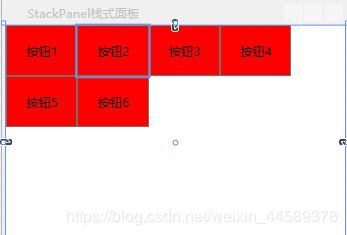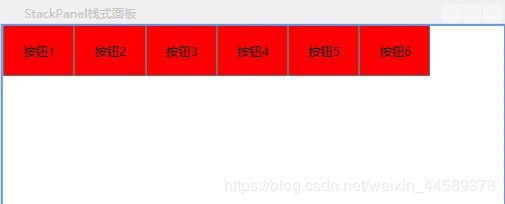WPF WrapPanel:自动折行面板
WrapPanel:自动折行面板。内部元素在排满一行后能够自动折行,类似于Html中的流式布局
WrapPanel布局面板将各个控件从左至右按照行或列的顺序罗列,当长度或高度不够时就会自动调整进行换行,后续排序按照从上至下或从右至左的 顺序进行。
常用的方法:
1. Orientation——根据内容自动换行。当Orientation属性的值设置为 Horizontal:元素是从左向右排列的,然后自上至下自动换行。当Orientation属 性的值设置为Vertical:元素是从上向下排列的,然后从左至右自动换行。
2.ItemHeight——所有子元素都一致的高度。每个子元素填充高度的方式取决于它的VerticalAlignment属性、Height属性等。任何比ItemHeight高的 元素都将被截断。
3 ItemWidth——所有子元素都一致的宽度。每个子元素填充高度的方式取决于它的VerticalAlignment属性、Width属性等。任何比ItemWidth高的元 素都将被截断。
代码:
<WrapPanel Orientation="Vertical" ItemHeight="50" ItemWidth="50" Margin="0,0,0,-2" >
<Button Background="Red">按钮1Button>
<Button Background="Red">按钮2Button>
<Button Background="Red">按钮3Button>
<Button Background="Red">按钮4Button>
<Button Background="Red">按钮5Button>
<Button Background="Red">按钮6Button>
WrapPanel>
当窗体高度较小时候的效果
窗体的高度较大时
Orientation属性的值设置为Vertical
代码:
<WrapPanel Orientation="Horizontal" ItemHeight="50" ItemWidth="70" Margin="0,0,0,159" >
<Button Background="Red">按钮1Button>
<Button Background="Red">按钮2Button>
<Button Background="Red">按钮3Button>
<Button Background="Red">按钮4Button>
<Button Background="Red">按钮5Button>
<Button Background="Red">按钮6Button>
WrapPanel>
宽度较小时的效果:
宽度较大效果: