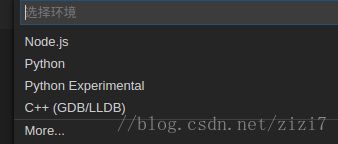- 头歌解答 初识Redis
Rozen_a
redis数据库nosql
第1关:Redis中的数据结构编程要求根据提示,打开命令行,启动Redis客户端并创建一些值:使用默认配置后台启动Redis服务器启动Redis客户端redis-cli设置字符串键为hello值为redis设置列表,键为educoder-list从列表左侧推入元素hello从列表右侧推入元素educoder从列表右侧推入元素bye从列表右侧弹出一个元素设置集合,键为educoder-set添加元素
- C#中的设计模式:构建更加优雅的代码
Envyᥫᩣᩚ
c#开发语言
C#在面向对象编程(OOP)方面的强大支持,我们可以探讨“C#中的设计模式”。这不仅有助于理解如何更好地组织代码,还能提高代码的可维护性和可扩展性。引言设计模式是软件工程中经过实践验证的解决方案模板,它们提供了一种标准化的方法来解决常见的开发问题。对于使用C#进行开发的程序员来说,理解和应用这些模式可以帮助创建结构良好、易于维护和扩展的应用程序。本文将介绍几种常用的设计模式,并展示如何用C#实现它
- Python 继承详解
江湖一条鱼
python
继承是面向对象编程(OOP)的一个重要特性,允许一个类(子类)从另一个类(父类)继承属性和方法。继承可以提高代码的重用性,增强程序的可扩展性和可维护性。目录一、继承的作用二、继承的语法1.单继承2.多继承三、子类扩展1.添加新功能2.重写父类方法3.调用父类方法四、继承的特殊情况1.子类初始化父类2.方法解析顺序(MRO)五、抽象类与接口1.抽象类2.接口3.ABC类4.使用方法1.定义抽象基类2
- 常用网络工具分析(ping,tcpdump等)
一户董
杂tcpdump网络
写在前面本文看下常用网络工具。1:ping1.1:用途用于检验网络的连通性。1.2:实战在Linux环境中执行:pingwww.sina.com.cn:[root@localhost~]#pingwww.sina.com.cnPINGspool.grid.sinaedge.com(111.62.129.51)56(84)bytesofdata.64bytesfrom111.62.129.51(11
- 【如何学习商城源码】
启山智软 商城 源码
微信小程序小程序java
学习商城源码是一个系统而深入的过程,需要掌握多种方法和技巧。以下是一些建议,帮助你有效地学习商城源码:一、搭建学习环境准备开发工具编程语言相关:根据商城源码使用的编程语言,安装相应的集成开发环境(IDE)。例如,若源码是Java语言编写的,可安装IntelliJIDEA或Eclipse;若是Python语言,可选择PyCharm等。这些IDE能帮助你高效地编辑、调试代码,提供语法高亮、自动补全等功
- 从零创建一个 Django 项目
m0_74824823
面试学习路线阿里巴巴djangopython后端
1.准备环境在开始之前,确保你的开发环境满足以下要求:安装了Python(推荐3.8或更高版本)。安装pip包管理工具。如果要使用MySQL或PostgreSQL,确保对应的数据库已安装。创建虚拟环境在项目目录中创建并激活虚拟环境,保证项目依赖隔离:#创建虚拟环境python-mvenvenv#激活虚拟环境#WindowsenvScriptsactivate#Linux/Macsourceenv/
- C++ 游戏开发:从零到英雄的进阶之旅
孤寂大仙v
c++c++android
在当今数字化时代,游戏开发已然成为极具吸引力与挑战性的领域。C++作为游戏开发中极为常用的语言之一,凭借其高性能和强大功能,长久以来都是游戏开发者的心头好。若你对游戏开发满怀热忱,却不知如何起步,这篇博客就将为你揭开C++游戏开发的神秘面纱,引领你踏上从新手到高手的进阶之路。一、为什么选择C++进行游戏开发?在游戏开发的广袤天地里,编程语言的抉择至关重要。C++以其独有的优势,成为众多开发者的不二
- 自动化测试的学习路线
Ws_
学习
自动化测试是提高软件开发效率和质量的关键手段。学习自动化测试通常涉及多个方面的技能,从基础的编程语言知识到测试工具的使用,再到实际的测试脚本编写和执行。以下是一个学习自动化测试的路线图,帮助你有条不紊地掌握相关技能:1.基础知识在开始自动化测试之前,首先要具备一定的编程和软件测试基础:编程语言:Python、Java、JavaScript或者Ruby(根据你选择的自动化测试工具决定)软件测试基础:
- Python自动化测试
Ws_
pythonpython
Python自动化测试是软件开发中的重要组成部分,可以帮助提高测试效率和准确性。以下是学习Python自动化测试的基本路线,以及相关资料的链接:学习路线1.基础知识Python基础:掌握Python语言的基本语法、数据类型、控制流、函数、面向对象编程等。你可以先确保对Python的基本语法有清晰的理解。参考资料:Python官方文档书籍推荐:《Python编程:从入门到实践》2.了解自动化测试的基
- 通义灵码AI程序员
天天向上杰
AI编程AIGC人工智能
通义灵码是阿里云与通义实验室联合打造的智能编码辅助工具,基于通义大模型技术,为开发者提供多种编程辅助功能。它支持多种编程语言,包括Java、Python、Go、TypeScript、JavaScript、C/C++、PHP、C#、Ruby等200多种编码语言。通义灵码AI程序员:今年1月,通义灵码AI程序员全面上线,同时支持VSCode、JetBrainsIDEs,是国内首个真正落地的AI程序员。
- python图形界面化编程GUI(二)常用的组件(Text、Radiobutton、Checkbutton、Canvas)和布局管理器(gird、pack、place)
hwwaizs
python-GUI图形化编程python开发语言
Text文本框Text(多行文本框)的主要用于显示多行文本,还可以显示网页链接,图片,HTML页面,甚至CSS样式表,添加组件等。主要用来显示信息,也常被当做简单的文本处理器、⽂本编辑器或者网页浏览器来使用。IDLE就是Text组件构成的。insert插入的时候可以用INSERT代表当前光标的位置,END代表在结尾的位置,也可以用插入小数的形式,2.3代表第二行第三列后插入。fromtkinter
- 全网最全!DeepSeek 新手入门教程合集
人工智能deepseek
如果你是初次接触DeepSeek的普通用户或开发者,面对海量教程却无从下手?别担心!本文为你整理全网最易懂、最实用的DeepSeek学习资源,涵盖快速上手、编程实战、系统手册等,附直达链接,收藏这一篇就够了!一、快速入门指南《DeepSeek入门教程》-博客园亮点:手把手教你注册账号、获取APIKey,并提供Python调用多轮对话的代码示例,适合初级开发者。直达链接:点击查看核心内容:API调用
- Linux系统替换字符串常用命令
在Linux系统中,替换字符串的操作是一项非常常见且实用的任务,尤其在处理大量文本文件时。sed和grep是两个非常强大的工具,广泛用于这种类型的文本处理操作。接下来我们将深入探讨如何使用这两个工具来实现字符串的替换操作,并详细分析每个步骤。1.使用sed替换字符串sed(StreamEditor)是一个流编辑器,广泛应用于文本处理。它可以进行查找、替换、删除和插入操作。sed的基本语法用于字符串
- Linux操作系统:个人云存储服务搭建开发
暮雨哀尘
Linux的那点事linux运维服务器大数据集群技术nginxmysql
个人云存储服务搭建开发文档一、项目目标搭建一个类似Dropbox的个人云存储服务,实现文件的同步和备份功能,确保数据的安全性和便捷性。二、技术栈操作系统:Linux(推荐使用UbuntuServer或CentOS)云存储软件:Nextcloud或SeafileWeb服务器:Apache或Nginx数据库:MySQL或MariaDBSSL证书:自签名证书或Let'sEncrypt免费证书三、搭建步骤
- Linux 系统中的 .7z 压缩与解压详解
Crazy learner
Linux基本命令C++与python编程linux7z
目录一、安装p7zip工具二、压缩文件到.7z格式三、解压.7z文件五、常见操作实例六、总结在Linux系统中,.7z是一种高效的压缩文件格式,通常使用p7zip工具来进行操作。7z格式以其高压缩率和支持多种压缩算法(如LZMA、LZMA2等)而闻名。本文将深入讲解如何在Linux环境下使用.7z文件格式进行压缩和解压操作,并通过多个实例帮助你掌握这些技能。一、安装p7zip工具在大多数Linux
- 如何在Pycharm等Terminal中获取当前的环境变量信息
潇囧囧
pycharmpython
目标:查看当前编程环境变量信息。方法:直接使用os库即可查看当前虚拟环境对应的全局变量。importos#打印所有环境变量forkey,valueinos.environ.items():print(f"{key}:{value}")#获取特定环境变量的值path=os.environ.get("PATH")print(f"PATH:{path}")需求:有时会遇到虚拟环境的某些配置和我们系统的配
- C语言-回调函数的应用
woainizhongguo.
C/C++c语言
什么是回调函数回调函数就是一个被作为参数传递的函数。在C语言中,回调函数只能使用函数指针实现,在C++、Python、ECMAScript等更现代的编程语言中还可以使用仿函数或匿名函数。工作机制⑴定义一个回调函数;⑵提供函数实现的一方在初始化的时候,将回调函数的函数指针注册给调用者;⑶当特定的事件或条件发生的时候,调用者使用函数指针调用回调函数对事件进行处理。应用案例(1)应用层:通过调用hal层
- Tomcat 8 安装包下载
m0_74824517
面试学习路线阿里巴巴tomcatjava
Tomcat8安装包下载【下载地址】Tomcat8安装包下载本仓库提供了一个包含Windows和Linux版本的Tomcat8安装包,方便用户快速下载并部署Tomcat8服务器[这里是图片001]项目地址:https://gitcode.com/open-source-toolkit/fda7c简介本仓库提供了一个包含Windows和Linux版本的Tomcat8安装包,方便用户快速下载并部署To
- 对于一个程序员来说,电脑的内存需要多大?
c++服务器开发
电脑
1、程序员电脑内存有多大内存够用足够了,纯写代码的编程对电脑要求不高,尤其对显卡几乎没有要求,一般编程可能开的任务窗口比较多,所以只要cpu和内存大点就可以了一般来说,处理器确实比显卡来得重要一些,因为我们的电脑中只配备了一块处理器,而处理器内置正正好有内置了一个核心显卡,如果没有特别需求我们无需再次购买独立显卡,但是对于游戏玩家来说,独立显卡显得重要一些,有的人甚至不惜下血本去配备多块显卡。2、
- FPGA设计怎么学?薪资前景好吗?
博览鸿蒙
FPGAfpga开发
FPGA前端设计和各岗位之间有着很多联系,是一个薪资待遇高,前景发展好的岗位。但这个岗位的门槛也比较高,很多人不知道怎么学习,下面就和宸极教育一起来了解一下吧。数字前端设计必备技能1、熟悉数字电路设计2、熟悉Verilog或VHDL3、熟悉异步电路设计4、熟悉FIFO的设计5、熟悉UNIX系统及其工具的使用6、熟悉脚本语言Perl、Shell、Tcl等7、熟悉C/C++语言、SystemVeril
- Linux:从入门到精通的全面指南
dbsnc1111
linux运维服务器
一、引言Linux作为一种开源操作系统,犹如一座技术宝库,在当今的科技领域中占据着至关重要的地位。它以其卓越的稳定性、高度的安全性和无与伦比的灵活性,在服务器、嵌入式系统、个人计算机、超级计算机等众多领域广泛应用。无论是渴望提升技术水平的个人,还是寻求拓展职业道路的专业人士,学习Linux都无疑是开启新机遇之门的钥匙。以下是关于Linux的详细知识以及学习Linux的经验总结,希望能为正在学习或准
- 嵌入式MCU平台汇总
TENET-
嵌入式单片机嵌入式硬件mcu
文章目录1.单片机(MCU)2.数字信号处理器(DSP)3.ARMCortex系列4.超低功耗MCU5.物联网MCU(IoTMCU)6.开源架构MCU(RISC-V)7.可编程逻辑器件(FPGA)1.单片机(MCU)概念:单片机(MicrocontrollerUnit,MCU)是集成了中央处理器(CPU)、存储器(RAM、ROM或Flash)、输入输出端口(I/O)以及各种外设(如定时器、串行通信
- 【Tools/macOS系列】macOS终端配置:zsh+iTerm2+OhMyZsh
飞翔的鲲
【实用工具专栏】macOSzshiTerm2终端ohmyzsh
DATE:2021.7.17文章目录1、前言2、参考3、终端和vim配置效果图4、终端配置步骤4.1、安装iTerm24.2、安装oh-my-zsh4.3、主题和颜色4.4、插件4.5、特殊字体Hackherdfont4.6、vim配置4.7、随时唤起4.8、自定义界面壁纸1、前言macOS的终端Terminal界面非常简单,没有Linux下面的颜色设置和自动补齐等功能,用起来非常不方便。本文讲解
- Linux-ISCSI
DC_BLOG
Linuxlinux服务器
文章目录iSCSIiSCSI配置作者主页:点击!Linux专栏:点击!⏰️创作时间:2025年02月17日19点50分iSCSI协议是没有同步机制的,要想解决同步机制,需要配置集群文件系统或者是分布式文件系统,防止数据不同步的问题iSCSI基于IP协议的技术标准,该技术允许用户通过TCP/IP网络来构建SANiSCCI的基本组成使用3260端口进行传输iSCCI会话的建立是通过启动器(Initat
- Linux-GlusterFS操作子卷
DC_BLOG
Linuxlinuxwpf运维服务器分布式
文章目录分布式卷添加卷分布式卷删除子卷删除总卷作者主页:点击!Linux专栏:点击!⏰️创作时间:2025年02月20日19点30分分布式卷添加卷Node1上进行操作扩容#服务器端glustervolumeadd-brickgv-disNode3:/exp/vdb1/brick#在分布式卷中添加卷glustervolumeinfogv-dis#之后查看分布式卷的详细信息之后就会发现新增了Node3
- ffmpeg-python安装
neverayever
计算机ffmpegpythonlinux
centos-ffmpeg-python安装安装ffmpeg一:下载并解压wgethttp://www.ffmpeg.org/releases/ffmpeg-4.2.tar.gztar-zxvfffmpeg-4.2.tar.gz若linux服务器没网,可以在windows上直接访问http://www.ffmpeg.org/releases/ffmpeg-4.2.tar.gz就可下载,然后上传至服
- PHP 网络编程介绍
来恩1003
PHP从入门到精通php网络开发语言
PHP学习资料PHP学习资料PHP学习资料在当今数字化时代,网络编程是开发各类应用必不可少的技能。PHP作为一门广泛应用于Web开发的编程语言,同样具备强大的网络编程能力。接下来,我们将深入探讨PHP中网络连接的建立、Socket编程、HTTP请求与响应等网络相关的操作。一、网络连接的建立在PHP中建立网络连接,主要是通过使用内置的函数来实现与远程服务器的通信。最常见的是使用fsockopen函数
- C++ 一篇读懂“值传递”和“地址传递”
xzal12
C++c++
让我们通过一个简单的、形象的比喻来帮助你理解“值传递”和“地址传递”是如何影响实参的。1.值传递想象你有一个**信封**(代表变量),里面放着一张纸条(代表数据)。你决定把这个信封寄给一个朋友,让他们看一下纸条的内容。-**过程**:你把信封寄给朋友,但你实际上给朋友的是一个**副本**,也就是你将信封和纸条的内容完全复制了一份。-**结果**:你的朋友可以看到纸条上的内容,但他们修改纸条内容时,
- TT无人机零散笔记
xzal12
TT无人机无人机笔记
TT扩展板上传模式:sdk:软件开发工具包。一键安装驱动:扩展模块使用Mind+编程是通过USB串口,因此在首次使用Mind+连接扩展模块时需要一键安装驱动。恢复设备初始设置:由于扩展模块可编程,如果扩展模块中存在程序则会导致实时模式的控制无法生效,因此在使用实时模式前需要将扩展模块恢复默认固件。serial.begin(9600)#初始化串口通信,设置数据传输速率(波特率)为9600。波特率:表
- C++ 给数组整体(批量)赋值
xzal12
C++c++
1、memset函数给数组按字节赋值为内存做初始化工作需要头文件#include(1)给char类型数组按字节赋值,其中char占一个字节(2)int类型数组按字节赋值0和1,其中int占4个字节=4*8位eg1:memset(a,0,sizeof(a));//将a数组所有元素均赋值为0eg2:memset(b,1,sizeof(b));//将b数组所有元素均赋值为二进制数2^0+2^8+2^16
- Spring4.1新特性——综述
jinnianshilongnian
spring 4.1
目录
Spring4.1新特性——综述
Spring4.1新特性——Spring核心部分及其他
Spring4.1新特性——Spring缓存框架增强
Spring4.1新特性——异步调用和事件机制的异常处理
Spring4.1新特性——数据库集成测试脚本初始化
Spring4.1新特性——Spring MVC增强
Spring4.1新特性——页面自动化测试框架Spring MVC T
- Schema与数据类型优化
annan211
数据结构mysql
目前商城的数据库设计真是一塌糊涂,表堆叠让人不忍直视,无脑的架构师,说了也不听。
在数据库设计之初,就应该仔细揣摩可能会有哪些查询,有没有更复杂的查询,而不是仅仅突出
很表面的业务需求,这样做会让你的数据库性能成倍提高,当然,丑陋的架构师是不会这样去考虑问题的。
选择优化的数据类型
1 更小的通常更好
更小的数据类型通常更快,因为他们占用更少的磁盘、内存和cpu缓存,
- 第一节 HTML概要学习
chenke
htmlWebcss
第一节 HTML概要学习
1. 什么是HTML
HTML是英文Hyper Text Mark-up Language(超文本标记语言)的缩写,它规定了自己的语法规则,用来表示比“文本”更丰富的意义,比如图片,表格,链接等。浏览器(IE,FireFox等)软件知道HTML语言的语法,可以用来查看HTML文档。目前互联网上的绝大部分网页都是使用HTML编写的。
打开记事本 输入一下内
- MyEclipse里部分习惯的更改
Array_06
eclipse
继续补充中----------------------
1.更改自己合适快捷键windows-->prefences-->java-->editor-->Content Assist-->
Activation triggers for java的右侧“.”就可以改变常用的快捷键
选中 Text
- 近一个月的面试总结
cugfy
面试
本文是在学习中的总结,欢迎转载但请注明出处:http://blog.csdn.net/pistolove/article/details/46753275
前言
打算换个工作,近一个月面试了不少的公司,下面将一些面试经验和思考分享给大家。另外校招也快要开始了,为在校的学生提供一些经验供参考,希望都能找到满意的工作。
- HTML5一个小迷宫游戏
357029540
html5
通过《HTML5游戏开发》摘抄了一个小迷宫游戏,感觉还不错,可以画画,写字,把摘抄的代码放上来分享下,喜欢的同学可以拿来玩玩!
<html>
<head>
<title>创建运行迷宫</title>
<script type="text/javascript"
- 10步教你上传githib数据
张亚雄
git
官方的教学还有其他博客里教的都是给懂的人说得,对已我们这样对我大菜鸟只能这么来锻炼,下面先不玩什么深奥的,先暂时用着10步干净利索。等玩顺溜了再用其他的方法。
操作过程(查看本目录下有哪些文件NO.1)ls
(跳转到子目录NO.2)cd+空格+目录
(继续NO.3)ls
(匹配到子目录NO.4)cd+ 目录首写字母+tab键+(首写字母“直到你所用文件根就不再按TAB键了”)
(查看文件
- MongoDB常用操作命令大全
adminjun
mongodb操作命令
成功启动MongoDB后,再打开一个命令行窗口输入mongo,就可以进行数据库的一些操作。输入help可以看到基本操作命令,只是MongoDB没有创建数据库的命令,但有类似的命令 如:如果你想创建一个“myTest”的数据库,先运行use myTest命令,之后就做一些操作(如:db.createCollection('user')),这样就可以创建一个名叫“myTest”的数据库。
一
- bat调用jar包并传入多个参数
aijuans
下面的主程序是通过eclipse写的:
1.在Main函数接收bat文件传递的参数(String[] args)
如: String ip =args[0]; String user=args[1]; &nbs
- Java中对类的主动引用和被动引用
ayaoxinchao
java主动引用对类的引用被动引用类初始化
在Java代码中,有些类看上去初始化了,但其实没有。例如定义一定长度某一类型的数组,看上去数组中所有的元素已经被初始化,实际上一个都没有。对于类的初始化,虚拟机规范严格规定了只有对该类进行主动引用时,才会触发。而除此之外的所有引用方式称之为对类的被动引用,不会触发类的初始化。虚拟机规范严格地规定了有且仅有四种情况是对类的主动引用,即必须立即对类进行初始化。四种情况如下:1.遇到ne
- 导出数据库 提示 outfile disabled
BigBird2012
mysql
在windows控制台下,登陆mysql,备份数据库:
mysql>mysqldump -u root -p test test > D:\test.sql
使用命令 mysqldump 格式如下: mysqldump -u root -p *** DBNAME > E:\\test.sql。
注意:执行该命令的时候不要进入mysql的控制台再使用,这样会报
- Javascript 中的 && 和 ||
bijian1013
JavaScript&&||
准备两个对象用于下面的讨论
var alice = {
name: "alice",
toString: function () {
return this.name;
}
}
var smith = {
name: "smith",
- [Zookeeper学习笔记之四]Zookeeper Client Library会话重建
bit1129
zookeeper
为了说明问题,先来看个简单的示例代码:
package com.tom.zookeeper.book;
import com.tom.Host;
import org.apache.zookeeper.WatchedEvent;
import org.apache.zookeeper.ZooKeeper;
import org.apache.zookeeper.Wat
- 【Scala十一】Scala核心五:case模式匹配
bit1129
scala
package spark.examples.scala.grammars.caseclasses
object CaseClass_Test00 {
def simpleMatch(arg: Any) = arg match {
case v: Int => "This is an Int"
case v: (Int, String)
- 运维的一些面试题
yuxianhua
linux
1、Linux挂载Winodws共享文件夹
mount -t cifs //1.1.1.254/ok /var/tmp/share/ -o username=administrator,password=yourpass
或
mount -t cifs -o username=xxx,password=xxxx //1.1.1.1/a /win
- Java lang包-Boolean
BrokenDreams
boolean
Boolean类是Java中基本类型boolean的包装类。这个类比较简单,直接看源代码吧。
public final class Boolean implements java.io.Serializable,
- 读《研磨设计模式》-代码笔记-命令模式-Command
bylijinnan
java设计模式
声明: 本文只为方便我个人查阅和理解,详细的分析以及源代码请移步 原作者的博客http://chjavach.iteye.com/
import java.util.ArrayList;
import java.util.Collection;
import java.util.List;
/**
* GOF 在《设计模式》一书中阐述命令模式的意图:“将一个请求封装
- matlab下GPU编程笔记
cherishLC
matlab
不多说,直接上代码
gpuDevice % 查看系统中的gpu,,其中的DeviceSupported会给出matlab支持的GPU个数。
g=gpuDevice(1); %会清空 GPU 1中的所有数据,,将GPU1 设为当前GPU
reset(g) %也可以清空GPU中数据。
a=1;
a=gpuArray(a); %将a从CPU移到GPU中
onGP
- SVN安装过程
crabdave
SVN
SVN安装过程
subversion-1.6.12
./configure --prefix=/usr/local/subversion --with-apxs=/usr/local/apache2/bin/apxs --with-apr=/usr/local/apr --with-apr-util=/usr/local/apr --with-openssl=/
- sql 行列转换
daizj
sql行列转换行转列列转行
行转列的思想是通过case when 来实现
列转行的思想是通过union all 来实现
下面具体例子:
假设有张学生成绩表(tb)如下:
Name Subject Result
张三 语文 74
张三 数学 83
张三 物理 93
李四 语文 74
李四 数学 84
李四 物理 94
*/
/*
想变成
姓名 &
- MySQL--主从配置
dcj3sjt126com
mysql
linux下的mysql主从配置: 说明:由于MySQL不同版本之间的(二进制日志)binlog格式可能会不一样,因此最好的搭配组合是Master的MySQL版本和Slave的版本相同或者更低, Master的版本肯定不能高于Slave版本。(版本向下兼容)
mysql1 : 192.168.100.1 //master mysq
- 关于yii 数据库添加新字段之后model类的修改
dcj3sjt126com
Model
rules:
array('新字段','safe','on'=>'search')
1、array('新字段', 'safe')//这个如果是要用户输入的话,要加一下,
2、array('新字段', 'numerical'),//如果是数字的话
3、array('新字段', 'length', 'max'=>100),//如果是文本
1、2、3适当的最少要加一条,新字段才会被
- sublime text3 中文乱码解决
dyy_gusi
Sublime Text
sublime text3中文乱码解决
原因:缺少转换为UTF-8的插件
目的:安装ConvertToUTF8插件包
第一步:安装能自动安装插件的插件,百度“Codecs33”,然后按照步骤可以得到以下一段代码:
import urllib.request,os,hashlib; h = 'eb2297e1a458f27d836c04bb0cbaf282' + 'd0e7a30980927
- 概念了解:CGI,FastCGI,PHP-CGI与PHP-FPM
geeksun
PHP
CGI
CGI全称是“公共网关接口”(Common Gateway Interface),HTTP服务器与你的或其它机器上的程序进行“交谈”的一种工具,其程序须运行在网络服务器上。
CGI可以用任何一种语言编写,只要这种语言具有标准输入、输出和环境变量。如php,perl,tcl等。 FastCGI
FastCGI像是一个常驻(long-live)型的CGI,它可以一直执行着,只要激活后,不
- Git push 报错 "error: failed to push some refs to " 解决
hongtoushizi
git
Git push 报错 "error: failed to push some refs to " .
此问题出现的原因是:由于远程仓库中代码版本与本地不一致冲突导致的。
由于我在第一次git pull --rebase 代码后,准备push的时候,有别人往线上又提交了代码。所以出现此问题。
解决方案:
1: git pull
2:
- 第四章 Lua模块开发
jinnianshilongnian
nginxlua
在实际开发中,不可能把所有代码写到一个大而全的lua文件中,需要进行分模块开发;而且模块化是高性能Lua应用的关键。使用require第一次导入模块后,所有Nginx 进程全局共享模块的数据和代码,每个Worker进程需要时会得到此模块的一个副本(Copy-On-Write),即模块可以认为是每Worker进程共享而不是每Nginx Server共享;另外注意之前我们使用init_by_lua中初
- java.lang.reflect.Proxy
liyonghui160com
1.简介
Proxy 提供用于创建动态代理类和实例的静态方法
(1)动态代理类的属性
代理类是公共的、最终的,而不是抽象的
未指定代理类的非限定名称。但是,以字符串 "$Proxy" 开头的类名空间应该为代理类保留
代理类扩展 java.lang.reflect.Proxy
代理类会按同一顺序准确地实现其创建时指定的接口
- Java中getResourceAsStream的用法
pda158
java
1.Java中的getResourceAsStream有以下几种: 1. Class.getResourceAsStream(String path) : path 不以’/'开头时默认是从此类所在的包下取资源,以’/'开头则是从ClassPath根下获取。其只是通过path构造一个绝对路径,最终还是由ClassLoader获取资源。 2. Class.getClassLoader.get
- spring 包官方下载地址(非maven)
sinnk
spring
SPRING官方网站改版后,建议都是通过 Maven和Gradle下载,对不使用Maven和Gradle开发项目的,下载就非常麻烦,下给出Spring Framework jar官方直接下载路径:
http://repo.springsource.org/libs-release-local/org/springframework/spring/
s
- Oracle学习笔记(7) 开发PLSQL子程序和包
vipbooks
oraclesql编程
哈哈,清明节放假回去了一下,真是太好了,回家的感觉真好啊!现在又开始出差之旅了,又好久没有来了,今天继续Oracle的学习!
这是第七章的学习笔记,学习完第六章的动态SQL之后,开始要学习子程序和包的使用了……,希望大家能多给俺一些支持啊!
编程时使用的工具是PLSQL