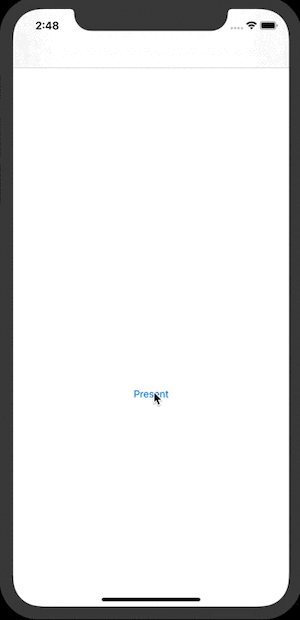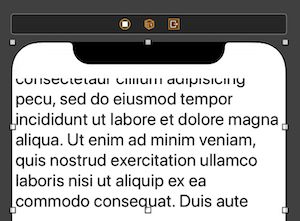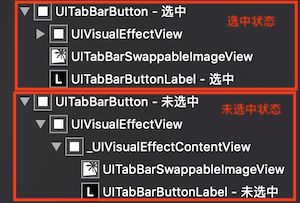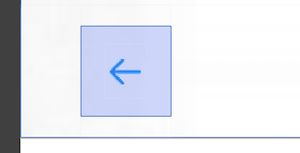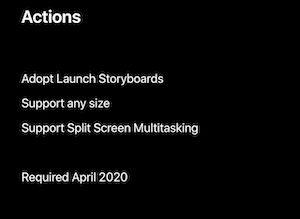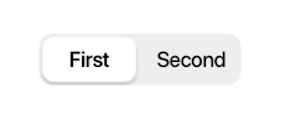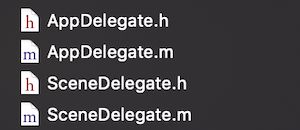iOS 13 适配要点总结
iOS 13 支持适配的机型
- iPhone X、iPhone XR、iPhone XS、iPhone XS Max
- iPhone 8、iPhone 8 Plus
- iPhone 7、iPhone 7 Plus
- iPhone 6s、iPhone 6s Plus
- iPhone SE
- iPod touch (第七代)
适配要求
Starting April, 2020, all iPhone and iPad apps submitted to the App Store will need to be built with the iOS 13 SDK or later. They must also support the all-screen design of iPhone XS Max or the 12.9-inch iPad Pro (3rd generation), or later.
根据官网的说法,2020年4月之后所有提交到 App Store 的 iPhone 和 iPad 应用必须使用 iOS 13 以上的 SDK 进行编译,并支持 iPhone Xs Max 或 12.9 寸 iPad Pro (3代) 及以后版本的全屏幕设计。
新特性适配
1. Dark Mode
iOS 13 推出暗黑模式,UIKit 提供新的系统颜色和 api 来适配不同颜色模式,xcassets 对素材适配也做了调整,具体适配可见: Implementing Dark Mode on iOS。
如果不打算适配 Dark Mode,可以直接在 Info.plist 中添加一栏:User Interface Style : Light,即可在应用内禁用暗黑模式。不过即使设置了颜色方案,申请权限的系统弹窗还是会依据系统的颜色进行显示,自己创建的 UIAlertController 就不会。
2. Sign In with Apple
在 iOS 13 中苹果推出一种在 App 和网站上快速、便捷登录的方式: Sign In With Apple。这是 iOS 13 新增的功能,因此需要使用 Xcode 11 进行开发。关于应用是否要求接入此登录方式,苹果在 App Store 应用审核指南中提到:
Apps that exclusively use a third-party or social login service (such as Facebook Login, Google Sign-In, Sign in with Twitter, Sign In with LinkedIn, Login with Amazon, or WeChat Login) to set up or authenticate the user’s primary account with the app must also offer Sign in with Apple as an equivalent option.
如果你的应用使用了第三方或社交账号登录服务(如Facebook、Google、Twitter、LinkedIn、Amazon、微信等)来设置或验证用户的主账号,就必须把 Sign In With Apple 作为同等的选项添加到应用上。如果是下面这些类型的应用则不需要添加:
- 仅仅使用公司内部账号来注册和登录的应用;
- 要求用户使用现有的教育或企业账号进行登录的教育、企业或商务类型的应用;
- 使用政府或业界支持的公民身份识别系统或电子标识对用户进行身份验证的应用;
- 特定第三方服务的应用,用户需要直接登录其邮箱、社交媒体或其他第三方帐户才能访问其内容。
另外需要注意,关于何时要求接入 Sign In With Apple,苹果在 News and Updates 中提到:
Starting today, new apps submitted to the App Store must follow these guidelines. Existing apps and app updates must follow them by April 2020.
2019 年 9 月 12 日 起,提交到 App Store 的新应用必须按照应用审核指南中的标准进行接入;现有应用和应用更新必须也在 2020 年 4 月前完成接入。
API 适配
1. 私有方法 KVC 可能导致崩溃
在 iOS 13 中部分方法属性不允许使用 valueForKey、setValue:forKey: 来获取或者设置私有属性,具体表现为在运行时会直接崩溃,并提示以下崩溃信息:
*** Terminating app due to uncaught exception 'NSGenericException', reason: 'Access to UISearchBar's _searchField ivar is prohibited. This is an application bug'
复制代码目前整理的会导致崩溃的私有 api 和对应替代方案如下,感谢 @君赏 的反馈,也欢迎各位大佬补充和指正 :
// 崩溃 api
UITextField *textField = [searchBar valueForKey:@"_searchField"];
// 替代方案 1,使用 iOS 13 的新属性 searchTextField
searchBar.searchTextField.placeholder = @"search";
// 替代方案 2,遍历获取指定类型的属性
- (UIView *)findViewWithClassName:(NSString *)className inView:(UIView *)view{
Class specificView = NSClassFromString(className);
if ([view isKindOfClass:specificView]) {
return view;
}
if (view.subviews.count > 0) {
for (UIView *subView in view.subviews) {
UIView *targetView = [self findViewWithClassName:className inView:subView];
if (targetView != nil) {
return targetView;
}
}
}
return nil;
}
// 调用方法
UITextField *textField = [self findViewWithClassName:@"UITextField" inView:_searchBar];
复制代码// 崩溃 api
[searchBar setValue:@"取消" forKey:@"_cancelButtonText"];
// 替代方案,用同上的方法找到子类中 UIButton 类型的属性,然后设置其标题
UIButton *cancelButton = [self findViewWithClassName:NSStringFromClass([UIButton class]) inView:searchBar];
[cancelButton setTitle:@"取消" forState:UIControlStateNormal];
复制代码// 崩溃 api。获取 _placeholderLabel 不会崩溃,但是获取 _placeholderLabel 里的属性就会
[textField setValue:[UIColor blueColor] forKeyPath:@"_placeholderLabel.textColor"];
[textField setValue:[UIFont systemFontOfSize:20] forKeyPath:@"_placeholderLabel.font"];
// 替代方案 1,去掉下划线,访问 placeholderLabel
[textField setValue:[UIColor blueColor] forKeyPath:@"placeholderLabel.textColor"];
[textField setValue:[UIFont systemFontOfSize:20] forKeyPath:@"placeholderLabel.font"];
// 替代方案 2
textField.attributedPlaceholder = [[NSAttributedString alloc] initWithString:@"输入" attributes:@{
NSForegroundColorAttributeName: [UIColor blueColor],
NSFontAttributeName: [UIFont systemFontOfSize:20]
}];
复制代码2. 推送的 deviceToken 获取到的格式发生变化
原本可以直接将 NSData 类型的 deviceToken 转换成 NSString 字符串,然后替换掉多余的符号即可:
- (void)application:(UIApplication *)application didRegisterForRemoteNotificationsWithDeviceToken:(NSData *)deviceToken {
NSString *token = [deviceToken description];
for (NSString *symbol in @[@" ", @"<", @">", @"-"]) {
token = [token stringByReplacingOccurrencesOfString:symbol withString:@""];
}
NSLog(@"deviceToken:%@", token);
}
复制代码在 iOS 13 中,这种方法已经失效,NSData类型的 deviceToken 转换成的字符串变成了:
{length = 32, bytes = 0xd7f9fe34 69be14d1 fa51be22 329ac80d ... 5ad13017 b8ad0736 }
复制代码解决方案
需要进行一次数据格式处理,参考友盟的做法,可以适配新旧系统,获取方式如下:
#include
- (void)application:(UIApplication *)application didRegisterForRemoteNotificationsWithDeviceToken:(NSData *)deviceToken {
if (![deviceToken isKindOfClass:[NSData class]]) return;
const unsigned *tokenBytes = [deviceToken bytes];
NSString *hexToken = [NSString stringWithFormat:@"%08x%08x%08x%08x%08x%08x%08x%08x",
ntohl(tokenBytes[0]), ntohl(tokenBytes[1]), ntohl(tokenBytes[2]),
ntohl(tokenBytes[3]), ntohl(tokenBytes[4]), ntohl(tokenBytes[5]),
ntohl(tokenBytes[6]), ntohl(tokenBytes[7])];
NSLog(@"deviceToken:%@", hexToken);
}
复制代码 3. 模态弹出默认样式改变
在 iOS 13,使用 presentViewController 方式打开视图,默认的如下图所示的视差效果,通过下滑返回。
这是因为苹果将 UIViewController 的 modalPresentationStyle 属性的默认值改成了新加的一个枚举值 UIModalPresentationAutomatic,对于多数 UIViewController,此值会映射成 UIModalPresentationPageSheet。
需要注意,这种效果弹出来的页面导航栏部分是会被砍掉的,在 storyboard 中也可以看到,页面布局时需要注意导航栏的内容不要被遮挡。
还有一点注意的是,我们原来以全屏的样式弹出一个页面,那么将这个页面弹出的那个 ViewController 会依次调用 viewWillDisappear 和 viewDidDisappear。然后在这个页面被 dismiss 的时候,将他弹出的那个 ViewController 的 viewWillAppear 和 viewDidAppear 会被依次调用。然而使用默认的视差效果弹出页面,将他弹出的那个 ViewController 并不会调用这些方法,原先写在这四个函数中的代码以后都有可能会存在问题。
解决方案
如果视差效果的样式可以接受的话,就不需要修改;如果需要改回全屏显示的界面,需要手动设置弹出样式:
- (UIModalPresentationStyle)modalPresentationStyle {
return UIModalPresentationFullScreen;
}
复制代码4. UISearchBar 黑线处理导致崩溃
之前为了处理搜索框的黑线问题,通常会遍历 searchBar 的 subViews,找到并删除 UISearchBarBackground。
for (UIView *view in _searchBar.subviews.lastObject.subviews) {
if ([view isKindOfClass:NSClassFromString(@"UISearchBarBackground")]) {
[view removeFromSuperview];
break;
}
}
复制代码在 iOS13 中这么做会导致 UI 渲染失败,然后直接崩溃,崩溃信息如下:
*** Terminating app due to uncaught exception 'NSInternalInconsistencyException', reason: 'Missing or detached view for search bar layout'
复制代码解决方案
设置 UISearchBarBackground 的 layer.contents 为 nil:
for (UIView *view in _searchBar.subviews.lastObject.subviews) {
if ([view isKindOfClass:NSClassFromString(@"UISearchBarBackground")]) {
view.layer.contents = nil;
break;
}
}
复制代码5. UITabBarButton 不同状态下结构不同
在 iOS 13 中,UITabBarButton 的控件结构会随着其选中状态的变化而变化,主要体现为 UITabBarSwappableImageView 和 UITabBarButtonLabel 的位置变化。在选中时和以前一样,是 UITabBarButton的子控件。而在未选中状态下放到了 UIVisualEffectView 的 _UIVisualEffectContentView 里面。感谢@关灯侠的提醒,具体可以看下图的对比:
我们在自定义 UITabBar 时,通常会遍历 UITabBarButton 的子控件获取 UITabBarSwappableImageView,比如自定义红点时添加到这个 ImageView 的右上角,这在 iOS 13 中可能就会导致异常。
解决方案
可以使用递归遍历 UITabBarButton 的所有 subviews 获取 UITabBarSwappableImageView,具体可以参照上面 私有方法 KVC 可能导致崩溃 章节中给出的递归遍历方法。
另外需要注意,未选中状态下,添加的红点会和 tabBar 的图片一样变成灰色,这一点应该也是因为其结构变化造成的。具体可以见下图:
如果想要和以前一样未选中时也是红色,也很简单,把红点添加到 UITabBarButton 上,位置再根据 UITabBarSwappableImageView 调整即可。
6. UINavigationBar 设置按钮边距导致崩溃
从 iOS 11 开始,UINavigationBar 使用了自动布局,左右两边的按钮到屏幕之间会有 16 或 20 的边距。
为了避免点击到间距的空白处没有响应,通常做法是:定义一个 UINavigationBar 子类,重写 layoutSubviews方法,在此方法里遍历 subviews 获取 _UINavigationBarContentView,并将其 layoutMargins 设置为 UIEdgeInsetsZero。
- (void)layoutSubviews {
[super layoutSubviews];
for (UIView *subview in self.subviews) {
if ([NSStringFromClass([subview class]) containsString:@"_UINavigationBarContentView"]) {
subview.layoutMargins = UIEdgeInsetsZero;
break;
}
}
}
复制代码然而,这种做法在 iOS 13 中会导致崩溃,崩溃信息如下:
*** Terminating app due to uncaught exception 'NSInternalInconsistencyException', reason: 'Client error attempting to change layout margins of a private view'
复制代码解决方案
使用设置 frame 的方式,让 _UINavigationBarContentView 向两边伸展,从而抵消两边的边距。
- (void)layoutSubviews {
[super layoutSubviews];
for (UIView *subview in self.subviews) {
if ([NSStringFromClass([subview class]) containsString:@"_UINavigationBarContentView"]) {
if ([UIDevice currentDevice].systemVersion.floatValue >= 13.0) {
UIEdgeInsets margins = subview.layoutMargins;
subview.frame = CGRectMake(-margins.left, -margins.top, margins.left + margins.right + subview.frame.size.width, margins.top + margins.bottom + subview.frame.size.height);
} else {
subview.layoutMargins = UIEdgeInsetsZero;
}
break;
}
}
}
复制代码方法弃用
1. UIWebView 将被禁止提交审核
在 iOS 13 推出后,苹果在 UIWebView 的说明上将其支持的系统范围定格在了 iOS 2 ~ iOS 12。目前,如果开发者将包含 UIWebView api 的应用更新上传到 App Store 审核后,其将会收到包含 ITMS-90809 信息的回复邮件,提示你在下一次提交时将应用中 UIWebView 的 api 移除。
Dear Developer,
We identified one or more issues with a recent delivery for your app, "xxx". Your delivery was successful, but you may wish to correct the following issues in your next delivery:
ITMS-90809: Deprecated API Usage - Apple will stop accepting submissions of apps that use UIWebView APIs . See developer.apple.com/documentati… for more information.
After you’ve corrected the issues, you can use Xcode or Application Loader to upload a new binary to App Store Connect.
Best regards,
The App Store Team
解决方案
用 WKWebView 替代 UIWebView,确保所有 UIWebView 的 api 都要移除,如果需要适配 iOS 7 的可以通过 openURL的方式在 Safari 打开。
2. 使用 UISearchDisplayController 导致崩溃
在 iOS 8 之前,我们在 UITableView 上添加搜索框需要使用 UISearchBar + UISearchDisplayController 的组合方式,而在 iOS 8 之后,苹果就已经推出了 UISearchController 来代替这个组合方式。在 iOS 13 中,如果还继续使用 UISearchDisplayController 会直接导致崩溃,崩溃信息如下:
*** Terminating app due to uncaught exception 'NSGenericException', reason: 'UISearchDisplayController is no longer supported when linking against this version of iOS. Please migrate your application to UISearchController.'
复制代码解决方案
使用 UISearchController 替换 UISearchBar + UISearchDisplayController 的组合方案。
3. MPMoviePlayerController 被弃用
在 iOS 9 之前播放视频可以使用 MediaPlayer.framework 中的MPMoviePlayerController类来完成,它支持本地视频和网络视频播放。但是在 iOS 9 开始被弃用,如果在 iOS 13 中继续使用的话会直接抛出异常:
*** Terminating app due to uncaught exception 'NSInvalidArgumentException', reason: 'MPMoviePlayerController is no longer available. Use AVPlayerViewController in AVKit.'
复制代码解决方案
使用 AVFoundation 里的 AVPlayer 作为视频播放控件。
工程适配
1. 蓝牙权限字段更新导致崩溃以及提交审核失败
在 iOS 13 中,苹果将原来蓝牙申请权限用的 NSBluetoothPeripheralUsageDescription 字段,替换为 NSBluetoothAlwaysUsageDescription 字段。
For apps with a deployment target of iOS 13 and later, use NSBluetoothAlwaysUsageDescription instead.
感谢 @dengChaoJie 的反馈,如果在 iOS 13 中使用旧的权限字段获取蓝牙权限,会导致崩溃,崩溃信息如下:
This app has crashed because it attempted to access privacy-sensitive data without a usage description. The app's Info.plist must contain an NSBluetoothAlwaysUsageDescription key with a string value explaining to the user how the app uses this data.
复制代码另外,如果将没有新字段的包提交审核,将会收到包含 ITMS-90683 的邮件,并提示审核不通过。
Dear Developer,
We identified one or more issues with a recent delivery for your app, "xxx". Please correct the following issues, then upload again.
ITMS-90683: Missing Purpose String in Info.plist - Your app's code references one or more APIs that access sensitive user data. The app's Info.plist file should contain a NSBluetoothAlwaysUsageDescription key with a user-facing purpose string explaining clearly and completely why your app needs the data. Starting Spring 2019, all apps submitted to the App Store that access user data are required to include a purpose string. If you're using external libraries or SDKs, they may reference APIs that require a purpose string. While your app might not use these APIs, a purpose string is still required. You can contact the developer of the library or SDK and request they release a version of their code that doesn't contain the APIs. Learn more (developer.apple.com/documentati…).
Best regards,
The App Store Team
解决方案
官网文档也有说明,就是在 Info.plist 中把两个字段都加上。
For deployment targets earlier than iOS 13, add both NSBluetoothAlwaysUsageDescription and NSBluetoothPeripheralUsageDescription to your app’s Information Property List file.
2. CNCopyCurrentNetworkInfo 使用要求更严格
从 iOS 12 开始,CNCopyCurrentNetworkInfo 函数需要开启 Access WiFi Information 的功能后才会返回正确的值。在 iOS 13 中,这个函数的使用要求变得更严格,根据 CNCopyCurrentNetworkInfo 文档说明,应用还需要符合下列三项条件中的至少一项才能得到正确的值:
- 使用 Core Location 的应用, 并获得定位服务权限。
- 使用 NEHotspotConfiguration 来配置 WiFi 网络的应用。
- 目前正处于启用状态的 VPN 应用。
苹果作出这项改变主要为了保障用户的安全,因为根据 MAC 地址容易推算出用户当前所处的地理位置。同样,蓝牙设备也具有 MAC 地址,所以苹果也为蓝牙添加了新的权限,可见上一点。
解决方案
根据应用需求,添加三项要求其中一项。可以选择第一项获取定位权限,因为添加的成本不会太大,只需要用户允许应用使用定位服务即可。
3. LaunchImage 被弃用
iOS 8 之前我们是在LaunchImage 来设置启动图,每当苹果推出新的屏幕尺寸的设备,我们需要 assets 里面放入对应的尺寸的启动图,这是非常繁琐的一个步骤。因此在 iOS 8 苹果引入了 LaunchScreen,可以直接在 Storyboard 上设置启动界面样式,可以很方便适配各种屏幕。
需要注意的是,苹果在 Modernizing Your UI for iOS 13 section 中提到 ,从2020年4月开始,所有支持 iOS 13 的 App 必须提供 LaunchScreen.storyboard,否则将无法提交到 App Store 进行审批。
解决方案
使用 LaunchScreen.storyboard 设置启动页,弃用 LaunchImage。
4. UISegmentedControl 默认样式改变
默认样式变为白底黑字,如果设置修改过颜色的话,页面需要修改。
原本设置选中颜色的 tintColor 已经失效,新增了 selectedSegmentTintColor 属性用以修改选中的颜色。
5. Xcode 11 创建的工程在低版本设备上运行黑屏
使用 Xcode 11 创建的工程,运行设备选择 iOS 13.0 以下的设备,运行应用时会出现黑屏。这是因为 Xcode 11 默认是会创建通过 UIScene 管理多个 UIWindow 的应用,工程中除了 AppDelegate 外会多一个 SceneDelegate:
这是为了 iPadOS 的多进程准备的,也就是说 UIWindow 不再是 UIApplication 中管理,但是旧版本根本没有 UIScene。
解决方案
在 AppDelegate 的头文件加上:
@property (strong, nonatomic) UIWindow *window;
复制代码SDK 适配
1. 使用 @available 导致旧版本 Xcode 编译出错。
在 Xcode 11 的 SDK 工程的代码里面使用了 @available 判断当前系统版本,打出来的包放在 Xcode 10 中编译,会出现一下错误:
Undefine symbols for architecture i386:
"__isPlatformVersionAtLeast", referenced from:
...
ld: symbol(s) not found for architecture i386
复制代码从错误信息来看,是 __isPlatformVersionAtLeast 方法没有具体的实现,但是工程里根本没有这个方法。实际测试无论在哪里使用@available ,并使用 Xcode 11 打包成动态库或静态库,把打包的库添加到 Xcode 10 中编译都会出现这个错误,因此可以判断是 iOS 13 的 @available 的实现中使用了新的 api。
解决方案
如果你的 SDK 需要适配旧版本的 Xcode,那么需要避开此方法,通过获取系统版本来进行判断:
if ([UIDevice currentDevice].systemVersion.floatValue >= 13.0) {
...
}
复制代码另外,在 Xcode 10 上打开 SDK 工程也应该可以正常编译,这就需要加上编译宏进行处理:
#ifndef __IPHONE_13_0
#define __IPHONE_13_0 130000
#endif
#if __IPHONE_OS_VERSION_MAX_ALLOWED >= __IPHONE_13_0
...
#endif
复制代码
https://juejin.im/post/5d8af88ef265da5b6e0a23ac