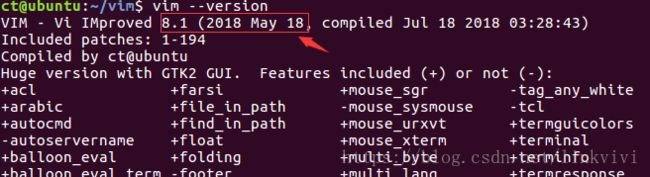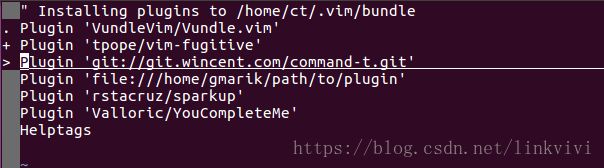Ubuntu 16.04.04-desktop 中VIM安装YouCompleteMe插件
从了解YCM以来陆陆续续安装过两次了,都是出现各种问题,因为太费时间就没有安装;由于最近需要经常在Linux下写代码,所以在昨天又尝试安装了一次,终于安装成功了;这一次首先是用 full install guide,后来一直出错就回到用脚本安装,通过full install guide也更加了解了YCM的安装。在这里记录一下安装的详细过程,以备后续再次安装可以查阅。
安装环境:宿主机-Win7 VMware虚拟机-Ubuntu 16.04.04-desktop
安装步骤主要分为:①更新VIM版本到8.x ②安装Vundle ③在Vundle中安装YouCompleteMe插件 ④安装依赖并编译YCM ⑤配置.vimrc和.ycm_extra_conf.py文件。
首先进入YCM的官网,选择相应OS,查看相关安装步骤,网站地址如下:
https://valloric.github.io/YouCompleteMe/#ubuntu-linux-x64
一、 更新VIM到8.x
由于YCM要求VIM版本至少要 Vim 7.4.1578以上,我们这里直接上VIIM8。
1、 进入Compile VIM From Source的github页面,查看说明。
2、安装依赖库,这里可能会提示有些库没有安装成功,只要sudo apt-get update更新一下再执行就好了。
sudo apt install -y libncurses5-dev libgnome2-dev libgnomeui-dev \
libgtk2.0-dev libatk1.0-dev libbonoboui2-dev \
libcairo2-dev libx11-dev libxpm-dev libxt-dev python-dev \
python3-dev ruby-dev lua5.1 liblua5.1-dev libperl-dev git3、移除原来老版本的VIM
sudo apt remove vim vim-runtime gvim4、下载VIM源码
git clone https://github.com/vim/vim.git5、进入源码编译
注意原文中这句:这里比较坑
Note for Ubuntu users: You can only use Python 2 or Python 3. If you try to compile vim with both python-config-dir and python3-config-dir, YouCompleteMe will give you an error YouCompleteMe unavailable: requires Vim compiled with Python (2.6+ or 3.3+) support, when you start VIM.
然后更改下面的的命令,把原说明中的关于python3的两行去掉,如下:
cd vim
./configure --with-features=huge \
--enable-multibyte \
--enable-rubyinterp=yes \
--enable-pythoninterp=yes \
--with-python-config-dir=/usr/lib/python2.7/config \
--enable-perlinterp=yes \
--enable-luainterp=yes \
--enable-gui=gtk2 \
--enable-cscope \
--prefix=/usr/local
make VIMRUNTIMEDIR=/usr/local/share/vim/vim806、make安装
cd ~/vim
sudo make install7、把VIM设置成默认的编辑器
sudo update-alternatives --install /usr/bin/editor editor /usr/local/bin/vim 1
sudo update-alternatives --set editor /usr/local/bin/vim
sudo update-alternatives --install /usr/bin/vi vi /usr/local/bin/vim 1
sudo update-alternatives --set vi /usr/local/bin/vim8、测试VIM版本是否有升级到8.x,执行下面命令后如果显示VIM8.x则表示成功
vim --version成功显示如下:
9、查看VIM是否支持Python(?是不是这么说),在full install guide有如下这句话,这里测试一下。
After you have made sure that you have Vim 7.4.1578+, type the following in Vim: :echo has('python') || has('python3'). The output should be 1. If it's 0, then get a version of Vim with Python support.
命令:
vim
:echo has('python') || has('python3')如果你在第5步直接用那个网页上面说的命令执行,这里会输出0;进一步会导致后面出错。
二、安装Vundle
1、Vundle是一个VIM插件管理器,YCM官方推荐用Vundle来管理插件,我们就按官方的来
2、Vundle的github页面有相关安装步骤,按这个来就好,页面地址如下:
https://github.com/VundleVim/Vundle.vim#about
3、获取Vundle
git clone https://github.com/VundleVim/Vundle.vim.git ~/.vim/bundle/Vundle.vim4、在~/目录创建.vimrc(注意是隐藏文件) ,并设置,设置内容如下(上面页面上有讲的哦),注意前后空格比较多的那行,要额外添加那行才会安装YCM插件。
set nocompatible " be iMproved, required
filetype off " required
" set the runtime path to include Vundle and initialize
set rtp+=~/.vim/bundle/Vundle.vim
call vundle#begin()
" alternatively, pass a path where Vundle should install plugins
"call vundle#begin('~/some/path/here')
" let Vundle manage Vundle, required
Plugin 'VundleVim/Vundle.vim'
" The following are examples of different formats supported.
" Keep Plugin commands between vundle#begin/end.
" plugin on GitHub repo
Plugin 'tpope/vim-fugitive'
" plugin from http://vim-scripts.org/vim/scripts.html
" Plugin 'L9'
" Git plugin not hosted on GitHub
Plugin 'git://git.wincent.com/command-t.git'
" git repos on your local machine (i.e. when working on your own plugin)
Plugin 'file:///home/gmarik/path/to/plugin'
" The sparkup vim script is in a subdirectory of this repo called vim.
" Pass the path to set the runtimepath properly.
Plugin 'rstacruz/sparkup', {'rtp': 'vim/'}
" Install L9 and avoid a Naming conflict if you've already installed a
" different version somewhere else.
" Plugin 'ascenator/L9', {'name': 'newL9'}
Plugin 'Valloric/YouCompleteMe'
" All of your Plugins must be added before the following line
call vundle#end() " required
filetype plugin indent on " required
" To ignore plugin indent changes, instead use:
"filetype plugin on
"
" Brief help
" :PluginList - lists configured plugins
" :PluginInstall - installs plugins; append `!` to update or just :PluginUpdate
" :PluginSearch foo - searches for foo; append `!` to refresh local cache
" :PluginClean - confirms removal of unused plugins; append `!` to auto-approve removal
"
" see :h vundle for more details or wiki for FAQ
" Put your non-Plugin stuff after this line5、进入VIM,并输入下面命令开始安装插件。如何在VIM中执行命令:命令行输入vim进入vim——>输入:号——>输入命令,按回车键!
:Plugin 'Valloric/YouCompleteMe'安装过程图:
6、安装完成是最下方会有提示:
The ycmd server SHUT DOWN (restart with ':YcmRestartServer'). YCM core library not detected; you need to compile YCM before using it. Follow the instructions in the documentation.
由于YCM还没有安装好,先不管这个。
三、其他依赖安装及YCM编译
1、安装cmake
sudo apt-get install build-essential cmake2、安装Python库相关
sudo apt-get install python-dev python3-dev3、编译YCM(Compiling YCM with semantic support for C-family languages),这里可能比价慢,我等了大概十几分钟。
cd ~/.vim/bundle/YouCompleteMe
./install.py --clang-completer4、如果前一步没有报错的话就算安装成功了。下面就是配置.vimrc和.ycm_extra_conf.py。细心的可能会发现编译过程中有这个提示
NOT using clang-tidy for static analysis
通过查google了解到好像并不会有影响:
https://github.com/Valloric/YouCompleteMe/issues/3048
@52101107 YCM doesn't depend on clang-tidy. If you're talking about the cmake output then this is totally unrelated to the original issue and, second, you can just ignore that.
安装成功后命令行输出:
四、配置.ycm_extra_conf.py及.vimrc
1、在.vimrc中加入以下两行
let g:ycm_global_ycm_extra_conf='~/.vim/bundle/YouCompleteMe/third_party/ycmd/examples'
let g:ycm_server_python_interpreter='/usr/lib/python2.7'我的.vimrc配置
set nocompatible " be iMproved, required
filetype off " required
"set the runtime path to include Vundle and initialize
set rtp+=~/.vim/bundle/Vundle.vim
call vundle#begin()
" alternatively, pass a path where Vundle should install plugins
"call vundle#begin('~/some/path/here')
" let Vundle manage Vundle, required
Plugin 'VundleVim/Vundle.vim'
" The following are examples of different formats supported.
" Keep Plugin commands between vundle#begin/end.
" plugin on GitHub repo
Plugin 'tpope/vim-fugitive'
" plugin from http://vim-scripts.org/vim/scripts.html
" Plugin 'L9'
" Git plugin not hosted on GitHub
Plugin 'git://git.wincent.com/command-t.git'
" git repos on your local machine (i.e. when working on your own plugin)
Plugin 'file:///home/gmarik/path/to/plugin'
" The sparkup vim script is in a subdirectory of this repo called vim.
" Pass the path to set the runtimepath properly.
Plugin 'rstacruz/sparkup', {'rtp': 'vim/'}
" Install L9 and avoid a Naming conflict if you've already installed a
" different version somewhere else.
" Plugin 'ascenator/L9', {'name': 'newL9'}
Plugin 'Valloric/YouCompleteMe'
" All of your Plugins must be added before the following line
call vundle#end() " required
filetype plugin indent on " required
" To ignore plugin indent changes, instead use:
"filetype plugin on
"
" Brief help
" :PluginList - lists configured plugins
" :PluginInstall - installs plugins; append `!` to update or just :PluginUpdate
" :PluginSearch foo - searches for foo; append `!` to refresh local cache
" :PluginClean - confirms removal of unused plugins; append `!` to auto-approve removal
"
" see :h vundle for more details or wiki for FAQ
" Put your non-Plugin stuff after this line
"
set nu
let g:ycm_server_python_interpreter='/usr/bin/python2.7'
let g:ycm_global_ycm_extra_conf='~/.vim/.ycm_extra_conf.py'
"add C++11 support
let g:syntastic_cpp_compiler = 'g++'
let g:syntastic_cpp_compiler_options = '-std=c++11 -stdlib=libc++'
"开启语法高亮功能
syntax enable
syntax on
"指定配色方案为256色
set t_Co=256
"配置backspace的工作方式
set backspace=indent,eol,start
"选中高亮
set hls
"选中高亮
set hls
"高亮光标所在行
"set cul "cursorline
"set cuc
"set go= " 不要图形按钮
"color desert " 设置背景主题
color ron " 设置背景主题
"color torte " 设置背景主题
set guifont=Courier_New:h10:cANSI " 设置字体
"autocmd InsertLeave * se nocul " 用浅色高亮当前行
"autocmd InsertEnter * se cul " 用浅色高亮当前行
"检测文件类型
filetype on
"针对不同的文件采取不同的缩进方式
filetype indent on
"允许插件
filetype plugin on
"启动智能补全
filetype plugin indent on
" 自动补全配置
set completeopt=longest,menu "让Vim的补全菜单行为与一般IDE一致(参考VimTip1228)
autocmd InsertLeave * if pumvisible() == 0|pclose|endif "离开插入模式后自动关闭预览窗口
inoremap pumvisible() ? "\" : "\" "回车即选中当前项
let g:ycm_min_num_of_chars_for_completion=2 " 从第2个键入字符就开始罗列匹配项
let g:ycm_cache_omnifunc=0 " 禁止缓存匹配项,每次都重新生成匹配项
let g:ycm_seed_identifiers_with_syntax=1 " 语法关键字补全
"在注释输入中也能补全
let g:ycm_complete_in_comments = 1
"在字符串输入中也能补全
let g:ycm_complete_in_strings = 1
"注释和字符串中的文字也会被收入补全
let g:ycm_collect_identifiers_from_comments_and_strings = 0
nnoremap jd :YcmCompleter GoToDefinitionElseDeclaration " 跳转到定义处
//括号补全
inoremap ( ()i
inoremap [ []i
inoremap { {}i
inoremap < <>i
PS: 如果要在vim中让YCM识别你指定的头文件的内容,在~/.vim目录中的.ycm_extra_conf.py文件中(或者这个文件在别的目录也OK),加入:
'/home/ct/workspace/muduo',
'-isystem',
内容。