Python + selenium + crontab实现每日定时自动打卡
Python + selenium + crontab实现每日定时自动打卡
- 前言
- 步骤
- 安装selenium库
- 安装chromdriver
- 安装Chrome
- 编写脚本
- 脚本定时执行
- 注
前言
近几日迫于被辅导员三番五次的提醒每日一报打卡,就想着去写个脚本挂在服务器上定时执行。经过我不懈的努力,最终选择了 s e l e n i u m selenium selenium,因为简单(
步骤
安装selenium库
$ sudo pip install selenium
安装chromdriver
因为我有代理所以直接在官网下载的,那这里你可以选择用淘宝镜像源。
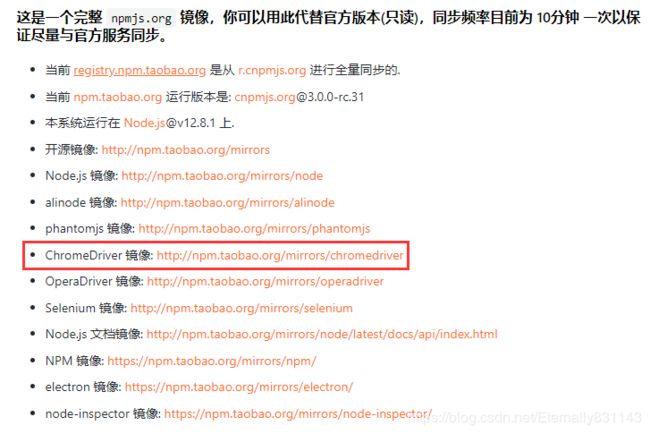
这里为了方便,我直接放命令了。Chromedriver版本我这里选择的是80.0.3987.16(注意要和一会儿下载的Chrome版本一致)。
- 下载
$ wget https://npm.taobao.org/mirrors/chromedriver/80.0.3987.16/chromedriver_linux64.zip
- 解压
$ unzip chromedriver_linux64.zip -d .
- 放到相应目录并授予可执行权限
$ sudo cp chromedriver /usr/bin && sudo chmod +x /usr/bin/chromedriver
安装Chrome
- 安装依赖
$ sudo apt-get install libxss1 libappindicator1 libindicator7
- 安装Chrome
$ wget https://dl.google.com/linux/direct/google-chrome-stable_current_amd64.deb
$ sudo dpkg -i google-chrome*.deb
$ sudo apt-get install -f
- 查看版本
$ google-chrome --version
- 测试调试
$ google-chrome --headless --remote-debugging-port=9222 https://chromium.org --disable-gpu
编写脚本
- 创建脚本并授予权限
$ touch dailyReport.py && touch dailyReport.log && sudo chmod +x dailyReport.py
- 内容
# encoding=utf8
from selenium import webdriver
from selenium.common.exceptions import NoSuchElementException
import time
class DailyReport(object):
def __init__(self):
self.chrome_options = webdriver.ChromeOptions()
# 更加高效,根据需要
prefs = {"profile.managed_default_content_settings.images": 2,
"profile.default_content_setting_values.notifications": 2,
"profile.managed_default_content_settings.stylesheets": 2,
# "profile.managed_default_content_settings.cookies": 2,
"profile.managed_default_content_settings.javascript": 1,
"profile.managed_default_content_settings.plugins": 1,
"profile.managed_default_content_settings.popups": 2,
"profile.managed_default_content_settings.geolocation": 2,
"profile.managed_default_content_settings.media_stream": 2,
}
self.chrome_options.add_experimental_option("prefs", prefs)
self.chrome_options.add_argument('--headless') # 如果没有图形化界面就加上这个参数
self.chrome_options.add_argument('--disable-gpu') # 看到知乎上有个文章说是防止bug
self.chrome_options.add_argument('--no-sandbox') # 这个配置很重要,代表最高权限运行
# 不加载图片, 提升速度
self.chrome_options.add_argument('blink-settings=imagesEnabled=false')
# 伪装成Win10 Chrome用户
self.chrome_options.add_argument('--user-agent=""Mozilla/5.0 (Windows NT 10.0; Win64; x64) AppleWebKit/537.36 (KHTML, like Gecko) Chrome/80.0.3987.149 Safari/537.36""')
self.client = None
# self.client = webdriver.Chrome(chrome_options=self.chrome_options)
self.index_url = 'https://xxxxx/xxxxx/xxxxx'
self.report_url = 'https://xxxxx/xxxxx/xxxxx'
self.data = [
('用户名', '密码'),
('用户名', '密码'),
('用户名', '密码'),
('用户名', '密码'),
('用户名', '密码'),
]
def login(self, _username, _password):
try:
self.client = webdriver.Chrome(chrome_options=self.chrome_options)
print(self.get_current_time() + ' ' + _username + u'开始进行打卡'.encode('utf-8'))
self.client.get(self.index_url)
username = self.client.find_element_by_name("username")
password = self.client.find_element_by_name('password')
username.send_keys(_username)
password.send_keys(_password)
login_button = self.client.find_element_by_xpath('//*[@id="form1"]/div[4]/button')
login_button.click()
except NoSuchElementException:
print(self.get_current_time() + ' ' + u'登录异常!'.encode('utf-8'))
else:
# time.sleep(2)
print(self.get_current_time() + ' ' + u'登录成功!'.encode('utf-8'))
def post_data(self):
try:
self.client.get(self.report_url)
submit_button = self.client.find_element_by_xpath('//*[@id="p1_ctl00_btnSubmit"]/span/span')
submit_button.click()
ensure_button = self.client.find_element_by_xpath('//*[@id="fineui_26"]/span/span')
ensure_button.click()
# print (client.page_source.encode('utf-8'))
except NoSuchElementException:
print(self.get_current_time() + ' ' + u'提交表单异常! 打卡失败!'.encode('utf-8'))
else:
# time.sleep(2)
print(self.get_current_time() + ' ' + u'打卡成功!\n'.encode('utf-8'))
finally:
time.sleep(5)
self.client.quit()
print(u'浏览器退出...\n--------------\n'.encode('utf-8'))
def run(self):
for msg in self.data:
self.login(msg[0], msg[1])
self.post_data()
print('Python script completed at ' + self.get_current_time() + '\n-----------------------------------------------\n')
@staticmethod
def get_current_time():
return time.strftime("%Y-%m-%d %H:%M:%S", time.localtime())
if __name__ == '__main__':
obj = DailyReport()
obj.run()
脚本内容需要根据不同网站做对应的修改。
脚本定时执行
这里我们利用 L i n u x Linux Linux的内置命令 c r o n t a b crontab crontab,关于 c r o n t a b crontab crontab的用法请自行百度 o r or or谷歌。
$ crontab -e
如果是首次使用,应该会让你选择编辑器,我选择的 v i m vim vim,然后在最后一行加入一行
0 0 * * * python ~/dailyReport.py >> ~/dailyReport.log
这样就可以做到每天 00 : 00 00:00 00:00自动执行脚本了。
注
Chrome在服务器端运行参考博文:https://blog.csdn.net/fengmm521/article/details/79661771