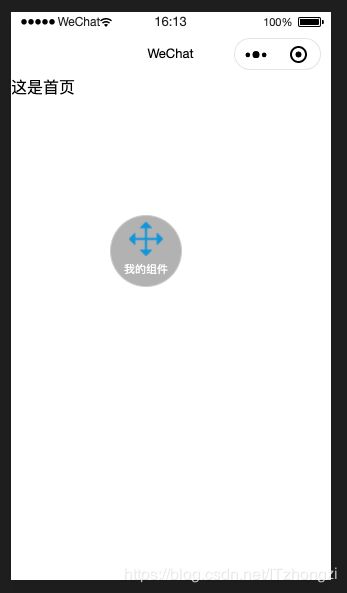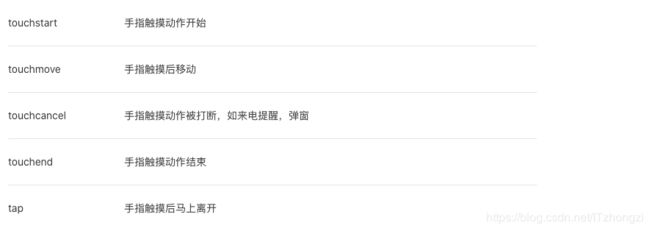微信小程序拖拽组件封装
效果展示
git 仓库地址
git仓库地址
https://github.com/MrITzhongzi/small_routine_components/tree/master/drag_component
思路
利用小程序的事件系统,在touchmove,即手指在屏幕上移动的时候改变组件的 固定定位的 top和left css属性
参考文章
参考文章
https://www.jianshu.com/p/4cf32621449b
使用示例
- wxml
<drag-component
imageUrl="/drag.png"
jumpUrl="/index/index"
name="我的组件"
>drag-component>
- json
{
"usingComponents": {
"drag-component": "/component/drag_component"
}
}
组件核心代码
- wxml
<view class="drag-com-box"
bindtouchstart="start"
bindtouchmove="move"
bindtouchend="end"
bindtouchcancel="cancel"
style="left: {{position.x}}px;top: {{position.y}}px "
bindtap="jump"
>
<view class="iamge-box">
<image src="{{imageUrl}}" mode="widthFix">image>
view>
<view class="desc">{{name}}view>
view>
- wxss
.drag-com-box {
width: 72px;
height: 72px;
box-sizing: border-box;
border-radius: 36px;
padding: 6px;
border: 1px solid #ccc;
text-align: center;
background: rgba(0,0,0,0.3);
position: fixed;
right: 0px;
bottom: 50px;
z-index: 20;
}
.iamge-box {
width: 100%;
}
.iamge-box image {
width: 60%;
}
.desc {
font-size: 11px;
color: white;
}
- json
{
"component": true,
"usingComponents": {}
}
- js
// component/drag_component.js
Component({
/**
* 组件的属性列表
*/
properties: {
imageUrl: String,
jumpUrl: String,
name: String
},
/**
* 组件的初始数据
*/
data: {
position: {
x: "",
y: ""
},
screenParam: {
width: "",
height: ""
},
prePosition: {
x: "",
y: ""
}
},
/**
* 组件生命周期
*/
lifetimes: {
attached: function () {
console.log(this.data)
let self = this;
// 在组件实例进入页面节点树时执行
wx.getSystemInfo({
success: function(res) {
console.log(res);
console.log("platform", res.platform);
console.log(res.model);
//可用窗口的宽度,高度
console.log("height=" + res.windowHeight);
console.log("width=" + res.windowWidth);
self.setData({
screenParam: {
width: res.windowWidth,
height: res.windowHeight
},
position: {
x: res.windowWidth - 60,
y: res.windowHeight - 100
}
});
},
})
},
detached: function () {
// 在组件实例被从页面节点树移除时执行
},
},
/**
* 组件的方法列表
*/
methods: {
start: function(e){
console.log(e);
},
move: function(e){
console.log(e);
var tmpx = parseInt(e.touches[0].clientX);
var tmpy = parseInt(e.touches[0].clientY);
if(tmpx <= 0 ||
tmpy <= 0 ||
tmpx > this.data.screenParam.width ||
tmpy > this.data.screenParam.height) {
} else {
if(tmpx != this.data.prePosition.x || tmpy != this.data.prePosition.y) {
this.setData({
position: {
x: tmpx-36,
y: tmpy-36
},
prePosition: {
x: tmpx-36,
y: tmpy-36
}
});
}
}
console.log(this.data);
},
end: function(e) {
console.log(e)
},
cancel: function(e){
console.log(e)
},
jump: function(){
console.log(this.data.jumpUrl)
if (this.data.jumpUrl) {
wx.navigateTo({
url: this.data.jumpUrl,
})
}
}
}
})