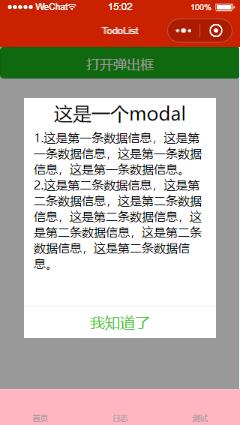1. 概述
1.1 说明
小程序中使用wx.showModal(Object object)打开一个模态对话框,但是目前小程序所提供的modal中的内容显示比较死板,不能够完全满足工作中所遇到的功能信息,故做一个自定义组件来处理相关的功能任务。
自定义组件所需功能:
-
- 全屏蒙版
- 模态对话框的显示内容:标题、内容、操作按钮
- 对模态框的操作,如显示与隐藏,取消按钮是否显示,按钮对应标题颜色等
- 模态对话框内容信息能够自定义操作
1.2 自定义组件
1.2.1 概述
多个页面中会存在相同功能模块或类似功能模块,此时就可以把这些相同或类似的功能模块抽象成自定义组件,进行减少工作量的开展与后期维护;也可对复杂的页面拆分功能模块处理。
小程序中的自定义组件也是由 json 、wxml 、wxss 、js 4个文件组成,直接右键点击新建component:
-
- json -- json文件中 "component": true (即显示声明自定义组件),则代表这个文件(json&wxml&wxss&js)为自定义组件
- wxml -- wxml文件中进行编写自定义组件结构,其中组件中可使用
节点去承载组件引用时所提供的子节点信息,即组件中写入 的地方,在页面中引用时可以执行定义节点信息。 - wxss -- wxss文件中编写组件的样式,使用类选择器进行处理。
- js -- js文件是定义组件的组件构造器Component({***}),包含组件对外属性properties,组件内部数据data,组件方法methods等
1.2.2 引用
使用已注册(json中显示声明component为true)的自定义组件前,需要先在页面的json文件中引用声明,自定义组件的标签名和组件文件路径:
{ "usingComponents": { "component-tag-name": "path/to/the/custom/component" } }
页面中引用:
<view> <component-tag-name 属性="属性值">component-tag-name> view>
1.3 自定义组件图例
2. 代码
码云: https://gitee.com/ajuanK/wxSimpleTodoList.git
2.1 组件页面设计(wxml)
对话框中内容:标题、内容、操作按钮,其中内容使用slot去承接页面中自定义节点,按钮可以单按钮显示并更改其对应显示内容与颜色。
<view class='modal-wrapp' wx:if='{{modal.show}}'> <view class='modal-main' style='height:{{(modal.height)?modal.height:modalDefault.height}}'> <view class='modal-title'>{{(modal.title)?modal.title:modalDefault.title}}view> <scroll-view scroll-y class='modal-content'> <slot>slot> scroll-view> <view class='modal-button'> <view class='modal-cancel' style='color:{{(modal.cancelColor)?modal.cancelColor:modalDefault.cancelColor}}' wx:if='{{modal.showCancel}}' bindtap="modalCancel">{{(modal.cancelText)?modal.cancelText:modalDefault.cancelText}}view> <view class='modal-confirm' style='color:{{(modal.confirmColor)?modal.confirmColor:modalDefault.confirmColor}}' bindtap="modalConfirm">{{(modal.confirmText)?modal.confirmText:modalDefault.confirmText}}view> view> view> view>
2.2 组件构造器(js)
使用modal对象去承接弹出框相关配置,modalDefault对象配置默认数据信息,按钮点击事件触发返回事件success
Component({ /** * 组件的属性列表 * show: false,//modal是否显示,默认false height: '',//modal显示内容高度,默认为50% title: '',//modal标题,默认提示 showCancel: false,//是否显示取消按钮,默认显示 cancelText: '取消',//取消按钮标题,默认为取消 cancelColor: '',//取消按钮标题颜色,默认为#000000 confirmText: '',//确定按钮标题,默认为确定 confirmColor: '',//确定按钮标题颜色,默认为#3cc51f clickClose:true//点击取消或确认按钮后是否关闭modal,默认为true */ properties: { modal: { type: Object, value: { show: false, height: '', title: '', showCancel: true, cancelText: '取消', cancelColor: '', confirmText: '', confirmColor: '', clickClose: true } } }, /** * 组件的初始数据 */ data: { modalDefault: { show: false, height: '50%', title: '提示', showCancel: true, cancelText: '取消', cancelColor: '#000000', confirmText: '确定', confirmColor: '#3cc51f', clickClose: true } }, /** * 组件的方法列表 */ methods: { /** * 取消按钮事件 */ modalCancel() { this.modalShowChange(); this.triggerEvent('success', { res: 'cancel' }) }, /** * 确定按钮事件 */ modalConfirm() { this.modalShowChange(); this.triggerEvent('success', { res: 'confirm' }) }, /** * 弹框显示属性更改 */ modalShowChange: function() { let clickClose = this.data.modalDefault.clickClose; if (this.data.modal && this.data.modal.clickClose != undefined) { if (this.data.modal.clickClose == false) { clickClose = false } } if (clickClose) { let objModal = { show: false } this.setData({ modal: objModal }) } } } })
2.3 组件配置(json)
{ "component": true, "usingComponents": {} }
2.4 组件样式(wxss)
.modal-wrapp{ position: fixed; left: 0; right: 0; top: 0; bottom: 0; display: flex; justify-content: center; align-items: center; background-color: rgba(0,0,0,0.4); z-index: 9999; } .modal-main{ width: 80%; background-color: #fff; display: flex; flex-direction: column; justify-content: space-between; align-items: center; } .modal-title{ font-size: 60rpx; height: 100rpx; line-height: 100rpx; } .modal-content{ flex: 1; width: 100%; overflow: hidden; } .modal-content-scroll{ margin-left: 32rpx; margin-right: 32rpx; } .modal-button{ font-size: 48rpx; width: 100%; height: 100rpx; line-height: 100rpx; display: flex; flex-direction: row; border-top: 2rpx solid rgba(7,17,27,0.1); } .modal-cancel, .modal-confirm{ flex: 1; height: 100rpx; line-height: 100rpx; text-align: center; } .modal-cancel{ border-right: 2rpx solid rgba(7,17,27,0.1); }
2.5 页面使用(json)
自定义组件是在与pages同一目录下的components文件夹中的modal中。
{ "usingComponents": { "modal":"../../components/modal/index" } }
2.6 页面使用(wxml)
使用 catchtouchmove="ture" 处理弹出对话框后下边滚动条穿透问题
<view> <button class="buttonClass" type="primary" bindtap='showModal'>打开弹出框button> <modal modal="{{modal}}" bindsuccess='modalOperate' catchtouchmove="ture"> <view class='modal-content' wx:for="{{content}}">{{item.text}}view> modal> view>
2.7 页面使用(js)
Page({ /** * 页面的初始数据 */ data: { modal: {}, content: [{ text: '1.这是第一条数据信息,这是第一条数据信息,这是第一条数据信息,这是第一条数据信息。' }, { text: '2.这是第二条数据信息,这是第二条数据信息,这是第二条数据信息,这是第二条数据信息,这是第二条数据信息,这是第二条数据信息,这是第二条数据信息。' } ] }, showModal: function() { let objModal = { show: true, title: '这是一个modal', showCancel: false, height: '70%', confirmText: '我知道了' } this.setData({ modal: objModal }) }, /** * 弹框按钮操作事件 * @res 取消/确定按钮的相关信息 */ modalOperate: function(res) { if (res.detail.res == 'confirm') { console.log('confirm') } else if (res.detail.res == 'cancel') { console.log('cancel') } } })
2.8 页面使用(wxss)
.modal-content{ margin-left: 32rpx; margin-right: 32rpx; } .buttonClass{ height: 100rpx }