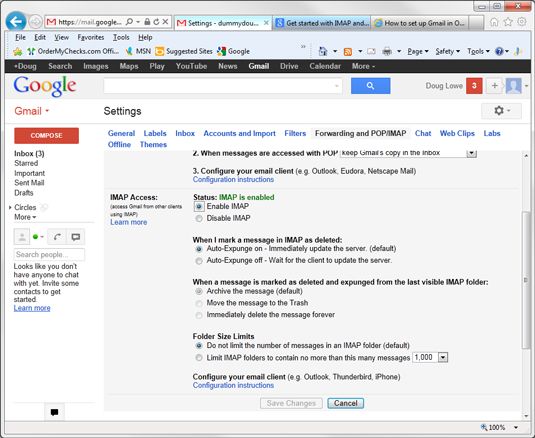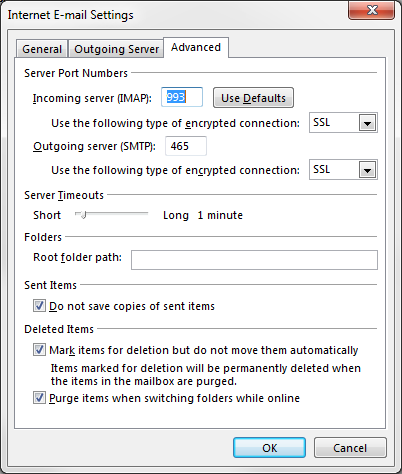- Exception:data did not match any variant of untagged enum PyPreTokenizerTypeWrapper at line 69 解决方案
爱编程的喵喵
Python基础课程pythontokenizerPyPreTokenizer解决方案
大家好,我是爱编程的喵喵。双985硕士毕业,现担任全栈工程师一职,热衷于将数据思维应用到工作与生活中。从事机器学习以及相关的前后端开发工作。曾在阿里云、科大讯飞、CCF等比赛获得多次Top名次。现为CSDN博客专家、人工智能领域优质创作者。喜欢通过博客创作的方式对所学的知识进行总结与归纳,不仅形成深入且独到的理解,而且能够帮助新手快速入门。 本文主要介绍了Exception:datadidn
- 如何使用Python编程实现捕获笔记本电脑麦克风的音频并通过蓝牙耳机实时传输
winfredzhang
python音视频实时传输蓝牙耳机
在现代的工作和生活环境中,音频传输的需求日益增加。无论是远程会议、在线教育,还是家庭娱乐,音频的实时传输都扮演着至关重要的角色。今天,我将向大家介绍一个简单而实用的应用程序,它能够捕获笔记本电脑麦克风的音频,并通过蓝牙耳机实时传输。这款应用程序特别适用于需要在会议室等场景中远程听取声音的情况。接下来,我将详细讲解这个应用程序的实现过程,并提供完整的代码和使用指南。引言想象一下这样的场景:你需要离开
- 《从空指针到百万访问:小丁学Java的1024天创作者之路》
小丁学Java
创作者纪念日
文章目录文章目录✨机缘收获日常️成就憧憬文章目录✨机缘提示:可以和大家分享最初成为创作者的初心,例如实战项目中的经验分享、日常学习过程中的记录、通过文章进行技术交流等…收获提示:在这创作过程中都有哪些收获,例如获得了多少粉丝的关注、获得了多少正向的反馈如赞、评论、阅读量等、认识和哪些志同道合的领域同行等…日常️提示:当前创作和你的工作、学习是什么样的关系,例如创作是否已经是你生活的一部分了、有限的
- 人工智能的未来发展趋势及其对社会的深远影响
智能计算研究中心
其他
内容概要在当今科技飞速发展的时代,人工智能(AI)已成为推动社会变革的重要力量。本文将探讨人工智能未来的发展趋势,分析其在各个领域的应用前景,尤其是在技术革新、市场需求及伦理挑战等方面。通过对相关趋势的深入分析,我们可以更好地理解人工智能如何重塑劳动力市场、提升生活质量以及推动社会整体进步。探索人工智能的潜力,为未来的发展奠定基础。随着技术的不断进步,人工智能正在经历一场深刻的变革。从机器学习到深
- 什么是提示词?
正宗咸豆花
人工智能promptAIGC个人开发ai
目录从生活场景认识提示词专业定义解析提示词的底层逻辑应用场景全解析优秀提示词的设计法则典型场景案例分析未来发展趋势成为提示词设计师的路径提示词管理:PromptMinder提示词自动生成:Promptate一、从生活场景认识提示词:无处不在的思维导航清晨的闹钟响起时,“再睡5分钟"的念头是一个自我暗示的提示词;在超市购物时,货架上"限时特价"的标签是刺激消费的提示词;当孩子写作业分心时,家长说"还
- STM32中断系统详解(大白话版)
平凡灵感码头
stm32stm32单片机嵌入式硬件
活动发起人@小虚竹想对你说:这是一个以写作博客为目的的创作活动,旨在鼓励大学生博主们挖掘自己的创作潜能,展现自己的写作才华。如果你是一位热爱写作的、想要展现自己创作才华的小伙伴,那么,快来参加吧!我们一起发掘写作的魅力,书写出属于我们的故事。我们诚挚邀请你参加为期14天的创作挑战赛!提醒:在发布作品前,请将不需要的内容删除。一、中断是什么?1.1生活场景比喻想象你在家做饭:你正在切菜(主程序运行)
- 数据挖掘与数据分析
「已注销」
数据分析数据挖掘数据分析人工智能
目录数据挖掘与数据分析一.数据的本质二.什么是数据挖掘和数据分析三.数据挖掘和数据分析有什么区别案例及应用1.基于分类模型的案例2.基于预测模型的案例3.基于关联分析的案例4.基于聚类分析的案例5.基于异常值分析的案例6.基于协同过滤的案例7.基于社会网络分析的案例8.基于文本分析的案例结语数据挖掘与数据分析在当今数字化的时代,数据成为了我们生活和工作中不可或缺的一部分。数据的价值在于其所蕴含的信
- 功能安全:现代技术的无形守护者
Imagination官方博客
安全人工智能
在现代社会,技术的快速发展让我们的生活变得更加便利,但随之而来的复杂性也带来了潜在的风险。无论是驾驶汽车、乘坐电梯还是使用医疗设备,我们都在无形中依赖着“功能安全”来保护我们的生命和财产。那么,功能安全在应用领域有哪些重要作用?本文将为您揭开功能安全的神秘面纱。功能安全的应用领域功能安全的重要性在许多领域得到了广泛体现,以下是一些典型的应用场景:1.汽车工业:汽车功能安全是功能安全中最广为人知的领
- 天气API接口在日常生活与商业决策中的应用
FB13713612741
python
天气,作为自然界中最不可控却又对人类活动影响巨大的因素之一,其变化无常的特性使得人们长期以来都在寻找预测和控制它的方法。随着科技的进步,尤其是互联网和大数据技术的发展,天气信息的获取和应用变得更加便捷和高效。天气API接口,作为连接天气数据与各类应用的桥梁,正逐步渗透到我们日常生活的方方面面,并在商业决策中发挥着越来越重要的作用。一、天气API接口的基本概念与技术原理天气API接口是一种提供天气数
- 你好,我是冴羽,我写了一套《前端大佬成长之路》
你好,我是冴羽。这么正式的开头说明我有了一个大动作。是的,我创建了自己的知识星球:“冴羽·前端大佬成长之路”。重点一:新的一年,我会在知识星球更新一套“前端大佬成长之路”的课程。包含目标规划篇、学习方法篇、前端学习篇、个人管理篇、职场发展篇、面试技巧篇、健康养生篇共7大篇章、40节文章。总结了我近十年的工作生活经验,让大家少走一些弯路,节省一些时间。重点二:但是帮助你全面成长,一套课程是不够的,必
- 新一年,从这 5 个方面让网站 “脱胎换骨”
网站优化seo网站搭建
新年伊始,万象更新。在这个充满希望的时刻,人们往往会制定新计划,为生活注入新活力。而新的一年,不仅是个人生活革新的契机,更是企业与机构审视自身网站,进行优化与升级的黄金时期。若你的网站已许久未清理和更新,当下正是最佳时机。以下为大家详细阐述在新的一年中,值得重点关注和优化的五大方面。一、提升网站响应速度网站的加载速度是用户体验的关键指标。在信息爆炸的时代,用户期望能够迅速、便捷地获取所需内容。若网
- 基于plc音乐喷泉的电气控制设计
weixin_112233
电气工程毕业设计自动化
机电一体化专业设计交流文章目录一、摘要二、绪论1.1研究背景1.2研究意义二、音乐喷泉的设计2.1PLC控制系统2.2音乐喷泉设计方案2.2.1音乐喷泉示意图2.2.2音乐喷泉控制要求2.2.3音乐喷泉控制接线三、基于PLC的音乐喷泉控制系统的硬件设计3.1整体设计3.2控制系统硬件的选择3.2.1主控制器3.2.2变频器3.3控制系统的组成3.4PLC控制电路四基于PLC的音乐喷泉控制系统软件设
- 单片机设计基于ARM的嵌入式温度控制系统的设计
启初科技
嵌入式毕业设计单片机单片机arm开发嵌入式硬件
一项目简介 温度报警在生活、工业以及农业上都具有广泛的用途,比如生活上设置一个温度报警功能,可以转换为对火灾的监控;工业上锅炉对温度报警功能,实现对锅炉异常监控等,所以高可靠高精度温度报警控制系统的设计具有重要意义。本文设计以温度报警和控制功能为核心的温度控制系统,首先实现对实现该功能的要素进行分析,设计系统方案,选择确定以DS18B20传感器来实现温度的检测功能,采用ARM单片机接受传感器检测
- 说话人识别系统原理
醉心编码
人工智能基础编程基础技术类人工智能说话人识别语音识别
在当今数字化和智能化飞速发展的时代,说话人识别系统作为一项关键的生物识别技术,正逐渐融入我们生活的方方面面。简单来说,说话人识别系统就像是一位“语音侦探”,能够通过分析语音中的独特特征,精准地判断出说话者的身份。它与指纹识别、人脸识别等技术一样,都属于生物识别技术的范畴,但有着独特的优势——仅通过声音即可实现身份识别,无需额外的物理接触或视觉捕捉。与语音识别不同,语音识别关注的是语音内容的转写,比
- 车载诊断数据库 --- AUTOSAR诊断文件DEXT简介
车载诊断技术
车载电子电气架构数据库汽车软件架构双核心车载诊断数据库AUTOSAR诊断文件DEXT
我是穿拖鞋的汉子,魔都中坚持长期主义的汽车电子工程师。老规矩,分享一段喜欢的文字,避免自己成为高知识低文化的工程师:简单,单纯,喜欢独处,独来独往,不易合同频过着接地气的生活,除了生存温饱问题之外,没有什么过多的欲望,表面看起来很高冷,内心热情,如果你身边有这样灵性的人,一定要好好珍惜他们眼中有神有光,干净,给人感觉很舒服,有超强的感知能力有形的无形的感知力很强,能感知人的内心变化喜欢独处,好静,
- 智慧校园平台在学生学习与生活中的应用
智慧校园-合肥自友科技
智慧校园平台智慧职校智慧校园智慧校园智慧校园系统智慧校园产品智慧校园软件智慧校园项目智慧校园建设智慧校园平台
随着科技的发展,教育领域也在不断探索新的模式与方法。智慧校园平台作为教育信息化的重要组成部分,正逐渐成为推动教育改革、提高教学质量的关键工具。一.智慧校园平台概述智慧校园平台是一种集成了教学管理、资源服务、数据分析等多功能于一体的数字化平台。它通过整合各类教育资源,提供个性化学习路径,支持在线互动交流,实现教学过程的智能化管理,从而为学生创造更加高效、便捷的学习环境。二.智慧校园平台在学生学习中的
- 手机租赁系统的优势与发展趋势分析
红点聊租赁
其他
内容概要随着科技的迅速发展,手机租赁系统逐渐崭露头角。这种模式不仅方便了消费者的日常生活,还有助于促进可持续发展。现在,让我们来看看手机租赁系统的一些优势,以及它在市场中的巨大潜力。首先,灵活性是手机租赁系统的一大亮点。用户可以根据自己的需求选择不同型号和配置的手机,而不需要长时间绑定。因此,无论是追求最新款型,还是希望在短期内实验不同品牌,租赁都提供了理想的解决方案。其次,从成本效益上看,租赁比
- 导读:生活中的设计模式——启程之前,请不要错过我
陌尘(MoChen)
精品课设计模式Python榜单
为什么叫设计模式什么是设计模式设计模式与生活有什么联系为什么要学设计模式如何进行学习为什么选择Python弥补市场空缺大势所趋,Python已然成风简单的Python基础Python的特点基本语法常用容器List(列表)Tuple(元组)Dictionary(字典)类的定义Demo让你顿悟重要说明两年前CSDN出了一个产品叫ink,旨在提供一个高质量的写作环境,那时就有写设计模式这一系列的想法了,
- 麒麟系统远程桌面,麒麟系统如何连接远程桌面?
浅若清风217
编辑器
在信息技术快速发展的今天,远程桌面连接已成为日常工作和生活中不可或缺的一部分。麒麟操作系统作为一款国产操作系统,其安全性和易用性受到了广泛的认可。对于需要在麒麟系统之间或与其他操作系统之间进行远程桌面连接的用户来说,了解如何设置和连接是非常重要的。本文将为您提供麒麟系统连接远程桌面的详细步骤,帮助您高效、安全地实现远程操作。下面为大家介绍IIS7服务器管理工具的使用教程。一、服务管理器工具的添加方
- 基于STM32的城市低洼积水检测控制系统设计(代码+仿真)
科创工作室li
毕业设计0stm32嵌入式硬件单片机
基于STM32的城市低洼积水检测控制系统设计摘要随着城市化进程的加速,城市低洼地带积水问题日益突出,给居民生活和城市交通带来诸多不便。为了有效解决这一问题,本文设计了一种基于STM32单片机的城市低洼积水检测控制系统。该系统通过阻压式水位检测传感器实时监测水位变化,并通过液晶屏LCD1602和串口上位机显示水位高度。用户可以通过按键设置水位报警值,当水位低于设定的报警值时,蜂鸣器报警电路导通,蜂鸣
- _判断(if)语句Day7
MuNian123
Python零基础入门实战Python
01.开发中的应用场景生活中的判断几乎是无所不在的,我们每天都在做各种各样的选择,如果这样?如果那样?……程序中的判断if今天发工资:先还信用卡的钱if有剩余:又可以happy了,O(∩_∩)O哈哈~else:噢,no。。。还的等30天else:盼着发工资判断的定义如果条件满足,才能做某件事情,如果条件不满足
- Java 代理从 0 到彻底搞懂
狂飙程序员
java代理模式开发语言
一、为什么出现代理?咱们先抛开编程,想象一下生活中的场景。假如你是一位大明星,每天都有无数的活动邀约、采访请求,还有各种商务合作的洽谈。要是你亲自去处理这些事情,那你哪还有时间去拍戏、唱歌、提升自己的业务能力呢?所以,你就会找一个经纪人。这个经纪人就相当于你的“代理”。经纪人会帮你筛选合适的活动,和合作方谈合同细节,安排你的行程,在你参加活动前后帮你处理各种杂事。这样一来,你就可以把精力都放在自己
- 量子计算与人工智能的未来交响曲
Echo_Wish
前沿技术人工智能量子计算人工智能
量子计算与人工智能的未来交响曲大家好,我是Echo_Wish,今天我们来聊聊一个既前沿又令人兴奋的话题——量子计算与人工智能的交叉领域。这两大尖端科技的结合,不仅为科学研究带来了新的可能性,更可能彻底改变我们的生活方式。本文将深入探讨这一交叉领域,并通过代码示例展示其实际应用。量子计算与人工智能的现状首先,我们来了解一下量子计算和人工智能的基本概念。量子计算利用量子力学的基本原理,如叠加态和纠缠态
- 【AI学习】2024年末一些AI总结的摘录
bylander
AI学习人工智能gpt学习
看到不少的总结,边摘录边思考。尤其是这句话:“人类真正的问题是:我们拥有旧石器时代的情感、中世纪的制度和神一般的技术”。22024生成模型综述来自@爱可可-爱生活2024年见证了AI领域的重大飞跃。从OpenAI的主导地位到Claude的异军突起,从xAI到中国的DeepSeek和Qwen,整个行业呈现出百花齐放的态势。让我们梳理2024年的关键进展,并展望2025年的研究方向。大语言模型:架构创
- 软件开发:创新与挑战并存的旅程
javascriptphp
在当今数字化时代,软件开发已成为推动社会进步和经济发展的核心力量,它宛如一座桥梁,连接着现实世界与数字世界,为人们的生活和工作带来了前所未有的便利和效率。编程基础:基石与翅膀编程语言精通:开发人员需熟练掌握至少一门编程语言,如Java、Python或C++等。不同的编程语言适用于不同的应用场景,如Java常用于企业级应用开发,Python在数据科学和人工智能领域应用广泛,C++则在性能要求极高的系
- Snapshot Compressed Imaging:打破传统成像的新视界
AndrewHZ
深度学习新浪潮计算机视觉人工智能深度学习算法快照压缩成像
在我们的日常生活中,拍照、拍视频已经成为记录生活的常规操作。无论是用手机捕捉美丽的风景,还是用相机拍摄珍贵的瞬间,传统的成像方式似乎已经满足了我们大部分的需求。但你是否想过,在某些特殊的场景下,传统成像技术可能会遇到一些难题,而一种名为SnapshotCompressedImaging(快照压缩成像,简称SCI)的新兴技术正在悄然改变这一现状。传统成像的困境传统的成像技术,无论是相机还是摄像机,通
- HarmonyOS开发:关于手电筒的使用详解
目录前言关于手电筒使用场景鸿蒙应用手电筒常用功能手电筒功能具体实现手电筒功能的扩展结束语前言在智能手机时代中,手电筒功能已成为一项基本而实用的工具。在日常生活中,手电筒为人们在黑暗环境中提供照明,如夜间行走、寻找物品或处理突发的停电情况,尤其对于居住在电力供应不稳定地区的人们,手电筒是必备的工具。而HarmonyOS作为华为推出的新一代操作系统,提供了丰富的API和框架,让开发者可以轻松地在自己的
- HoRain云--如何在Java中使用HTTP代理
HoRain 云小助手
javahttp开发语言
HoRain云小助手:个人主页⛺️生活的理想,就是为了理想的生活!⛳️推荐前些天发现了一个超棒的服务器购买网站,性价比超高,大内存超划算!忍不住分享一下给大家。点击跳转到网站。目录⛳️推荐一、全局代理设置(所有网络请求生效)1.1启动参数配置(推荐)1.2代码动态配置二、原生HttpURLConnection代理配置2.1基础代理设置2.2认证自动处理三、ApacheHttpClient5.x代理
- 一文读懂 AI 大模型备案:万字详解全流程要点
chuangfumao
人工智能
一、引言在当今数字化时代,AI大模型以其强大的智能处理能力,广泛应用于各个领域,从智能客服到图像生成,从医疗诊断辅助到金融风险预测,大模型正深刻改变着人们的生活和工作方式。然而,随着其影响力的不断扩大,规范管理成为必然需求。AI大模型备案制度应运而生,这一制度对于保障数据安全、保护用户隐私、维护社会稳定和国家安全具有重要意义。它确保大模型在整个生命周期,从开发、训练到部署和应用,都严格遵循相关法律
- 【集宁师范学院毕业论文】小区物业管理系统的设计与实现
毕设指导Martin
数据库智能手机springbootjavaoracle后端科技
注:仅展示部分文档内容和系统截图,需要完整的视频、代码、文章和安装调试环境请私信up主。摘要本文主要展示了小区物业管理系统的设计与开发过程。小区物业管理系统是将所涉及到的小区管理事务利用计算机技术组织起来,实现小区事务方便高效的管理,同时极大地方便了小区住户的日常生活.本系统采用近几年新兴的C#语言作为编程语言和发展日趋成熟的ASP.NET技术作为创建应用程序的方式,并且使用微软公司的SQLSer
- 书其实只有三类
西蜀石兰
类
一个人一辈子其实只读三种书,知识类、技能类、修心类。
知识类的书可以让我们活得更明白。类似十万个为什么这种书籍,我一直不太乐意去读,因为单纯的知识是没法做事的,就像知道地球转速是多少一样(我肯定不知道),这种所谓的知识,除非用到,普通人掌握了完全是一种负担,维基百科能找到的东西,为什么去记忆?
知识类的书,每个方面都涉及些,让自己显得不那么没文化,仅此而已。社会认为的学识渊博,肯定不是站在
- 《TCP/IP 详解,卷1:协议》学习笔记、吐槽及其他
bylijinnan
tcp
《TCP/IP 详解,卷1:协议》是经典,但不适合初学者。它更像是一本字典,适合学过网络的人温习和查阅一些记不清的概念。
这本书,我看的版本是机械工业出版社、范建华等译的。这本书在我看来,翻译得一般,甚至有明显的错误。如果英文熟练,看原版更好:
http://pcvr.nl/tcpip/
下面是我的一些笔记,包括我看书时有疑问的地方,也有对该书的吐槽,有不对的地方请指正:
1.
- Linux—— 静态IP跟动态IP设置
eksliang
linuxIP
一.在终端输入
vi /etc/sysconfig/network-scripts/ifcfg-eth0
静态ip模板如下:
DEVICE="eth0" #网卡名称
BOOTPROTO="static" #静态IP(必须)
HWADDR="00:0C:29:B5:65:CA" #网卡mac地址
IPV6INIT=&q
- Informatica update strategy transformation
18289753290
更新策略组件: 标记你的数据进入target里面做什么操作,一般会和lookup配合使用,有时候用0,1,1代表 forward rejected rows被选中,rejected row是输出在错误文件里,不想看到reject输出,将错误输出到文件,因为有时候数据库原因导致某些column不能update,reject就会output到错误文件里面供查看,在workflow的
- 使用Scrapy时出现虽然队列里有很多Request但是却不下载,造成假死状态
酷的飞上天空
request
现象就是:
程序运行一段时间,可能是几十分钟或者几个小时,然后后台日志里面就不出现下载页面的信息,一直显示上一分钟抓取了0个网页的信息。
刚开始已经猜到是某些下载线程没有正常执行回调方法引起程序一直以为线程还未下载完成,但是水平有限研究源码未果。
经过不停的google终于发现一个有价值的信息,是给twisted提出的一个bugfix
连接地址如下http://twistedmatrix.
- 利用预测分析技术来进行辅助医疗
蓝儿唯美
医疗
2014年,克利夫兰诊所(Cleveland Clinic)想要更有效地控制其手术中心做膝关节置换手术的费用。整个系统每年大约进行2600例此类手术,所以,即使降低很少一部分成本,都可以为诊 所和病人节约大量的资金。为了找到适合的解决方案,供应商将视野投向了预测分析技术和工具,但其分析团队还必须花时间向医生解释基于数据的治疗方案意味着 什么。
克利夫兰诊所负责企业信息管理和分析的医疗
- java 线程(一):基础篇
DavidIsOK
java多线程线程
&nbs
- Tomcat服务器框架之Servlet开发分析
aijuans
servlet
最近使用Tomcat做web服务器,使用Servlet技术做开发时,对Tomcat的框架的简易分析:
疑问: 为什么我们在继承HttpServlet类之后,覆盖doGet(HttpServletRequest req, HttpServetResponse rep)方法后,该方法会自动被Tomcat服务器调用,doGet方法的参数有谁传递过来?怎样传递?
分析之我见: doGet方法的
- 揭秘玖富的粉丝营销之谜 与小米粉丝社区类似
aoyouzi
揭秘玖富的粉丝营销之谜
玖富旗下悟空理财凭借着一个微信公众号上线当天成交量即破百万,第七天成交量单日破了1000万;第23天时,累计成交量超1个亿……至今成立不到10个月,粉丝已经超过500万,月交易额突破10亿,而玖富平台目前的总用户数也已经超过了1800万,位居P2P平台第一位。很多互联网金融创业者慕名前来学习效仿,但是却鲜有成功者,玖富的粉丝营销对外至今仍然是个谜。
近日,一直坚持微信粉丝营销
- Java web的会话跟踪技术
百合不是茶
url会话Cookie会话Seession会话Java Web隐藏域会话
会话跟踪主要是用在用户页面点击不同的页面时,需要用到的技术点
会话:多次请求与响应的过程
1,url地址传递参数,实现页面跟踪技术
格式:传一个参数的
url?名=值
传两个参数的
url?名=值 &名=值
关键代码
- web.xml之Servlet配置
bijian1013
javaweb.xmlServlet配置
定义:
<servlet>
<servlet-name>myservlet</servlet-name>
<servlet-class>com.myapp.controller.MyFirstServlet</servlet-class>
<init-param>
<param-name>
- 利用svnsync实现SVN同步备份
sunjing
SVN同步E000022svnsync镜像
1. 在备份SVN服务器上建立版本库
svnadmin create test
2. 创建pre-revprop-change文件
cd test/hooks/
cp pre-revprop-change.tmpl pre-revprop-change
3. 修改pre-revprop-
- 【分布式数据一致性三】MongoDB读写一致性
bit1129
mongodb
本系列文章结合MongoDB,探讨分布式数据库的数据一致性,这个系列文章包括:
数据一致性概述与CAP
最终一致性(Eventually Consistency)
网络分裂(Network Partition)问题
多数据中心(Multi Data Center)
多个写者(Multi Writer)最终一致性
一致性图表(Consistency Chart)
数据
- Anychart图表组件-Flash图转IMG普通图的方法
白糖_
Flash
问题背景:项目使用的是Anychart图表组件,渲染出来的图是Flash的,往往一个页面有时候会有多个flash图,而需求是让我们做一个打印预览和打印功能,让多个Flash图在一个页面上打印出来。
那么我们打印预览的思路是获取页面的body元素,然后在打印预览界面通过$("body").append(html)的形式显示预览效果,结果让人大跌眼镜:Flash是
- Window 80端口被占用 WHY?
bozch
端口占用window
平时在启动一些可能使用80端口软件的时候,会提示80端口已经被其他软件占用,那一般又会有那些软件占用这些端口呢?
下面坐下总结:
1、web服务器是最经常见的占用80端口的,例如:tomcat , apache , IIS , Php等等;
2
- 编程之美-数组的最大值和最小值-分治法(两种形式)
bylijinnan
编程之美
import java.util.Arrays;
public class MinMaxInArray {
/**
* 编程之美 数组的最大值和最小值 分治法
* 两种形式
*/
public static void main(String[] args) {
int[] t={11,23,34,4,6,7,8,1,2,23};
int[]
- Perl正则表达式
chenbowen00
正则表达式perl
首先我们应该知道 Perl 程序中,正则表达式有三种存在形式,他们分别是:
匹配:m/<regexp>;/ (还可以简写为 /<regexp>;/ ,略去 m)
替换:s/<pattern>;/<replacement>;/
转化:tr/<pattern>;/<replacemnt>;
- [宇宙与天文]行星议会是否具有本行星大气层以外的权力呢?
comsci
举个例子: 地球,地球上由200多个国家选举出一个代表地球联合体的议会,那么现在地球联合体遇到一个问题,地球这颗星球上面的矿产资源快要采掘完了....那么地球议会全体投票,一致通过一项带有法律性质的议案,既批准地球上的国家用各种技术手段在地球以外开采矿产资源和其它资源........
&
- Oracle Profile 使用详解
daizj
oracleprofile资源限制
Oracle Profile 使用详解 转
一、目的:
Oracle系统中的profile可以用来对用户所能使用的数据库资源进行限制,使用Create Profile命令创建一个Profile,用它来实现对数据库资源的限制使用,如果把该profile分配给用户,则该用户所能使用的数据库资源都在该profile的限制之内。
二、条件:
创建profile必须要有CREATE PROFIL
- How HipChat Stores And Indexes Billions Of Messages Using ElasticSearch & Redis
dengkane
elasticsearchLucene
This article is from an interview with Zuhaib Siddique, a production engineer at HipChat, makers of group chat and IM for teams.
HipChat started in an unusual space, one you might not
- 循环小示例,菲波拉契序列,循环解一元二次方程以及switch示例程序
dcj3sjt126com
c算法
# include <stdio.h>
int main(void)
{
int n;
int i;
int f1, f2, f3;
f1 = 1;
f2 = 1;
printf("请输入您需要求的想的序列:");
scanf("%d", &n);
for (i=3; i<n; i
- macbook的lamp环境
dcj3sjt126com
lamp
sudo vim /etc/apache2/httpd.conf
/Library/WebServer/Documents
是默认的网站根目录
重启Mac上的Apache服务
这个命令很早以前就查过了,但是每次使用的时候还是要在网上查:
停止服务:sudo /usr/sbin/apachectl stop
开启服务:s
- java ArrayList源码 下
shuizhaosi888
ArrayList源码
版本 jdk-7u71-windows-x64
JavaSE7 ArrayList源码上:http://flyouwith.iteye.com/blog/2166890
/**
* 从这个列表中移除所有c中包含元素
*/
public boolean removeAll(Collection<?> c) {
- Spring Security(08)——intercept-url配置
234390216
Spring Securityintercept-url访问权限访问协议请求方法
intercept-url配置
目录
1.1 指定拦截的url
1.2 指定访问权限
1.3 指定访问协议
1.4 指定请求方法
1.1 &n
- Linux环境下的oracle安装
jayung
oracle
linux系统下的oracle安装
本文档是Linux(redhat6.x、centos6.x、redhat7.x) 64位操作系统安装Oracle 11g(Oracle Database 11g Enterprise Edition Release 11.2.0.4.0 - 64bit Production),本文基于各种网络资料精心整理而成,共享给有需要的朋友。如有问题可联系:QQ:52-7
- hotspot虚拟机
leichenlei
javaHotSpotjvm虚拟机文档
JVM参数
http://docs.oracle.com/javase/6/docs/technotes/guides/vm/index.html
JVM工具
http://docs.oracle.com/javase/6/docs/technotes/tools/index.html
JVM垃圾回收
http://www.oracle.com
- 读《Node.js项目实践:构建可扩展的Web应用》 ——引编程慢慢变成系统化的“砌砖活”
noaighost
Webnode.js
读《Node.js项目实践:构建可扩展的Web应用》
——引编程慢慢变成系统化的“砌砖活”
眼里的Node.JS
初初接触node是一年前的事,那时候年少不更事。还在纠结什么语言可以编写出牛逼的程序,想必每个码农都会经历这个月经性的问题:微信用什么语言写的?facebook为什么推荐系统这么智能,用什么语言写的?dota2的外挂这么牛逼,用什么语言写的?……用什么语言写这句话,困扰人也是阻碍
- 快速开发Android应用
rensanning
android
Android应用开发过程中,经常会遇到很多常见的类似问题,解决这些问题需要花时间,其实很多问题已经有了成熟的解决方案,比如很多第三方的开源lib,参考
Android Libraries 和
Android UI/UX Libraries。
编码越少,Bug越少,效率自然会高。
但可能由于 根本没听说过、听说过但没用过、特殊原因不能用、自己已经有了解决方案等等原因,这些成熟的解决
- 理解Java中的弱引用
tomcat_oracle
java工作面试
不久之前,我
面试了一些求职Java高级开发工程师的应聘者。我常常会面试他们说,“你能给我介绍一些Java中得弱引用吗?”,如果面试者这样说,“嗯,是不是垃圾回收有关的?”,我就会基本满意了,我并不期待回答是一篇诘究本末的论文描述。 然而事与愿违,我很吃惊的发现,在将近20多个有着平均5年开发经验和高学历背景的应聘者中,居然只有两个人知道弱引用的存在,但是在这两个人之中只有一个人真正了
- 标签输出html标签" target="_blank">关于标签输出html标签
xshdch
jsp
http://back-888888.iteye.com/blog/1181202
关于<c:out value=""/>标签的使用,其中有一个属性是escapeXml默认是true(将html标签当做转移字符,直接显示不在浏览器上面进行解析),当设置escapeXml属性值为false的时候就是不过滤xml,这样就能在浏览器上解析html标签,
&nb