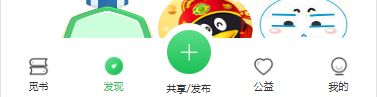小程序自定义tabbar(类似闲鱼底部凸起)
因为多处需要使用这个tabbar,所以我们决定把他封装成一个组件,
希望可以帮到你哦~
组件代码
wxml
{{item.text}}
{{item.text}}
wxss
.tabbar_box{
display: flex;
flex-direction: row;
justify-content: space-around;
position: fixed;
bottom: 0;
left: 0;
z-index: 999;
width: 100%;
height: 98rpx;
/* box-shadow: darkgrey 0px 0px 30px 5px ; */
}
.tabbar_box.iphoneX-height{
padding-bottom: 66rpx;
}
.middle-wrapper{
position: absolute;
right: 310rpx;
bottom: 0;
background-color: #fff;
width: 120rpx;
height: 120rpx;
border-radius: 50%;
border-top: 2rpx solid #f2f2f3;
}
.middle-wrapper.iphoneX-height{
bottom: 66rpx;
}
.tabbar_nav{
flex: 1;
display: flex;
flex-direction: column;
justify-content: center;
align-items: center;
font-size: 20rpx;
height: 100%;
position: relative;
}
.tabbar_icon{
width: 50rpx;
height: 50rpx;
}
.special-wrapper{
position: absolute;
/* left: 77rpx; */
top: -52rpx;
width: 113rpx;
height: 113rpx;
border-radius: 50%;
border-top: 2rpx solid #f2f2f3;
background-color: #fff;
text-align: center;
box-sizing: border-box;
padding: 6rpx;
}
.special-wrapper .tabbar_icon{
width: 88rpx;
height: 88rpx;
padding-top: 7rpx;
}
.special-text-wrapper{
width: 56rpx;
height: 56rpx;
}
js
// tabBarComponent/tabBar.js
const app = getApp();
Component({
/**
* 组件的属性列表
*/
properties: {
tabbar: {
type: Object,
value: {
"backgroundColor": "#ffffff",
"color": "#979795",
"selectedColor": "#1c1c1b",
"list": [
{
"pagePath": "pages/spaceHomePage/spaceHomePage",
"text": "觅书",
"iconPath": "/img/icon-findbook.png",
"selectedIconPath": "/img/icon-findbook1.png"
},
{
"pagePath": "pages/found/found",
"text": "发现",
"iconPath": "img/Restaurant1.png",
"selectedIconPath": "img/Restaurant.png"
},
{
"pagePath": "/pages/shareTherelease/shareTherelease",
"text": "共享/发布",
"iconPath": "pages/img/Restaurant1.png",
"selectedIconPath": "pages/img/Restaurant.png"
},
{
"pagePath": "pages/publicWelfare/publicWelfare",
"text": "公益",
"iconPath": "pages/img/friend1.png",
"selectedIconPath": "pages/img/friend.png"
},
{
"pagePath": "pages/mine/mine",
"text": "我的",
"iconPath": "pages/img/mine1.png",
"selectedIconPath": "pages/img/mine.png"
}
]
}
}
},
/**
* 组件的初始数据
*/
data: {
// isIphoneX: app.globalData.systemInfo.model == "iPhone X" ? true : false,
},
/**
* 组件的方法列表
*/
// methods: {
// shareTherelease:{
// wx.navigateTo({
// url: '',
// })
// }
// },
methods: {
shareTherelease(e) {
console.log(e.currentTarget.dataset.url);
// wx.navigateTo({
// url: e.currentTarget.dataset.url
// })
}
}
})
因为用到了switchTab所以你得app.json里面配置上你需要switchTab的页面的目录,然后再app.js里面因隐藏掉原生的tabbar
//隐藏系统tabbar
wx.hideTabBar()
在项目中的app.js里面加上如下代码,是配置你自定义的tabbar
globalData: {
userInfo: null,
tabBar: {
"backgroundColor": "#ffffff",
"color": "#333333",
"selectedColor": "#26C55E",
"list": [
{
"pagePath": "/pages/spaceHomePage/spaceHomePage",
"text": "觅书",
"iconPath": "img/icon-findbook.png",
"selectedIconPath": "img/icon-findbook1.png"
},
{
"pagePath": "/pages/found/found",
"text": "发现",
"iconPath": "img/icon-found.png",
"selectedIconPath": "img/icon-found1.png"
},
{
"pagePath": "/pages/shareTherelease/shareTherelease",
"isSpecial": true,
"text": "共享/发布",
"iconPath": "img/icon_release.png",
"selectedIconPath": "img/icon_release.png",
},
{
"pagePath": "/pages/publicWelfare/publicWelfare",
"text": "公益",
"iconPath": "img/icon-publicwelfare.png",
"selectedIconPath": "img/icon-publicwelfare1.png"
},
{
"pagePath": "/pages/mine/mine",
"text": "我的",
"iconPath": "img/icon-mine.png",
"selectedIconPath": "img/icon-mine1.png"
}
]
}
},
editTabbar: function () {
//隐藏系统tabbar
wx.hideTabBar()
let tabbar = this.globalData.tabBar;
let currentPages = getCurrentPages();
let _this = currentPages[currentPages.length - 1];
let pagePath = _this.route;
(pagePath.indexOf('/') != 0) && (pagePath = '/' + pagePath);
for (let i in tabbar.list) {
tabbar.list[i].selected = false;
(tabbar.list[i].pagePath == pagePath) && (tabbar.list[i].selected = true);
}
_this.setData({
tabbar: tabbar
});
},
此时组件所有的东西都已经准备好了,
你只需要在你需要调用这个tab的页面调用这个自定义组件就好了,
就是和平常的调用组件的写法一模一样
在你需要调用的wxml这样写
然后再对应页面的js中声明
const app = getApp();
onLoad: function(options) {
app.editTabbar();
},
``
调用app.js里面的`editTabbar方法,然后你就可以看到在你所需要的界面出现了这个自定义组件啦。别的页面需要引用也是如上方法,