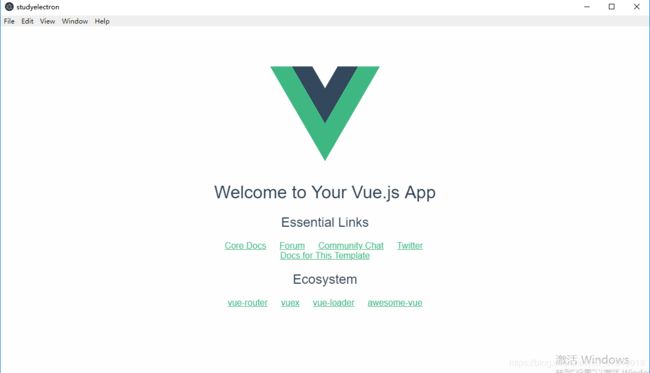electron打包vue-cli项目为桌面程序(四):使用electron打包vue项目
上一章讲了使用electron进行开发桌面应用,本章主要讲将开发的应用使用electron-packager插件打包
一:安装electron-packager,开发环境使用
cnpm install electron-packager --save-dev
二:在build文件夹下新建package.json文件,用于启动打包后的应用程序
内容为:
{
"name": "studyelectron",
"version": "1.0.0",
"description": "studyelectron",
"author": "ckx",
"main": "electron/electron.js",
"scripts": {
"start": "electron"
}
}三:在build文件夹下创建electron.js
文件内容如下:
// 生产环境electron配置
// Modules to control application life and create native browser window
const {
app,
BrowserWindow,
Menu
} = require('electron') // 引入electron
const path = require('path') // 引入文件路径处理插件
// Keep a global reference of the window object, if you don't, the window will
// be closed automatically when the JavaScript object is garbage collected.
let mainWindow // 定义桌面应用窗口
// 创建桌面应用窗口
function createWindow() {
// Create the browser window.
mainWindow = new BrowserWindow({
width: process.env === 'development' ? 800 : 1200, // 初始宽度
height: 800, // 初始高度
minWidth: 1280, // 最小宽度
minHeight: 800, // 最小高度
webPreferences: {
nodeIntegration: true, // 可以使用nodejs原生api
preload: path.join(__dirname, 'electron-preload.js') // 创建桌面前引用的js文件,可以用来定义一些window全局变量
}
})
// and load the index.html of the app.
// mainWindow.loadFile('index.html')
mainWindow.loadFile(path.join(__dirname, '../index.html')) // 桌面应用打开的html文件
// Open the DevTools.
// mainWindow.webContents.openDevTools()
// Emitted when the window is closed.
// 定义窗口关闭后回调方法,关闭主进程
mainWindow.on('closed', function () {
// Dereference the window object, usually you would store windows
// in an array if your app supports multi windows, this is the time
// when you should delete the corresponding element.
mainWindow = null
})
}
// This method will be called when Electron has finished
// initialization and is ready to create browser windows.
// Some APIs can only be used after this event occurs.
// 项目就绪后创建窗口
app.on('ready', createWindow)
// Quit when all windows are closed.
// 所有的窗口页面关闭后,退出应用
app.on('window-all-closed', function () {
// On macOS it is common for applications and their menu bar
// to stay active until the user quits explicitly with Cmd + Q
if (process.platform !== 'darwin') app.quit()
})
// 创建窗口
app.on('activate', function () {
// On macOS it's common to re-create a window in the app when the
// dock icon is clicked and there are no other windows open.
if (mainWindow === null) createWindow()
})
// In this file you can include the rest of your app's specific main process
// code. You can also put them in separate files and require them here.
electron.js和electron_dev.js的区别只有 mainWindow.loadFile(path.join(__dirname, '../index.html')),开发环境和打包后打开的页面路径不一样
四:修改build/webpack.prod.conf.js文件,将electron配置文件打包时复制到dist文件夹下。以防打包后,启动桌面程序时找不到启动配置文件
新增webpack打包配置如下:
new CopyWebpackPlugin([{
from: path.resolve(__dirname, '../static'),
to: config.build.assetsSubDirectory,
ignore: ['.*']
},
// ----新增----将/build/electron.js文件复制到dist/electron目录下
{
from: path.resolve(__dirname, '../build/electron.js'),
to: path.join(config.build.assetsSubDirectory, '../electron'),
},
// ----新增----将/build/electron-preload.js文件复制到dist/electron目录下
{
from: path.resolve(__dirname, '../build/electron-preload.js'),
to: path.join(config.build.assetsSubDirectory, '../electron'),
},
// ----新增----将/build/package.json文件复制到dist目录下
{
from: path.resolve(__dirname, '../build/package.json'),
to: ''
}
])四:修改根目录下的package.json文件,增加打包命令
"win64": "electron-packager ./dist/ studyelectron_win64 --out ./OutApp --platform=win32 --arch=x64 --overwrite",
先运行npm run dev 进行webpack打包
webpack打包后,再运行npm run win64,进行electron-packager打包
打包后的文件在根目录下的OutApp中,studyelectron_win64-win32-x64,该文件夹下有个exe文件studyelectron_win64.exe,双击打开
如图:
五:其他打包命令
windows 32位:electron-packager ./dist/ studyelectron_win32 --out ./OutApp --platform=win32 --arch=ia32 --overwrite
windows64位:electron-packager ./dist/ studyelectron_win64 --out ./OutApp --platform=win32 --arch=x64 --overwrite
mac系统:electron-packager ./dist/ studyelectron_mac --out ./OutApp --platform=darwin --arch=x64 --overwrite
linux系统:electron-packager ./dist/ studyelectron_linux --out ./OutApp --platform=linux --arch=x64 --overwrite
需要注意的是,我的系统是windows64位,只能打包出windows64位和linux包。不能打包出windows32位和mac包。查了下mac包必须在苹果系统才能打包出该类型包。windows32位有人说能打包出,有人说不行,需要windows32位系统才可以。这个需要大家尝试下。
本章只是打包出一个文件包,但不是安装包,在生产中,我们需要打包成桌面安装程序才可以。
下一章讲解window系统下打包成windows系统的桌面安装程序