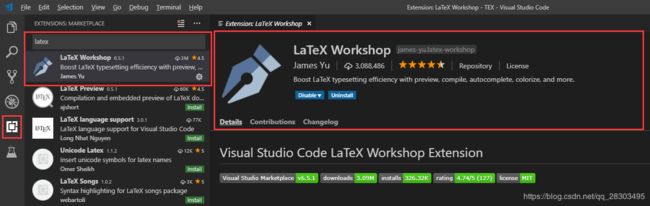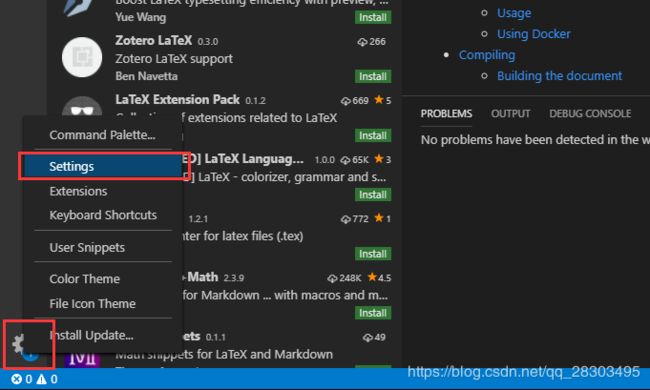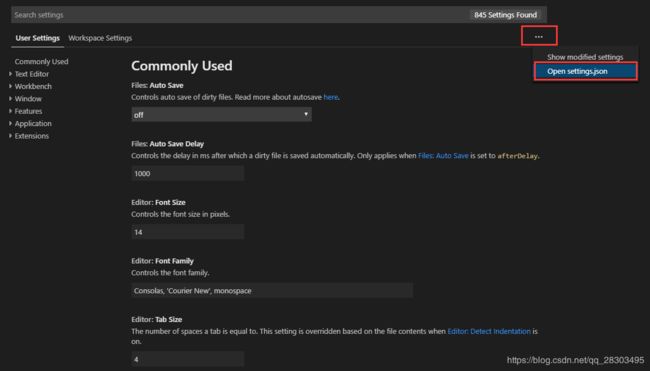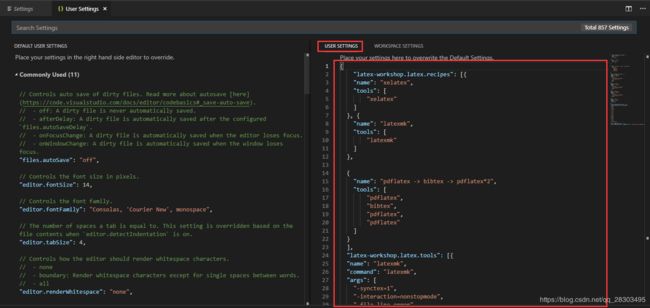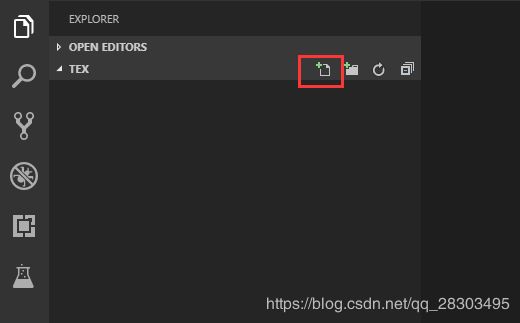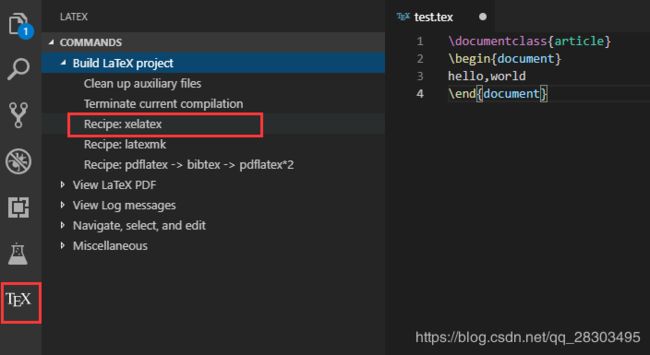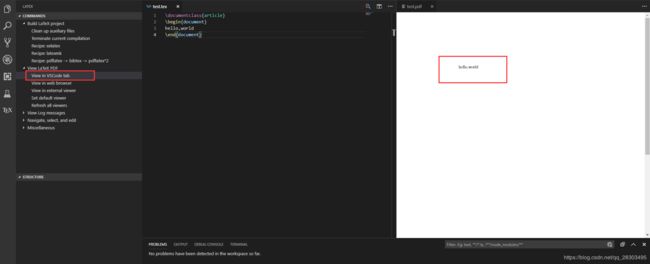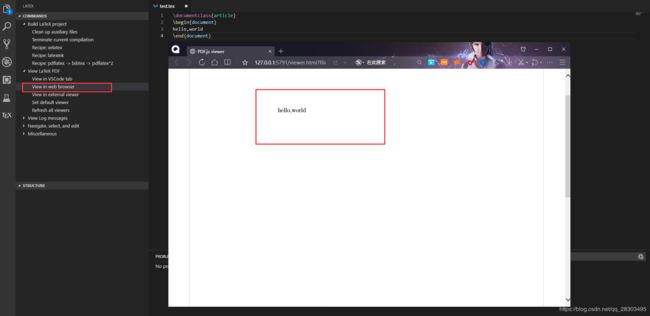VSCode + Latex 配置
1. 安装VSCode
VSCode下载
next,next就安装好了。
2. 配置VSCode
2.1 安装LaTeX Workshop插件
install,安装LaTeX Workshop插件
2.2 修改 user setting
点击左下角,进入用户设置
点击上图标记的部分,选择
打开settings.json
具体配置文件如下:
{
"latex-workshop.latex.recipes": [{
"name": "xelatex",
"tools": [
"xelatex"
]
}, {
"name": "latexmk",
"tools": [
"latexmk"
]
},
{
"name": "pdflatex -> bibtex -> pdflatex*2",
"tools": [
"pdflatex",
"bibtex",
"pdflatex",
"pdflatex"
]
}
],
"latex-workshop.latex.tools": [{
"name": "latexmk",
"command": "latexmk",
"args": [
"-synctex=1",
"-interaction=nonstopmode",
"-file-line-error",
"-pdf",
"%DOC%"
]
}, {
"name": "xelatex",
"command": "xelatex",
"args": [
"-synctex=1",
"-interaction=nonstopmode",
"-file-line-error",
"%DOC%"
]
}, {
"name": "pdflatex",
"command": "pdflatex",
"args": [
"-synctex=1",
"-interaction=nonstopmode",
"-file-line-error",
"%DOC%"
]
}, {
"name": "bibtex",
"command": "bibtex",
"args": [
"%DOCFILE%"
]
}],
"latex-workshop.view.pdf.viewer": "tab",
"latex-workshop.latex.clean.fileTypes": [
"*.aux",
"*.bbl",
"*.blg",
"*.idx",
"*.ind",
"*.lof",
"*.lot",
"*.out",
"*.toc",
"*.acn",
"*.acr",
"*.alg",
"*.glg",
"*.glo",
"*.gls",
"*.ist",
"*.fls",
"*.log",
"*.fdb_latexmk"
],
}
重启VSCode。
3. 测试
(1)新建并打开文件夹,之后所有产生的文件都在此文件夹下
(2)新建tex文件
扩展名是 .tex
(3)编写tex文档
在 test.tex 中输入:
\documentclass{article}
\begin{document}
hello,world
\end{document}
单击"Recipe:xelatex",使用xelatex编译,
预览可以选择在VSCode的标签页中打开,也可以选择在浏览器中打开。或者点击右上角的预览按钮。
注意:当你更改了tex文档的时候,需要先进行编译,然后才能预览,否则内容还是修改之前的内容
在vs界面中的预览效果:
在浏览器上的预览效果:
4. 使用 texlive 编辑tex 文档
Windows系统下latex:texlive2016和texstudio
texstudio 相当于编程时的IDE,可以使用这个经验贴安装texstudio,然后在texstudio中编写tex文档。所以如果你准备用VSCode来编写tex文档的话,可以不用安装texstudio。