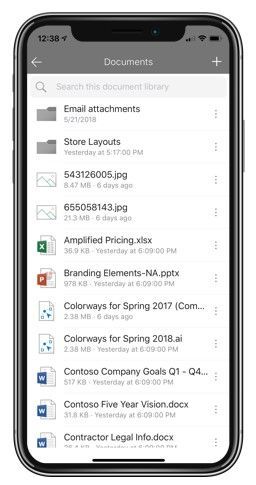SharePoint 2019 超级体验。
-
身临其境的用户体验
本文是转载,非本人所写,转载地址:https://techcommunity.microsoft.com/t5/Microsoft-SharePoint-Blog/Build-your-modern-intranet-with-SharePoint-in-Office-365/ba-p/255453
- 在开始之前,我增加一张图片,加入之后有更新会通知你。具体内容不在赘述。
图片地址:https://techcommunity.microsoft.com/t5/SharePoint/ct-p/SharePoint
- 轻松的在Office 365 搭建的多功能的内网
- 使用SharePoint Hub 管理站点
- SharePoint移动应用,让内网更实用,更灵活。
图例: SharePoint hub site, 产品组使用Contoso展示的交流新闻和相关信息。
SharePoint 快速创建一个内网,动态展示通知公告和新闻。身临其境的,包括视频和混合现实。门户本身的结构是动态的,可以根据组织和工作人员的变化进行调整。模块化场景的最佳应用。
“当你有一个设计的点子, SharePoint 平台会提供一个快速响应的功能来完成,并尽可能的帮你更大扩展. 平台提供快速迭代,敏捷开发的模式 , 所以你有更多的精力来思考你的创意和灵感,”
创建modern intranet(综合应用的内网)
对内网的综合应用和性能做了一个全新的改造. 把你关心的应用和信息推送到你的应用端, – 特别是移动应用. 减少IT和开发成本,提高业务速度和敏捷性,升级内部网的动态和受欢迎的特性。
下面内容能给你提供更多帮助…
New megamenu layout for site and hub navigation - Increase the value and space of your site navigation. The new megamenu options allow for multiple levels of hierarchy at once - no fly-outs needed. This will enable you to better organize and showcase the related content and sites associated under that hub site.
功能丰富的灵活的超级菜单-增加价值和空间的网站导航。新的megamenu选项,允许同时具有多个层次结构。这将使您能够更好地组织和展示与该集线器站点关联的相关内容和站点。
新的 SharePoint megamenu 功能,应用在内部交流站点的示例
个性化的 web parts – 给你的网站和页面访问者一个个性化的体验——这样用他们喜欢的方式让他们看到属于他们的内容。当使用个性化的web部件时,人们会看到他们最近的站点、最近的文档和为他们量身定制的新闻。您可以个性化任何页面或新闻文章。当您向页面添加个性化的webpart时,它会知道谁已经注册,并为您正在向他们推广的内容和信息提供独特的相关体验。
我觉得这部分是微服务和组件化的最佳实践
图例是:在页面上放置功能强大、个性化的web部件,以显示用户登录了为他们量身定制的最新站点、文档和新闻。
Audience targeting for News and Highlighted content webparts - 您可以更好地定义什么新闻文章和网页出现在您的网站的家庭经验,配置什么是可见的具体组。每个人都将有一个独特的体验,符合你希望他们看到的,而不需要创建多个特定于观众的网站,你可以在一个更集中的位置为他们提供个性化的、有针对性的体验。新闻、页面和其他web部分将启用针对受众的支持,这样您就可以通过使用office365组来定义和定位哪些人最适合获得内容和站点体验。
SharePoint news webpart showing organizational news coming from the News @ Contoso site.
随着组织新闻丰富的功能转移到生产中,您将授权所有沟通者,使小组、部门和部门与团队新闻保持同步。SharePoint News是一个内容分发系统,它可以跨个人、团队和组织新闻,帮助客户通过SharePoint应用程序和体验将内容传递给受众。新闻工作在SharePoint的所有现代网站-团队网站,交流网站和枢纽。它还能让你把你的信息传递给正确的人——即使新闻是在互联网上发布的,也能通过新闻链接把它带到人们消费与工作相关信息的地方。
站点: 可能灵活调整的页眉布局 - 站点管理员,可以回收站点顶部的一些垂直空间,并突出显示主页内容。有两种选择:默认和紧凑。
站点: 灵活调整的页脚 - 当您更改站点的外观时,现在可以添加一个站点页脚来显示希望在站点底部突出显示的常见信息。注意:配置页脚只在SharePoint通信站点的页面和新闻文章中可用。它不会出现在SharePoint列表或这些相同通信站点的文档库页面上,也不会出现在SharePoint团队站点上。您也可以关闭页脚。
Central 资产库 – 提供方便的访问您的组织批准的映像,每个人都可以利用这些映像。当一个人需要一个经过批准的映像,或者需要在整个内部网购买一个用于授权使用的映像时,他们可以单击“您的组织”,并导航集中管理的用于标题区域和映像webpart的文件和资产文件夹。
Choose approved photos from Your organization when placing them on your site pages or news articles.
日程管理 Web part: – 网站所有者和成员现在可以在他们的网站主页、子页面和/或团队站点、通信站点和中心站点上的新闻文章中显示重要发布日期、关键会议、活动结束等的倒计时计时器。只需将web部件添加到页面或新闻中,然后单击目标日期和时间进行倒计时。瞧,每个人都能看到在那个重要的日期和时间之前还有多少时间。
在主网站下的用户体验 – Office 365最重要的站点之一是根站点,它是创建的默认站点,URL最短:https://[yourTenant].sharepoint.com。现在是时候让它成为一个真正的交流的地方了。新租户的默认情况是在根站点上提供通信站点。正确地启动根,您的内部网的其余部分将从它开始成长和繁荣。注意:现有租户还可以选择在其租户的基础上提供通信站点体验。2018年,我们将在有限的范围内推出,逐步覆盖更多现有租户的根站点场景。
了解更多,请参考 build your modern intranet in Office 365.
更深的组织你的站点在 SharePoint Hub sites
Hubs,让您组织您的内部网并驱动一致性。它们是强大的工具——灵活、动态的公司内部网构建块——连接协作和通信。在hub站点中将站点关联在一起可以增强对内容的发现和参与,同时创建项目、部门或区域的完整且一致的表示。我们很高兴能为您的部门带来新的组织和推广内容的能力。
Events web part rolls up events from associated sites - 与新闻web部件和站点活动(通常在hub站点的主页上使用)一样,您现在可以利用Events web部件将事件从关联站点上卷起来,以便所有事件的聚合视图出现在hub站点级别。
Events from across sites can roll up and be displayed in a unique Events webpart of ALL associated events. Note: events are aggregated from different sites.
创建一个社区网站在hub站点上 - 通过将管理站点自动关联到中心站点并在中心站点本身内创建它们,可以简化与中心站点关联的管理站点。您将通过使用hub站点本身上的一个新按钮将站点连接到hub——当您单击它时,您将获得常规的新站点体验,并且站点将自动关联到hub站点。
You can create a site from within a hub site, and that site will already be associated to the hub site along with any applied site designs when it is initially provisioned. Note the "Create site" button in the upper-right of the hub site homepage.
Create, associate/disassociate, plus report on hub sites in the SharePoint admin center in Office 365 - Office 365中的SharePoint管理中心现在允许您创建SharePoint hub站点,并在hub站点存在时关联其他站点。这还提供了hub站点的视图,因为它们允许执行常见的管理任务,如报告、联系和管理站点——现在包括来自admin center用户界面的hub站点。hub站点关联列还允许您查看与hub关联的站点。
Select any team or communication site and convert it to a hub site or associate it to an exsiting one - in one click (#noPowershell).
Approval on association (会签)- 灵活的审批流程进一步授权hub站点所有者和站点所有者发出请求,并以编程方式适应其不断增长的动态内部网中的更改。
Learn more about hub sites in the SharePoint hub sites planning guide.
让内网更灵活,更实用
带着你的内部网,在旅途中保持联系,了解重要的内容、新闻、网站和人物——在这段时间内。我们很高兴与大家分享最新一轮的移动创新——所有这些创新都是由用户使用和反馈驱动的……
文档库的访问 – 当你使用SharePoint文档库时,你会停留在SharePoint移动应用程序体验(用于查看和导航)中,然后进入集成的OneDrive应用程序——在那里你可以对文件执行更丰富的操作。同样的SharePoint文档库查看和导航功能也将出现在Outlook移动应用程序中。
A rich SharePoint document library experience within the SharePoint mobile app.
Organizational news support – As you tap into the SharePoint mobile app News tab, you'll now see support for organizational news - which brings greater control, process and reach to how news can be published and consumed throughout your organization.
Easily see important organizational news with visible badges.
Create news links - With News links, you can now bring in news articles from external sources. And now you can do this from your mobile device’s share option - through to the SharePoint mobile app. Once you share it, the news article goes into the SharePoint news service as a new News article. And when a person clicks on it, they will be taken to the original source to read the article. Note: this feature will initially only be on the SharePoint mobile app for Android.
@mentions within comments - When viewing a news article within the SharePoint mobile app, you can now directly @mention a person from within your organization and they will be notified - aka, drawn into the article and your response to further engage on what's happening around you. Bring people into the discussion - @mention them.
Easily @mention someone in a news article comment - with full Azure Active Directory lookup.
Create and stay up to date while on the go with SharePoint mobile apps: https://aka.ms/GetSPmobile.
Try more and more of what SharePoint offers, and let us know what you think
In all, we encourage you to build out and organize your intranet. Establish the sites you need and ensure your users can create the sites they need. Once established, associate them to hub sites to organize related sites and projects. As you progress year over year, keep creating and sharing dynamic, data-rich news articles.
If you didn’t catch Jeff Teper’s general session, “Content Collaboration in the Modern Workplace” at Ignite [9/24/18], I encourage you to watch the session, right now ;).
We want to empower you and every person on your team to achieve more. Let us know what you need next. We are always open to feedback via UserVoiceand continued dialog in the SharePoint community in the Microsoft Tech Community —and we always have an eye on tweets to @SharePoint. Let us know.
—Mark Kashman, senior product manager for the SharePoint team
Frequently asked questions (FAQs)
Q: When is this all being released in Office 365?
A: The above blog marks the disclosure of numerous feature and capability announcements. Our goal is to release all the items to Targeted Release customers in Office 365 by the end of the first half of calendar year 2019. You can expect future blogs and admin message center posts to raise attention to specific change management dates per each item to designate initial availability roll out in Office 365, with refined information about timing and duration of roll out.
BONUS IMAGE – full “Contoso Landings” sample communication site (header-to-footer):