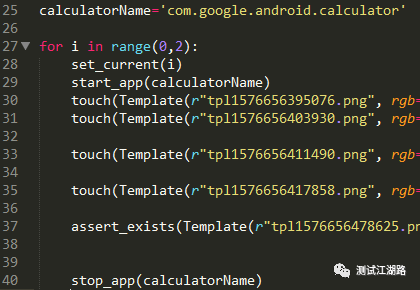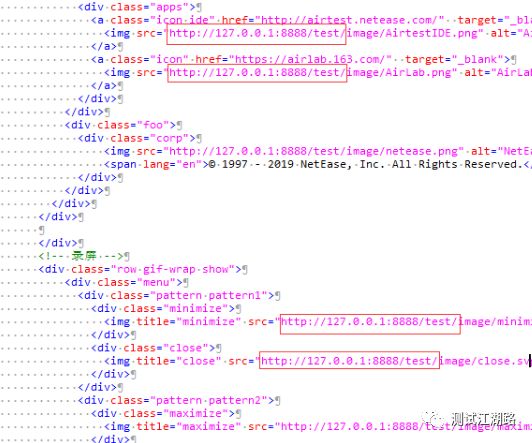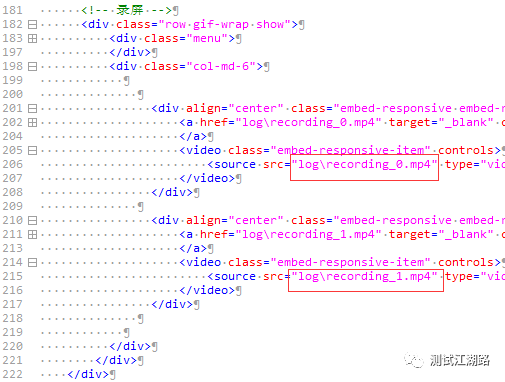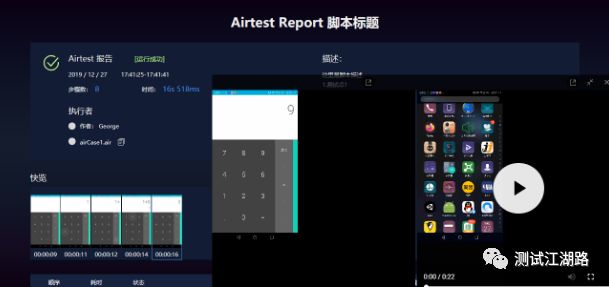airtest之命令方式执行全攻略
原创: George555 公众号: 测试江湖路
如果这些内容对你有帮助,也可以打开微信扫一扫,加关注:
![]()
引言:本文将介绍怎么使用命令方式执行.air文件,各种命令集合使用全在这里,而且配有案例使用。
一、airtest包含的三大基础命令 run、info、report
用airtest -h 或airtest --help查询下全部命令.
使用的主要命令有:run/info/report/help
airtest run:运行.air脚本
airtest info:获取脚本中 author/title/desc的信息
airtest report:生成脚本的报告
airtest -h或airtest --help:显示帮助信息
二、用airtest run -h 查询下run的使用命令参数
使用参数: airtest run [-h] [--device [DEVICE]] [--log [LOG]]
[--recording [RECORDING]]
script
airtest run -h 或airtest --help:显示帮助信息
airtest run --device [DEVICE] :设备连接,如:--device Android:///
airtest run --log [LOG]:设置日志目录,未设置的默认当前脚本目录
airtest run --recording [RECORDING]:运行时录制屏幕,如:--recording
airtest run script:脚本文件
【完整示例】:
airtest run airCase1.air --device Android://127.0.0.1:5037/Y2J5T1781500?cap_method=JAVACAP^&^&ori_method=ADBORI^&^&touch_method=ADBTOUCH --log .\log --recording【含义】:在Y2J5T1781500设备上运行airCase1.air脚本,在当前目录的log目录下生成日志,且执行脚本过程中对屏幕录屏,最后保存到log日志目录下。
【特殊说明】:run命令中支持多个device去执行.air脚本,如果在命令行写多个--device,请注意在代码中用set_current(index) 去切换不同设备device的url。比如:
airtest run airCase1.air --device Android://1 --device Android://2这样默认执行只会去执行Android://2设备,如果要执行设备1,必须在脚本代码中加set_current(0),这样实现多个设备切换。代码如下:
当然,这样也可以实现循环遍历去执行多台设备脚本,比如:
三、用airtest info -h或airtest info --help 查询下info 的使用命令参数
使用案例: airtest info test.air 获取test.air中的author/title/desc的信息
四、用airtest report -h 查询下report 的使用命令参数
使用参数:
airtest report [-h] [--outfile OUTFILE] [--static_root STATIC_ROOT]
[--log_root LOG_ROOT] [--record RECORD [RECORD ...]]
[--export EXPORT] [--lang LANG]
[--plugins PLUGINS [PLUGINS ...]] [--report [REPORT]]
script
airtest report -h或airtest report --help:显示帮助信息
airtest report --outfile OUTFILE:输出html测试报告文件,未指定文件名默认log.html
airtest report --static_root STATIC_ROOT:测试报告静态文件资源根目录,可以是远端静态文件服务器地址,配置报告远端访问地址,避免每次生成报告传输到对应机器时浪费宽带流量。这里引用下官方说法:
####可以使用 --static_root 静态资源目录 参数,来指定静态资源文件的路径(即报告中的css, js等文件)。我们可以将资源文件部署到静态资源文件服务器上,用例如 https://host:port/static/css/ 的路径来访问它,然后在生成报告时,将这个部署出来的服务器地址作为 --static_root 的参数传过去,这样报告中会默认去访问这个URL读取静态资源文件,避免导出报告时重复拷贝这些资源文件造成的磁盘空间占用。####
airtest report --log_root LOG_ROOT:运行报告后的log和截图、录屏根目录,即上面第二节中的\log,因为生成报告需要依赖这个log目录的文件内容
airtest report --record RECORD [RECORD ...] :自定义屏幕录制文件路径
airtest report --export EXPORT :导出包含所有资源的可移植报表目录
airtest report --lang LANG :报告语言设置,默认英文en ,中文:zh
airtest report --plugins PLUGINS [PLUGINS ...] : 加载报告插件,如selenium或poco报告插件
airtest report --report [REPORT] 报表命令占位符
【示例1】:在二中执行完的log日志目录下根据已有图片、视频和log.txt生成log.html报告,且为中文
airtest report airCase1.air --log_root log/ --outfile log.html --lang zh--log_root log/:指定日志目录是log
--outfile log/log.html:指定输出html报告文件目录是log下的log.html
--lang zh:报告使用中文方式显示
【示例2】: --export
airtest report airCase1.air --log_root log --outfile log.html --lang zh --export exportDir
--export exportDir :导出测试报告(日志、图片、静态文件、视频等)到当前目录的exportDir 目录下,加了此参数,最后的log.html就会在exportDir\airCase1.log下生成log.html。
【示例3】: --static_root
airtest report airCase1.air --log_root log --outfile log.html --lang zh --export exportDir --static_root http://127.0.0.1:8888/test
--static_root http://127.0.0.1:8888/test:设置静态资源文件访问服务器地址,设置后生成的报告log.html内容如下:
【示例4】: --record
airtest report airCase1.air --log_root log --outfile log.html --lang zh --export exportDir --static_root http://127.0.0.1:8888/static --record recording_0.mp4 recording_1.mp4
--record recording_0.mp4 recording_1.mp4 :设置录制的视频资源,如果运行日志airtest run --log 目录有多个视频,可添加多个,最后在log.html报告中就会看到多个。
【示例5】:报告插件使用,例如接入poco报告命令:
airtest report airCase1.air --log_root log --outfile log.html --lang zh --export exportDir --plugins poco.utils.airtest.report
--plugins poco.utils.airtest.report:结合poco报告插件生成对应poco的报告,如果代码中有poco代码,报告中会显示
也可以接入selenium报告:
airtest report test.air --plugins airtest_selenium.report
【备注】:生成report之前必须先run,生成log.txt文件才可以出报告。
五、不同平台,多设备命令使用
最后需要注意的是,如果命令行中有出现 ^ < > | & 等字符,则需要转义
Windows环境下:注意加 ^
airtest run airCase1.air --device Android://127.0.0.1:5037/127.0.0.1:62001?cap_method=JAVACAP^&^&ori_method=ADBORI^&^&touch_method=ADBTOUCHMac环境下:注意加 \
airtest run airCase1.air --device Android://127.0.0.1:5037/79d03fa?cap_method=JAVACAP\&\&ori_method=ADBORI # mac命令行添加\转义
最后帖一张生成的报告截图:
#####欢迎大家加群交流####
QQ:464314378
微信群请先加群主微信,群主会拉各位小伙伴进群,注意添加备注。
![]()