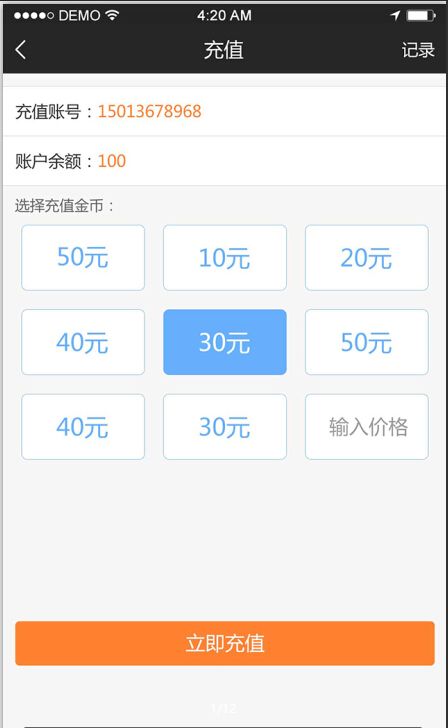Android学习之RecylerView实习仿支付宝充值界面
今天周末,闲来无事,做了一个仿支付宝充值界面,主要知识点用RecylerView的GridlayoutManager布局管理器,实现不同数据类型,填充不同布局,功能包括单击选中,双击取消,支持可输入金额等。
首先来看一下设计图
ok,首先我们来分析一下功能
主体部分实现是由recylerview来实现,因为考虑到扩展性,所以一般都不会用xml来实现主体界面,支持点击选中,再次点击取消选中。
采用RecylerView的GridlayoutManager布局管理器,分三列,这些都类似于GridView,不作解释,难点在于(adapter如何实现两种布局),因为还包含了可输入的EditText。
哈哈,其实RecylerView早就解决了这个问题
分析完毕,下面来看实现方式吧。
添加依赖
//noinspection GradleCompatible
compile 'com.android.support:recyclerview-v7:24.0.0-alpha1'这个根据自己SDK的版本号进行选择。
RecylerView的初始化
recyclerView.setHasFixedSize(true);
recyclerView.setLayoutManager(new GridLayoutManager(this, 3));
recyclerView.setAdapter(adapter = new DemoAdapter());
adapter.replaceAll(getData());这里采用GridLayoutManager布局管理器,分三列。
数据填充
public ArrayList getData() {
ArrayList list = new ArrayList<>();
for (int i = 0; i < 8; i++) {
String count = i + "元";
list.add(new ItemModel(ItemModel.ONE, count));
}
list.add(new ItemModel(ItemModel.TWO, null));
return list;
} 这里是很有意思的地方,大家可以看出来集合里包含了两种不同类型的数据,ItemModel.ONE,ItemModel.TWO,通过不同的数据类型,我们可以选用不同的布局
@Override
public DemoAdapter.BaseViewHolder onCreateViewHolder(ViewGroup parent, int viewType) {
switch (viewType) {
case ItemModel.ONE:
return new OneViewHolder(LayoutInflater.from(parent.getContext()).inflate(R.layout.one, parent, false));
case ItemModel.TWO:
return new TWoViewHolder(LayoutInflater.from(parent.getContext()).inflate(R.layout.two, parent, false));
}
return null;
}这里对不同的viewType,采用不同的ViewHolder,这里是重点,大家揣摩一下。
adapter布局则是一个TextView,跟EditText。
<LinearLayout xmlns:android="http://schemas.android.com/apk/res/android"
android:layout_width="match_parent"
android:layout_height="wrap_content"
android:orientation="vertical">
<TextView
android:id="@+id/tv"
android:layout_width="match_parent"
android:layout_height="match_parent"
android:gravity="center"
android:layout_margin="8dp"
android:padding="12dp"
android:background="@drawable/tv_bg"
android:textColor="@color/blue_500" />
LinearLayout>
<LinearLayout xmlns:android="http://schemas.android.com/apk/res/android"
android:layout_width="match_parent"
android:layout_height="wrap_content"
android:orientation="vertical">
<EditText
android:id="@+id/et"
android:layout_width="match_parent"
android:layout_height="match_parent"
android:layout_margin="8dp"
android:gravity="center"
android:hint="输入价格"
android:inputType="number"
android:background="@drawable/bg_et"
android:padding="12dp"
android:textSize="12sp" />
LinearLayout>然后如何实现点击选中状态呢?这需要看我们的Selecor啦
<selector xmlns:android="http://schemas.android.com/apk/res/android">
<item android:state_selected="true">
<shape>
<corners android:radius="4dp" />
<solid android:color="@color/blue_500" />
<stroke android:color="@color/blue_500" android:width="1dp"/>
shape>
item>
<item android:state_selected="false">
<shape>
<corners android:radius="4dp" />
<solid android:color="@color/white" />
<stroke android:color="@color/blue_500" android:width="1dp"/>
shape>
item>
selector>这里可以看出,对于不同的select,设置对应的shape,就能轻松实现选中效果。
那么如何实现只能单选的功能呢?因为我们充值只能选择一种金额。
这里我们需要分析一下。我们在点击一种金额,需要取消其他金额的选中状态。该怎么实现呢?
我们需要设置一个过去选中的位置(int),记为lastSelectIndex,暂且设置为-1.
private int lastPressIndex = -1;获取当前选中的位置
int position = getAdapterPosition();当我们再选中时,需要进行判断,当lastPressIndex==position时,就是双击取消选中状态,将lastPressIndex设置为-1.反之,将lastPressIndex==position。
很好理解吧,因为集合从0开始,设置完之后,我们需要
notifyDataSetChanged();没错,这句话很重要,如果不刷新的话,下面的viewholder就不会重新赋值。
itemView.setOnClickListener(new View.OnClickListener() {
@Override
public void onClick(View v) {
Log.e("TAG", "OneViewHolder: ");
int position = getAdapterPosition();
if (lastPressIndex == position) {
lastPressIndex = -1;
} else {
lastPressIndex = position;
}
notifyDataSetChanged();
}
});根据lastPressIndex改变select的状态。
if (getAdapterPosition() == lastPressIndex) {
tv.setSelected(true);
tv.setTextColor(ContextCompat.getColor(itemView.getContext(), R.color.white));
} else {
tv.setSelected(false);
tv.setTextColor(ContextCompat.getColor(itemView.getContext(), R.color.blue_500));
}嗯关键点就这么哆啦。效果图
这里主要解释实现的难点,重点,就不一一贴代码啦。
另外在可能有人会问,当我点击充值的时候如何将选中状态的值从adapter传过来呢?
这里我就分析一下实现方法。
1,用广播的方式,选中的时候就发送广播,在主页面进行接收即可
2,用eventBus来实现传值。详情可以看我的博客
使用EvnetBus进行消息传递解析
使用EventBus进行数据传递解析
就这么多啦,附上代码下载链接
http://pan.baidu.com/s/1nvpeorR