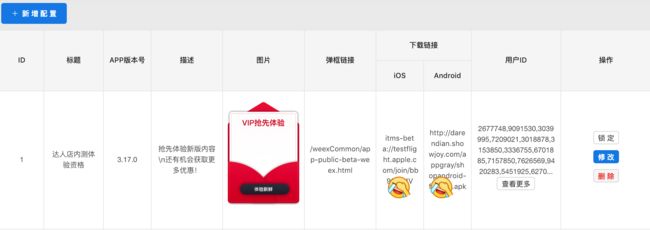TestFlight 是一款在 2014 年被苹果收购的 iOS 测试工具。
开发者可以通过 TestFlight 来邀请用户协助测试 App,待 App 完善之后,再提交正式版到 App Store,这对于开发者和用户来说都是有益处的。
2018 年 9 月 26 日,支持通过 App Store Connect 生成一个公开的链接,邀请 TestFlight 测试者。
TestFlight 的限制和特点:
- 需要运行在 iOS8 及以上版本的设备上
- 需要安装 TestFlight App
- 有效时间(90天)
- 测试人员有最大上限(最多10000)
- TestFlight版本,可以提交反馈
- TestFlight版本,需要审核(1天左右)
- TestFlight版本,可以生成公开链接(https://testflight.apple.com/join/xxxxxx)
- TestFlight版本,可以修改公开链接直接跳转 TestFlight 安装 App(itms-beta://testflight.apple.com/join/xxxxxx)
1. 如何安装 Beta 版 App?
- 在要用于测试的 iOS 设备上安装 TestFlight。
- 在 iOS 设备上打开您的邀请电子邮件或轻点公开链接。
- 轻点 View in TestFlight(在 TestFlight 中查看)或 Start Testing(开始测试);或者,针对您想要测试的 App 轻点 Accept(接受)、Install(安装)或 Update(更新)。
2. 如何判断是否已经安装了 TestFlight ?
通常我们会用
UIApplication的canOpenURL:方法判断其他 App 是否安装。
iOS9限制了openURL:和canOpenURL:方法的使用,如果我们要调起第三方 App,需要在Info.plist的LSApplicationQueriesSchemesKey 中添加相应 App 的Scheme才行,且添加的Scheme个数不能超过 50 个。
// iOS 原生代码
// 通过itms-bata://来判断TestFlight是否安装
NSString *customAppString = @"itms-beta://";
if ([[UIApplication sharedApplication] canOpenURL:customAppURL]) {
// TestFlight 已经安装
} else {
// TestFlight 没有安装
}
3. 如何实现点击 App 内邀请按钮,跳转 TestFlight 安装 Beta 版 App ?
虽然有了TestFlight公开链接,大大减少了以往TestFlight安装App的复杂度,但是还是不够简化,我们要做的是通过在App内,给灰度用户一个提示框,用户点击之后跳转TestFlight直接安装App。
1、进入 App Store Content ,输入 Apple 开发者账号登录。
2、登录成功之后,选择"我的 App",进入 App 列表。(如果没有 App,需要创建 App)
3、选择"TestFlight",“新群组”,“构建版本”,“选择要测试的构建版本”,“测试信息”,提交审核。
4、审核通过之后,选择“开启链接”,将“https”替换成“itms-beta”即可。
【TestFlight 公开链接】 转 【TestFlight 安装链接】
// TestFlight 公开链接
https://testflight.apple.com/join/xxxxxx
// TestFlight 安装链接
itms-beta://testflight.apple.com/join/xxxxxx
iOS 跳转 TestFlight 实现
// iOS 原生代码
NSString *customAppString = @"itms-beta://";
if ([[UIApplication sharedApplication] canOpenURL:customAppURL]) {
// TestFlight 已经安装,打开TestFlight安装App页面
customAppString = @"itms-beta://testflight.apple.com/join/xxxxxx";
} else {
// TestFlight 没有安装,打开AppStore安装TestFlight页面
customAppString = @"https://itunes.apple.com/cn/app/testflight/id899247664?mt=8";
}
NSURL *customAppURL = [NSURL URLWithString:customAppString];
[[UIApplication sharedApplication] openURL:customAppURL
options:@{}
completionHandler:nil];
4.实现发起灰度发布邀请
前台:
- 检测用户是否为灰度用户
- 检测灰度版本是否忽略
- 检测灰度版本是否可用(多个条取最高版本)
// 前端页面 JavaScript 部分代码
// 点击下载灰度App
// 说明:
// Android链接:http://darendian.showjoy.com/appgray/xxxxxx.apk
// iOS链接:itms-beta://testflight.apple.com/join/xxxxxx
clickPublicBetaBtn() {
const self = this;
if (self.isWeb) {
shopModal.toast({ message: '请在App内打开' });
return;
}
const downloadURL = self.isIOS ? self.betaData.iOS : self.betaData.android;
if (self.isAndroid) {
// weex Android接口(打开系统浏览器)
shopBase.openBrowser(downloadURL);
} else {
// weex iOS接口(调用openURL)
shopBase.openApp(downloadURL);
}
},
后台:
后台配置邀请信息,下载链接,目标用户,以及灰度App版本号,配置多项目时,取最高的App版本,且高版本灰度App包含低版本的所有内容。