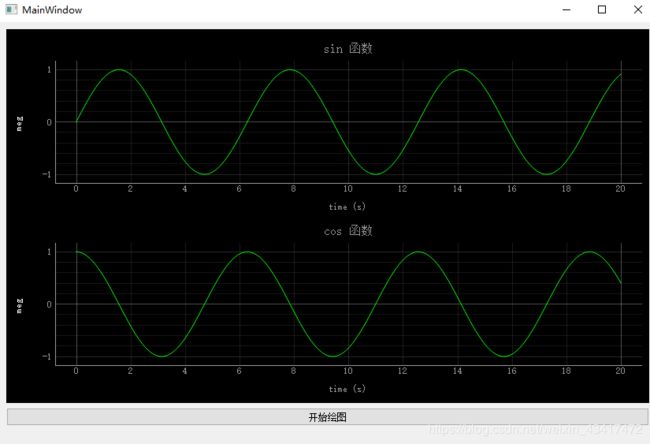pyqtgraph+Qt Designer应用
python pyqtgraph+Qt Designer应用
说明
关于pyqtgraph的中文文档大家可以参阅pyqtyraph中文文档
Qt Desigher 的文档参阅QtDesigner
本文只是简单介绍pyqtgraph结合Designer使用的一个用例
介绍
python绘图应用最广的当属matplotlib,matplotlib的界面更加美观使用也更加方便,但是pyqtgraph在数据采集及展示方面比matplotlib更加有优势,与Qt的结合也更加的流程完整。
pyqtgraph中的所有功能其实都相当于Qt中widget的概念,可以通过像其他任何Qt小部件一样嵌入来使用。
代码实例
Qt Designer中创建一个简单的MainWindow,添加一个Vertical layout用于展示pyqtgraph绘图,标签命名graph_layout;
添加一个按键用来控制绘图,标签命名btn;
保存成main_ui.ui文件调用。
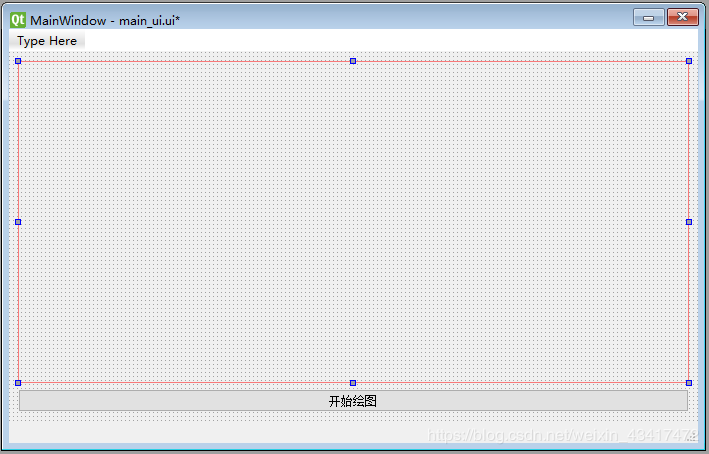
用PyUIC将main_ui.ui文件转成main_ui.py文件,懒得的同学也可以直接复制下面代码创建main_ui.py文件,代码如下:
# -*- coding: utf-8 -*-
# Form implementation generated from reading ui file 'main_ui.ui'
#
# Created by: PyQt5 UI code generator 5.11.3
#
# WARNING! All changes made in this file will be lost!
from PyQt5 import QtCore, QtGui, QtWidgets
class Ui_MainWindow(object):
def setupUi(self, MainWindow):
MainWindow.setObjectName("MainWindow")
MainWindow.resize(834, 543)
self.centralwidget = QtWidgets.QWidget(MainWindow)
self.centralwidget.setObjectName("centralwidget")
self.verticalLayout = QtWidgets.QVBoxLayout(self.centralwidget)
self.verticalLayout.setObjectName("verticalLayout")
self.graph_layout = QtWidgets.QVBoxLayout()
self.graph_layout.setObjectName("graph_layout")
self.verticalLayout.addLayout(self.graph_layout)
self.btn = QtWidgets.QPushButton(self.centralwidget)
self.btn.setObjectName("btn")
self.verticalLayout.addWidget(self.btn)
MainWindow.setCentralWidget(self.centralwidget)
self.menubar = QtWidgets.QMenuBar(MainWindow)
self.menubar.setGeometry(QtCore.QRect(0, 0, 834, 23))
self.menubar.setObjectName("menubar")
MainWindow.setMenuBar(self.menubar)
self.statusbar = QtWidgets.QStatusBar(MainWindow)
self.statusbar.setObjectName("statusbar")
MainWindow.setStatusBar(self.statusbar)
self.retranslateUi(MainWindow)
QtCore.QMetaObject.connectSlotsByName(MainWindow)
def retranslateUi(self, MainWindow):
_translate = QtCore.QCoreApplication.translate
MainWindow.setWindowTitle(_translate("MainWindow", "MainWindow"))
self.btn.setText(_translate("MainWindow", "开始绘图"))
新建main.py文件,实现界面跟逻辑分离:
import sys
import numpy as np
from PyQt5 import QtWidgets
import pyqtgraph as pg
from main_ui import Ui_MainWindow
class MyGraphWindow(QtWidgets.QMainWindow, Ui_MainWindow):
def __init__(self):
super(MyGraphWindow, self).__init__()
self.setupUi(self) # 初始化窗口
self.p1, self.p2 = self.set_graph_ui() # 设置绘图窗口
self.btn.clicked.connect(self.plot_sin_cos) # 点击按键开始绘图
接下来添加pyqtgraph绘图函数:
def set_graph_ui(self):
pg.setConfigOptions(antialias=True) # pyqtgraph全局变量设置函数,antialias=True开启曲线抗锯齿
win = pg.GraphicsLayoutWidget() # 创建pg layout,可实现数据界面布局自动管理
# pg绘图窗口可以作为一个widget添加到GUI中的graph_layout,当然也可以添加到Qt其他所有的容器中
self.graph_layout.addWidget(win)
win.addPlot(title=“sin 函数”) 函数可以添加具有坐标轴的2D绘图窗口
p1 = win.addPlot(title="sin 函数") # 添加第一个绘图窗口
p1.setLabel('left', text='meg', color='#ffffff') # y轴设置函数
p1.showGrid(x=True, y=True) # 栅格设置函数
p1.setLogMode(x=False, y=False) # False代表线性坐标轴,True代表对数坐标轴
p1.setLabel('bottom', text='time', units='s') # x轴设置函数
# p1.addLegend() # 可选择是否添加legend
win.nextRow() # layout换行,采用垂直排列,不添加此行则默认水平排列
p2 = win.addPlot(title="cos 函数")
p2.setLabel('left', text='meg', color='#ffffff')
p2.showGrid(x=True, y=True)
p2.setLogMode(x=False, y=False)
p2.setLabel('bottom', text='time', units='s')
# p2.addLegend()
return p1, p2
创建绘图函数
def plot_sin_cos(self):
t = np.linspace(0, 20, 200)
y_sin = np.sin(t)
y_cos = np.cos(t)
self.p1.plot(t, y_sin, pen='g', name='sin(x)', clear=True)
self.p2.plot(t, y_cos, pen='g', name='con(x)', clear=True)
# self.p1.legend = None # 重新绘图是清空legend
# self.p2.legend = None
完整main.py代码如下:
#!/usr/bin/env python
# -*- coding:utf-8 -*-
# author:dell
import sys
import numpy as np
from PyQt5 import QtWidgets
import pyqtgraph as pg
from main_ui import Ui_MainWindow
class MyGraphWindow(QtWidgets.QMainWindow, Ui_MainWindow):
def __init__(self):
super(MyGraphWindow, self).__init__()
self.setupUi(self) # 初始化窗口
self.p1, self.p2 = self.set_graph_ui() # 设置绘图窗口
self.btn.clicked.connect(self.plot_sin_cos) # 点击按键开始绘图
def set_graph_ui(self):
pg.setConfigOptions(antialias=True) # pg全局变量设置函数,antialias=True开启曲线抗锯齿
win = pg.GraphicsLayoutWidget() # 创建pg layout,可实现数据界面布局自动管理
# pg绘图窗口可以作为一个widget添加到GUI中的graph_layout,当然也可以添加到Qt其他所有的容器中
self.graph_layout.addWidget(win)
p1 = win.addPlot(title="sin 函数") # 添加第一个绘图窗口
p1.setLabel('left', text='meg', color='#ffffff') # y轴设置函数
p1.showGrid(x=True, y=True) # 栅格设置函数
p1.setLogMode(x=False, y=False) # False代表线性坐标轴,True代表对数坐标轴
p1.setLabel('bottom', text='time', units='s') # x轴设置函数
# p1.addLegend() # 可选择是否添加legend
win.nextRow() # layout换行,采用垂直排列,不添加此行则默认水平排列
p2 = win.addPlot(title="cos 函数")
p2.setLabel('left', text='meg', color='#ffffff')
p2.showGrid(x=True, y=True)
p2.setLogMode(x=False, y=False)
p2.setLabel('bottom', text='time', units='s')
# p2.addLegend()
return p1, p2
def plot_sin_cos(self):
t = np.linspace(0, 20, 200)
y_sin = np.sin(t)
y_cos = np.cos(t)
self.p1.plot(t, y_sin, pen='g', name='sin(x)', clear=True)
self.p2.plot(t, y_cos, pen='g', name='con(x)', clear=True)
if __name__ == '__main__':
app = QtWidgets.QApplication(sys.argv)
myWin = MyGraphWindow()
myWin.show()
sys.exit(app.exec_())