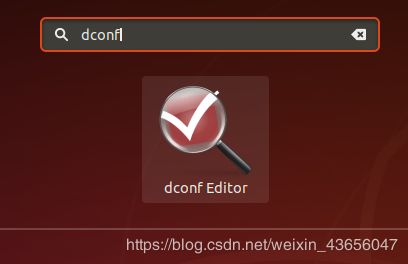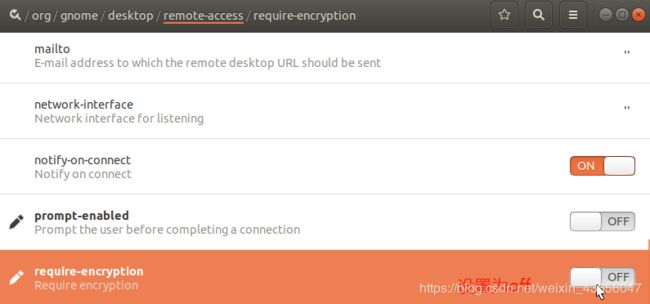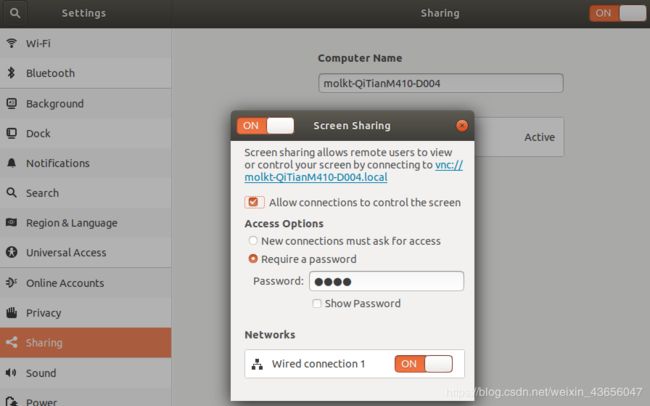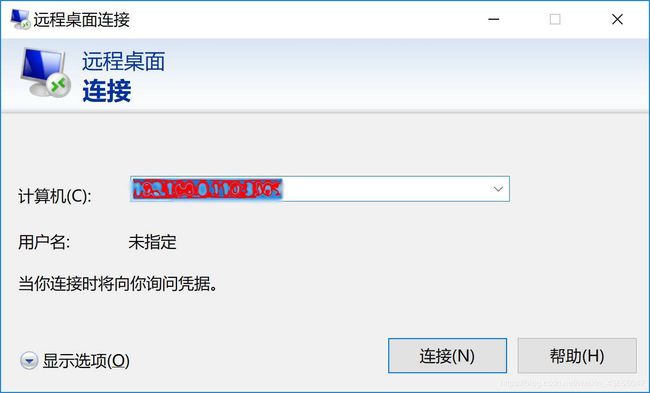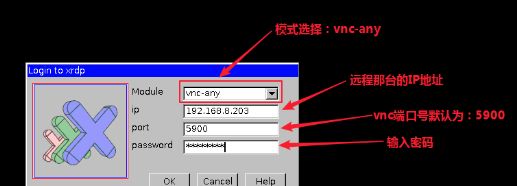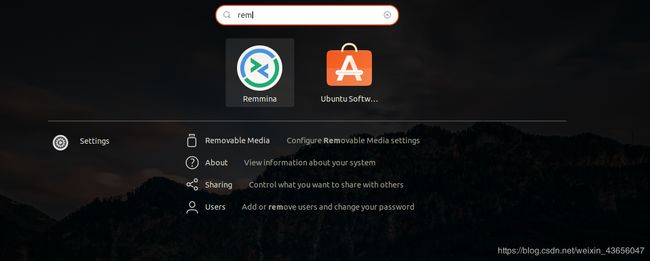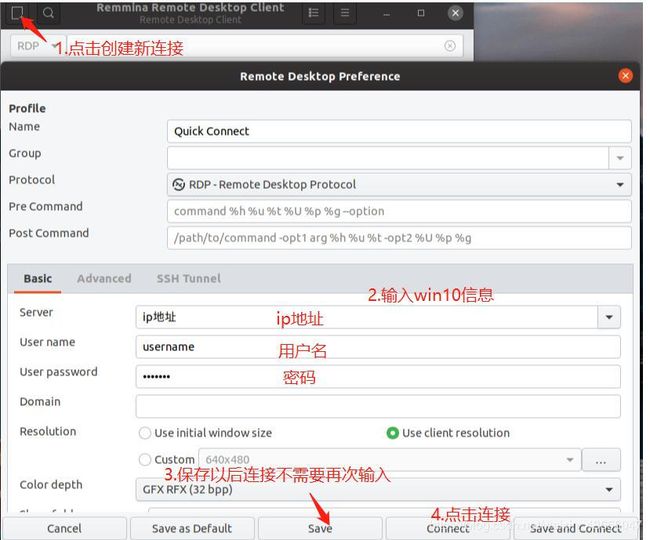- 【对比】远程桌面控制软件盘点(2025年)
T-I-M
零散笔记远程控制桌面控制
远程手机连接电脑的软件可以帮助用户实现远程控制、文件传输、屏幕共享等功能。这些软件通常适用于技术支持、远程办公、设备管理等场景。以下是一些好用且常用的远程连接工具:1.向日葵(Sunlogin)特点:国内知名远程控制软件,支持跨平台操作(Windows、Mac、Linux、Android、iOS)。提供免费版和付费版,功能强大且易于使用。支持远程桌面、文件传输、远程开机(需硬件支持)等功能。内网穿
- 麒麟系统远程桌面,麒麟系统如何连接远程桌面?
浅若清风217
编辑器
在信息技术快速发展的今天,远程桌面连接已成为日常工作和生活中不可或缺的一部分。麒麟操作系统作为一款国产操作系统,其安全性和易用性受到了广泛的认可。对于需要在麒麟系统之间或与其他操作系统之间进行远程桌面连接的用户来说,了解如何设置和连接是非常重要的。本文将为您提供麒麟系统连接远程桌面的详细步骤,帮助您高效、安全地实现远程操作。下面为大家介绍IIS7服务器管理工具的使用教程。一、服务管理器工具的添加方
- 使用 frp 实现内网穿透:从零到一的完整指南
山风wind
人工智能frpdeepseek内网穿透人工智能http
使用frp实现内网穿透:从零到一的完整指南DeepSeek满血版免费领啦!字节跳动火山引擎官方,免费抵扣3625万tokens,畅享R1与V3模型!参与入口:点击进入为什么需要内网穿透?在日常开发或家庭网络中,我们常常需要访问位于内网(如公司、家庭局域网)的设备或服务(如远程桌面、NAS、Web服务器)。然而,由于缺乏公网IP或防火墙限制,这些服务无法直接从外网访问。内网穿透(NAT穿透)技术应运
- 自己搭建远程桌面服务器-RustDesk(小白版),借花献佛
嘻嘻哈哈学编程
2024年程序员学习服务器运维
如果想使用内网穿透,我建议使用花生壳、NAT123(早些年非常好用、现在弄得特别复杂)自己有服务器,穿透可使用RustDesk、frp本人目前使用为RustDesk、向日葵混合使用。4.准备内容①一个公网服务器(可装Centos7.6或Windows系统)建议使用Centos可以命令部署如果没有服务器,可自行到腾讯云、阿里云申请(一般都会有活动什么年终、双十一、双十二等等,价格不贵,便宜的100多
- python 使用WinRM连接远程windows
Red丶哞
Python桌面运维pythonwindows开发语言
一、什么是WinRM服务WinRM是很早之前微软推出的一种新式的方便远程管理的服务WindowsRemoteManagement的简称,相比RDP远程桌面协议,WinRM这种服务更具备轻量、低宽带的特性,WinRM与WinRS(WindowsRemoteShell)的使用可以让远程连接的运维人员拥有CMDShell环境,通过命令执行对服务器与服务器数据进行管理。随着运维人员的任务量的增大,RDP的
- 修改阿里云服务器windows远程桌面默认端口号
自由软件开发者
Windowswindows
默认为3389,打开系统注册表,找到如下子键:计算机\HKEY_LOCAL_MACHINE\SYSTEM\CurrentControlSet\Control\TerminalServer\Wds\rdpwd\Tds\tcp然后修改PortNumber为自己要开放的端口号如果上面的没生效,修改下面的计算机\HKEY_LOCAL_MACHINE\SYSTEM\CurrentControlSet\Con
- 云计算管理工具有哪些?
qfyangsheng
虚拟机要运行在虚拟机软件里,而虚拟机软件运行在物理机上。一台物理机通过虚拟机软件可以虚拟出多个虚拟机,虚拟机里再安装Windows或者Linux操作系统及各种应用软件,然后用户通过远程桌面等方式连接到虚拟机并使用虚拟机中的应用软件。如果一个云中心只有一台物理机,那么只要一个虚拟机软件即可,到此一个最小的准云端就创建完成了。云端最核心的部分就是虚拟化软件、中央存储设备和虚拟机管理工具(有的人喜欢称云
- 苹果电脑怎么远程控制Windows电脑?
阿7_QuQ
macos
MicrosoftRemoteDesktop(微软远程桌面)是一款由微软官方推出的远程控制工具,为用户提供了便捷的远程访问体验。借助这款软件,用户可以在不同设备上轻松连接并控制Windows电脑。步骤1.确保Windows电脑已启用远程桌面功能。然后,在Mac上打开MicrosoftRemoteDesktop软件,点击“AddPC”以添加新的远程设备。步骤2.在PCname输入框中,输入Windo
- [漏洞挖掘与防护] 01.漏洞利用之CVE-2019-0708复现及防御详解(含学习路线)
Eastmount
网络安全自学篇网络安全漏洞挖掘web渗透CVE系统安全
这是作者新开的一个专栏——“漏洞挖掘与防护”,前期会复现各种经典和最新漏洞,并总结防护技巧;后期尝试从零学习漏洞挖掘技术,包括Web漏洞和二进制及IOT相关漏洞,以及Fuzzing技术。新的征程,新的开启,漫漫长征路,偏向虎山行。享受过程,感谢您的陪伴,一起加油~欢迎关注作者新建的『网络攻防和AI安全之家』知识星球(文章末尾)第一篇文章将详细介绍Windows远程桌面服务漏洞(CVE-2019-0
- 告别硬件升级烦恼!阿里云无影云电脑让办公更轻松
Anna_Tong
阿里云电脑安全云计算
在数字化转型的浪潮下,传统PC办公模式正面临设备升级成本高、远程办公受限、安全管理复杂等诸多挑战。随着企业对灵活办公、数据安全、算力弹性需求的增长,云电脑成为了一种更高效、更智能的选择。阿里云无影云电脑(ElasticDesktopService,EDS),通过云端计算+远程桌面技术,让用户摆脱硬件束缚,在任何设备上随时随地流畅办公。它不仅能提供媲美本地PC的性能,还能确保数据安全、按需扩展、降低
- 远程桌面的端口号是多少?
阿7_QuQ
网络windows服务器
远程桌面(RemoteDesktop)是一种用于远程访问和控制计算机的技术,它允许用户通过网络连接到远程计算机并以图形化界面进行操作。远程桌面使用的端口号通常是3389。在Windows操作系统中,远程桌面协议(RemoteDesktopProtocol,简称RDP)默认使用3389端口。当您启用远程桌面功能并允许其他计算机通过网络连接时,远程桌面会监听3389端口,等待远程连接的请求。需要注意的
- 学习笔记之debian的thonny开发(尚未验证)--从stm32裸机到linux嵌入式系统
sjh2100
嵌入式硬件硬件工程linuxstm32debian
这应该算stm32裸机用户转linux嵌入式系统的入门学习笔记。【鲁班猫】39-vnc远程桌面连接鲁班猫_哔哩哔哩_bilibili本集的鲁班猫的视频介绍中,没有清晰明确指出需要linux开发板接入网络,接入网络可以使用有线网口或者wifi路由,有些提示信息是来自开发板还是win电脑屏幕并不是很明确。stm32开发需要win+keil+stlink+开发板。linux嵌入式系统应用开发需要:lin
- JavaSE基础及面试
浩哲Zhe
Java知识体系构建java
JavaSE整理总结结构:问题(问题关键字)回答问题关键字可以取消,以后目录和题目结构要认真组织。Java的知识体系包含哪些内容?拓展拓展如何打开远程桌面连接?通过“运行”对话框打开:按下Windows键+R,打开“运行”对话框。输入“mstsc”并按回车,这将打开远程桌面连接窗口。VisualStudio中的多行注释快捷键是什么?ctrl+shift+/二进制-1的原码、补码、反码分别是什么?-
- 人工智能的发展领域之GPU加速计算的应用概述、架构介绍与教学过程
m0_74824592
面试学习路线阿里巴巴人工智能架构
文章目录一、架构介绍GPU算力平台概述优势与特点二、注册与登录账号注册流程GPU服务器类型配置选择指南内存和存储容量网络带宽CPU配置三、创建实例实例创建步骤镜像选择与设置四、连接实例SSH连接方法远程桌面配置一、架构介绍GPU算力平台概述一个专注于GPU加速计算的专业云服务平台,隶属于软件和信息技术服务业。主要面向高校、科研机构和企业用户。该平台提供多种NVIDIAGPU选择,适用于机器学习、人
- rustdesk远程桌面使用
m0_74823388
面试学习路线阿里巴巴java
文章目录简介1.客户端rustdesk使用2.基于S6-overlay的镜像服务端部署3.声明简介为什么使用rustdesk,因为向日葵,todesk,免费版本的有各种各样的坑,比如限制你的登录,需要你重新登录使用,画面模糊,限制你的流量网速等等,还不如自搭rustdesk,安全高且速度只取决于服务端的网速和线下设备的网速。1.客户端rustdesk使用1.下载客户端rustdesk下载地址2.配
- Github 2024-06-20 开源项目日报 Top10
老孙正经胡说
github开源Github趋势分析开源项目PythonGolang
根据GithubTrendings的统计,今日(2024-06-20统计)共有10个项目上榜。根据开发语言中项目的数量,汇总情况如下:开发语言项目数量Python项目4TypeScript项目4Rust项目2JavaScript项目1Dart项目1Java项目1Go项目1RustDesk:用Rust编写的开源远程桌面软件创建周期:1218天开发语言:Rust,Dart协议类型:GNUAfferoG
- 解决远程桌面连接后没有声音的问题
huanghong6956
1.首先确定被远程主机已安装声卡和驱动,换句话说就是被远程主机可以出声2.在被远程主机上,开始-运行-gpedit.msc,打开组策略计算机配置-管理模板-终端服务-客户端/服务器数据重定向-启用“允许音频重定向3.重启4.欧了
- windows rdp 将远程技术嵌入到你的软件——未来之窗行业应用跨平台架构
未来之窗软件服务
windows远程技术
远程桌面usingSystem;usingSystem.Collections.Generic;usingSystem.ComponentModel;usingSystem.Data;usingSystem.Drawing;usingSystem.Text;usingSystem.Windows.Forms;namespace远程桌面{publicpartialclassForm1:Form{pu
- C#上位机调试经验
天天进步2015
c#开发语言
1.使用VisualStudio的远程工具因为上位机软件安装在工控机上,不方便调试。如果直接把代码放在工控机上,又不太安全。可以在工控机上安装一个VisualStudio的远程工具,把随身带的笔记本电脑通过网线插在工控机上这样可以在笔记本上使用VisualStudio调试,可以加断点,看变量的值和查看程序流程。如果不在同一局域网,可以用花生壳或Sunny-Ngrok开通隧道。2.使用远程桌面在工控
- 【打工日常】云原生之搭建个人Web云桌面系统
全糖去冰吃不了苦
【打工日常】云原生前端
一、puter介绍1.puter简介Puter是一个先进的开源桌面环境,设计用于在浏览器中功能丰富、异常快速和高度可扩展。它可以用于构建远程桌面环境,或作为云存储服务、远程服务器、网络托管平台等的界面。这是一个基于Web的桌面操作系统,可以在浏览器中运行无需安装,即可提供丰富的功能和极快的速度。2.puter功能a.功能丰富多样:Puter可以构建远程桌面环境,还能作为云存储服务、远程服务器、网络
- 云服务平台,云服务平台的内容
运维服务器
云电脑软件在现代工作和生活中扮演着越来越重要的角色,用户可以通过远程桌面软件,像操作本地计算机一样访问和控制远程计算机,无论它们位于何处。今天小编给大家分享云服务平台的内容。云服务平台是基于云计算技术的一种服务模式,它通过网络提供各种计算资源和服务。云服务平台的内容主要包括以下几个方面:1.基础设施即服务(IaaS):提供基础的计算资源,如虚拟机、存储和网络平台。用户可以在这些基础设施上部署和运行
- 唠唠 RDS 那些事 ——RDS 服务部署
SimminonGarcia
运维
RDS服务部署主题:[RDS服务简介](#RDS服务简介)系统要求部署RDS服务简介RDS(RemoteDesktopService),中文称为“远程桌面服务”,即之前的TerminalService。RDS服务包括以下的核心组件:RDCB——RemoteDesktopConnectionBroker,远程桌面连接代理。RDWA——RemoteDesktopWebAccess,远程桌面Web访问。
- ssh免密码登录(SSH & VSCode & Ubuntu)(本地打开远程服务器上项目,并开发)
jake_Aaron(小湮没)
ServerVSCodeubuntusshvscode
公司提供电脑终端,连接远程桌面进行开发,其实就是多人共同使用一台服务器开发,每过一段时间就会卡顿。如下图但是,项目部署的开发环境服务器,与远程桌面服务器可能不是同一台,本地开发,本地打包项目的弊端显现;有没有远程桌面开发这种模式,在服务器上实现呢?如下图使用SSH进行远程开发VisualStudioCodeRemote-SSH扩展允许您在任何远程计算机、虚拟机或具有正在运行的SSH服务器的容器上打
- Windows 远程桌面 RDP 会话超时设置
TechExplorer365
Toolwindows
Windows远程桌面RDP会话超时设置Windows远程桌面(RDP)可能由于会话超时而导致重新要求登录。你可以通过修改注册表或组策略来延长远程桌面的会话超时时间。修改注册表:打开注册表编辑器(regedit)。导航到以下路径:HKEY_LOCAL_MACHINE\SYSTEM\CurrentControlSet\Control\TerminalServer找到IdleTimeoutSecs键(
- 【Ubuntu】使用远程桌面协议(RDP)在Windows上远程连接Ubuntu
林九生
Ubuntuwindowsubuntulinux
使用远程桌面协议(RDP)在Windows上远程连接Ubuntu远程桌面协议(RDP)是一种允许用户通过图形界面远程控制计算机的协议。本文将详细介绍如何在Ubuntu上安装和配置xrdp,并通过Windows的远程桌面连接工具访问Ubuntu。1.在Ubuntu上安装xrdp首先,我们需要在Ubuntu上安装xrdp服务。xrdp是一个开源的RDP服务器,允许远程用户通过RDP协议连接到Ubunt
- ngrok同时配置多个内网穿透方法
追逐梦想永不停
内网穿透
一、概要ngrok可以用来配置免费的内网穿透,启动后就可以用外网ip:端口访问到自己计算机的某个端口了。可以用来从外网访问自己的测试页面(80、8080)、ftp文件传输(21)、远程桌面(3389)等。二、配置步骤配置步骤如下。1.申请一个ngrok账号https://ngrok.com/resources2.申请后,就可以获得一个key,后续会用到3.下载ngrok软件,本文以windows为
- 云服务器拖拽文件,快捷拖动文件到远程服务器
weixin_39631370
云服务器拖拽文件
快捷拖动文件到远程服务器内容精选换一换远程桌面协议(RemoteDesktopProtocol,RDP),是微软提供的多通道的远程登录协议。本节为您介绍如何使用RDP文件远程登录Windows云服务器。从管理控制台下载的RDP文件对应唯一的云服务器,当前RDP文件命名规则为“云服务器名称-弹性IP”。云服务器状态为“运行中”。云服务器已经绑定弹性公网IP。所在安全组入方向远程连接Linux云服务器
- 云桌面的应用场景有哪些?
云计算服务器
01什么是云桌面?云桌面,又称桌面虚拟化、云电脑,是云计算时代的一种新型应用模式。它采用虚拟化技术,将传统电脑主机的硬件资源(如CPU、内存、硬盘)在服务器端进行集中管理和虚拟化,然后通过特定的通信协议将虚拟桌面推送至用户终端,从而实现远程桌面共享和操作。总之,云桌面,只要在有网络的地方就能高效办公。02云桌面的应用场景呼叫中心对于呼叫中心来说,云桌面意味着坐席不再受限于固定工位。员工无论身处何地
- 【亲测有效】win10企业版远程桌面MSTSC丢失找不到的方法,
三好学生~张旺
教程远程桌面丢失
win10企业版由于不知道什么原因找不到远程桌面,然后在百度上各种查找,没找到有效的方法,所以今天把自己的解决方法分享出来;找一台同事的win10电脑在C/window/System把mstsc.exe和mstscax.dll这两个文件拷贝到你的电脑里,然后运行mstsc,这时候应该可以正常打开了,如果此时报提示找不到…什么的错误的话,就把C/window/System/zh-CN这个文件夹也复制
- npm install CERT_HAS_EXPIRED解决方法
奔跑吧邓邓子
常见问题解答(FAQ)npm前端node.jsexpirednpminstall
提示:“奔跑吧邓邓子”的常见问题专栏聚焦于各类技术领域常见问题的解答。涵盖操作系统(如CentOS、Linux等)、开发工具(如AndroidStudio)、服务器软件(如Zabbix、JumpServer、RocketMQ等)以及远程桌面、代码克隆等多种场景。针对如远程桌面无法复制粘贴、Kubernetes报错、自启动报错、各类软件安装报错、内存占用问题、网络连接问题等提供了详细的问题描述与有效
- 分享100个最新免费的高匿HTTP代理IP
mcj8089
代理IP代理服务器匿名代理免费代理IP最新代理IP
推荐两个代理IP网站:
1. 全网代理IP:http://proxy.goubanjia.com/
2. 敲代码免费IP:http://ip.qiaodm.com/
120.198.243.130:80,中国/广东省
58.251.78.71:8088,中国/广东省
183.207.228.22:83,中国/
- mysql高级特性之数据分区
annan211
java数据结构mongodb分区mysql
mysql高级特性
1 以存储引擎的角度分析,分区表和物理表没有区别。是按照一定的规则将数据分别存储的逻辑设计。器底层是由多个物理字表组成。
2 分区的原理
分区表由多个相关的底层表实现,这些底层表也是由句柄对象表示,所以我们可以直接访问各个分区。存储引擎管理分区的各个底层
表和管理普通表一样(所有底层表都必须使用相同的存储引擎),分区表的索引只是
- JS采用正则表达式简单获取URL地址栏参数
chiangfai
js地址栏参数获取
GetUrlParam:function GetUrlParam(param){
var reg = new RegExp("(^|&)"+ param +"=([^&]*)(&|$)");
var r = window.location.search.substr(1).match(reg);
if(r!=null
- 怎样将数据表拷贝到powerdesigner (本地数据库表)
Array_06
powerDesigner
==================================================
1、打开PowerDesigner12,在菜单中按照如下方式进行操作
file->Reverse Engineer->DataBase
点击后,弹出 New Physical Data Model 的对话框
2、在General选项卡中
Model name:模板名字,自
- logbackのhelloworld
飞翔的马甲
日志logback
一、概述
1.日志是啥?
当我是个逗比的时候我是这么理解的:log.debug()代替了system.out.print();
当我项目工作时,以为是一堆得.log文件。
这两天项目发布新版本,比较轻松,决定好好地研究下日志以及logback。
传送门1:日志的作用与方法:
http://www.infoq.com/cn/articles/why-and-how-log
上面的作
- 新浪微博爬虫模拟登陆
随意而生
新浪微博
转载自:http://hi.baidu.com/erliang20088/item/251db4b040b8ce58ba0e1235
近来由于毕设需要,重新修改了新浪微博爬虫废了不少劲,希望下边的总结能够帮助后来的同学们。
现行版的模拟登陆与以前相比,最大的改动在于cookie获取时候的模拟url的请求
- synchronized
香水浓
javathread
Java语言的关键字,可用来给对象和方法或者代码块加锁,当它锁定一个方法或者一个代码块的时候,同一时刻最多只有一个线程执行这段代码。当两个并发线程访问同一个对象object中的这个加锁同步代码块时,一个时间内只能有一个线程得到执行。另一个线程必须等待当前线程执行完这个代码块以后才能执行该代码块。然而,当一个线程访问object的一个加锁代码块时,另一个线程仍然
- maven 简单实用教程
AdyZhang
maven
1. Maven介绍 1.1. 简介 java编写的用于构建系统的自动化工具。目前版本是2.0.9,注意maven2和maven1有很大区别,阅读第三方文档时需要区分版本。 1.2. Maven资源 见官方网站;The 5 minute test,官方简易入门文档;Getting Started Tutorial,官方入门文档;Build Coo
- Android 通过 intent传值获得null
aijuans
android
我在通过intent 获得传递兑现过的时候报错,空指针,我是getMap方法进行传值,代码如下 1 2 3 4 5 6 7 8 9
public
void
getMap(View view){
Intent i =
- apache 做代理 报如下错误:The proxy server received an invalid response from an upstream
baalwolf
response
网站配置是apache+tomcat,tomcat没有报错,apache报错是:
The proxy server received an invalid response from an upstream server. The proxy server could not handle the request GET /. Reason: Error reading fr
- Tomcat6 内存和线程配置
BigBird2012
tomcat6
1、修改启动时内存参数、并指定JVM时区 (在windows server 2008 下时间少了8个小时)
在Tomcat上运行j2ee项目代码时,经常会出现内存溢出的情况,解决办法是在系统参数中增加系统参数:
window下, 在catalina.bat最前面
set JAVA_OPTS=-XX:PermSize=64M -XX:MaxPermSize=128m -Xms5
- Karam与TDD
bijian1013
KaramTDD
一.TDD
测试驱动开发(Test-Driven Development,TDD)是一种敏捷(AGILE)开发方法论,它把开发流程倒转了过来,在进行代码实现之前,首先保证编写测试用例,从而用测试来驱动开发(而不是把测试作为一项验证工具来使用)。
TDD的原则很简单:
a.只有当某个
- [Zookeeper学习笔记之七]Zookeeper源代码分析之Zookeeper.States
bit1129
zookeeper
public enum States {
CONNECTING, //Zookeeper服务器不可用,客户端处于尝试链接状态
ASSOCIATING, //???
CONNECTED, //链接建立,可以与Zookeeper服务器正常通信
CONNECTEDREADONLY, //处于只读状态的链接状态,只读模式可以在
- 【Scala十四】Scala核心八:闭包
bit1129
scala
Free variable A free variable of an expression is a variable that’s used inside the expression but not defined inside the expression. For instance, in the function literal expression (x: Int) => (x
- android发送json并解析返回json
ronin47
android
package com.http.test;
import org.apache.http.HttpResponse;
import org.apache.http.HttpStatus;
import org.apache.http.client.HttpClient;
import org.apache.http.client.methods.HttpGet;
import
- 一份IT实习生的总结
brotherlamp
PHPphp资料php教程php培训php视频
今天突然发现在不知不觉中自己已经实习了 3 个月了,现在可能不算是真正意义上的实习吧,因为现在自己才大三,在这边撸代码的同时还要考虑到学校的功课跟期末考试。让我震惊的是,我完全想不到在这 3 个月里我到底学到了什么,这是一件多么悲催的事情啊。同时我对我应该 get 到什么新技能也很迷茫。所以今晚还是总结下把,让自己在接下来的实习生活有更加明确的方向。最后感谢工作室给我们几个人这个机会让我们提前出来
- 据说是2012年10月人人网校招的一道笔试题-给出一个重物重量为X,另外提供的小砝码重量分别为1,3,9。。。3^N。 将重物放到天平左侧,问在两边如何添加砝码
bylijinnan
java
public class ScalesBalance {
/**
* 题目:
* 给出一个重物重量为X,另外提供的小砝码重量分别为1,3,9。。。3^N。 (假设N无限大,但一种重量的砝码只有一个)
* 将重物放到天平左侧,问在两边如何添加砝码使两边平衡
*
* 分析:
* 三进制
* 我们约定括号表示里面的数是三进制,例如 47=(1202
- dom4j最常用最简单的方法
chiangfai
dom4j
要使用dom4j读写XML文档,需要先下载dom4j包,dom4j官方网站在 http://www.dom4j.org/目前最新dom4j包下载地址:http://nchc.dl.sourceforge.net/sourceforge/dom4j/dom4j-1.6.1.zip
解开后有两个包,仅操作XML文档的话把dom4j-1.6.1.jar加入工程就可以了,如果需要使用XPath的话还需要
- 简单HBase笔记
chenchao051
hbase
一、Client-side write buffer 客户端缓存请求 描述:可以缓存客户端的请求,以此来减少RPC的次数,但是缓存只是被存在一个ArrayList中,所以多线程访问时不安全的。 可以使用getWriteBuffer()方法来取得客户端缓存中的数据。 默认关闭。 二、Scan的Caching 描述: next( )方法请求一行就要使用一次RPC,即使
- mysqldump导出时出现when doing LOCK TABLES
daizj
mysqlmysqdump导数据
执行 mysqldump -uxxx -pxxx -hxxx -Pxxxx database tablename > tablename.sql
导出表时,会报
mysqldump: Got error: 1044: Access denied for user 'xxx'@'xxx' to database 'xxx' when doing LOCK TABLES
解决
- CSS渲染原理
dcj3sjt126com
Web
从事Web前端开发的人都与CSS打交道很多,有的人也许不知道css是怎么去工作的,写出来的css浏览器是怎么样去解析的呢?当这个成为我们提高css水平的一个瓶颈时,是否应该多了解一下呢?
一、浏览器的发展与CSS
- 《阿甘正传》台词
dcj3sjt126com
Part Ⅰ:
《阿甘正传》Forrest Gump经典中英文对白
Forrest: Hello! My names Forrest. Forrest Gump. You wanna Chocolate? I could eat about a million and a half othese. My momma always said life was like a box ochocol
- Java处理JSON
dyy_gusi
json
Json在数据传输中很好用,原因是JSON 比 XML 更小、更快,更易解析。
在Java程序中,如何使用处理JSON,现在有很多工具可以处理,比较流行常用的是google的gson和alibaba的fastjson,具体使用如下:
1、读取json然后处理
class ReadJSON
{
public static void main(String[] args)
- win7下nginx和php的配置
geeksun
nginx
1. 安装包准备
nginx : 从nginx.org下载nginx-1.8.0.zip
php: 从php.net下载php-5.6.10-Win32-VC11-x64.zip, php是免安装文件。
RunHiddenConsole: 用于隐藏命令行窗口
2. 配置
# java用8080端口做应用服务器,nginx反向代理到这个端口即可
p
- 基于2.8版本redis配置文件中文解释
hongtoushizi
redis
转载自: http://wangwei007.blog.51cto.com/68019/1548167
在Redis中直接启动redis-server服务时, 采用的是默认的配置文件。采用redis-server xxx.conf 这样的方式可以按照指定的配置文件来运行Redis服务。下面是Redis2.8.9的配置文
- 第五章 常用Lua开发库3-模板渲染
jinnianshilongnian
nginxlua
动态web网页开发是Web开发中一个常见的场景,比如像京东商品详情页,其页面逻辑是非常复杂的,需要使用模板技术来实现。而Lua中也有许多模板引擎,如目前我在使用的lua-resty-template,可以渲染很复杂的页面,借助LuaJIT其性能也是可以接受的。
如果学习过JavaEE中的servlet和JSP的话,应该知道JSP模板最终会被翻译成Servlet来执行;而lua-r
- JZSearch大数据搜索引擎
颠覆者
JavaScript
系统简介:
大数据的特点有四个层面:第一,数据体量巨大。从TB级别,跃升到PB级别;第二,数据类型繁多。网络日志、视频、图片、地理位置信息等等。第三,价值密度低。以视频为例,连续不间断监控过程中,可能有用的数据仅仅有一两秒。第四,处理速度快。最后这一点也是和传统的数据挖掘技术有着本质的不同。业界将其归纳为4个“V”——Volume,Variety,Value,Velocity。大数据搜索引
- 10招让你成为杰出的Java程序员
pda158
java编程框架
如果你是一个热衷于技术的
Java 程序员, 那么下面的 10 个要点可以让你在众多 Java 开发人员中脱颖而出。
1. 拥有扎实的基础和深刻理解 OO 原则 对于 Java 程序员,深刻理解 Object Oriented Programming(面向对象编程)这一概念是必须的。没有 OOPS 的坚实基础,就领会不了像 Java 这些面向对象编程语言
- tomcat之oracle连接池配置
小网客
oracle
tomcat版本7.0
配置oracle连接池方式:
修改tomcat的server.xml配置文件:
<GlobalNamingResources>
<Resource name="utermdatasource" auth="Container"
type="javax.sql.DataSou
- Oracle 分页算法汇总
vipbooks
oraclesql算法.net
这是我找到的一些关于Oracle分页的算法,大家那里还有没有其他好的算法没?我们大家一起分享一下!
-- Oracle 分页算法一
select * from (
select page.*,rownum rn from (select * from help) page
-- 20 = (currentPag