linux-centos 【parted命令-GPT分区,lvm磁盘管理,xfs——quota磁盘配额管理 】整套操作
文章目录
- 前言
- 一 .parted 交互命令的使用
- 二 .新增硬盘用Parted分区并打上LVM标志
- 三. 创建pv ,vg , lv ,并设置磁盘配额
- 3.1格式化分区为xfs文件系统
- 3.2 挂载xfs系统分区到指定目录,并通过参数uquota,gquota开启文件系统配额。
- 3.3 xfs_quota 命令的使用
- 3.4 设置磁盘配额,容量文件限制参数
- 3.5 切换test1 测试是否磁盘配额成功
- 四 .为xfs文件系统扩容
- 4.1 使用命令lvextend为lv 扩容
- 4.2 使用命令xfs_growfs来对xfs文件系统扩容(这里以block计数)
前言
inux系统一般是作为服务器的,分区采用lvm分区。
通常划分分区工具我们用的比较多是fdisk命令,但是现在由于磁盘越来越廉价,而且磁盘空间越来越大。而fdisk工具他对分区是有大小限制的,它只能划分小于2T的磁盘。现在的磁盘空间已经远远大于2T,有两个方法来解决这个问题:其一是通过卷管理来实现,其二就是通过Parted工具来实现对2T以上磁盘进行分区操作。GPT格式的磁盘相当于原来MBR磁盘中原来保留4个partition table的4*16个字节,只留第一个16个字节,类似于扩展分区,真正的partition table在512字节之后,GPT分区方式没有四个主分区的限制,最多可达到128个主分区。
一 .parted 交互命令的使用
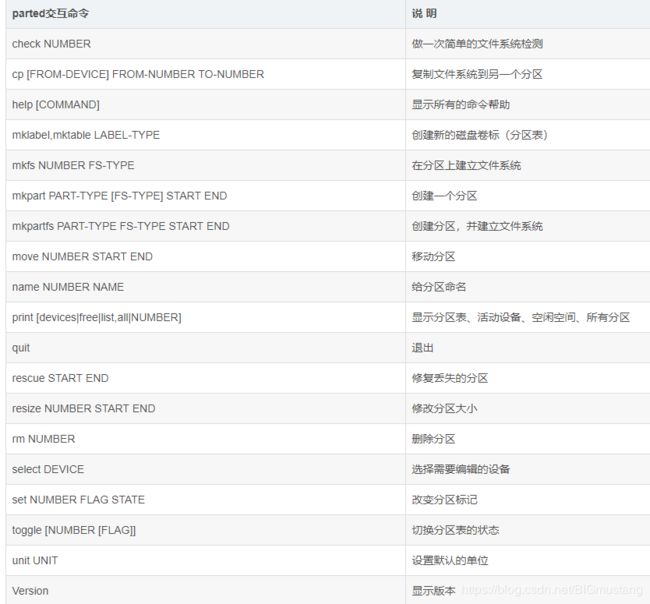
使用 print 命令可以査看分区表信息,包括硬盘参数、硬盘大小、扇区大小、分区表类型和分区信息。分区信息共有 7 列,分别如下:
Number:分区号。
Start:分区起始位置。这里不再像fdisk那样用柱面表示,使用字节表示更加直观。
End:分区结束位置。
Size:分区大小。
Type:分区类型。
Filesystem:文件系统类型。
标志:分区的标记。
二 .新增硬盘用Parted分区并打上LVM标志
[root@shanan ~]# parted /dev/sdf
GNU Parted 3.1
Using /dev/sdf
Welcome to GNU Parted! Type 'help' to view a list of commands.
(parted) mklabel gpt // 设置分区类型为gpt
Warning: The existing disk label on /dev/sdf will be destroyed and all data on
this disk will be lost. Do you want to continue?
Yes/No? yes
(parted) print
Model: VMware, VMware Virtual S (scsi)
Disk /dev/sdf: 4398GB
Sector size (logical/physical): 512B/512B
Partition Table: gpt
Disk Flags:
Number Start End Size File system Name Flags
(parted) mkpart primary 0 2T //primary指分区类型为主分区,0是分区开始位置 2T是结束位置,或者100% 类型做结束位置也可以
Warning: The resulting partition is not properly aligned for best performance.
Ignore/Cancel? ignore
(parted) mkpart primary 2T 4T
(parted) toggle 1 lvm // 标记成lvm
(parted) toggle 2 lvm // 标记成lvm
(parted) print // 打印当前分区,查看分区设置是否正确
Model: VMware, VMware Virtual S (scsi)
Disk /dev/sdf: 4398GB
Sector size (logical/physical): 512B/512B
Partition Table: gpt
Disk Flags:
Number Start End Size File system Name Flags
1 17.4kB 2000GB 2000GB primary lvm
2 2000GB 4398GB 2398GB primary lvm
(parted) quit // 完成后用quit命令退出
Information: You may need to update /etc/fstab.
Disk /dev/sdf: 4398.0 GB, 4398046511104 bytes, 8589934592 sectors
Units = sectors of 1 * 512 = 512 bytes
Sector size (logical/physical): 512 bytes / 512 bytes
I/O size (minimum/optimal): 512 bytes / 512 bytes
Disk label type: gpt
Disk identifier: D3AD40B6-CC44-4C2E-8398-E1AC9FECFFB5
# Start End Size Type Name
1 34 3906250000 1.8T Linux LVM primary
2 3906250752 8589932543 2.2T Linux LVM primary
三. 创建pv ,vg , lv ,并设置磁盘配额
3.1格式化分区为xfs文件系统
注意:xfs被创建后,其size将无法缩小,但可以通过xfs_growfs来增大
[root@shanan ~]# pvcreate /dev/sdf1 /dev/sdf2
Physical volume "/dev/sdf1" successfully created.
Physical volume "/dev/sdf2" successfully created.
[root@shanan ~]# vgcreate vg01 /dev/sdf1 /dev/sdf2
Volume group "vg01" successfully created
[root@shanan ~]# lvcreate -n lv01 -L 3T vg01
Logical volume "lv01" created.
[root@shanan ~]# mkfs.xfs -f /dev/vg01/lv01 // 初始化成xfs文件系统
meta-data=/dev/vg01/lv01 isize=512 agcount=4, agsize=201326592 blks
= sectsz=512 attr=2, projid32bit=1
= crc=1 finobt=0, sparse=0
data = bsize=4096 blocks=805306368, imaxpct=5
= sunit=0 swidth=0 blks
naming =version 2 bsize=4096 ascii-ci=0 ftype=1
log =internal log bsize=4096 blocks=393216, version=2
= sectsz=512 sunit=0 blks, lazy-count=1
realtime =none extsz=4096 blocks=0, rtextents=0
3.2 挂载xfs系统分区到指定目录,并通过参数uquota,gquota开启文件系统配额。
创建用户,挂载lv
[root@shanan /]# useradd test1
[root@shanan /]# passwd test1
Changing password for user test1.
New password:
BAD PASSWORD: The password fails the dictionary check - it is too simplistic/systematic
Retype new password:
passwd: all authentication tokens updated successfully.
[root@shanan /]# groupadd zhangsan
[root@shanan /]# mount -o uquota,gquota /dev/vg01/lv01 /mnt //带参数挂载
[root@shanan /]# chmod 777 /mnt //为文件夹增加权限,方便测试
[root@shanan /]# mount|grep lv01 //确认参数生效
/dev/mapper/vg01-lv01 on /mnt type xfs (rw,relatime,seclabel,attr2,inode64,usrquota,grpquota)
3.3 xfs_quota 命令的使用
限制值设定方式(配额方案)
命令格式:xfs_quota -x -c "指令" [挂载点]
-x :专家模式,后续才能加入-c的指定参数
-c :后面加指令
xfs_quota -x -c "limit [-ug] b[soft|hard]=N i[soft|hard]=N name"
xfs_quota -x -c "timer [-ug] [-bir] Ndays"
选项与参数:
limit :实际限制的项目,可以针对 user/group 来限制,限制的项目有
bsoft/bhard : block 的 soft/hard 限制值,可以加单位
isoft/ihard : inode 的 soft/hard 限制值
name: 就是用户/群组的名称
timer :用来设定 grace time 的项目喔,也是可以针对 user/group 以及 block/inode 设定
xfs_quota查询命令
列出目前系统的各的文件系统,以及文件系统的 quota 挂载参数支持
xfs_quota -x -c "print" 显示状态信息
列出目前 目录 的所有用户的 quota 限制值
xfs_quota -x -c "report -ubih" 目录名
列出目前支持的 quota 文件系统是否有起动了 quota 功能?
xfs_quota -x -c "state"
project 的限制 (针对目录限制)
1,规范目录、项目名称(project)与项目 ID
echo "11(ID标识符):/xfsquota/myquota(目录)" >> /etc/projects
echo "myquotaproject(项目名称自取):11(ID标识符)" >> /etc/projid
2,初始化专案名称
xfs_quota -x -c "project -s myquotaproject(项目名称)"
注:
u > 用户user
g > 组group
i > inode限制数量
b > block限制大小
h > 人性化human
p > 对象proj
3.4 设置磁盘配额,容量文件限制参数
设置磁盘容量软限制为80M,硬限制为100M,文件软限制为80个,硬限制为100个
[root@shanan /]# xfs_quota -x -c 'limit -u bsoft=80M bhard=100M isoft=80 ihard=100 test1 ' /mnt
查看磁盘容量对于用户是否受限制
[root@shanan /]# xfs_quota -c 'quota -uv test1 ' /mnt
Disk quotas for User test1 (1000)
Filesystem Blocks Quota Limit Warn/Time Mounted on
/dev/mapper/vg01-lv01
0 81920 102400 00 [--------] /mnt
查看文件数量是否受限制:[root@shanan /]# xfs_quota -c 'quota -i -uv test1 ' /mnt
Disk quotas for User test1 (1000)
Filesystem Files Quota Limit Warn/Time Mounted on
/dev/mapper/vg01-lv01
0 80 100 00 [--------] /mnt
3.5 切换test1 测试是否磁盘配额成功
[test1@shanan ~]$ dd if=/dev/zero of=/mnt/aa bs=1M count=80```//写入80M文件成功
83886080 bytes (84 MB) copied, 0.0428921 s, 2.0 GB/s
[test1@shanan ~]$ dd if=/dev/zero of=/mnt/ab bs=1M count=80 //在另一个文件写入80M失败,只写入了21M ,就提示磁盘空间不足了,测试成功
dd: error writing ‘/mnt/ab’: Disk quota exceeded
21+0 records in
20+0 records out
20971520 bytes (21 MB) copied, 0.0151652 s, 1.4 GB/s
[test1@shanan ~]$
[test1@shanan mnt]$ touch 1
touch: cannot touch ‘1’: Disk quota exceeded // 为什么文件夹造不了,原来是没有存储空间导致文件也造不了
[test1@shanan mnt]$ id test1
uid=1000(test1) gid=1000(test1) groups=1000(test1)
[test1@shanan mnt]$ rm -rf * // 清除空间
[test1@shanan mnt]$ touch {1..100}.txt //重新开始创建文件
[test1@shanan mnt]$ ls
100.txt 14.txt 19.txt 23.txt 28.txt 32.txt 37.txt 41.txt 46.txt 50.txt 55.txt 5.txt 64.txt 69.txt 73.txt 78.txt 82.txt 87.txt 91.txt 96.txt
10.txt 15.txt 1.txt 24.txt 29.txt 33.txt 38.txt 42.txt 47.txt 51.txt 56.txt 60.txt 65.txt 6.txt 74.txt 79.txt 83.txt 88.txt 92.txt 97.txt
11.txt 16.txt 20.txt 25.txt 2.txt 34.txt 39.txt 43.txt 48.txt 52.txt 57.txt 61.txt 66.txt 70.txt 75.txt 7.txt 84.txt 89.txt 93.txt 98.txt
12.txt 17.txt 21.txt 26.txt 30.txt 35.txt 3.txt 44.txt 49.txt 53.txt 58.txt 62.txt 67.txt 71.txt 76.txt 80.txt 85.txt 8.txt 94.txt 99.txt
13.txt 18.txt 22.txt 27.txt 31.txt 36.txt 40.txt 45.txt 4.txt 54.txt 59.txt 63.txt 68.txt 72.txt 77.txt 81.txt 86.txt 90.txt 95.txt 9.txt
[test1@shanan mnt]$ rm -rf *
[test1@shanan mnt]$ touch {1..101}.txt
touch: cannot touch ‘101.txt’: Disk quota exceeded // 提示第101个文件造不了 ,测试成功
[test1@shanan mnt]$ ls
100.txt 14.txt 19.txt 23.txt 28.txt 32.txt 37.txt 41.txt 46.txt 50.txt 55.txt 5.txt 64.txt 69.txt 73.txt 78.txt 82.txt 87.txt 91.txt 96.txt
10.txt 15.txt 1.txt 24.txt 29.txt 33.txt 38.txt 42.txt 47.txt 51.txt 56.txt 60.txt 65.txt 6.txt 74.txt 79.txt 83.txt 88.txt 92.txt 97.txt
11.txt 16.txt 20.txt 25.txt 2.txt 34.txt 39.txt 43.txt 48.txt 52.txt 57.txt 61.txt 66.txt 70.txt 75.txt 7.txt 84.txt 89.txt 93.txt 98.txt
12.txt 17.txt 21.txt 26.txt 30.txt 35.txt 3.txt 44.txt 49.txt 53.txt 58.txt 62.txt 67.txt 71.txt 76.txt 80.txt 85.txt 8.txt 94.txt 99.txt
13.txt 18.txt 22.txt 27.txt 31.txt 36.txt 40.txt 45.txt 4.txt 54.txt 59.txt 63.txt 68.txt 72.txt 77.txt 81.txt 86.txt 90.txt 95.txt 9.txt
[test1@shanan mnt]$
四 .为xfs文件系统扩容
4.1 使用命令lvextend为lv 扩容
先使用命令lvextend将LV扩展为3.5G(初始容量是3G),然后使用命令xfs_growfs来对xfs文件系统扩容(这里以block计数)
--- Logical volume ---
LV Path /dev/vg01/lv01
LV Name lv01
VG Name vg01
LV UUID YGTMn3-bgqe-jvi2-I7Lb-tvrl-9ihq-fnX9xp
LV Write Access read/write
LV Creation host, time shanan, 2020-06-30 10:39:09 -0400
LV Status available
# open 0
LV Size 3.00 TiB
Current LE 786432
Segments 2
Allocation inherit
Read ahead sectors auto
- currently set to 8192
Block device 253:2
[root@shanan ~]# lvextend -L +0.5T /dev/vg01/lv01
Size of logical volume vg01/lv01 changed from 3.00 TiB (786432 extents) to 3.50 TiB (917504 extents).
Logical volume vg01/lv01 successfully resized.
[root@shanan ~]# lvdisplay
--- Logical volume ---
LV Path /dev/centos/swap
LV Name swap
VG Name centos
LV UUID xqescb-ES3e-vPQs-47Et-HWtu-0ZVH-aM5ChU
LV Write Access read/write
LV Creation host, time localhost, 2020-06-18 08:18:05 -0400
LV Status available
# open 2
LV Size 3.62 GiB
Current LE 928
Segments 1
Allocation inherit
Read ahead sectors auto
- currently set to 8192
Block device 253:1
--- Logical volume ---
LV Path /dev/centos/home
LV Name home
VG Name centos
LV UUID rgILsR-Q4Jl-dm6s-DoeZ-O18c-kKU2-61NOkG
--- Logical volume ---
LV Path /dev/vg01/lv01
LV Name lv01
VG Name vg01
LV UUID YGTMn3-bgqe-jvi2-I7Lb-tvrl-9ihq-fnX9xp
LV Write Access read/write
LV Creation host, time shanan, 2020-06-30 10:39:09 -0400
LV Status available
# open 0
LV Size 3.50 TiB
Current LE 917504
Segments 2
Allocation inherit
Read ahead sectors auto
- currently set to 8192
Block device 253:2
[root@shanan ~]# mount /dev/vg01/lv01 /mnt
[root@shanan ~]# df -h
Filesystem Size Used Avail Use% Mounted on
/dev/mapper/centos-root 50G 2.2G 48G 5% /
devtmpfs 1.7G 0 1.7G 0% /dev
tmpfs 1.8G 0 1.8G 0% /dev/shm
tmpfs 1.8G 9.7M 1.8G 1% /run
tmpfs 1.8G 0 1.8G 0% /sys/fs/cgroup
/dev/sda1 1014M 146M 869M 15% /boot
/dev/mapper/centos-home 246G 33M 246G 1% /home
tmpfs 351M 0 351M 0% /run/user/0
/dev/mapper/vg01-lv01 3.0T 33M 3.0T 1% /mnt
4.2 使用命令xfs_growfs来对xfs文件系统扩容(这里以block计数)
[root@shanan ~]# xfs_growfs /dev/vg01/lv01 -D 0.5T
meta-data=/dev/mapper/vg01-lv01 isize=512 agcount=4, agsize=201326592 blks
= sectsz=512 attr=2, projid32bit=1
= crc=1 finobt=0 spinodes=0
data = bsize=4096 blocks=805306368, imaxpct=5
= sunit=0 swidth=0 blks
naming =version 2 bsize=4096 ascii-ci=0 ftype=1
log =internal bsize=4096 blocks=393216, version=2
= sectsz=512 sunit=0 blks, lazy-count=1
realtime =none extsz=4096 blocks=0, rtextents=0
data blocks changed from 805306368 to 939524096
[root@shanan ~]# df -h // 经查看成功扩容到3.5T
Filesystem Size Used Avail Use% Mounted on
/dev/mapper/centos-root 50G 2.2G 48G 5% /
devtmpfs 1.7G 0 1.7G 0% /dev
tmpfs 1.8G 0 1.8G 0% /dev/shm
tmpfs 1.8G 9.7M 1.8G 1% /run
tmpfs 1.8G 0 1.8G 0% /sys/fs/cgroup
/dev/sda1 1014M 146M 869M 15% /boot
/dev/mapper/centos-home 246G 33M 246G 1% /home
tmpfs 351M 0 351M 0% /run/user/0
/dev/mapper/vg01-lv01 3.5T 33M 3.5T 1% /mnt