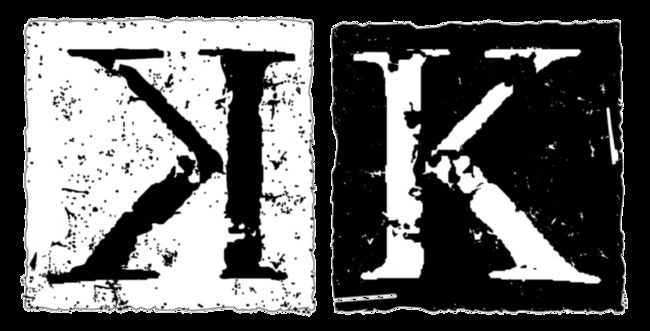在iOS开发中不可避免的会用到一些第三方类库,它们提供了很多实用的功能,使我们的开发变得更有效率;同时,也可以从它们的源代码中学习到很多有用的东西。
1. Reachability 检测网络连接
用来检查网络连接是否可用:包括WIFI和WWAN(3G/EDGE/CDMA等)两种工作模式。
现在有更好的替代品:https://github.com/tonymillion/Reachability,比Apple提供的兼容性更好,而且更加好用,更具体的使用方法请看它提供的例子。
Reachability* reach = [Reachability reachabilityWithHostname:@"www.google.com"];
reach.reachableBlock = ^(Reachability*reach) { NSLog(@"网络可用!");};
reach.unreachableBlock = ^(Reachability*reach) { NSLog(@"网络不可用!");};
// 开始监听[reach startNotifier];
2. ASIHTTPRequest 网络请求
ASIHTTPRequest是对CFNetwork API的一个包装,它提供了一套更加简洁的API,使用起来也更加简单。
官方网站:http://allseeing-i.com/ASIHTTPRequest/
GitHub:https://github.com/pokeb/asi-http-request
它不仅仅支持基本的HTTP请求,而且支持基于REST的服务(GET/POST/PUT/DELETE)。
最让人喜欢的是,它支持block语法:
NSURL *url = [NSURL URLWithString:@"http://allseeing-i.com"];
__block ASIHTTPRequest *request = [ASIHTTPRequest requestWithURL:url];
[request setCompletionBlock:^{ // Use when fetching text data
NSString *responseString = [request responseString];
// Use when fetching binary data
NSData *responseData = [request responseData]; }];
[request setFailedBlock:^{ NSError *error = [request error]; }];
[request startAsynchronous];
它的ASIFormDataRequest子类可以横容易的提交表单数据和文件:
ASIFormDataRequest *request = [ASIFormDataRequest requestWithURL:url];
[request setPostValue:@"Ben" forKey:@"first_name"];
[request setPostValue:@"Copsey" forKey:@"last_name"];
// Upload a file on disk
[request setFile:@"/Users/ben/Desktop/ben.jpg" withFileName:@"myphoto.jpg" andContentType:@"image/jpeg"forKey:@"photo"];
// Upload an NSData instance
[request setData:imageData withFileName:@"myphoto.jpg" andContentType:@"image/jpeg" forKey:@"photo"];
详细的使用方法请下载相应的源代码及例子,或者从官方的使用说明http://allseeing-i.com/ASIHTTPRequest/How-to-use开始。
3.MBProgressHUD 提示效果
支持各种状态加载的提示效果,以及带进度的提示效果。
GitHub:https://github.com/matej/MBProgressHUD
一般会在.m文件实现MBProgressHUDDelegate协议,并声明HUD变量:
@interface SampleViewController (){ MBProgressHUD *HUD;}
#pragma mark -#pragma mark MBProgressHUDDelegate methods
- (void)hudWasHidden:(MBProgressHUD *)hud {
// Remove HUD from screen when the HUD was hidded
[HUD removeFromSuperview]; HUD = nil;}
在执行某个异步请求时开始调用:
HUD = [MBProgressHUD showHUDAddedTo:self.webView animated:YES];
HUD.labelText = @"正在请求..."; // mode参数可以控制显示的模式
HUD.mode = MBProgressHUDModeText;
HUD.delegate = self;
请求完成时隐藏提示效果:
[HUD hide:YES];
对于同步方法一般都是用showWhileExecuting方法,方法执行完成之后会自动隐藏提示效果:
[HUD showWhileExecuting:@selector(myTask) onTarget:self withObject:nil animated:YES];
4. SVProgressHUD 提示效果
GitHub:https://github.com/samvermette/SVProgressHUD
SVProgressHUD和MBProgressHUD效果差不多,不过不需要使用协议,同时也不需要声明实例。
直接通过类方法进行调用即可:
[SVProgressHUD method]
可以使用以下方法来显示状态:
+ (void)show;
+ (void)showWithMaskType:(SVProgressHUDMaskType)maskType;
+ (void)showWithStatus:(NSString*)string;
+ (void)showWithStatus:(NSString*)string maskType:(SVProgressHUDMaskType)maskType;
如果需要明确的进度,则使用以下方法:
+ (void)showProgress:(CGFloat)progress;
+ (void)showProgress:(CGFloat)progress status:(NSString*)status;
+ (void)showProgress:(CGFloat)progress status:(NSString*)status maskType:(SVProgressHUDMaskType)maskType;
通过dismiss方法来隐藏提示:
+ (void)dismiss;
另外提供了以下方法用于显示状态,并在1秒后自动隐藏提示(使用的图标来源于Glyphish:http://www.glyphish.com/):
+ (void)showSuccessWithStatus:(NSString*)string;
+ (void)showErrorWithStatus:(NSString *)string;
+ (void)showImage:(UIImage*)image status:(NSString*)string; // use 28x28 white pngs
5. ZAActivityBar 提示效果
GitHub:https://github.com/zacaltman/ZAActivityBar
ZAActivityBar和SVProgressHUD非常相似,它提供了更加简洁的API来显示提示效果。
ZAActivityBar使用的动画效果来源于ZKBounceAnimation(https://github.com/khanlou/SKBounceAnimation),成功、失败的状态图标来源于Pictos(http://pictos.cc/)。
显示加载状态:
[ZAActivityBar showWithStatus:@"加载中..."];
显示成功、失败状态:
[ZAActivityBar showSuccessWithStatus:@"成功!"];
[ZAActivityBar showErrorWithStatus:@"失败!"];
隐藏提示:
[ZAActivityBar dismiss];
6. SBJson JSON解析
官方: http://sbjson.org/
GitHub:https://github.com/stig/json-framework
s];}
JSONKit JSON解析
GitHub:https://github.com/johnezang/JSONKit
提供比SBJson更优异的性能以及更加简便的使用方法,但是中文最好使用utf-8格式(/uXXXX),否则容易造成乱码。
API调用起来非常简单,省去了SBJson那么一大堆的方法:
JSONDecoder* decoder = [[JSONDecoder alloc] initWithParseOptions:JKParseOptionNone];
id result = [decoder objectWithData:jsonData];
详细的使用方法请看它的GitHub主页。
7.SDWebImage 图片异步加载及缓存
SDWebImage用于异步下载网络上的图片,并支持对图片的缓存等。
多数情况下是使用UIImageView+WebCache为UIImageView异步加载图片:
#import // ...
[cell.imageView setImageWithURL:[NSURL URLWithString:@"http://www.domain.com/path/to/image.jpg"] placeholderImage:[UIImage imageNamed:@"placeholder.png"]];
需要注意的是,pladeholderImage的大小一定要大于UIImageView的大小,否则可能不显示placeholderImage图片。
它还支持block语法用于在加载完成时做一些操作:
[cell.imageView setImageWithURL:[NSURL URLWithString:@"http://www.domain.com/path/to/image.jpg"]
placeholderImage:[UIImage imageNamed:@"placeholder.png"]
completed:^(UIImage *image, NSError *error, SDImageCacheType cacheType) {... completion code here ...}];
SDWebImage并不局限于UIImageView上,使用SDWebImageManager完成更多的操作:
SDWebImageManager *manager = [SDWebImageManager sharedManager];
[manager downloadWithURL:imageURL options:0 progress:^(NSUInteger receivedSize, long long expectedSize) { // 下载进度 }
completed:^(UIImage *image, NSError *error, SDImageCacheType cacheType) { if (image) { // 下载完成 } }];
或者使用Image Downloader也是一样的效果:
[SDWebImageDownloader.sharedDownloader downloadImageWithURL:imageURL options:0
progress:^(NSUInteger receivedSize, long long expectedSize) { // 进度 }
completed:^(UIImage *image, NSData *data, NSError *error, BOOL finished) { if (image && finished) { // 下载完成 } }];
8.UIActivityIndicator-for-SDWebImage 为SDWebImage显示加载效果
GitHub:https://github.com/JJSaccolo/UIActivityIndicator-for-SDWebImage
用于为SDWebImage在UIImageView加载图片时,显示加载效果(UIActivityIndicatorView实现),它提供以下方法:
- (void)setImageWithURL:(NSURL *)url usingActivityIndicatorStyle:(UIActivityIndicatorViewStyle)activityStyle;
- (void)setImageWithURL:(NSURL *)url placeholderImage:(UIImage *)placeholder usingActivityIndicatorStyle:(UIActivityIndicatorViewStyle)activityStyle;
- (void)setImageWithURL:(NSURL *)url placeholderImage:(UIImage *)placeholder options:(SDWebImageOptions)options usingActivityIndicatorStyle:(UIActivityIndicatorViewStyle)activityStyle;
- (void)setImageWithURL:(NSURL *)url completed:(SDWebImageCompletedBlock)completedBlock usingActivityIndicatorStyle:(UIActivityIndicatorViewStyle)activityStyle;
- (void)setImageWithURL:(NSURL *)url placeholderImage:(UIImage *)placeholder completed:(SDWebImageCompletedBlock)completedBlock usingActivityIndicatorStyle:(UIActivityIndicatorViewStyle)activityStyle;
- (void)setImageWithURL:(NSURL *)url placeholderImage:(UIImage *)placeholder options:(SDWebImageOptions)options completed:(SDWebImageCompletedBlock)completedBlock usingActivityIndicatorStyle:(UIActivityIndicatorViewStyle)activityStyle;
- (void)setImageWithURL:(NSURL *)url placeholderImage:(UIImage *)placeholder options:(SDWebImageOptions)options progress:(SDWebImageDownloaderProgressBlock)progressBlock completed:(SDWebImageCompletedBlock)completedBlock usingActivityIndicatorStyle:(UIActivityIndicatorViewStyle)activityStyle;
9.UIImage+Resize 调整图片大小
GitHub:https://github.com/coryalder/UIImage_Resize
提供多种方法为图片设置透明度、圆角、裁剪、调整大小等:
- (UIImage *)imageWithAlpha;
- (UIImage *)transparentBorderImage:(NSUInteger)borderSize;
- (UIImage *)roundedCornerImage:(NSInteger)cornerSize borderSize:(NSInteger)borderSize;
- (UIImage *)croppedImage:(CGRect)bounds;
- (UIImage *)thumbnailImage:(NSInteger)thumbnailSize transparentBorder:(NSUInteger)borderSize cornerRadius:(NSUInteger)cornerRadius interpolationQuality:(CGInterpolationQuality)quality;
- (UIImage *)resizedImage:(CGSize)newSize interpolationQuality:(CGInterpolationQuality)quality;
- (UIImage *)resizedImageWithContentMode:(UIViewContentMode)contentMode bounds:(CGSize)bounds interpolationQuality:(CGInterpolationQuality)quality;
更详细使用见:http://vocaro.com/trevor/blog/2009/10/12/resize-a-uiimage-the-right-way/
10.ImageCacheResize 异步加载图片、缓存及调整大小
GitHub:https://github.com/toptierlabs/ImageCacheResize
整合了SDWebImage和UIImage+Resize的功能,用于图片的异步加载、缓存、以及下载完成后调整大小并显示在UIImageView上。
提供了以下API用于加载图片以及加载完成后调整图片大小:
- (void)setImageWithURL:(NSURL *)url andCropToBounds:(CGRect)bounds;
- (void)setImageWithURL:(NSURL *)url andResize:(CGSize)size withContentMode:(UIViewContentMode)mode;
- (void)setImageWithURL:(NSURL *)url placeholderImage:(UIImage *)placeholder andCropToBounds:(CGRect)bounds;
- (void)setImageWithURL:(NSURL *)url placeholderImage:(UIImage *)placeholder options:(SDWebImageOptions)options andResize:(CGSize)size;
- (void)setImageWithURL:(NSURL *)url placeholderImage:(UIImage *)placeholder options:(SDWebImageOptions)options andResize:(CGSize)size withContentMode:(UIViewContentMode)mode;
- (void)setImageWithURL:(NSURL *)url placeholderImage:(UIImage *)placeholder options:(SDWebImageOptions)options andCropToBounds:(CGRect)bounds;
使用方法和SDWebImage一样简单,如以下官方例子:
[imageview setImageWithURL:[NSURL URLWithString:@"http://t0.gstatic.com/images?q=tbn:ANd9GcQfraHpiabjEY8iDdBe9OUQYHMtwfuAv9ZRR0RYKuoVF_EpE8Fp5A"] andResize:CGSizeMake(30, 30) withContentMode:UIViewContentModeScaleAspectFit];
// 按比例缩放
[imageview setImageWithURL:[NSURL URLWithString:@"http://t0.gstatic.com/images?q=tbn:ANd9GcQfraHpiabjEY8iDdBe9OUQYHMtwfuAv9ZRR0RYKuoVF_EpE8Fp5A"] andCropToBounds:CGRectMake(0, 0, 100, 100)];
// 裁剪成100x100大小
11.EGOTableViewPullRefresh 下拉刷新
GitHub:https://github.com/enormego/EGOTableViewPullRefresh
这是最早出现的为UITableView提供下拉刷新功能的类库,使用起来稍显麻烦,需要实现诸多协议(代码取自官方DEMO):
#import "EGORefreshTableHeaderView.h"
@interface RootViewController : UITableViewController {
EGORefreshTableHeaderView *_refreshHeaderView;
// 是否正在加载中
BOOL _reloading;
}
- (void)viewDidLoad {
[super viewDidLoad];
if (_refreshHeaderView == nil) {
EGORefreshTableHeaderView *view = [[EGORefreshTableHeaderView alloc] initWithFrame:CGRectMake(0.0f, 0.0f - self.tableView.bounds.size.height, self.view.frame.size.width, self.tableView.bounds.size.height)];
view.delegate = self;
[self.tableView addSubview:view];
_refreshHeaderView = view;
[view release];
}
// 更新最后加载时间
[_refreshHeaderView refreshLastUpdatedDate];
}
#pragma mark -#pragma mark Data Source Loading / Reloading Methods
- (void)reloadTableViewDataSource{ // 在这里加入代码用于获取数据 _reloading = YES;}
- (void)doneLoadingTableViewData{ // 数据加载完成时调用这个方法 _reloading = NO;
[_refreshHeaderView egoRefreshScrollViewDataSourceDidFinishedLoading:self.tableView];}
#pragma mark -#pragma mark UIScrollViewDelegate Methods
- (void)scrollViewDidScroll:(UIScrollView *)scrollView{
[_refreshHeaderView egoRefreshScrollViewDidScroll:scrollView];
}
- (void)scrollViewDidEndDragging:(UIScrollView *)scrollView willDecelerate:(BOOL)decelerate{
[_refreshHeaderView egoRefreshScrollViewDidEndDragging:scrollView];
}
#pragma mark -#pragma mark EGORefreshTableHeaderDelegate Methods
- (void)egoRefreshTableHeaderDidTriggerRefresh:(EGORefreshTableHeaderView*)view{
[self reloadTableViewDataSource];
[self performSelector:@selector(doneLoadingTableViewData) withObject:nil afterDelay:3.0];}
- (BOOL)egoRefreshTableHeaderDataSourceIsLoading:(EGORefreshTableHeaderView*)view{
return _reloading;
// should return if data source model is reloading}
- (NSDate*)egoRefreshTableHeaderDataSourceLastUpdated:(EGORefreshTableHeaderView*)view{
return [NSDate date];
// should return date data source was last changed
}
12.PullToRefresh 下拉刷新
GitHub:https://github.com/leah/PullToRefresh
PullToRefresh提供比EGOTableViewPullRefresh更加简单的使用方法,只要继承自PullRefreshTableViewController,再实现refresh方法即可:
- (void)refresh { // 加载数据 [self.tableView reloadData];
// 重新载入UITableView
[self stopLoading];
//停止动画}
13.STableViewController 下拉刷新、上拉加载更多
GitHub:https://github.com/shiki/STableViewController
STableViewController比PullToRefresh多了一个上拉加载更多功能,使用上也差不多简单,需要继承自STableViewController,再实现一些方法:
- (void) viewDidLoad{ [super viewDidLoad]; self.title = @"STableViewController Demo"; [self.tableView setBackgroundColor:[UIColor lightGrayColor]]; // 需要创建两个自定义视图用于显示"下拉刷新"、"上拉加载更多" self.headerView = headerView; self.footerView = footerView; }#pragma mark - Pull to Refresh- (void) pinHeaderView{ [super pinHeaderView]; // 下拉刷新视图显示一些加载动画}- (void) unpinHeaderView{ [super unpinHeaderView]; // 下拉刷新视图停止动画}- (void) headerViewDidScroll:(BOOL)willRefreshOnRelease scrollView:(UIScrollView *)scrollView{ // 下拉刷新视图显示状态信息 if (willRefreshOnRelease) //hv.title.text = @"松开后刷新..."; else //hv.title.text = @"下拉刷新...";}- (BOOL) refresh{ if (![super refresh]) return NO; // 下拉刷新加载数据 [self performSelector:@selector(addItemsOnTop) withObject:nil afterDelay:2.0]; return YES;}#pragma mark - Load More- (void) willBeginLoadingMore{ // 上拉加载更多视图加载动画}- (void) loadMoreCompleted{ [super loadMoreCompleted]; // 上拉加载更多视图停止动画 if (!self.canLoadMore) { //没有更多数据的时候执行代码... }}- (BOOL) loadMore{ if (![super loadMore]) return NO; // 上拉加载更多数据 [self performSelector:@selector(addItemsOnBottom) withObject:nil afterDelay:2.0]; return YES;}// - (void) addItemsOnTop{ // 加载数据... [self.tableView reloadData]; // 数据加载完成通知上拉视图 [self refreshCompleted];}- (void) addItemsOnBottom{ // 加载更多数据... [self.tableView reloadData]; // 通过判断设置是否可以加载更多 //self.canLoadMore = NO; // 数据加载完成通知下拉视图 [self loadMoreCompleted];}
14. SVPullToRefresh 下拉刷新、上拉加载更多
GitHub:https://github.com/samvermette/SVPullToRefresh
包含SVPullToRefresh + SVInfiniteScrolling为UITableView提供下拉刷新、上拉加载更多功能。
使用起来也相当简单,只要在UITableViewController里实现以下方法:
- (void)viewDidLoad { [super viewDidLoad]; __weak SVViewController *weakSelf = self; // 设置下拉刷新 [self.tableView addPullToRefreshWithActionHandler:^{ [weakSelf insertRowAtTop]; }]; // 设置上拉加载更多 [self.tableView addInfiniteScrollingWithActionHandler:^{ [weakSelf insertRowAtBottom]; }];}- (void)viewDidAppear:(BOOL)animated { [tableView triggerPullToRefresh];}- (void)insertRowAtTop { // 获取数据.... // 停止动画 [self.tableView.pullToRefreshView stopAnimating];}- (void)insertRowAtBottom { // 获取数据.... // 停止动画 [weakSelf.tableView.infiniteScrollingView stopAnimating];}
15. CMPopTipView 提示信息
GitHub:https://github.com/chrismiles/CMPopTipView
CMPopTipView用于在一些视图上显示提示信息:
self.tipView = [[CMPopTipView alloc] initWithMessage:@"提示消息"];self.tipView.delegate = self;[self.tipView presentPointingAtView:anyButton inView:self.view animated:YES]; // 点击按钮显示[self.tipView presentPointingAtBarButtonItem:barButtonItem animated:YES]; // 点击导航栏按钮显示 #pragma mark CMPopTipViewDelegate methods- (void)popTipViewWasDismissedByUser:(CMPopTipView *)popTipView { // 清理资源 self.tipView = nil;}
16.PrettyKit
GitHub:https://github.com/vicpenap/PrettyKit
定制了一些UI组件如UITableViewCell、UINavigationBar、UITabBar、UIToolBar等,比系统自带的更加美观。
17.MGBox2
GitHub:https://github.com/sobri909/MGBox2
提供一些定制的UI组件可以更简单快速的创建表格、网格布局,以及丰富的文本呈现,基于block的事件机制等,包含:MGBox、MGTableBox、MGTableBoxStyled、MGScrollView、MGButton、MGEvents、MGEasyFrame、MGLine等,其中MGBox还支持screenshot方法用于截图。
18. Nimbus
GitHub:https://github.com/jverkoey/nimbus
著名的框架,提供了一套非常丰富的UI组件,可以使开发变得更加简单、有效率。
19.FlatUIKit
GitHub:https://github.com/Grouper/FlatUIKit
扁平化设计的UI组件,类似于WP或者iOS7的风格。
20.MUKMediaGallery
GitHub:https://github.com/muccy/MUKMediaGallery
媒体库效果,支持图片、视频及音频。
21.PTShowcaseViewController
GitHub:https://github.com/exalted/PTShowcaseViewController
同样是一个媒体库效果,支持的格式更多,包括:图片、视频、PDF等.
22.MWPhotoBrowser
GitHub:https://github.com/mwaterfall/MWPhotoBrowser
图片展示效果,支持本地及远程的图片,使用也比较简单,只要实现MWPhotoBrowserDelegate协议:
@interface TestViewController (){
NSArray *_photos;
}
-(void) doAction {
NSMutableArray *photos = [[NSMutableArray alloc] init];
for (...) {
MWPhoto* photo = [MWPhoto photoWithURL:[NSURL URLWithString:url]]; // 设置图片地址
photo.caption = description; // 设置描述
[photos addObject:photo];
}
_photos = photos;
MWPhotoBrowser *browser = [[MWPhotoBrowser alloc] initWithDelegate:self];
browser.displayActionButton = YES;
UINavigationController *nc = [[UINavigationController alloc] initWithRootViewController:browser];
nc.modalTransitionStyle = UIModalTransitionStyleCrossDissolve;
[self presentModalViewController:nc animated:YES];
}
#pragma mark - MWPhotoBrowserDelegate
- (NSUInteger)numberOfPhotosInPhotoBrowser:(MWPhotoBrowser *)photoBrowser {
return _photos.count;
}
- (MWPhoto *)photoBrowser:(MWPhotoBrowser *)photoBrowser photoAtIndex:(NSUInteger)index {
if (index < _photos.count) return [_photos objectAtIndex:index];
return nil;
}
23.ios-image-filters
GitHub:https://github.com/esilverberg/ios-image-filters
提供多种图片滤镜效果。
24. PDF Reader Core for iOS
GitHub:https://github.com/vfr/Reader
PDF阅读器核心。
25.DTCoreText
GitHub:https://github.com/Cocoanetics/DTCoreText
支持富文本的显示如HTML。
26.FTCoreText
GitHub:https://github.com/FuerteInternational/FTCoreText
富文本视图
27.CoreTextWrapper
GitHub:https://github.com/akosma/CoreTextWrapper
支持多列的文本视图
28.Base64
GitHub:https://github.com/nicklockwood/Base64
提供对字符串的Base64编码
29.RNCryptor
GitHub:https://github.com/rnapier/RNCryptor
提供AES加密方法
相关连接
扫描wifi信息:
http://code.google.com/p/uwecaugmentedrealityproject/
http://code.google.com/p/iphone-wireless/条形码扫描:
http://zbar.sourceforge.net/iphone/sdkdoc/install.htmltcp/ip的通讯协议:
http://code.google.com/p/cocoaasyncsocket/voip/sip:
http://code.google.com/p/siphon/
http://code.google.com/p/asterisk-voicemail-for-iphone/
http://code.google.com/p/voiphone/three20:https://github.com/facebook/three20
google gdata:http://code.google.com/p/gdata-objectivec-client/
720全景显示panoramagl:
http://code.google.com/p/panoramagl/jabber client:
http://code.google.com/p/ichabber/PLBlocks:
http://code.google.com/p/plblocks/image processing
http://code.google.com/p/simple-iphone-image-processing/json编码解码:
http://code.google.com/p/json-frameworkbase64编码解码:
http://code.google.com/p/google-toolbox-for-mac/source/browse/trunk/Foundation/?r=87xml解析:
https://github.com/schwa/TouchXML安全保存用户密码到keychain中:
https://github.com/ldandersen/scifihifi-iphone加载等待特效框架(private api):
https://github.com/jdg/MBProgressHUDhttp等相关协议封装:
http://allseeing-i.com/ASIHTTPRequest下拉刷新代码:
https://github.com/enormego/EGOTableViewPullRefresh异步加载图片并缓存代码:
http://www.markj.net/iphone-asynchronous-table-image/iphone TTS:
https://bitbucket.org/sfoster/iphone-ttsiphone cook book 源码:
https://github.com/erica/iphone-3.0-cookbook-iphone 正则表达式:
http://regexkit.sourceforge.net/RegexKitLite/OAuth认证:
http://code.google.com/p/oauth/http://code.google.com/p/oauthconsumer/
原帖地址:传送门
iOS 网络资源汇总之动画传送门