【Android学习笔记】 Intent (2) - 发送消息到另一个页面
来源:初次学习,建议直接看这个官方原版,我这个是总结出来的要点,供自己日后复习,参考
文章目录
- 1. 效果图 - Anctivity之间传递信息
- 2. 步骤
- 第一步:输入载体 Add an EditText to the MainActivity layout
- 第二步:添加 Add a string to the Intent extras (Intent 附加物)
- 2.1 声明成员变量
- 1.Open MainActivity.
- 2.Add a public constant at the top of the class to define the key for the Intent extra:
- 3. Add a private variable at the top of the class to hold the EditText
- 2.2 获取信息
- 4. In the onCreate() method, use findViewById() to get a reference to the EditText and assign it to that private variable:
- 5. In the launchSecondActivity() method, just under the new Intent, get the text from the EditText as a string:
- 6. Add that string to the Intent as an extra with the EXTRA_MESSAGE constant as the key and the string as the value:
- 第三步 :接受载体 在第二个 Activity 中打开 message
- 第四步: 获取&显示 Modify SecondActivity to get the extras and display the message
- 4.1 get 到Intent
- 4.2 使用键值对中的键或者信息
- 4.3 hold 住一个 TextView
- 4.4 向 hold的 `TextView`中 set 信息 (`setText`)
1. 效果图 - Anctivity之间传递信息
此文前接上一篇博客
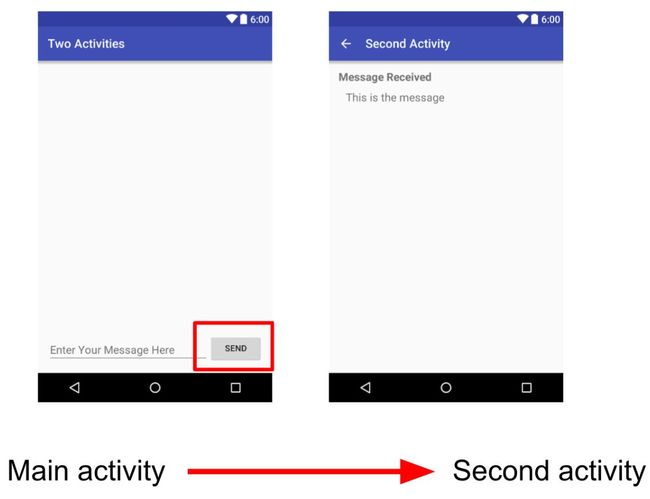
2. 步骤
第一步:输入载体 Add an EditText to the MainActivity layout
添加输入信息的EditText
<android.support.constraint.ConstraintLayout
省略
android:id="@+id/editText_main"
android:layout_width="0dp"
android:layout_height="wrap_content"
android:layout_marginStart="8dp"
android:layout_marginEnd="8dp"
android:layout_marginBottom="36dp"
android:ems="10"
android:hint="@string/editText_main"
android:inputType="textLongMessage"
app:layout_constraintBottom_toBottomOf="parent"
app:layout_constraintEnd_toStartOf="@+id/button_main"
app:layout_constraintHorizontal_bias="1.0"
app:layout_constraintStart_toStartOf="parent"/>
android.support.constraint.ConstraintLayout>
第二步:添加 Add a string to the Intent extras (Intent 附加物)
2.1 声明成员变量
1.Open MainActivity.
2.Add a public constant at the top of the class to define the key for the Intent extra:
public static final String EXTRA_MESSAGE =
"com.example.a1104.android.twoactivities.extra.MESSAGE";
//自己的地址
3. Add a private variable at the top of the class to hold the EditText
private EditText mMessageEditText;
// 先 hold 住这个位置
2.2 获取信息
4. In the onCreate() method, use findViewById() to get a reference to the EditText and assign it to that private variable:
在onCreate()方法中,使用findViewById()获取对EditText的引用并将其分配给该私有变量
mMessageEditText = (EditText)findViewById(R.id.editText_main); // 发现 find
5. In the launchSecondActivity() method, just under the new Intent, get the text from the EditText as a string:
String message = mMessageEditText.getText().toString(); // 获取,以字符串形式传给 message
6. Add that string to the Intent as an extra with the EXTRA_MESSAGE constant as the key and the string as the value:
intent.putExtra(EXTRA_MESSAGE, message); // EXTRA_MESSAGE 是键,message是值,构成键值对
完整代码形式:
在 onCreate() 中
@Override
protected void onCreate(Bundle savedInstanceState) {
super.onCreate(savedInstanceState);
setContentView(R.layout.activity_main);
mMessageEditText = (EditText)findViewById(R.id.editText_main);
}
在launchSecondActivity () 中
public void launchSecondActivity(View view) {
Log.d(LOG_TAG, "Button clicked!");
Intent intent = new Intent(this, SecondActivity.class);
String message = mMessageEditText.getText().toString();
intent.putExtra(EXTRA_MESSAGE, message);
startActivity(intent);
}
第三步 :接受载体 在第二个 Activity 中打开 message
Add a TextView to SecondActivity for the message
XML如下:
<android.support.constraint.ConstraintLayout xmlns:android="http://schemas.android.com/apk/res/android"
xmlns:app="http://schemas.android.com/apk/res-auto"
xmlns:tools="http://schemas.android.com/tools"
android:layout_width="match_parent"
android:layout_height="match_parent"
tools:context=".activity_second">
<TextView
android:id="@+id/text_header"
android:layout_width="wrap_content"
android:layout_height="wrap_content"
android:layout_marginStart="8dp"
android:layout_marginLeft="8dp"
android:layout_marginTop="16dp"
android:text="@string/text_header"
android:textAppearance="@style/TextAppearance.AppCompat.Medium"
android:textStyle="bold"
app:layout_constraintStart_toStartOf="parent"
app:layout_constraintTop_toTopOf="parent" />
<TextView
android:id="@+id/text_message"
android:layout_width="wrap_content"
android:layout_height="wrap_content"
android:layout_marginStart="8dp"
android:layout_marginLeft="8dp"
android:layout_marginTop="8dp"
android:textAppearance="@style/TextAppearance.AppCompat.Medium"
app:layout_constraintStart_toStartOf="parent"
app:layout_constraintTop_toBottomOf="@+id/text_header" />
android.support.constraint.ConstraintLayout>
第四步: 获取&显示 Modify SecondActivity to get the extras and display the message
Open SecondActivity to add code to the onCreate() method.
4.1 get 到Intent
Intent intent = getIntent();
4.2 使用键值对中的键或者信息
Get the string containing the message from the Intent extras using the MainActivity.EXTRA_MESSAGE static variable as the key:
String message = intent.getStringExtra(MainActivity.EXTRA_MESSAGE);
4.3 hold 住一个 TextView
Use findViewByID() to get a reference to the TextView for the message from the layout:
TextView textView = findViewById(R.id.text_message);
4.4 向 hold的 TextView中 set 信息 (setText)
Set the text of the TextView to the string from the Intent extra:
textView.setText(message);
完整的重写的 onCreate 类:
@Override
protected void onCreate(Bundle savedInstanceState) {
super.onCreate(savedInstanceState);
setContentView(R.layout.activity_second);
Intent intent = getIntent();
String message = intent.getStringExtra(MainActivity.EXTRA_MESSAGE);
TextView textView = findViewById(R.id.text_message);
textView.setText(message);
}
Run
ps:完整代码
<manifest xmlns:android="http://schemas.android.com/apk/res/android"
package="com.example.a1104.twoactivities">
<application
android:allowBackup="true"
android:icon="@mipmap/ic_launcher"
android:label="@string/app_name"
android:roundIcon="@mipmap/ic_launcher_round"
android:supportsRtl="true"
android:theme="@style/AppTheme">
<activity android:name=".MainActivity">
<intent-filter>
<action android:name="android.intent.action.MAIN" />
<category android:name="android.intent.category.LAUNCHER" />
intent-filter>
activity>
<meta-data
android:name="android.support.PARENT_ACTIVITY"
android:value="com.example.a1104.twoactivities.MainActivity"/>
activity>
application>
manifest>
MainAcitivity
package com.example.a1104.twoactivities;
import android.content.Intent;
import android.os.Message;
import android.support.v7.app.AppCompatActivity;
import android.os.Bundle;
import android.util.Log;
import android.view.View;
import android.widget.EditText;
public class MainActivity extends AppCompatActivity {
private static final String LOG_TAG =
MainActivity.class.getSimpleName();
public static final String EXTRA_MESSAGE=
"com.example.a1104.android.twoactivities.extra.MESSAGE";
private EditText mMessageEditText;
@Override
protected void onCreate(Bundle savedInstanceState) {
super.onCreate(savedInstanceState);
setContentView(R.layout.activity_main);
mMessageEditText = findViewById(R.id.editText_main);
}
public void launchSecondActivity(View view) {
Log.d(LOG_TAG, "Button clicked!");
Intent intent = new Intent(this,SecondActivity.class);
String message =mMessageEditText.getText().toString();
intent.putExtra(EXTRA_MESSAGE, message);
startActivity(intent);
}
}
activity_main.xml
<android.support.constraint.ConstraintLayout xmlns:android="http://schemas.android.com/apk/res/android"
xmlns:app="http://schemas.android.com/apk/res-auto"
xmlns:tools="http://schemas.android.com/tools"
android:layout_width="match_parent"
android:layout_height="match_parent"
tools:context=".MainActivity">
<Button
android:id="@+id/button_main"
android:layout_width="wrap_content"
android:layout_height="wrap_content"
android:layout_marginRight="16dp"
android:layout_marginBottom="16dp"
android:text="@string/button_main"
android:onClick="launchSecondActivity"
app:layout_constraintBottom_toBottomOf="parent"
app:layout_constraintRight_toRightOf="parent"
android:layout_marginEnd="16dp" />
<EditText
android:id="@+id/editText_main"
android:layout_width="0dp"
android:layout_height="wrap_content"
android:layout_marginBottom="16dp"
android:layout_marginEnd="8dp"
android:layout_marginStart="8dp"
android:ems="10"
android:hint="@string/editText_main"
app:layout_constraintBottom_toBottomOf="parent"
app:layout_constraintEnd_toStartOf="@string/button_main"
app:layout_constraintStart_toStartOf="parent"
/>
android.support.constraint.ConstraintLayout>
SecondActivity
package com.example.a1104.twoactivities;
import android.content.Intent;
import android.support.v7.app.AppCompatActivity;
import android.os.Bundle;
import android.widget.TextView;
public class SecondActivity extends AppCompatActivity {
@Override
protected void onCreate(Bundle savedInstanceState) {
super.onCreate(savedInstanceState);
setContentView(R.layout.activity_second);
Intent intent = getIntent();
String message = intent.getStringExtra(MainActivity.EXTRA_MESSAGE);
TextView textView = findViewById(R.id.text_message);
textView.setText(message);
}
}
activity_second.xml
<android.support.constraint.ConstraintLayout xmlns:android="http://schemas.android.com/apk/res/android"
xmlns:app="http://schemas.android.com/apk/res-auto"
xmlns:tools="http://schemas.android.com/tools"
android:layout_width="match_parent"
android:layout_height="match_parent"
tools:context=".SecondActivity">
<TextView
android:id="@+id/text_header"
android:layout_width="wrap_content"
android:layout_height="wrap_content"
android:layout_marginStart="8dp"
android:layout_marginLeft="8dp"
android:layout_marginTop="16dp"
android:text="@string/text_header"
android:textAppearance="@style/TextAppearance.AppCompat.Medium"
android:textStyle="bold"
app:layout_constraintStart_toStartOf="parent"
app:layout_constraintTop_toTopOf="parent" />
<TextView
android:id="@+id/text_message"
android:layout_width="wrap_content"
android:layout_height="wrap_content"
android:layout_marginStart="8dp"
android:layout_marginTop="8dp"
app:layout_constraintStart_toStartOf="parent"
app:layout_constraintTop_toBottomOf="@+id/text_header"
android:layout_marginLeft="8dp" />
android.support.constraint.ConstraintLayout>