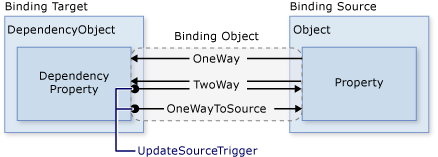完整的数据绑定的语法说明可以在这里查看:
http://www.nbdtech.com/Free/WpfBinding.pdf
MSDN资料:
Data Binding: Part 1 http://msdn.microsoft.com/en-us/library/aa480224.aspx
Data Binding: Part 2 http://msdn.microsoft.com/en-us/library/aa480226.aspx
Data Binding Overview http://msdn.microsoft.com/en-us/library/ms752347.aspx
INotifyPropertyChanged接口 绑定的数据源对象一般都要实现INotifyPropertyChanged接口。
{Binding} 说明了被绑定控件的属性的内容与该控件的DataContext属性关联,绑定的是其DataContext代表的整个控件的内容。如下:
ContentControl 只是一个纯粹容纳所显示内容的一个空控件,不负责如何具体显示各个内容,借助于DataTemplate可以设置内容的显示细节。
使用参数Path
(使用父元素的DataContext)使用参数绑定,且在数值变化时更新数据源。(两种写法)
< TextBox.Text >
< Binding Path ="StartPrice" UpdateSourceTrigger ="PropertyChanged" />
TextBox.Text >
相对资源RelativeSource
RelativeSource={RelativeSource Self}是一个特殊的绑定源,表示指向当前元素自己。自己绑定自己,将ToolTip属性绑定到Validation.Errors中第一个错误项的错误信息(Validation.Errors)[0].ErrorContent。
< Setter Property ="Foreground" Value ="#333333" />
< Setter Property ="MaxLength" Value ="40" />
< Setter Property ="Width" Value ="392" />
< Style.Triggers >
< Trigger Property ="Validation.HasError" Value ="true" >
< Setter Property ="ToolTip"
Value =" {Binding RelativeSource={RelativeSource Self}, Path=(Validation.Errors)[0].ErrorContent} " />
Trigger >
Style.Triggers >
Style >
使用转换器和验证规则
< TextBox.Text >
< Binding Path ="StartDate" UpdateSourceTrigger ="PropertyChanged" Converter =" {StaticResource dateConverter} " >
< Binding.ValidationRules >
< src:FutureDateRule />
Binding.ValidationRules >
Binding >
TextBox.Text >
TextBox >
//自定义的验证规则须从ValidationRule继承。
class FutureDateRule : ValidationRule
{
public override ValidationResult Validate(object value, CultureInfo cultureInfo)
{
DateTime date;
try
{
date = DateTime.Parse(value.ToString());
}
catch (FormatException)
{
return new ValidationResult(false, "Value is not a valid date.");
}
if (DateTime.Now.Date > date)
{
return new ValidationResult(false, "Please enter a date in the future.");
}
else
{
return new ValidationResult(true, null);
}
}
}
使用数据触发器
SpecialFeatures是一个枚举数据类型。
< DataTrigger.Value >
< src:SpecialFeatures > Color src:SpecialFeatures >
DataTrigger.Value >
< Setter Property ="BorderBrush" Value ="DodgerBlue" TargetName ="border" />
< Setter Property ="Foreground" Value ="Navy" TargetName ="descriptionTitle" />
< Setter Property ="Foreground" Value ="Navy" TargetName ="currentPriceTitle" />
< Setter Property ="BorderThickness" Value ="3" TargetName ="border" />
< Setter Property ="Padding" Value ="5" TargetName ="border" />
DataTrigger >
多重绑定
绑定源是多个源,绑定目标与绑定源是一对多的关系。
< MultiBinding Converter =" {StaticResource specialFeaturesConverter} " >
< Binding Path ="CurrentUser.Rating" Source =" {x:Static Application.Current} " />
< Binding Path ="CurrentUser.MemberSince" Source =" {x:Static Application.Current} " />
MultiBinding >
ComboBox.IsEnabled >
//自定义的转换器须实现IMultiValueConverter接口。
class SpecialFeaturesConverter : IMultiValueConverter
{
public object Convert(object[] values, Type targetType, object parameter, System.Globalization.CultureInfo culture)
{
//数组中的对象数值的索引顺序与XAML文件的多重绑定定义有关。
int rating = (int)values[0];
DateTime date = (DateTime)values[1];
return ((rating >= 10) && (date.Date < (DateTime.Now.Date - new TimeSpan(365, 0, 0, 0))));
}
public object[] ConvertBack(object value, Type[] targetTypes, object parameter, System.Globalization.CultureInfo culture)
{
return new object[2] { Binding.DoNothing, Binding.DoNothing };
}
}
Master-Detail:主-从应用(使用CollectionViewSource)
< ListBox Name ="Master" Grid.Row ="2" Grid.ColumnSpan ="3" Margin ="8" ItemsSource =" {Binding Source={StaticResource listingDataView}} " >
ListBox >
< ContentControl Name ="Detail" Grid.Row ="3" Grid.ColumnSpan ="3" Margin ="9,0,0,0" Content =" {Binding Source={StaticResource listingDataView}} " ContentTemplate =" {StaticResource detailsProductListingTemplate} " />
说明:
AuctionItems的定义为:public ObservableCollection
在 ListBox 中直接使用 CollectionViewSource 来表示主数据(AuctionItem集合),在 ContentControl 中则同时使用设定 Content 和 ContentControl 两个属性, Content 直接指向CollectionViewSource, ContentControl 则使用先前已经定义的数据模板绑定(数据模板中的数据项则是绑定到AuctionItem类的各个属性)。
数据分组(使用CollectionViewSource)
分组表头项的数据模板:
在ListBox中使用分组:
分组开关:
CheckBox的事件处理:
private void AddGrouping(object sender, RoutedEventArgs e)
{
PropertyGroupDescription pgd = new PropertyGroupDescription();
pgd.PropertyName = "Category"; //使用属性Category的数值来分组
listingDataView.GroupDescriptions.Add(pgd);
}
private void RemoveGrouping(object sender, RoutedEventArgs e)
{
listingDataView.GroupDescriptions.Clear();
}
排序数据(使用CollectionViewSource) 比分组简单
排序开关:
CheckBox的事件处理:
private void AddSorting(object sender, RoutedEventArgs e)
{
listingDataView.SortDescriptions.Add(new SortDescription("Category", ListSortDirection.Ascending));
listingDataView.SortDescriptions.Add(new SortDescription("StartDate", ListSortDirection.Descending));
}
private void RemoveSorting(object sender, RoutedEventArgs e)
{
listingDataView.SortDescriptions.Clear();
}
过滤数据(使用CollectionViewSource) 跟排序类似
过滤开关:
CheckBox的事件处理:
private void AddFiltering(object sender, RoutedEventArgs e)
{
listingDataView.Filter += new FilterEventHandler(ShowOnlyBargainsFilter);
}
private void RemoveFiltering(object sender, RoutedEventArgs e)
{
listingDataView.Filter -= new FilterEventHandler(ShowOnlyBargainsFilter);
}
private void ShowOnlyBargainsFilter(object sender, FilterEventArgs e)
{
AuctionItem product = e.Item as AuctionItem;
if (product != null)
{
//设置e.Accepted的值即可
e.Accepted = product.CurrentPrice < 25;
}
}