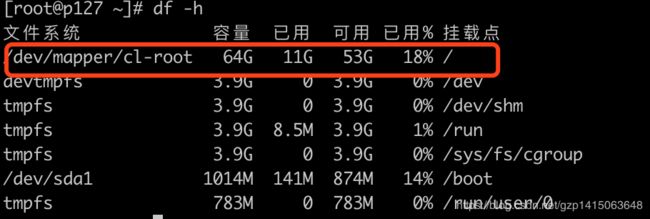Linux 系统扩容根目录磁盘空间
文章目录
- 一、查看磁盘空间
- 1.使用df -f命令
- 2.使用fdisk /dev/sda 创建新分区
- 3.重启Linux操作系统,reboot
- 4.创建物理卷
- 5.查看新建物理卷大小
- 6.新建物理卷加载到卷组
- 7.查看卷组信息
- 8.增加cl-root 大小
- 9.重新识别cl-root (重要)
- 10.查看扩容后大小
一、查看磁盘空间
1.使用df -f命令
查看磁盘空间大小,使用df -f 命令,发现挂载根目录节点的/dev/mapper/cl-root 容量较小。
2.使用fdisk /dev/sda 创建新分区
使用fdisk -l命令查看磁盘信息。[root@node-002 ~]# fdisk /dev/vda
命令(输入 m 获取帮助): m
命令操作
a toggle a bootable flag
b edit bsd disklabel
c toggle the dos compatibility flag
d delete a partition
l list known partition types
m print this menu
n add a new partition
o create a new empty DOS partition table
p print the partition table
q quit without saving changes
s create a new empty Sun disklabel
t change a partition’s system id
u change display/entry units
v verify the partition table
w write table to disk and exit
x extra functionality (experts only)
命令(输入 m 获取帮助): n #new 新分区
Partition type:
p primary (1 primary, 1 extended, 2 free)
l logical (numbered from 5)
Select (default p): p #选择主分区
分区号 (1-4,默认为 3): 3 #分区序号
起始 sector (499712-314572799,默认为 499712): #分区开始回车默认
将使用默认值 499712
Last sector, +扇区 or +size{K,M,G} (499712-501757,默认为 501757):
将使用默认值 501757
命令(输入 m 获取帮助): n #new 新分区
Partition type:
p primary (2 primary, 1 extended, 1 free)
l logical (numbered from 5)
Select (default p): p #选择主分区
Selected partition 4 #分区序号
起始 sector (62912512-314572799,默认为 62912512): #分区开始回车默认
将使用默认值 62912512
Last sector, +扇区 or +size{K,M,G} (62912512-314572799,默认为 314572799):
将使用默认值 314572799
命令(输入 m 获取帮助): t #修改分区格式
分区号 (1-5): 4 #修改分区号
Hex code (type L to list codes): 8e #格式选择8e linux LVM
Changed system type of partition 4 to 8e (Linux LVM)
命令(输入 m 获取帮助): p #显示分区信息
Disk /dev/sda: 161.1 GB, 161061273600 bytes
heads, 63 sectors/track, 312076 cylinders, total 314572800 sectors
Units = 扇区 of 1 * 512 = 512 bytes
Sector size (logical/physical): 512 bytes / 512 bytes
I/O size (minimum/optimal): 512 bytes / 512 bytes
Disk identifier: 0x0001a023
设备 启动 起点 终点 块数 Id 系统
/dev/sda1 * 2048 499711 248832 83 Linux
/dev/sda2 501758 62912511 31205377 5 扩展
/dev/sda3 499712 501757 1023 83 Linux
Partition table entries are not in disk order
命令(输入 m 获取帮助): w #保存信息
The partition table has been altered!
Calling ioctl() to re-read partition table.
WARNING: Re-reading the partition table failed with error 16: 设备或资源忙.
The kernel still uses the old table. The new table will be used at
the next reboot or after you run partprobe(8) or kpartx(8)
Syncing disks.
3.重启Linux操作系统,reboot
4.创建物理卷
使用pvcreate /dev/sda3
5.查看新建物理卷大小
使用pvdisplay查看新建的物理卷以及大小。
6.新建物理卷加载到卷组
将新添加的的物理卷,加载到cl-root卷组,使用 vgextend cl-root /dev/sda3
7.查看卷组信息
使用vgdisplay 查看卷组信息。
8.增加cl-root 大小
增加cl-root大小,增加50G。 使用lvresize -L +30G /dev/mapper/cl-root
9.重新识别cl-root (重要)
使用 resize2fs /dev/mapper/cl-root
如果报错使用以下命令:
xfs_growfs /dev/mapper/cl-root
10.查看扩容后大小
使用 df -h 命令