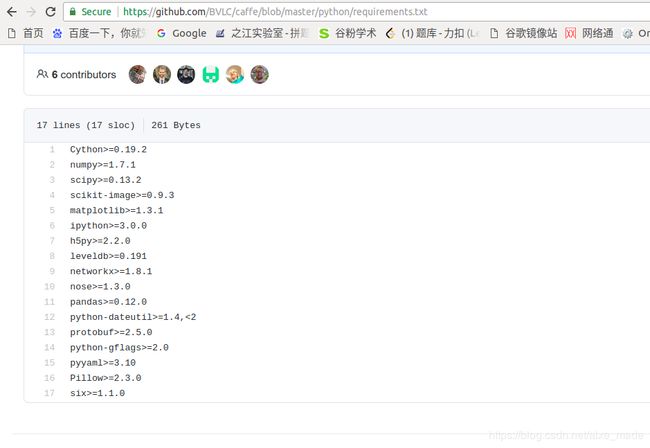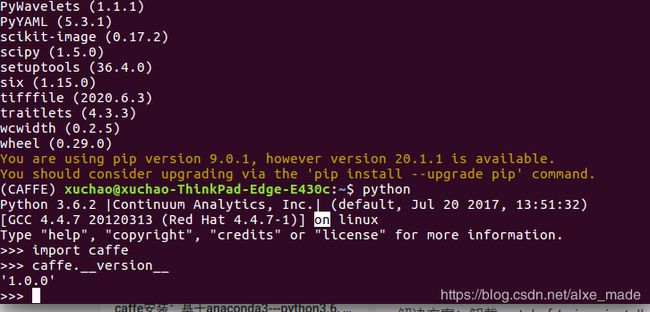ubutu16.04 python3.6 opencv3.2 caffe(CPU) 填坑指南
最近由于需要,安装一下
caffe,由于手边暂时没有gpu,所以在自己笔记本先安装一下cpu版本的caffe。由于caffe是属于比较老的框架,然后对python 2.7支持比较好,或者python3.5以下也是可以的,但是由于我们的python是3.6,以及tensorflow == 1.6,因此我们尝试在python 3.6的情况下,安装caffe CPU版本。
系统版本:
ubutu 16.04anoconda 4.3.30python 3.6opencv 3.2.0caffe 1.0.0
1. 首先利用anaconda创建虚拟环境
为了和tensorflow、pytorch、theano等环境区分,我们首先创建一个caffe环境,使用anaconda创建。conda创建、查看、删除虚拟环境
1.首先查看当前已有环境:
conda-env list
2.创建caffe虚拟环境
conda create -n CAFFE python=3.6
3.进入环境
source activate CAFFE
小提示,退出环境命令为
source deactivate
2. 安装opencv3以及其他各种依赖项
2.1 安装opencv3
为了安装caffe,我们首先先将
opencv3安装好
参考我的博客:
ubutu16.04卸载opencv2安装opencv3
2.2 安装其他各种依赖项
1.切换到root权限,su, 依次安装:
sudo apt-get install libprotobuf-dev
sudo apt-get install libleveldb-dev
sudo apt-get install libsnappy-dev
sudo apt-get install libopencv-dev
sudo apt-get install libhdf5-serial-dev
sudo apt-get install protobuf-compiler
sudo apt-get install --no-install-recommends libboost-all-dev
CPU Only的情况下,跳过了CUDA相关的安装;
接下来是BLAS:
sudo apt-get install libatlas-base-dev
使用默认Python来建立pycaffe接口,需要安装:
sudo apt-get install python-dev
一些兼容性依赖库:
sudo apt-get install libgflags-dev
sudo apt-get install libgoogle-glog-dev
sudo apt-get install liblmdb-dev
3 安装caffe
参考:
- ubuntu16.04 python3.6 caffe(CPU) 配置记录
- caffe安装:基于anaconda3—python3.6, linux, 仅CPU
- Ubuntu16.04安装Caffe(CPU Only)
- 利用C++ Boost库将C++项目封装为Python模块
3.1 下载caffe相关包
没有安装git的话需要先装一下git,同样也是需要root权限的。
sudo apt-get install git
下载Caffe源码:
git clone https://github.com/BVLC/caffe.git
如果需要Caffe的Python接口,切换到caffe下的python目录下,输入以下命令下载python依赖库(先安装pip):
sudo apt-get install python-pip
for req in $(cat requirements.txt); do pip install $req; done
小技巧,从这里可以看出这里的
requirements.txt需要安装的东西还是比较多的,由于下载速度可能会比较慢,所以有些包可能需要下载,然后离线安装,安装包的格式就是.whl和.zip格式等。
3.2 开始编译caffe
前面的各种包并不是太难,caffe难装的原因就是编译可能会出现各种各样的错误,这里我们也是一步一步来。
3.2.1 到Caffe文件夹中
cd caffe
拷贝一份Makefile.config.example并重命名成Makefile.config,修改该配置文件:
cp Makefile.config.example Makefile.config
3.2.2 修改Makefile.config
这一步非常麻烦,但是也十分重要。。。
这是我的Makefile.config,里面做了一些修改。主要参考的是ubuntu16.04 python3.6 caffe(CPU) 配置记录,同时也在这个基础上,做了一些修改,这是依照后面的错误来的。
- 添加
HOME := /home/xuchao,原来没有写。 - 添加代码
LIBRARIES += glog gflags protobuf leveldb snappy lmdb boost_system hdf5_hl hdf5 m opencv_core opencv_highgui opencv_imgproc opencv_imgcodecs
我的Makefile.config如下:
## Refer to http://caffe.berkeleyvision.org/installation.html
# Contributions simplifying and improving our build system are welcome!
# cuDNN acceleration switch (uncomment to build with cuDNN).
# USE_CUDNN := 1
# CPU-only switch (uncomment to build without GPU support).
CPU_ONLY := 1
# uncomment to disable IO dependencies and corresponding data layers
# USE_OPENCV := 0
# USE_LEVELDB := 0
# USE_LMDB := 0
# This code is taken from https://github.com/sh1r0/caffe-android-lib
# USE_HDF5 := 0
# uncomment to allow MDB_NOLOCK when reading LMDB files (only if necessary)
# You should not set this flag if you will be reading LMDBs with any
# possibility of simultaneous read and write
# ALLOW_LMDB_NOLOCK := 1
# Uncomment if you're using OpenCV 3
OPENCV_VERSION := 3
# To customize your choice of compiler, uncomment and set the following.
# N.B. the default for Linux is g++ and the default for OSX is clang++
# CUSTOM_CXX := g++
# CUDA directory contains bin/ and lib/ directories that we need.
CUDA_DIR := /usr/local/cuda
# On Ubuntu 14.04, if cuda tools are installed via
# "sudo apt-get install nvidia-cuda-toolkit" then use this instead:
# CUDA_DIR := /usr
# CUDA architecture setting: going with all of them.
# For CUDA < 6.0, comment the *_50 through *_61 lines for compatibility.
# For CUDA < 8.0, comment the *_60 and *_61 lines for compatibility.
# For CUDA >= 9.0, comment the *_20 and *_21 lines for compatibility.
CUDA_ARCH := -gencode arch=compute_20,code=sm_20 \
-gencode arch=compute_20,code=sm_21 \
-gencode arch=compute_30,code=sm_30 \
-gencode arch=compute_35,code=sm_35 \
-gencode arch=compute_50,code=sm_50 \
-gencode arch=compute_52,code=sm_52 \
-gencode arch=compute_60,code=sm_60 \
-gencode arch=compute_61,code=sm_61 \
-gencode arch=compute_61,code=compute_61
# BLAS choice:
# atlas for ATLAS (default)
# mkl for MKL
# open for OpenBlas
BLAS := atlas
# Custom (MKL/ATLAS/OpenBLAS) include and lib directories.
# Leave commented to accept the defaults for your choice of BLAS
# (which should work)!
# BLAS_INCLUDE := /path/to/your/blas
# BLAS_LIB := /path/to/your/blas
# Homebrew puts openblas in a directory that is not on the standard search path
# BLAS_INCLUDE := $(shell brew --prefix openblas)/include
# BLAS_LIB := $(shell brew --prefix openblas)/lib
# This is required only if you will compile the matlab interface.
# MATLAB directory should contain the mex binary in /bin.
# MATLAB_DIR := /usr/local
# MATLAB_DIR := /Applications/MATLAB_R2012b.app
# NOTE: this is required only if you will compile the python interface.
# We need to be able to find Python.h and numpy/arrayobject.h.
PYTHON_INCLUDE := /usr/include/python2.7 \
/usr/local/lib/python2.7/dist-packages/numpy/core/include
# Anaconda Python distribution is quite popular. Include path:
# Verify anaconda location, sometimes it's in root.
# HOME path !!!!
HOME := /home/xuchao
ANACONDA_HOME := $(HOME)/anaconda3
PYTHON_INCLUDE := $(ANACONDA_HOME)/include \
$(ANACONDA_HOME)/include/python3.6m \
$(ANACONDA_HOME)/lib/python3.6/site-packages/numpy/core/include
# Uncomment to use Python 3 (default is Python 2)
PYTHON_LIBRARIES := boost_python3 python3.6m
# PYTHON_INCLUDE := /usr/include/python3.6m \
# /usr/lib/python3.6/dist-packages/numpy/core/include
# We need to be able to find libpythonX.X.so or .dylib.
# PYTHON_LIB := /usr/lib
PYTHON_LIB := $(ANACONDA_HOME)/lib
# Homebrew installs numpy in a non standard path (keg only)
# PYTHON_INCLUDE += $(dir $(shell python -c 'import numpy.core; print(numpy.core.__file__)'))/include
# PYTHON_LIB += $(shell brew --prefix numpy)/lib
# Uncomment to support layers written in Python (will link against Python libs)
# WITH_PYTHON_LAYER := 1
# Whatever else you find you need goes here.
# INCLUDE_DIRS := $(PYTHON_INCLUDE) /usr/local/include
# LIBRARY_DIRS := $(PYTHON_LIB) /usr/local/lib /usr/lib
INCLUDE_DIRS := $(PYTHON_INCLUDE) /usr/local/include /usr/include/hdf5/serial
LIBRARY_DIRS := $(PYTHON_LIB) /usr/local/lib /usr/lib /usr/lib/x86_64-linux-gnu /usr/lib/x86_64-linux-gnu/hdf5/serial
# If Homebrew is installed at a non standard location (for example your home directory) and you use it for general dependencies
# INCLUDE_DIRS += $(shell brew --prefix)/include
# LIBRARY_DIRS += $(shell brew --prefix)/lib
# NCCL acceleration switch (uncomment to build with NCCL)
# https://github.com/NVIDIA/nccl (last tested version: v1.2.3-1+cuda8.0)
# USE_NCCL := 1
# Uncomment to use `pkg-config` to specify OpenCV library paths.
# (Usually not necessary -- OpenCV libraries are normally installed in one of the above $LIBRARY_DIRS.)
# USE_PKG_CONFIG := 1
LIBRARIES += glog gflags protobuf leveldb snappy lmdb boost_system hdf5_hl hdf5 m opencv_core opencv_highgui opencv_imgproc opencv_imgcodecs
# N.B. both build and distribute dirs are cleared on `make clean`
BUILD_DIR := build
DISTRIBUTE_DIR := distribute
# Uncomment for debugging. Does not work on OSX due to https://github.com/BVLC/caffe/issues/171
# DEBUG := 1
# The ID of the GPU that 'make runtest' will use to run unit tests.
TEST_GPUID := 0
# enable pretty build (comment to see full commands)
Q ?= @
LINKFLAGS := -Wl,-rpath,$(HOME)/anaconda3/lib#
3.2.3 安装libboost(基于python3.6)的库
1.首先输入命令:
sudo ln -s /home/xuchao/anaconda3/bin/python3 /usr/lib/python3.6m(这里是建立一个软链接,把我本地目录下的python3.6加到usr/lib/中去。
2.下载boost_1_67_0
wget -O boost_1_67_0.tar.gz http://sourceforge.net/projects/boost/files/boost/1.67.0/boost_1_67_0.tar.gz/download
tar xzvf boost_1_67_0.tar.gz
3.安装附加依赖库
sudo apt-get update
sudo apt-get install build-essential g++ python-dev autotools-dev libicu-dev build-essential libbz2-dev libboost-all-dev
4.编译boost_1_67_0
cd boost_1_67_0/
./bootstrap.sh --with-libraries=python --with-toolset=gcc
./b2 --with-python include="/home/xuchao/anaconda3/include/python3.6m/"
sudo ./b2 install
/home/xuchao/可能要换成你自己的目录名字。
编译安装成功后,/usr/local/lib下会有libboost_python36.so和libboost_python36.a,有些应用link时需要的是libboost_python3.so或者libboost_python3.a,我们建个软链:
cd /usr/local/lib
sudo ln -s libboost_python-py36.so libboost_python3.so
sudo ln -s libboost_python-py36.a libboost_python3.a
这时,我们要把/usr/local/lib 中,相关文件,建立相对于名称的软链接到/usr/lib/x86_64-linux-gnu中。
sudo cp /usr/local/lib/libboost_python36.a /usr/lib/x86_64-linux-gnu/libboost_python_python36.a
sudo cp /usr/local/lib/libboost_python36.so.1.67.0 /usr/lib/x86_64-linux-gnu/libboost_python3.so
3.2.4 编译caffe
依次输入以下命令:
sudo make all -j4
sudo make test -j4
sudo make runtest -j4
sudo make pycaffe -j4


make默认单核运算,如果想加快速度,我这里是4核,可以在每条命令后面加上-j4,如果有报错,建议最好make clean重新开始。
如果所有测试都通过,则说明安装好了。
4 测试caffe
测试Caffe的Python接口,切换到caffe/python文件目录下,记录下来当前路径,输入以下命令:
export PYTHONPATH=/home/xuchao/caffe/python:$PYTHONPATH
/home/xuchao换成你自己的。
进入python环境,输入:
import caffe
果没有报错,证明安装成功。

上面的方法,一旦关闭终端或者打开新终端则失效,如果放到配置文件中,可以永久有效果,命令操作如下:
#A.把环境变量路径放到 ~/.bashrc文件中
sudo echo export PYTHONPATH="~/caffe/python" >> ~/.bashrc
#B.使环境变量生效
source ~/.bashrc
- BVLC/caffe
- Error: ‘make all’ ‘make test’ #2348
- Trouble building caffe on Ubuntu 18.04 #6720
花了一天的时间,终于把caffe安装好了。后面安装gpu版本的caffe再说了。