vimium:全键盘操作插件 Chrome插件图文教程
Vimium:黑客大神使用的全键盘操作插件 Chrome插件图文教程
Vimium插件概述
Vimium 这个名字其实是 Vim 和 Chromium 的合体,Vimium是一款用户模拟linux操作系统中的vim编辑器的操作方式来操作谷歌浏览器的Chrome插件,如果您非常熟悉vim编辑器,那么在Chrome中安装了Vimium插件以后,就可以使用类似于vim编辑器的方式来操作Chrome浏览器,想像一下,当自己完成一整套的浏览器操作记录而不需要动用一次鼠标的情况下是多么的有趣和刺激,想要回到linux的世界,想体验一下linux世界中那些黑客大神的操作方式,就试试这里Vimium插件吧。很多人可能不知道 Vim,这么说吧,你是不是经常在电影里看到那些顶尖的黑客,他们在屏幕上来去自如,最关键的是,他们竟然都不用鼠标?没错,狭义地说,Vim 其实是 Linux 等平台上的一款文本编辑器,它可以让你彻底脱离鼠标,通过一系列快捷键,来操作任何一件事情。而 Vimium 则继承了 Vim 中的常用键位,让你在使用 Chrome 的过程中,无论是浏览网页、切换标签或是其它任何操作,全都可以只通过键盘完成。想像一下,你再也不需要移动鼠标去打开一个链接,手指不用离开键盘,一切都是这么流畅。
Vimium插件使用方法
1.要了解vimium如何使用,就必须要了解vimium的快捷键。所有的快捷键全部都在这里了,虽然是英文的,但是阅读起来没什么压力,主要是理解里面快捷键的意思,做个简单的说明吧。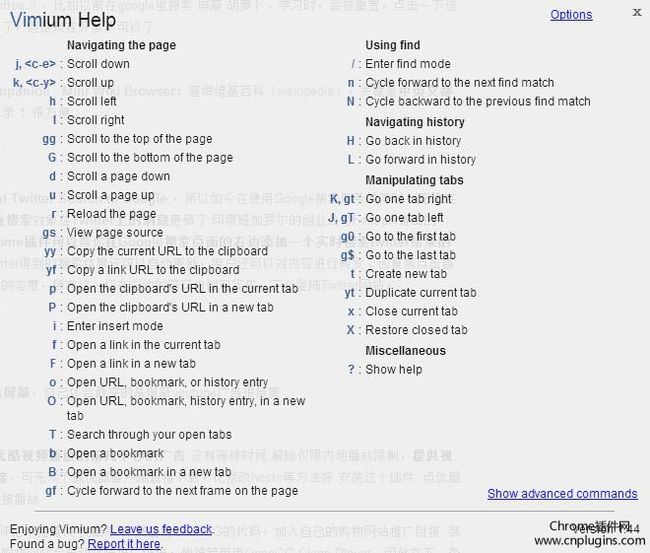
- j:向下细微滚动窗口 k:向上细微滚动窗口
- J:(Shift+j的意思,以下大写全部表示加Shift) 下一个标签页 K:上一个标签页
- d:向下滚动半个屏幕 u:向上移动半个屏幕
- g+g(连续按两下g):回到顶部
- G:到达页面底部
- H:后退 L: 前进
- f:将当前网页上的所有可见链接/输入框分配一个快捷键,输入后就可以打开或者跳转到对应的输入框。如果按的是F,那么将在新窗口中打开页面(见上图)
- g+i:将光标 定位到输入框,如果有多个可以按Tab键切换
- x:关闭当前页面 X:恢复刚刚关闭的页面
- o:相当于Chrome中的地址栏,可以匹配历史记录、收藏夹并在当前窗口打开,或者直接打开一个网址或者搜索一个关键字(Chrome在全屏的时候地址栏死都出不来,有了它就解决这个一直困扰我的问题了!~),如果按的是O,则可以在新窗口中打开,非常非常方便!
- g+s:查看网页的源代码
- r:重新载入当前网页(顺便提一句,这点上新浪微博和它是一样的,光标没有定位在发送框时,即便没有安装这个插件你也可以用j/k来控制页面上下滚动,用r在刷新,用f或者p来定位到发送框。而Gmail的快捷键如j,k上下移动光标也是类似,有兴趣大家可以再自己去了解一下一些常用web应用的快捷键)
2.你当然也可以设置一些网站作为Exclude URL作为例外不使用Vimium设置也很简单到你的插件栏,点击他即可。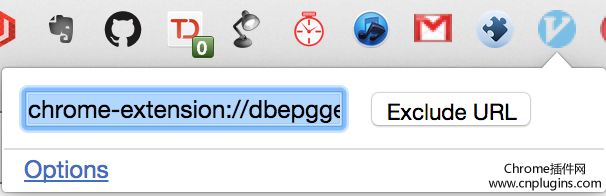
3.Vimium插件还针对不同的用户提供了个性化的设置功能,用户只需要点击Chrome上的Vimium插件按钮启动配置界面即可配置自己常用的Vimium插件的操作方式,如图所示:
4.vimium神器的地方是任意一个页面上,哪所有再多链接,你也不用鼠标,最多只需要敲三个键,你就可以迅速打开任意一个链接,你信不信?Vimium 就可以办到!你只需要按一下「f」,然后当前页面上所有可点击的元素,都会生成一个对应的快捷键分派给这些链接。比如我现在想点击导航栏上的「专题」,只需要再输入「GJ」,OK!完成了,你只敲了三个键,就打开了「专题」页面。
5.更详细的使用方法可以见视频:
http://v.youku.com/v_show/id_XMjM0MTE3MDcy.html
Vimium插件相关推荐
1.Gestures for Google Chrome:鼠标手势插件
2.CrxMouse鼠标手势插件
Vimium插件注意事项
1.Vimium是一款用来模拟linux中的vim编辑器的操作方式来操作Chrome浏览器的谷歌浏览器插件,如果不习惯使用linux或没有接触过vim编辑器建议先去百度熟悉一下vim的语法。
2.如果不熟悉vim语法的情况下使用Vimium插件来操作Chrome浏览器就会变得非常困难,当然,当用户熟悉了以后,这个操作方式会让人爱不释手的。
Vimium插件英文介绍
The Hacker's Browser. Vimium provides keyboard shortcuts for navigation and control in the spirit of Vim.
*NOTE* Google does not allow Vimium to run on this Chrome Web Store page and the Chrome New Tab page, by design. Sorry about that!
*NOTE* Chrome has some alarmist messaging around the permissions that Vimium needs to run. Really all it's asking for is that Vimium's javascript be loaded into every page. Don't be alarmed. Vimium never talks to any servers and does absolutely nothing with your data. Read the open source code if you're curious.
For more information about rebinding your keys and how to use many of Vimium's features, see here: https://github.com/philc/vimium/blob/master/README.md
Modifier keys are specified as
Navigating the current page:
? show the help dialog for a list of all available keys
h scroll left
j scroll down
k scroll up
l scroll right
gg scroll to top of the page
G scroll to bottom of the page
d scroll down half a page
u scroll up half a page
f open a link in the current tab
F open a link in a new tab
r reload
gs view source
i enter insert mode -- all commands will be ignored until you hit esc to exit
yy copy the current url to the clipboard
yf copy a link url to the clipboard
gf cycle forward to the next frame
Navigating to new pages:
o Open URL, bookmark, or history entry
O Open URL, bookmark, history entry in a new tab
b Open bookmark
B Open bookmark in a new tab
Using find:
/ enter find mode -- type your search query and hit enter to search or esc to cancel
n cycle forward to the next find match
N cycle backward to the previous find match
Navigating your history:
H go back in history
L go forward in history
Manipulating tabs:
J, gT go one tab left
K, gt go one tab right
g0 go to the first tab
g$ go to the last tab
t create tab
x close current tab
X restore closed tab (i.e. unwind the 'x' command)
T search through your open tabs
Additional advanced browsing commands:
]] Follow the link labeled 'next' or '>'. Helpful for browsing paginated sites.
[[ Follow the link labeled 'previous' or '<'. Helpful for browsing paginated sites.
gi focus the first (or n-th) text input box on the page
gu go up one level in the URL hierarchy
Vimium supports command repetition so, for example, hitting '5t' will open 5 tabs in rapid succession. ESC (or
1.49 (Dec 16 2014)
- An option to toggle smooth scrolling
- Make Vimium work on older versions of Chrome
1.46, 1.47, 1.48 (Dec 15 2014)
- Site-specific excluded keys: you can disable some Vimium key bindings on sites like gmail.com, so you can use the key bindings provided by the site itself.
- Smooth scrolling.
- The Vomnibar now orders tabs by recency. Use this to quickly switch between your most recently-used tabs.
- New commands: "close tabs to the left", "close tabs to the right", "close all other tabs".
- Usability improvements.
- Bug fixes.
1.45 (July 20 2014)
- Vimium's settings are now synced across computers.
- New commands: "open link in new tab and focus", "move tab left", "move tab right", "pin/unpin tab".
- Vomnibar can now use search engine shortcuts, similar to Chrome's Omnibar.
- Due to significant ranking improvements, Vomnibar's search results are now even more helpful.
- When reopening a closed tab, its history is now preserved.
- Bugfixes.
To see older release notes, go to:
https://github.com/philc/vimium/blob/master/README.md 查看更多
Vimium:黑客大神使用的全键盘操作插件 Chrome插件图片
Vimium:黑客大神使用的全键盘操作插件 Chrome插件基本信息
插件名称:Vimium:黑客大神使用的全键盘操作插件插件作者:Ilya Sukhar and Phil Crosby插件语言:English官方站点:http://vimium.github.com插件唯一标识:dbepggeogbaibhgnhhndojpepiihcmeb
Vimium:黑客大神使用的全键盘操作插件 Chrome插件用户数和评分
下载次数:149038用户评分:4.77235 (共5分)参与评分人数:2293
Vimium:黑客大神使用的全键盘操作插件 Chrome插件文件信息
当前版本:1.49最后更新日期:2014-12-16文件大小:283KB
Vimium:黑客大神使用的全键盘操作插件 Chrome插件下载地址
本站下载 已有 149038 人成功下载
