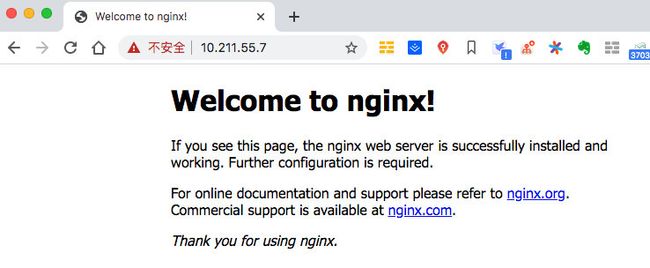部署Nginx搭建HTTPS服务器
文章目录
- 安装Nginx
- 1. 下载源码
- 2. 编译安装
- 3. 验证
- 4. 创建软连接
- 5. 设置Nginx开机自启动
- 搭建HTTPS服务器
- 1. 修改Nginx配置
- 2. 通过openssl生成证书
- 3. 配置nginx,支持https访问
- 4. 启动nginx并访问
安装Nginx
本次安装的nginx版本为1.15.9,基于CentOS7.7系统默认自带的OpenSSL 1.0.2k-fips
1. 下载源码
# 下载
[root@baihl baihl]# wget http://nginx.org/download/nginx-1.15.9.tar.gz
#解压
[root@baihl baihl]# tar -xvf nginx-1.15.9.tar.gz
2. 编译安装
#进入解压后的nginx源码目录
[root@baihl baihl]# cd nginx-1.15.9/
#配置参数,配置参数中增加--with-http_ssl_module,为了支持ssl
./configure --prefix=/usr/local/nginx --with-http_stub_status_module --with-http_ssl_module
#编译
[root@baihl baihl]# make
#安装
[root@baihl baihl]# make install
3. 验证
安装完成之后,则可以在刚才指定的安装目录/usr/local/nginx中查看到,如下:

可以执行如下命令,查看下nginx的版本等信息进行验证:
[root@baihl baihl]# /usr/local/nginx/sbin/nginx -V
nginx version: nginx/1.15.9
built by gcc 4.8.5 20150623 (Red Hat 4.8.5-39) (GCC)
built with OpenSSL 1.0.2k-fips 26 Jan 2017
TLS SNI support enabled
configure arguments: --prefix=/usr/local/nginx --with-http_stub_status_module --with-http_ssl_module
4. 创建软连接
[root@baihl baihl]# ln -s /usr/local/nginx/sbin/nginx /usr/bin/nginx
5. 设置Nginx开机自启动
- 在系统服务目录里创建nginx.service文件
vi /usr/lib/systemd/system/nginx.service
- 在文件中写如下内容:
[Unit]
Description=nginx
After=network.target
[Service]
Type=forking
ExecStart=/usr/local/nginx/sbin/nginx
ExecReload=/usr/local/nginx/sbin/nginx -s reload
ExecStop=/usr/local/nginx/sbin/nginx -s quit
PrivateTmp=true
[Install]
WantedBy=multi-user.target
[Unit] : 服务的说明
Description:描述服务
After:描述服务类别
[Service]服务运行参数的设置
Type=forking是后台运行的形式
ExecStart为服务的具体运行命令
ExecReload为重启命令
ExecStop为停止命令
PrivateTmp=True表示给服务分配独立的临时空间
注意:[Service]的启动、重启、停止命令全部要求使用绝对路径[Install]运行级别下服务安装的相关设置,可设置为多用户,即系统运行级别为3
- 设置开机自启动
[root@baihl baihl]# systemctl enable nginx.service
- 重启设备
重启设备,看设置的自启动是否生效
[root@baihl baihl]# reboot
- 查看nginx状态
设备启动后查看nginx服务状态
[root@baihl ~]# systemctl status nginx.service
● nginx.service - nginx
Loaded: loaded (/usr/lib/systemd/system/nginx.service; enabled; vendor preset: disabled)
Active: active (running) since 二 2020-02-18 16:26:54 CST; 1min 16s ago
Process: 1534 ExecStart=/usr/local/nginx/sbin/nginx (code=exited, status=0/SUCCESS)
Main PID: 1547 (nginx)
Tasks: 2
CGroup: /system.slice/nginx.service
├─1547 nginx: master process /usr/local/nginx/sbin/nginx
└─1549 nginx: worker process
2月 18 16:26:54 baihl systemd[1]: Starting nginx...
2月 18 16:26:54 baihl systemd[1]: Started nginx.
- 使用浏览器访问nginx
注意:如果使用其他设备的浏览器无法访问nginx问题,连接失败等报错,可以尝试关闭CentOS的防火墙
#关闭防火墙
[root@baihl ~]# systemctl stop firewalld.service
#设置防火墙开机不启动
[root@baihl ~]# systemctl disable firewalld.service
Removed symlink /etc/systemd/system/multi-user.target.wants/firewalld.service.
Removed symlink /etc/systemd/system/dbus-org.fedoraproject.FirewallD1.service.
搭建HTTPS服务器
完成上边步骤之后,只能通过HTTP访问nginx,但无法使用HTTPS访问,下边具体配置HTTPS访问Nginx
1. 修改Nginx配置
nginx的配置文件路径在/usr/local/nginx/conf,主要关注nginx.conf文件,打开nginx.conf如下
#运行nginx的用户
#user nobody;
#启动进程设置成和CPU数量相等
worker_processes 1;
#全局错误日志及PID文件的位置
#error_log logs/error.log;
#error_log logs/error.log notice;
#error_log logs/error.log info;
#pid logs/nginx.pid;
#工作模式及连接数上限
events {
#单个后台work进程最大并发数设置为1024
worker_connections 1024;
}
http {
include mime.types;
default_type application/octet-stream;
#log_format main '$remote_addr - $remote_user [$time_local] "$request" '
# '$status $body_bytes_sent "$http_referer" '
# '"$http_user_agent" "$http_x_forwarded_for"';
#access_log logs/access.log main;
sendfile on;
#tcp_nopush on;
#keepalive_timeout 0;
keepalive_timeout 65;
#gzip on;
server {
listen 80;
server_name localhost;
#charset koi8-r;
#access_log logs/host.access.log main;
location / {
root html;
index index.html index.htm;
}
#error_page 404 /404.html;
# redirect server error pages to the static page /50x.html
#
error_page 500 502 503 504 /50x.html;
location = /50x.html {
root html;
}
# proxy the PHP scripts to Apache listening on 127.0.0.1:80
#
#location ~ \.php$ {
# proxy_pass http://127.0.0.1;
#}
# pass the PHP scripts to FastCGI server listening on 127.0.0.1:9000
#
#location ~ \.php$ {
# root html;
# fastcgi_pass 127.0.0.1:9000;
# fastcgi_index index.php;
# fastcgi_param SCRIPT_FILENAME /scripts$fastcgi_script_name;
# include fastcgi_params;
#}
# deny access to .htaccess files, if Apache's document root
# concurs with nginx's one
#
#location ~ /\.ht {
# deny all;
#}
}
# another virtual host using mix of IP-, name-, and port-based configuration
#
#server {
# listen 8000;
# listen somename:8080;
# server_name somename alias another.alias;
# location / {
# root html;
# index index.html index.htm;
# }
#}
# HTTPS server
#
#server {
# listen 443 ssl;
# server_name localhost;
# ssl_certificate cert.pem;
# ssl_certificate_key cert.key;
# ssl_session_cache shared:SSL:1m;
# ssl_session_timeout 5m;
# ssl_ciphers HIGH:!aNULL:!MD5;
# ssl_prefer_server_ciphers on;
# location / {
# root html;
# index index.html index.htm;
# }
#}
}
可以看到,上边server只监听了80端口,即HTTP访问端口。可以看到最后的几行被注释的就是HTTPS的配置。在配置https之前。我们需要拥有自己的证书和私钥,最后需要把证书和私钥添加到配置中。
2. 通过openssl生成证书
- 设置server.key,这里需要设置两遍密码:
openssl genrsa -des3 -out server.key 1024
- 参数设置,首先这里需要输入之前设置的密码:
openssl req -new -key server.key -out server.csr
然后需要输入如下的信息,大概填一下就可以了,反正是测试用的
[root@baihl ssl]# openssl req -new -key server.key -out server.csr
Enter pass phrase for server.key:
You are about to be asked to enter information that will be incorporated
into your certificate request.
What you are about to enter is what is called a Distinguished Name or a DN.
There are quite a few fields but you can leave some blank
For some fields there will be a default value,
If you enter '.', the field will be left blank.
-----
Country Name (2 letter code) [XX]:CN
State or Province Name (full name) []:Beijing
Locality Name (eg, city) [Default City]:Beijing
Organization Name (eg, company) [Default Company Ltd]:venus
Organizational Unit Name (eg, section) []:venus
Common Name (eg, your name or your server's hostname) []:baihl
Email Address []:[email protected]
Please enter the following 'extra' attributes
to be sent with your certificate request
A challenge password []:123456
An optional company name []:venus
- 写RSA秘钥(这里也要求输入之前设置的密码):
openssl rsa -in server.key -out server_nopwd.key
这里获取出来的server_nopwd.key就是私钥,未加密的私钥
- 导出证书
openssl x509 -req -days 365 -in server.csr -signkey server_nopwd.key -out server.crt
完成这一步之后就得到了我们需要的证书文件和私钥了
- server.crt
- server_nopwd.key
3. 配置nginx,支持https访问
把刚才生成的server.crt和server_nopwd.key拷贝到/usr/local/nginx/conf/ssl目录下,修改nginx.conf文件中的https配置如下:
# HTTPS server
server {
listen 443 ssl;
server_name localhost;
#增加ssl
#ssl on; #如果强制HTTPS访问,这行要打开
ssl_certificate ./ssl/server.crt;
ssl_certificate_key ./ssl/server_nopwd.key;
#指定缓存大小为1m
ssl_session_cache shared:SSL:1m;
#指定缓存时间为1分钟
ssl_session_timeout 1m;
#关闭默认开启的ssl_session_tickets
ssl_session_tickets off;
#设定支持的TLS协议版本
ssl_protocols TLSv1 TLSv1.1 TLSv1.2;
#配置密码套件
ssl_ciphers HIGH:!aNULL:!MD5:!ADH:!RC4:!DH:!DHE:!ECDHE;
ssl_prefer_server_ciphers on;
location / {
root html;
index index.html index.htm;
}
}
上述配置中,由于目前开发测试需求,暂时屏蔽了RC4、DH、DHE、ECDHE这几个算法
4. 启动nginx并访问
完成上述配置以后,保存退出,使用如下命令检查配置的正确性:
[root@baihl ssl]# nginx -t
nginx: the configuration file /usr/local/nginx/conf/nginx.conf syntax is ok
nginx: configuration file /usr/local/nginx/conf/nginx.conf test is successful
如果配置没问题,则需要重新加载启动nginx,执行如下命令:
[root@baihl ssl]# nginx -s reload