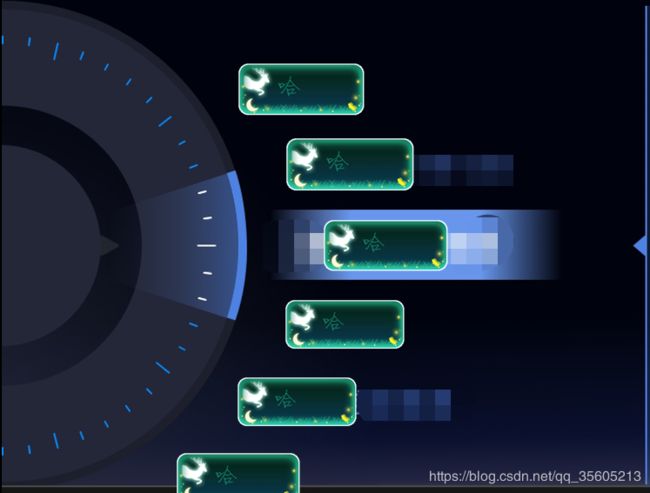- Android开发中图片处理
wayne214
android
图片优化:选择合适的图片格式:使用适当的图片格式(如PNG、JPEG或WebP)以获得最佳的图片质量和文件大小。通常,JPEG用于具有丰富颜色和细节的图片,PNG用于需要透明度的图片,而WebP则结合了JPEG和PNG的优点,且具有更小的文件大小。压缩图片:在不损失图像质量的前提下尽可能减小图像文件大小。可以使用AndroidStudio的ImageAssetStudio工具或在线工具(如Tiny
- Android 如何debug aar
perfectnihil
安卓
进入新公司之后,发现项目中引用了另外一个项目,并且是以aar的方式引入的如果这个aar不需要修改也就算了,关键这个aar需要频繁的修改,这样调试的时候就极其麻烦---------------------------------------------------------------------------------当然,可以通过打log的方式来进行调试,但是毕竟不够直观,那么,aar能不能d
- Android context.getApplicationContext(),getcontext,context,getActivity,activity区别
氤氲息
安卓原生学习android
context.getApplicationContext()定义:getApplicationContext()是Context的一个方法,返回应用的上下文,通常是一个全局的Application上下文。用途:获取应用级别的上下文,可以用于长生命周期的操作,例如访问全局配置、启动Service或访问应用的资源等。特点:ApplicationContext不依赖于特定的Activity,它不会受到
- Android 后台线程
氤氲息
安卓原生学习android
ExecutorServiceexecutor=Executors.newSingleThreadExecutor();executor.execute(newRunnable(){@Overridepublicvoidrun(){Bitmapbitmap=getBitmapFromUrl(url);//网络请求runOnUiThread(newRunnable(){@Overridepublic
- Android Fragment 按键监听
weixin_44128558
androidandroidandroidstudiojava
Fragment中是没有监听按键的方法的,但是Fragment是寄托于Activity的,只要在Activity中将监听到的按键传递给Fragment就行,网络上大部分都是让Fragment获得焦点,再添加一个按键监听器,这样就能监听到了@Nullable@OverridepublicViewonCreateView(@NonNullLayoutInflaterinflater,@Nullable
- 云服务器与相关存储服务公网流量过高的问题
Joern-Lee
后台与服务器Service云服务器公网流量
最近作百度的一个智能音箱语音技能,发现CFC函数调用功能自从开始收费之后我的扣费一直居高不下,看了一下日志和监控发现公网流量这一项每一天都接近2GB,自己本身是Android开发出身的,数据库和后台接触不多,所以这个问题一直困扰着我,但是在朋友和同百度云服务器的工程师的交流中最终解决了该问题,不知道这个问题的解决方案是否具有泛用性又是否有很多人遇到跟我一样的问题,这里我还是贴出来一方面给自己做个笔
- 【Bluedroid】HFP连接流程源码分析(一)
byte轻骑兵
解读AndroidjavaC++Android
Bluedroid蓝牙HFP(HFP,Hands-FreeProfile)连接流程涵盖多个环节,从前期准备到连接建立、状态管理以及维护与断开,各环节紧密相扣,确保蓝牙免提连接稳定可靠。一、概述1.1.连接前准备用户操作:用户需在Android设备上开启蓝牙功能。同时,目标蓝牙设备(如车载蓝牙)要进入配对模式,Android设备通过搜索发现目标设备并完成配对,此过程可能需用户输入PIN码或确认配对请
- Android使用PorterDuffXfermode模式PorterDuff.Mode.SRC_OUT橡皮擦实现马赛克效果,Kotlin(3)
zhangphil
Androidkotlinandroidkotlin
Android使用PorterDuffXfermode模式PorterDuff.Mode.SRC_OUT橡皮擦实现马赛克效果,Kotlin(3)importandroid.content.Contextimportandroid.graphics.Bitmapimportandroid.graphics.BitmapFactoryimportandroid.graphics.Canvasimpor
- Android wifi热点开关代码记录
峥嵘life
androidandroid
Androidwifi热点开关代码记录一、前言wifi和热点开关的代码可以用WifiManager也可以调用ConnectivityManager的接口实现。下面记录一下。二、代码实现1、wifi开关//wifi开关publicstaticvoidsetWifiState(Contextcontext,booleanisSetWifiEnable){WifiManagermWifiManager=
- SDL2:Android APP编译使用 -- SDL2多媒体库使用音频实例
XiaoJ1234567
Envandroid
SDL2:AndroidAPP编译使用3.SDL2:AndroidAPP编译使用3.1AndroidStudio环境准备:3.2构建AndroidAPP(1)方式一:快速构建APK工程(2)方式二:自定义APK工程(3)方式三:CMake构建APK工程3.3android-project项目文件说明SDL2(SimpleDirectMediaLayer2)是一个开源的跨平台多媒体开发库,它提供了一
- android wifi讲解,android wifi讲解 wifi列表显示
Everlasting Cold
androidwifi讲解
addNetwork(WifiConfigurationconfig)添加一个config描述的WIFI网络,默认情况下,这个WIFI网络是DISABLE状态的。calculateSignalLevel(intrssi,intnumLevels)计算信号的等级compareSignalLevel(intrssiA,intrssiB)对比网络A和网络B的信号强度createWifiLock(intl
- android原生乐视made,乐视Pro3 lineage16 安卓9.0 极致省电 纯净原生 完美root Xposed 经典版...
小6加油
android原生乐视made
乐视系列可刷上lineageos16,再次开启享受类原生的乐趣。乐视Max2和Pro3支持PT项目,也就是说必须刷入支持PT版本TWRP后Vendor分区才可以正常启动LOS16.0特色介绍源于lineage16.0最新源码制作,稳定靠谱默认添加开机语音中文,时区为正常北京超级纯净,非常流畅。它有电话、信息、相机、时钟、录音录屏、邮件、文件管理器和音乐播放器等几个最基本的功能,无谷歌服务和全家桶l
- lineage os android 9,LineageOS 16.0 发布,基于 Android 9
哈里叔叔
lineageosandroid9
自源自CyanogenMod的社区项目LineageOS开始向部分型号手机推出基于Android9的16.0。8月份以来,LineageOS一直在努力将独特功能移植到这个新版本的Android上。由于在上一个版本中进行了大量的清理和重构,这次能够更多地关注特性和可靠性;特别是,隐私保护和su插件都得到了相当大的改进。通过对StylesAPI进行一些细微更改,它现在与Android中最终成为默认实现
- 在Android 15的设备上关闭edge-to-edge功能
庄风子
Androidandroid
Android15在开发上有很多更新,当APP的targetSdk设置为35,且设备系统为Android15时,APP会自动启动edge-to-edge功能。虽然可视面积变大了,但界面布局也会受影响。如果要强制关闭edge-to-edge功能。可以在style.xml中将windowOptOutEdgeToEdgeEnforcement设置为false,并且指定targetApi为35。true然
- Android-----刮刮乐效果实现
哈丨吅
android开发刮刮乐实现
想法:利用Bitmap做刮奖区的蒙版,利用paint将手指触摸过的区域置为透明,即可显示最先draw过的文字或者图片。1.自定义Viewpackagecom.example.administrator.scratchcards;importandroid.content.Context;importandroid.graphics.Bitmap;importandroid.graphics.Bit
- 2019-Android-高级面试题总结-从java语言到AIDL使用与原理
2401_89790831
androidjava开发语言
4.通过线程池线程池的工作原理:线程池可以减少创建和销毁线程的次数,从而减少系统资源的消耗,当一个任务提交到线程池时a.首先判断核心线程池中的线程是否已经满了,如果没满,则创建一个核心线程执行任务,否则进入下一步b.判断工作队列是否已满,没有满则加入工作队列,否则执行下一步c.判断线程数是否达到了最大值,如果不是,则创建非核心线程执行任务,否则执行饱和策略,默认抛出异常###说下handler原理
- Android BitmapShader更简易的实现刮刮乐功能,Kotlin
zhangphil
kotlinAndroidandroidkotlin
AndroidBitmapShader更简易的实现刮刮乐功能,Kotlin比这种方式Android使用PorterDuffXfermode模式PorterDuff.Mode.SRC_OUT橡皮擦实现“刮刮乐”效果,Kotlin(2)-CSDN博客更简单实现刮刮乐效果。importandroid.content.Contextimportandroid.graphics.BitmapFactoryi
- Android wifi列表中去自身的热点
峥嵘life
androidandroid
Androidwifi列表中去自身的热点一、前言Androidwifi列表中能搜索到自身的热点wifi?正常手机上都不会出现这个问题;可能是系统底层已经做了过滤处理。现实开发中Android设备的Wifi能搜索到自身热点也可能会存在。比如基于两个单独的wifi双模组硬件在设备上运行就有可能出现这个问题;之前同一个硬件上的双模组wifi硬件都是没有这个问题的。双模组wifi是为了更好支持wifi和热
- java进度条动画_Android自定义控件之圆形进度条动画
高尚雅
java进度条动画
本文实例为大家分享了Android实现圆形进度条动画的具体代码,供大家参考,具体内容如下首先贴上图片:额,感觉还行吧,就是进度条的颜色丑了点,不过咱是程序员,不是美工,配色这种问题当然不在考虑范围之内了。下面说重点,如何来写一个这样的自定义控件。首先,需要有一个灰色的底图,来作为未填充时的进度条;然后,根据传入的当前进度值,绘制填充时的进度圆弧,这段圆弧所对应的圆心角,由当前进度与进度的最大值(一
- android自定义控件不显示,解决Android Studio Design界面不显示layout控件的问题
叶江流
android自定义控件不显示
AndroidStudio更新到3.1.3后,发现拖到Design中的控件在预览界面中不显示;解决办法:在Styles.xml中的parent="..."中的Theme前添加Base@color/colorPrimary@color/colorPrimaryDark@color/colorAccent补充知识:AndroidStudioXML文件之style标签详解前言:Android的样式一般定
- android自定义圆形控件,Android自定义控件之圆形/圆角的实现代码
研究生欧阳同学呀
android自定义圆形控件
一、问题在哪里?问题来源于app开发中一个很常见的场景——用户头像要展示成圆的:二、怎么搞?机智的我,第一想法就是,切一张中间圆形透明、四周与底色相同、尺寸与头像相同的蒙板图片,盖在头像上不就完事了嘛,哈哈哈!在背景纯色的前提下,这的确能简单解决问题,但是如果背景没有这么简单呢?在这种不规则背景下,有两个问题:1)、背景图常常是适应手机宽度缩放,而头像的尺寸又是固定宽高DP的,所以固定的蒙板图片是
- 推荐一款创新的音频可视化工具:AudioRecordView
谢璋声Shirley
推荐一款创新的音频可视化工具:AudioRecordView项目地址:https://gitcode.com/gh_mirrors/au/AudioRecordView在移动应用开发中,为用户提供直观的录音体验是至关重要的,而这就是AudioRecordView能为你带来的。这是一款专为Android平台设计的音频可视化库,它使你在录音过程中可以实时显示声音波形,让用户的操作更具视觉反馈。项目介绍
- Android控件底色蓝色无法修改、高版本无法安装app、找不到xml、找不到java文件、目录不显示等问题
轩哥.
问题解决记录android
一、控件底色蓝色问题在修改控件时发现无法修改颜色运行时呈现蓝色如下图:解决方法:去res/values/themes/下修改成:parent="Theme.MaterialComponents.DayNight.DarkActionBar.Bridge"如果你的应用使用了这个主题,那么它将遵循MaterialDesign的指导原则,并且会适配系统的日/夜模式设置。二、高版本无法安装app当安装时出
- Android系统架构
jingling555
Androidandroid系统架构arm开发安卓
Android系统架构:Android系统架构是一个复杂的、分层的结构,旨在提供高度的灵活性和可扩展性。这个架构可以大致分为以下几个主要层次:LinuxKernel(Linux内核):Linux内核是Android系统的底层,提供了系统底层的硬件驱动程序支持,并管理了系统的资源。它包括了各种设备驱动程序(如显示驱动、音频驱动、键盘驱动、电源驱动等)、内存管理、网络管理、电源管理以及系统安全等功能。
- HCI_Inquiry
打个工而已
AndroidBluetoothjavapythonhtml
目录Android11发起搜索流程BluedroidHCI_Inquiry处理搜索结果处理Android11发起搜索流程BluedroidHCI_Inquiry处理搜索结果处理参考资料:Inquiryisusedtodetectandcollectnearbydevices。Inquiry用于发现搜集附近的蓝牙设备大概意思就是:1.主动发现设备的会sendinquiryrequest2.待被发现的
- Android10 Android TV Launcher(ATV) 启动时间优化记录
Null to null
androidjava
为什么要优化?都是ATV的情况下,H313的开机到桌面时间耗时40S左右,而且开机动画结束后会黑屏很多秒(10S)左右。同一个板子,同一个主控的情况下,ATVLauncher的启动时间比自定义的Launcher启动时间久。同样开机动画结束后会黑屏一段时间,而自定义的Launcher开机动画结束后马上就出现了。下面是数据表格:ATV和OTTLauncher启动时间对比(时间戳数据来源于Log)主控H
- 使用GridView实现九宫格布局
qq1123655345
布局Androidgridview九宫格
九宫格布局是目前十分常见的一种布局,我们可以用GridView来实现。主要分为两块,布局的设计以及代码适配。首先来看布局:(一)主页面布局如下,main.xml只有一个GridViewGridView中一些属性用途如下:1.android:numColumns=”auto_fit”//GridView的列数设置为自动2.android:columnWidth=”90dp"//每列的宽度,也就是It
- .NET MAUI进行UDP通信
聿琴惜荭顏丶
MAUI.netudp网络协议
.NETMAUI是一个开源的跨平台框架库。NET,使创建丰富、现代的用户界面变得容易,.NETMAUI提供了一个多平台应用程序UI。我们可以使用.NETMAUI,用于使用C#和XAML创建本地移动和桌面应用程序。它还支持XAML热重载,这意味着我们可以在运行时编辑代码。NETMAUI应用程序可以在任何机器上运行,如windows或android模拟器。打开VisualStudio打开visuals
- Android 跨进程+解耦的数据持久化方案
一叶飘舟
Android开发数据库android
如果提到跨进程你肯定会想到AIDL,没错我们确实是频繁使用到AIDL去bind服来完成跨进程通信。但是AIDL有个弊端是如果是跨两个应用之间我们需要互相知道对方的AIDL文件,这样我们在bind成功后才能知道Binder是什么类型有哪些接口:bindService(intent,newServiceConnection(){@OverridepublicvoidonServiceConnected
- Android面试题
学海无涯乐作舟
客户端面试android
简单android基础对于面向对象的六大基本原则了解多少单一职责(SingleResponsibilityPrinciple):一个类只做一件事,可读性提高里式替换原则(LiskovSubstitutionPrinciple):依赖继承和多态,就是能用父类的地方就可以用子类替换,用子类的但不能用父类。依赖倒置原则(DependenceInversionPrinciple):依赖抽象,就是模块之间的
- Java开发中,spring mvc 的线程怎么调用?
小麦麦子
springmvc
今天逛知乎,看到最近很多人都在问spring mvc 的线程http://www.maiziedu.com/course/java/ 的启动问题,觉得挺有意思的,那哥们儿问的也听仔细,下面的回答也很详尽,分享出来,希望遇对遇到类似问题的Java开发程序猿有所帮助。
问题:
在用spring mvc架构的网站上,设一线程在虚拟机启动时运行,线程里有一全局
- maven依赖范围
bitcarter
maven
1.test 测试的时候才会依赖,编译和打包不依赖,如junit不被打包
2.compile 只有编译和打包时才会依赖
3.provided 编译和测试的时候依赖,打包不依赖,如:tomcat的一些公用jar包
4.runtime 运行时依赖,编译不依赖
5.默认compile
依赖范围compile是支持传递的,test不支持传递
1.传递的意思是项目A,引用
- Jaxb org.xml.sax.saxparseexception : premature end of file
darrenzhu
xmlprematureJAXB
如果在使用JAXB把xml文件unmarshal成vo(XSD自动生成的vo)时碰到如下错误:
org.xml.sax.saxparseexception : premature end of file
很有可能时你直接读取文件为inputstream,然后将inputstream作为构建unmarshal需要的source参数。InputSource inputSource = new In
- CSS Specificity
周凡杨
html权重Specificitycss
有时候对于页面元素设置了样式,可为什么页面的显示没有匹配上呢? because specificity
CSS 的选择符是有权重的,当不同的选择符的样式设置有冲突时,浏览器会采用权重高的选择符设置的样式。
规则:
HTML标签的权重是1
Class 的权重是10
Id 的权重是100
- java与servlet
g21121
servlet
servlet 搞java web开发的人一定不会陌生,而且大家还会时常用到它。
下面是java官方网站上对servlet的介绍: java官网对于servlet的解释 写道
Java Servlet Technology Overview Servlets are the Java platform technology of choice for extending and enha
- eclipse中安装maven插件
510888780
eclipsemaven
1.首先去官网下载 Maven:
http://www.apache.org/dyn/closer.cgi/maven/binaries/apache-maven-3.2.3-bin.tar.gz
下载完成之后将其解压,
我将解压后的文件夹:apache-maven-3.2.3,
并将它放在 D:\tools目录下,
即 maven 最终的路径是:D:\tools\apache-mave
- jpa@OneToOne关联关系
布衣凌宇
jpa
Nruser里的pruserid关联到Pruser的主键id,实现对一个表的增删改,另一个表的数据随之增删改。
Nruser实体类
//*****************************************************************
@Entity
@Table(name="nruser")
@DynamicInsert @Dynam
- 我的spring学习笔记11-Spring中关于声明式事务的配置
aijuans
spring事务配置
这两天学到事务管理这一块,结合到之前的terasoluna框架,觉得书本上讲的还是简单阿。我就把我从书本上学到的再结合实际的项目以及网上看到的一些内容,对声明式事务管理做个整理吧。我看得Spring in Action第二版中只提到了用TransactionProxyFactoryBean和<tx:advice/>,定义注释驱动这三种,我承认后两种的内容很好,很强大。但是实际的项目当中
- java 动态代理简单实现
antlove
javahandlerproxydynamicservice
dynamicproxy.service.HelloService
package dynamicproxy.service;
public interface HelloService {
public void sayHello();
}
dynamicproxy.service.impl.HelloServiceImpl
package dynamicp
- JDBC连接数据库
百合不是茶
JDBC编程JAVA操作oracle数据库
如果我们要想连接oracle公司的数据库,就要首先下载oralce公司的驱动程序,将这个驱动程序的jar包导入到我们工程中;
JDBC链接数据库的代码和固定写法;
1,加载oracle数据库的驱动;
&nb
- 单例模式中的多线程分析
bijian1013
javathread多线程java多线程
谈到单例模式,我们立马会想到饿汉式和懒汉式加载,所谓饿汉式就是在创建类时就创建好了实例,懒汉式在获取实例时才去创建实例,即延迟加载。
饿汉式:
package com.bijian.study;
public class Singleton {
private Singleton() {
}
// 注意这是private 只供内部调用
private static
- javascript读取和修改原型特别需要注意原型的读写不具有对等性
bijian1013
JavaScriptprototype
对于从原型对象继承而来的成员,其读和写具有内在的不对等性。比如有一个对象A,假设它的原型对象是B,B的原型对象是null。如果我们需要读取A对象的name属性值,那么JS会优先在A中查找,如果找到了name属性那么就返回;如果A中没有name属性,那么就到原型B中查找name,如果找到了就返回;如果原型B中也没有
- 【持久化框架MyBatis3六】MyBatis3集成第三方DataSource
bit1129
dataSource
MyBatis内置了数据源的支持,如:
<environments default="development">
<environment id="development">
<transactionManager type="JDBC" />
<data
- 我程序中用到的urldecode和base64decode,MD5
bitcarter
cMD5base64decodeurldecode
这里是base64decode和urldecode,Md5在附件中。因为我是在后台所以需要解码:
string Base64Decode(const char* Data,int DataByte,int& OutByte)
{
//解码表
const char DecodeTable[] =
{
0, 0, 0, 0, 0, 0
- 腾讯资深运维专家周小军:QQ与微信架构的惊天秘密
ronin47
社交领域一直是互联网创业的大热门,从PC到移动端,从OICQ、MSN到QQ。到了移动互联网时代,社交领域应用开始彻底爆发,直奔黄金期。腾讯在过去几年里,社交平台更是火到爆,QQ和微信坐拥几亿的粉丝,QQ空间和朋友圈各种刷屏,写心得,晒照片,秀视频,那么谁来为企鹅保驾护航呢?支撑QQ和微信海量数据背后的架构又有哪些惊天内幕呢?本期大讲堂的内容来自今年2月份ChinaUnix对腾讯社交网络运营服务中心
- java-69-旋转数组的最小元素。把一个数组最开始的若干个元素搬到数组的末尾,我们称之为数组的旋转。输入一个排好序的数组的一个旋转,输出旋转数组的最小元素
bylijinnan
java
public class MinOfShiftedArray {
/**
* Q69 旋转数组的最小元素
* 把一个数组最开始的若干个元素搬到数组的末尾,我们称之为数组的旋转。输入一个排好序的数组的一个旋转,输出旋转数组的最小元素。
* 例如数组{3, 4, 5, 1, 2}为{1, 2, 3, 4, 5}的一个旋转,该数组的最小值为1。
*/
publ
- 看博客,应该是有方向的
Cb123456
反省看博客
看博客,应该是有方向的:
我现在就复习以前的,在补补以前不会的,现在还不会的,同时完善完善项目,也看看别人的博客.
我刚突然想到的:
1.应该看计算机组成原理,数据结构,一些算法,还有关于android,java的。
2.对于我,也快大四了,看一些职业规划的,以及一些学习的经验,看看别人的工作总结的.
为什么要写
- [开源与商业]做开源项目的人生活上一定要朴素,尽量减少对官方和商业体系的依赖
comsci
开源项目
为什么这样说呢? 因为科学和技术的发展有时候需要一个平缓和长期的积累过程,但是行政和商业体系本身充满各种不稳定性和不确定性,如果你希望长期从事某个科研项目,但是却又必须依赖于某种行政和商业体系,那其中的过程必定充满各种风险。。。
所以,为避免这种不确定性风险,我
- 一个 sql优化 ([精华] 一个查询优化的分析调整全过程!很值得一看 )
cwqcwqmax9
sql
见 http://www.itpub.net/forum.php?mod=viewthread&tid=239011
Web翻页优化实例
提交时间: 2004-6-18 15:37:49 回复 发消息
环境:
Linux ve
- Hibernat and Ibatis
dashuaifu
Hibernateibatis
Hibernate VS iBATIS 简介 Hibernate 是当前最流行的O/R mapping框架,当前版本是3.05。它出身于sf.net,现在已经成为Jboss的一部分了 iBATIS 是另外一种优秀的O/R mapping框架,当前版本是2.0。目前属于apache的一个子项目了。 相对Hibernate“O/R”而言,iBATIS 是一种“Sql Mappi
- 备份MYSQL脚本
dcj3sjt126com
mysql
#!/bin/sh
# this shell to backup mysql
#
[email protected] (QQ:1413161683 DuChengJiu)
_dbDir=/var/lib/mysql/
_today=`date +%w`
_bakDir=/usr/backup/$_today
[ ! -d $_bakDir ] && mkdir -p
- iOS第三方开源库的吐槽和备忘
dcj3sjt126com
ios
转自
ibireme的博客 做iOS开发总会接触到一些第三方库,这里整理一下,做一些吐槽。 目前比较活跃的社区仍旧是Github,除此以外也有一些不错的库散落在Google Code、SourceForge等地方。由于Github社区太过主流,这里主要介绍一下Github里面流行的iOS库。 首先整理了一份
Github上排名靠
- html wlwmanifest.xml
eoems
htmlxml
所谓优化wp_head()就是把从wp_head中移除不需要元素,同时也可以加快速度。
步骤:
加入到function.php
remove_action('wp_head', 'wp_generator');
//wp-generator移除wordpress的版本号,本身blog的版本号没什么意义,但是如果让恶意玩家看到,可能会用官网公布的漏洞攻击blog
remov
- 浅谈Java定时器发展
hacksin
java并发timer定时器
java在jdk1.3中推出了定时器类Timer,而后在jdk1.5后由Dou Lea从新开发出了支持多线程的ScheduleThreadPoolExecutor,从后者的表现来看,可以考虑完全替代Timer了。
Timer与ScheduleThreadPoolExecutor对比:
1.
Timer始于jdk1.3,其原理是利用一个TimerTask数组当作队列
- 移动端页面侧边导航滑入效果
ini
jqueryWebhtml5cssjavascirpt
效果体验:http://hovertree.com/texiao/mobile/2.htm可以使用移动设备浏览器查看效果。效果使用到jquery-2.1.4.min.js,该版本的jQuery库是用于支持HTML5的浏览器上,不再兼容IE8以前的浏览器,现在移动端浏览器一般都支持HTML5,所以使用该jQuery没问题。HTML文件代码:
<!DOCTYPE html>
<h
- AspectJ+Javasist记录日志
kane_xie
aspectjjavasist
在项目中碰到这样一个需求,对一个服务类的每一个方法,在方法开始和结束的时候分别记录一条日志,内容包括方法名,参数名+参数值以及方法执行的时间。
@Override
public String get(String key) {
// long start = System.currentTimeMillis();
// System.out.println("Be
- redis学习笔记
MJC410621
redisNoSQL
1)nosql数据库主要由以下特点:非关系型的、分布式的、开源的、水平可扩展的。
1,处理超大量的数据
2,运行在便宜的PC服务器集群上,
3,击碎了性能瓶颈。
1)对数据高并发读写。
2)对海量数据的高效率存储和访问。
3)对数据的高扩展性和高可用性。
redis支持的类型:
Sring 类型
set name lijie
get name lijie
set na
- 使用redis实现分布式锁
qifeifei
在多节点的系统中,如何实现分布式锁机制,其中用redis来实现是很好的方法之一,我们先来看一下jedis包中,有个类名BinaryJedis,它有个方法如下:
public Long setnx(final byte[] key, final byte[] value) {
checkIsInMulti();
client.setnx(key, value);
ret
- BI并非万能,中层业务管理报表要另辟蹊径
张老师的菜
大数据BI商业智能信息化
BI是商业智能的缩写,是可以帮助企业做出明智的业务经营决策的工具,其数据来源于各个业务系统,如ERP、CRM、SCM、进销存、HER、OA等。
BI系统不同于传统的管理信息系统,他号称是一个整体应用的解决方案,是融入管理思想的强大系统:有着系统整体的设计思想,支持对所有
- 安装rvm后出现rvm not a function 或者ruby -v后提示没安装ruby的问题
wudixiaotie
function
1.在~/.bashrc最后加入
[[ -s "$HOME/.rvm/scripts/rvm" ]] && source "$HOME/.rvm/scripts/rvm"
2.重新启动terminal输入:
rvm use ruby-2.2.1 --default
把当前安装的ruby版本设为默