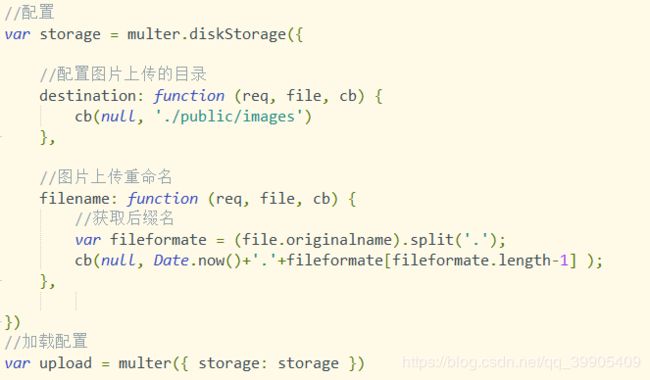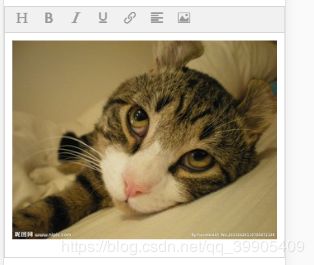wangeditor上传图片到node服务器并显示在客户端——koa2.x
1、服务器需要用到koa-multer和koa-static两个中间件
2、koa-multer用于图片上传处理
3、koa-static用于处理图片显示
一、两个中间件的安装引用
安装:
npm install --save koa-static
npm install --save koa-multer
引用:
//koa-multer在项目文件中引入,比如我在api.js用到这个中间件,就在app.js中引入
const multer = require('koa-multer')
const static = require('koa-static')
二、上传图片到服务器
1、前端采用wangeditor富文本编辑器
wangeditor在客户端安装引用
npm install --save wangeditor
在script中
![]()
在template加入下面这行
配置wangeditor
//editorElem应该与上面的id一致
var editor = new Editor('#editorElem');
editor.customConfig.onchange = (html) => {
this.editorContent = html
};
//配置menus可以选择显示哪些菜单栏
editor.customConfig.menus = [
'head', // 标题
'bold', // 粗体
'italic', // 斜体
'underline', // 下划线
'link', // 插入链接
'justify', // 对齐方式
'image', // 插入图片
]
//开启debug调试
editor.customConfig.debug = true
//配置上传图片的接口api
editor.customConfig.uploadImgServer = 'http://localhost:80/api/upload'
//图片大小限制为 5M
editor.customConfig.uploadImgMaxSize = 5 * 1024 * 1024
// 限制一次最多上传 10 张图片
editor.customConfig.uploadImgMaxLength = 10
//配置文件参数名(这个参数必需配置,后台用这个值接收图片)
editor.customConfig.uploadFileName = 'mypic'
//隐藏网络图片tab
editor.customConfig.showLinkImg = false
//设置上传图片的header
editor.customConfig.uploadImgHeaders = {
'authorization': 'Bearer '+localStorage.token,
'enctype':'multipart/form-data'
}
//监听函数在上传图片的不同阶段做相应处理
editor.customConfig.uploadImgHooks = {
success: function (xhr, editor, result) {
console.log('图片上传并返回结果,图片插入成功')
},
fail: function (xhr, editor, result) {
console.log('图片上传并返回结果,但图片插入错误')
},
error: function (xhr, editor) {
console.log('图片上传出错')
},
timeout: function (xhr, editor) {
console.log('图片上传超时')
},
customInsert: function (insertImg, result, editor) {
console.log(' 图片上传并返回结果')
var url = result.url
insertImg(url)
}
}
editor.create()
//富文本wangeditor上传图片接口,mypic等于wangeditor配置的uploadFileName
router.post('/upload', upload.single('mypic'),async (ctx, next) => {
var token = ctx.headers.authorization;
if(token){
var result = await tools.verToken(token);
ctx.body = {
isok:true,
filename:ctx.req.file.filename //这里待会儿要改
}
}else{
ctx.body = {
isok:false,
msg:'上传图片失败'
}
}
})
3、这里图片就上传成功了,但是还不能显示在前台

![]()

这个时候访问http://localhost/public/images/1545639829172.jpg为not found
三、将图片显示到客户端
服务器端代码
//用koa-static配置允许访问静态资源的路由
![]()
这里配置后,再改变/upload下的返回值为

这个时候再来访问路由:localhost/1545639829172.jpg
注意:
当外部通过url访问时会先到koa-static定义的路由’/public/images’下寻找文件,如果没有找到就继续向下匹配,所以访问路由中不再添加public/images